How to Turn off 5G on iPhone, go to Settings, select Cellular, and then choose Cellular Data Options. Tap Voice & Data and select LTE.
Many users prefer to disable 5G to save battery life or reduce data usage. Though 5G offers faster internet speeds, it can drain the battery quicker. By switching to LTE, you can extend your phone’s battery life. This change can also help if you experience connectivity issues with 5G networks.
Making this adjustment is straightforward and only takes a few steps. Whether you aim to conserve battery or stabilize your connection, switching to LTE can be beneficial. Understanding how to manage your phone’s settings optimizes its performance and longevity.
How to Turn off 5G on iPhone?
Introduction To 5g On Iphone
The launch of 5G has revolutionized mobile connectivity. iPhone users now experience faster data speeds. Many users, however, wish to control their 5G usage. This guide helps you understand 5G on your iPhone and how to turn it off.
The Advent Of 5g Technology
5G stands for the fifth generation of mobile networks. It offers higher speeds and lower latency than 4G. This technology improves the way we use the internet on mobile devices.
- Faster Data Speeds: 5G can be 100 times faster than 4G.
- Lower Latency: Reduced delay in data transfer.
- Increased Capacity: More devices can connect simultaneously.
Impact Of 5g On Mobile Devices
5G affects battery life, data usage, and device performance. Faster speeds can drain your battery quicker. High-speed data can lead to increased data usage.
| Impact | Details |
|---|---|
| Battery Life | 5G can drain the battery faster than 4G. |
| Data Usage | High speeds may lead to more data consumption. |
| Device Performance | 5G can enhance the performance for compatible apps. |
If you want to manage your 5G usage, you may choose to turn it off. This can help save battery life and control data usage.
Reasons To Disable 5g
While 5G offers faster speeds and better connectivity, there are reasons to disable it on your iPhone. These reasons include battery life preservation, network stability, and limited 5G coverage. Understanding these factors can help you decide if turning off 5G is right for you.
Battery Life Preservation
Enabling 5G can drain your iPhone’s battery faster. This happens because the phone constantly searches for a 5G signal. Disabling 5G can help extend your battery life. This is especially useful for users who need their phone to last all day.
Network Stability
In some areas, 5G networks might not be stable. This instability can lead to dropped calls and slow internet speeds. Switching to LTE can provide a more reliable connection. This is crucial for uninterrupted browsing and streaming.
Limited 5g Coverage
Not all areas have 5G coverage yet. If you live in an area with limited 5G, your phone might struggle to find a signal. This can affect performance and battery life. Disabling 5G can improve your phone’s overall functionality in such areas.
| Reasons | Impact |
|---|---|
| Battery Life Preservation | Longer battery life by reducing constant signal search |
| Network Stability | More reliable connection with LTE |
| Limited 5G Coverage | Better performance in areas with poor 5G |
Identifying Your Iphone Model
:max_bytes(150000):strip_icc()/002-how-to-turn-off-5g-on-an-iphone-379fcd76434943fc869bd8ed00cf797d.jpg)
Before turning off 5G, you need to know your iPhone model. This helps ensure you follow the correct steps for your device.
Checking Compatibility
Not all iPhones support 5G technology. You need to check if your iPhone model is compatible with 5G. Below is a table listing iPhone models that support 5G:
| iPhone Model | 5G Support |
|---|---|
| iPhone 12 | Yes |
| iPhone 12 Mini | Yes |
| iPhone 12 Pro | Yes |
| iPhone 12 Pro Max | Yes |
| iPhone 13 | Yes |
| iPhone 13 Mini | Yes |
| iPhone 13 Pro | Yes |
| iPhone 13 Pro Max | Yes |
Locating Model Information
Finding out your iPhone model is easy. Follow these steps:
- Open the Settings app.
- Tap General.
- Select About.
- Look for the Model Name and Model Number.
Your model name will tell you if your iPhone supports 5G. Use the list above to confirm.
Accessing Network Settings
Turning off 5G on your iPhone is simple. The first step is accessing the network settings. This guide will help you navigate through the process easily.
Navigating To The Settings App
First, unlock your iPhone. Find the Settings app on your home screen. The icon looks like a gear. Tap on it to open the app.
Finding Cellular Options
Scroll down in the Settings app. Look for the Cellular option. Tap on it to open the Cellular settings.
Under Cellular, you will see different options. Look for Cellular Data Options. Tap on it.
In Cellular Data Options, you will find the Voice & Data section. Tap on it to see your network choices. Here, you can switch from 5G to 4G or LTE.
| Step | Action |
|---|---|
| 1 | Open the Settings app |
| 2 | Tap on Cellular |
| 3 | Tap on Cellular Data Options |
| 4 | Select Voice & Data |
| 5 | Choose 4G or LTE |
By following these steps, you can easily turn off 5G on your iPhone.
Disabling 5g On Supported Iphones
5G offers faster speeds but can drain your battery. Disabling 5G can save battery life. Follow these simple steps to turn it off on supported iPhones.
Steps To Turn Off 5g
- Open the Settings app on your iPhone.
- Scroll down and tap on Cellular.
- Select Cellular Data Options.
- Tap on Voice & Data.
- Select LTE to disable 5G.
Switching To Lte/4g
Switching to LTE/4G is easy. Follow these steps:
- Go to Settings on your iPhone.
- Tap on Cellular.
- Choose Cellular Data Options.
- Select Voice & Data.
- Tap on LTE or 4G.
Switching to LTE/4G can improve battery life. It also reduces data usage. It’s a good option if 5G is not needed.
By following these steps, you can easily turn off 5G. This helps in saving battery and data. Enjoy a longer-lasting phone experience!
Troubleshooting Common Issues
Having trouble turning off 5G on your iPhone? You’re not alone. Here, we will address common issues and provide solutions. This section will help you troubleshoot common problems with turning off 5G on your iPhone.
5g Option Not Available
Sometimes, the 5G option may not appear on your iPhone. This can be due to various reasons. Below are some steps to resolve this issue:
- Check Device Compatibility: Ensure your iPhone model supports 5G. Not all models do.
- Update iOS: Make sure your iPhone is running the latest iOS version. Go to Settings > General > Software Update to check for updates.
- Carrier Support: Verify that your carrier supports 5G. Contact your carrier for confirmation.
Problems Saving Settings
Some users encounter issues saving their settings after turning off 5G. Here’s how to fix this:
- Restart Your iPhone: A simple restart can resolve many issues. Hold the power button and slide to power off. Then turn it back on.
- Reset Network Settings: Go to Settings > General > Reset > Reset Network Settings. This action will reset Wi-Fi networks and passwords, cellular settings, and VPN/APN settings.
- Check for Profile or VPN: Sometimes, a VPN or profile can interfere with settings. Go to Settings > General > VPN & Device Management and remove any profiles or VPNs if present.
By following these steps, you should be able to turn off 5G without any issues. If problems persist, consider contacting Apple Support for further assistance.
Conserving Data And Battery
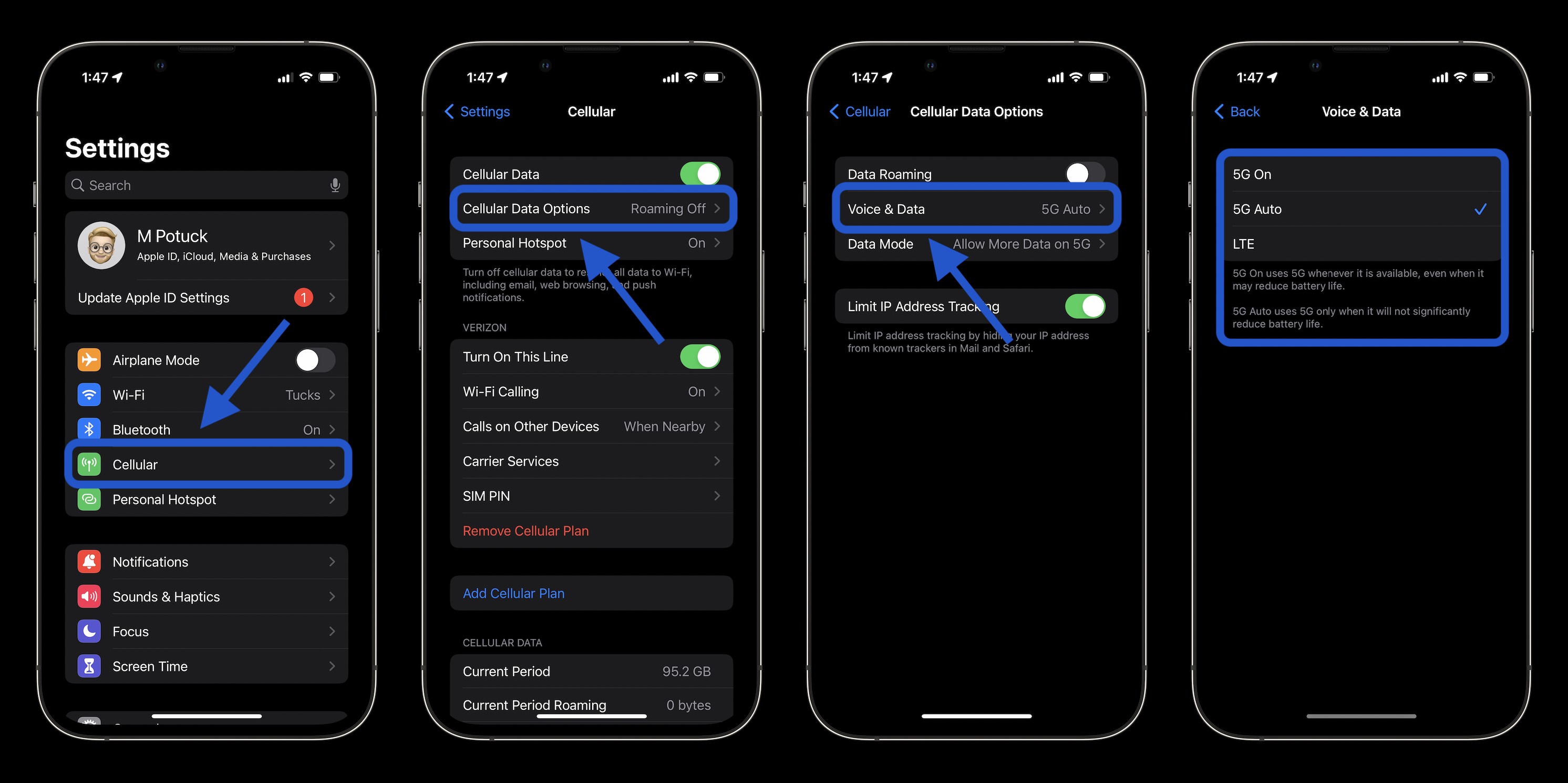
Turning off 5G on your iPhone can help conserve both data and battery life. 5G networks use more power and data compared to 4G LTE. This can quickly drain your battery and increase data usage. Below, learn how to optimize your iPhone settings for better battery life and data management.
Optimizing Iphone Settings
To turn off 5G on your iPhone, follow these steps:
- Open the Settings app.
- Tap on Cellular.
- Select Cellular Data Options.
- Tap on Voice & Data.
- Choose LTE to disable 5G.
By switching to LTE, you can save battery and data. 5G networks consume more power. The LTE option can extend your battery life.
Best Practices For Prolonged Use
Follow these tips to keep your iPhone running longer:
- Reduce screen brightness.
- Use Wi-Fi instead of cellular data.
- Turn off background app refresh.
- Enable Low Power Mode in settings.
These practices help in conserving battery life. Low Power Mode is especially useful. It reduces background activity and saves energy.
Here’s a quick comparison of battery life and data usage for different settings:
| Setting | Battery Life | Data Usage |
|---|---|---|
| 5G | Shorter | Higher |
| LTE | Longer | Lower |
Switching to LTE can make a big difference. You will see improved battery life and reduced data consumption. Optimize your settings for the best performance.
Understanding The Impact
Turning off 5G on your iPhone can affect its performance. It is vital to understand how this change can impact your device. Below, we explore the performance differences and when you might want to re-enable 5G.
Performance Differences
5G offers faster internet speeds than 4G. This means quicker downloads and smoother streaming. But, it can also drain your battery faster. If you turn off 5G, your iPhone will use 4G or LTE. Here are some key differences:
| Aspect | 5G | 4G/LTE |
|---|---|---|
| Speed | Up to 10 Gbps | Up to 1 Gbps |
| Battery Life | Drains faster | Lasts longer |
| Coverage | Limited areas | Wider availability |
When To Re-enable 5g
There are times you may want to turn 5G back on. Here are some scenarios:
- Need Fast Downloads: When downloading large files quickly.
- Streaming in High Quality: For smooth streaming of 4K videos.
- Using 5G Supported Apps: Apps designed for 5G perform better.
- Strong 5G Coverage: When you are in an area with good 5G signal.
Turning off 5G can save battery life. But, it might slow down your internet speed. Consider your needs and re-enable 5G when required.
Future Of Connectivity
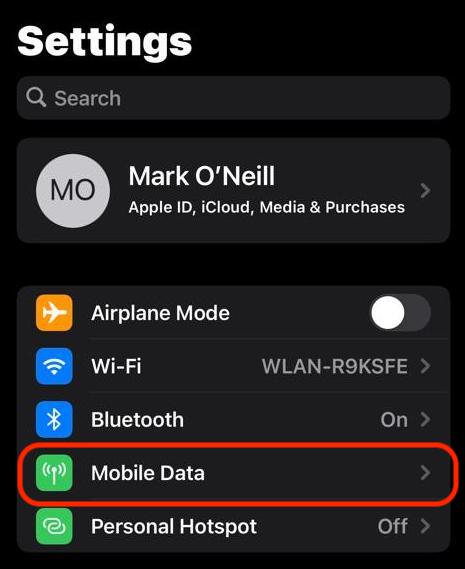
The world is moving fast. Connectivity is crucial. 5G technology is here. It promises faster speeds. It also offers more reliable connections. Turning off 5G on your iPhone can save battery. It can also reduce data usage.
Anticipating Network Improvements
Network improvements are ongoing. 5G is just the beginning. Future networks will be even faster. They will connect more devices. Here are some expected improvements:
- Faster speeds: Downloads in seconds.
- Lower latency: Instant responses.
- Greater capacity: More devices connected.
These improvements will change our lives. They will make things easier. They will also open new possibilities.
The Role Of 5g In Technology Trends
5G technology plays a big role in new trends. It supports smart cities. It helps autonomous vehicles. It also boosts virtual reality experiences. Here are some trends influenced by 5G:
- Smart Cities: Better management of resources.
- Autonomous Vehicles: Safer and smarter transport.
- Virtual Reality: More immersive experiences.
5G is more than just speed. It supports innovations. It helps create new technologies. Turning off 5G can save battery, but it may limit these experiences.
How To Turn Off 5g On Iphone
To turn off 5G on your iPhone, follow these steps:
- Open the Settings app.
- Tap on Cellular.
- Select Cellular Data Options.
- Choose Voice & Data.
- Tap LTE to disable 5G.
These steps are easy. They help you manage your phone’s connectivity. Turning off 5G can save battery life. It can also reduce data usage.
Conclusion
Turning off 5G on your iPhone can save battery life and improve signal stability. Simply follow the steps outlined above. Adjusting your network settings is straightforward and can be done in minutes. Stay in control of your device’s connectivity and enjoy a better user experience.




