How to connect bose earbuds to iPhone? go to the Bluetooth settings on the iPhone, disconnect any connected products, then try connecting the Bose product. Alternatively, reboot the iPhone or other Bluetooth device if necessary.
Bose earbuds are a popular choice among music enthusiasts and audiophiles. They offer excellent sound quality and are easy to use. However, connecting them to an iPhone can be tricky, especially for those who are new to Bluetooth devices. We will guide you through the process of connecting Bose earbuds to your iPhone.
We will cover the basic steps you need to follow, as well as some troubleshooting tips to help you if you encounter any problems along the way. So, let’s get started!
How to Connect Bose Earbuds to iPhone?

Checking Compatibility
When it comes to connecting your Bose earbuds to your iPhone, the first step is to ensure that they are compatible with each other. Checking the compatibility involves verifying the iOS version on your iPhone and the specific model of your Bose earbuds. Let’s dive into the details to make sure your devices are ready to pair.
Ios Version
Before connecting your Bose earbuds to your iPhone, it’s important to check the iOS version of your device. This can be done by navigating to the “Settings” app on your iPhone, selecting “General,” and then tapping “About.” Here, you will find the “Version” information, which will indicate the iOS version currently running on your iPhone. Ensure that your iPhone’s iOS version is compatible with the Bose earbuds for seamless connectivity.
Bose Earbuds Model
Next, it’s crucial to identify the specific model of your Bose earbuds. Whether you are using the Bose QuietComfort Ultra Earbuds or any other model, knowing the exact model is essential for successful pairing. The model information can usually be found on the packaging of the earbuds or within the documentation provided by Bose. Make sure to double-check the model name to proceed with the correct pairing process.
Charging Your Earbuds
Charging your earbuds is essential to ensure uninterrupted use and optimal performance. It’s important to understand the correct method to charge your Bose earbuds, especially when connecting them to your iPhone 15. Using the right cable and ensuring sufficient charge are crucial for a seamless experience.
Using The Correct Cable
When charging your Bose earbuds, it’s crucial to use the correct cable to avoid any compatibility issues. Ensure that you use the original charging cable that came with your earbuds or a certified replacement. Using an incompatible cable can lead to slow charging or may even damage the earbuds.
Ensuring Sufficient Charge
Before connecting your Bose earbuds to your iPhone 15, ensure that they have sufficient charge. It’s recommended to charge the earbuds fully before pairing them with your device to avoid any disruptions during use. Keeping your earbuds adequately charged will also prolong their battery life, allowing you to enjoy your music for longer durations.
Pairing Process
When it comes to pairing your Bose earbuds with your iPhone 13, the process is relatively straightforward. It involves activating Bluetooth on your iPhone and putting the Bose earbuds in pairing mode. Here’s a step-by-step guide on how to connect Bose earbuds to iPhone 13.
Activating Bluetooth On Iphone
To begin the pairing process, start by activating Bluetooth on your iPhone. You can do this by navigating to the Settings app and tapping on “Bluetooth.” Once in the Bluetooth settings, toggle the switch to turn on Bluetooth. Your iPhone is now ready to pair with your Bose earbuds.
Putting Bose Earbuds In Pairing Mode
Next, you’ll need to put your Bose earbuds in pairing mode. This can typically be done by pressing and holding the Bluetooth button on the earbuds until the LED indicator flashes or you hear an audio cue indicating that the earbuds are in pairing mode. Once the earbuds are in pairing mode, they should appear in the list of available Bluetooth devices on your iPhone. Simply select them to complete the pairing process.
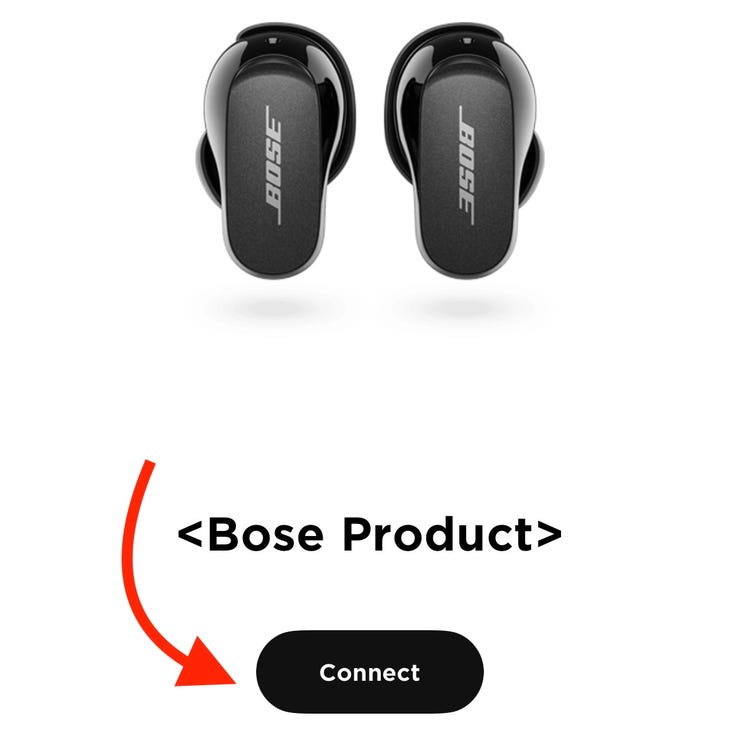
Connecting To Iphone
When it comes to connecting your Bose earbuds to your iPhone, the process is simple and straightforward. Follow these steps to seamlessly pair your devices without the need for any additional apps or tools.
Searching For Devices
To begin, make sure your iPhone’s Bluetooth is turned on. Navigate to the Settings menu and select Bluetooth. Your iPhone will then start searching for available devices.
Selecting Bose Earbuds
Once your iPhone detects the Bose earbuds, tap on the device name to establish a connection. Your Bose earbuds will now be successfully paired with your iPhone, allowing you to enjoy your favorite music and podcasts wirelessly.
Adjusting Settings
Adjusting settings is an essential part of optimizing your Bose earbuds experience when connecting them to your iPhone 14. Customizing sound preferences and enabling notifications can enhance your overall usage.
Customizing Sound Preferences
When it comes to customizing sound preferences for your Bose earbuds on iPhone 14, you can adjust the equalizer settings in the Bose Music app to tailor the sound to your liking. Experiment with different presets or create your custom equalizer settings to achieve the perfect audio balance.
Enabling Notifications
Enabling notifications on your Bose earbuds and iPhone 14 allows you to stay connected without constantly checking your phone. Through the Bose Music app, you can choose which notifications to receive directly to your earbuds, keeping you informed while on the go.
Testing The Connection
When it comes to connecting your Bose earbuds to your iPhone, testing the connection is an essential step to ensure smooth functionality. Here’s a guide on how to test the connection and ensure everything works seamlessly.
Playing Audio
Once you’ve paired your Bose QuietComfort Earbuds II with your iPhone, it’s crucial to test the audio playback. Play a sample audio track to ensure that sound is coming through the earbuds as expected. Make sure to adjust the volume levels using your iPhone to ensure optimal audio quality.
Checking Call Functionality
Testing the call functionality is equally important. Place a test call using your iPhone while the Bose earbuds are connected. Verify that the call audio is clear and that the microphone on the earbuds is effectively transmitting your voice to the recipient. Additionally, ensure that you can seamlessly switch between audio playback and taking calls without any issues.
Troubleshooting Tips
When connecting your Bose earbuds to your iPhone, you may encounter some troubleshooting issues. Below are some helpful troubleshooting tips to ensure a seamless connection.
Restarting Devices
If you encounter difficulty in connecting your Bose earbuds to your iPhone, try restarting both devices. Begin by turning off your iPhone and then turning it back on. Similarly, turn off your Bose earbuds and then power them back on. This simple step can often resolve any connectivity issues and allow for a successful pairing.
Updating Firmware
Another troubleshooting tip for connecting Bose earbuds to your iPhone is to ensure that the firmware of both devices is up to date. Check for any available firmware updates for your Bose earbuds and install them if necessary. Similarly, ensure that your iPhone is running the latest version of its operating system. Keeping the firmware updated on both devices can address any compatibility issues and improve the connectivity between your Bose earbuds and iPhone.
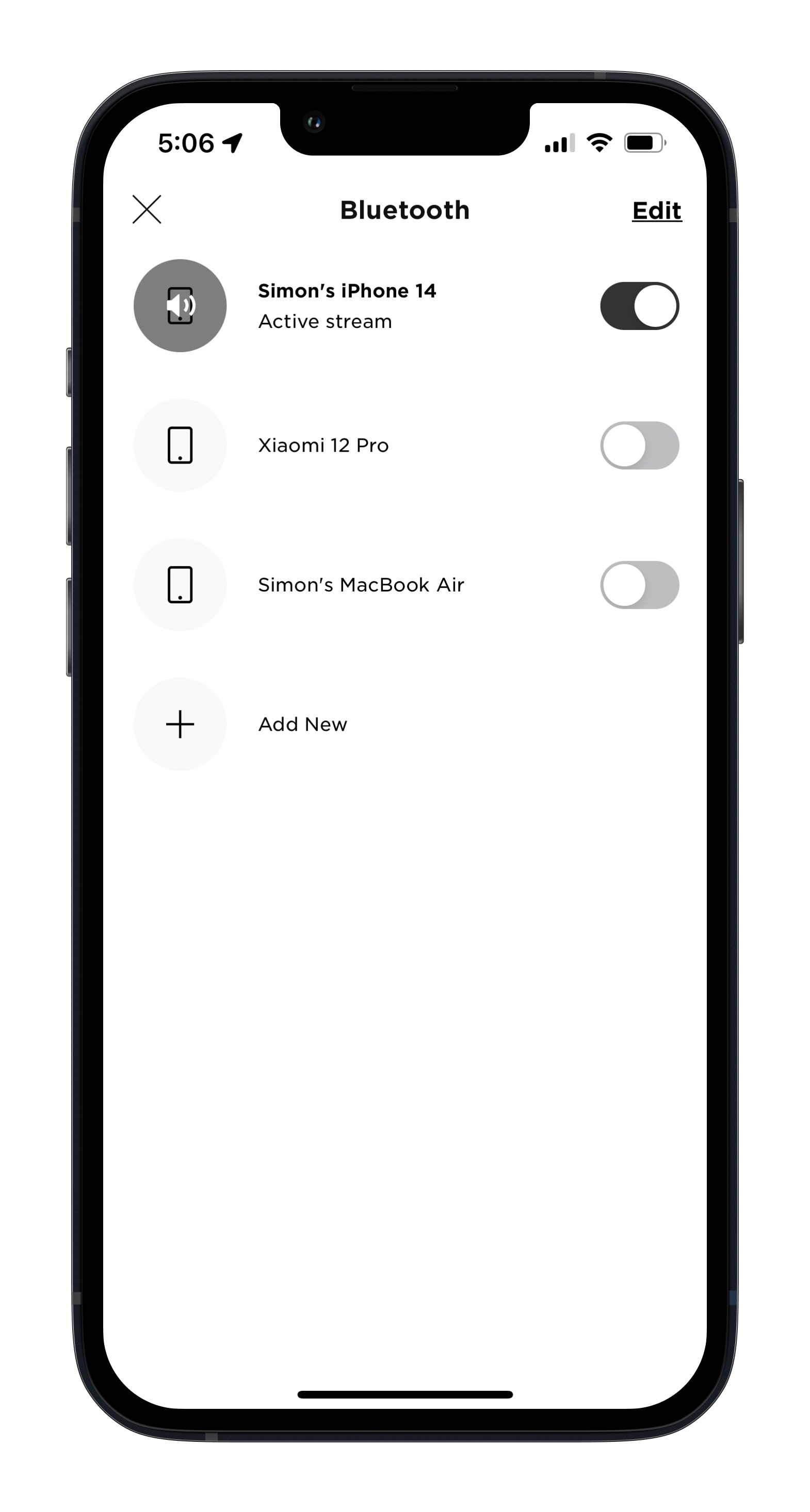
Frequently Asked Questions
How Do I Put My Bose Earbuds In Pairing Mode?
To put your Bose earbuds in pairing mode, press and hold the Bluetooth button until the earbuds flash blue. Then, connect via your device’s Bluetooth settings.
Why Won’t My Bose Earbuds Pair With My Iphone?
To pair Bose earbuds with iPhone, go to Bluetooth settings, disconnect other devices, and try reconnecting. Restart Bluetooth device if needed.
How Do I Connect My Bose Wired Earbuds To My Iphone?
To connect Bose wired earbuds to iPhone, plug the headphone jack into the iPhone’s audio port.
How Do I Connect My Bose Open Earbuds To My Iphone?
To connect your Bose open earbuds to your iPhone, press and hold the Bluetooth button on the charging case until you hear “Ready to connect. ” If the earbuds are not in use, press and hold the button until the earbud status lights slowly pulse blue.
Then, on the Bose Music app, tap the box with a plus sign on the My Bose screen.
Conclusion
To successfully connect your Bose earbuds to your iPhone, follow the simple steps outlined in this guide. Ensure both devices are close and reset Bluetooth settings if needed. Enjoy seamless audio experience with Bose and your iPhone. Stay connected effortlessly with these easy pairing tips.




