How to Hide Caller ID on iPhone 14, go to Settings, tap Phone, then Show My Caller ID, and toggle it off. Hiding your Caller ID on iPhone 14 ensures your number remains private during calls.
This feature is useful when you want to maintain privacy or avoid unwanted callbacks. The process is straightforward and can be done within a few taps. By keeping your number hidden, you can control who gets access to your contact information.
This guide will walk you through the simple steps to achieve this. Whether you’re concerned about privacy or need anonymity for specific calls, hiding your Caller ID is an effective solution. This functionality is built-in, providing seamless control over your call settings.
How to Hide Caller ID on iPhone 14?
Why Hide Caller Id On Iphone 14?
Keeping your phone number private can be important in various situations. Whether you’re making a business call, contacting someone for the first time, or simply want to maintain your privacy, hiding your Caller ID on your iPhone 14 can be a useful feature. But why exactly would you want to hide your Caller ID? Let’s delve into the reasons below.
Protect Your Privacy: Hiding your Caller ID ensures that your phone number remains confidential. This is particularly useful when calling someone you don’t know well or for business purposes. Keeping your number private can prevent unwanted callbacks and spam.
Avoid Unwanted Calls: By hiding your Caller ID, you can avoid people calling you back if they see a missed call from an unknown number. This is especially beneficial for telemarketers or unknown contacts who may bother you.
Maintain Anonymity: Sometimes, you might need to make a call without revealing your identity. This can be helpful in various scenarios, such as reporting issues or making anonymous inquiries. Hiding your Caller ID allows you to make these calls without revealing personal information.
Business Communication
When making business calls, keeping your personal number private can help maintain a professional boundary. Using this feature ensures that your personal and professional lives remain separate.
Avoiding Telemarketers
Telemarketers often use your phone number to call back. By hiding your Caller ID, you can make sure they can’t reach you again. This helps in reducing unwanted and bothersome calls.
How To Hide Caller Id On Iphone 14 Without Revealing Your Number
Follow these steps:
- Open the Settings app on your iPhone 14.
- Scroll down and tap on Phone.
- Select Show My Caller ID.
- Toggle the switch to turn it off.
By following these steps, you can easily hide your Caller ID on iPhone 14 without revealing your number to the recipient.
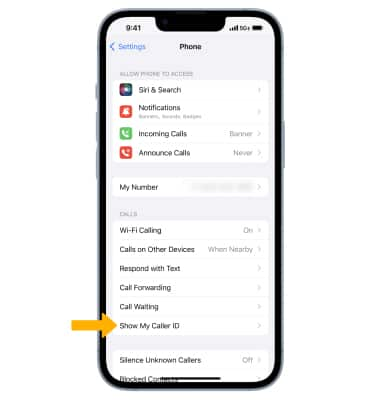
Methods To Hide Caller Id On Iphone 14
Knowing how to hide caller ID on iPhone 14 can be very useful. It helps you maintain privacy when making calls. There are several methods to do this. Each method has its own advantages. Below, we will discuss different ways to hide your caller ID.
Using The Settings App
The Settings App on your iPhone 14 is the simplest way to hide your caller ID. Follow these steps:
- Open the Settings app.
- Scroll down and tap Phone.
- Select Show My Caller ID.
- Toggle off the switch next to Show My Caller ID.
By turning off this setting, your caller ID will be hidden for all outgoing calls. This method is easy and does not require any additional apps. It’s a built-in feature of your iPhone 14.
Note that some carriers may not support this feature. If the option is grayed out, you might need to contact your carrier for assistance. This method ensures your number stays private with just a few taps.
Using A Carrier Code
Another way to hide your caller ID is by using a carrier code. This method works per call. Here is how to do it:
- Open the Phone app.
- Enter the carrier code before the number you are calling. The common code is #31#.
- For example, dial #31#1234567890.
- Press the Call button.
Using a carrier code is convenient if you want to hide your caller ID for specific calls. It does not change your settings permanently. You need to enter the code each time you make a call.
| Carrier | Code |
|---|---|
| ATT | #31# |
| T-Mobile | #31# |
| Verizon | 67 |
Check with your carrier for the correct code if #31# does not work. This method is quick and easy for hiding your caller ID on the go.
Using A Third-party App
Sometimes, using a third-party app can offer more features and control. There are several apps available that can help you hide your caller ID. Here are some popular ones:
- Burner – This app gives you a temporary phone number.
- Hushed – It offers private numbers for calling and texting.
- Sideline – This app provides a second number for your phone.
To use these apps, download and install them from the App Store. Follow the setup instructions within the app. These apps provide extra features like call recording, voicemail, and text messaging.
Using a third-party app is ideal for those who need more than just hiding their caller ID. It offers additional privacy and functionality. Many of these apps come with a free trial or a basic free version, making it easy to get started.
Choose the method that best fits your needs. Whether you prefer the built-in settings, a carrier code, or a third-party app, hiding your caller ID on iPhone 14 is straightforward and effective.
Step-by-step Guide: Using The Settings App
Want to learn how to hide caller id on iPhone 14 Pro Max? It’s easier than you think! Using the Settings app, you can quickly keep your number private. Follow this step-by-step guide to manage your caller ID settings effortlessly.
Step 1: Open The Settings App
First, unlock your iPhone 14 Pro Max. Locate the Settings app on your home screen. Tap on it to open the app.
Step 2: Scroll Down To Phone
Inside the Settings app, scroll down until you see the Phone option. Tap on it to access your phone settings.
Step 3: Tap On Show My Caller Id
In the Phone settings, look for the option labeled Show My Caller ID. Tap on this option to proceed to the next step.
Step 4: Toggle Off Show My Caller Id
A toggle switch will appear next to Show My Caller ID. Simply tap the switch to turn it off. When it’s off, your caller ID will be hidden during outgoing calls.
Step 5: Verify The Setting
To ensure your caller ID is hidden, make a test call to a different phone. The recipient should see your call as “Unknown” or “No Caller ID”.
That’s it! You’ve successfully learned how to hide caller id on iPhone 14 Pro Max using the Settings app.
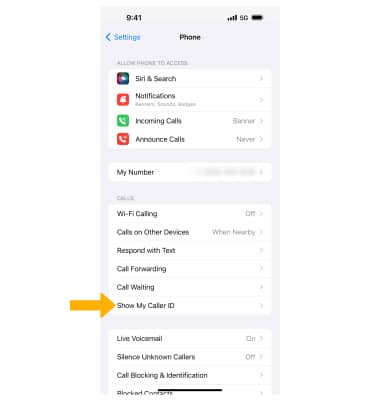
Step-by-step Guide: Using A Carrier Code
Hiding your caller ID on an iPhone 14 can be essential for maintaining privacy. Using a carrier code is one of the most effective methods. This guide will show you how to hide your caller ID on iPhone 14 Verizon and other carriers with simple steps.
Step 1: Open The Phone App
First, tap on the Phone app icon on your iPhone 14. This app looks like a green square with a white phone receiver.
Step 2: Access The Keypad
Next, navigate to the Keypad tab at the bottom of the screen. This will allow you to dial the carrier code directly.
Step 3: Enter The Carrier Code
To hide your caller ID, you must enter a specific carrier code before dialing the number. For Verizon users, the code is 67. Type 67 followed by the phone number you wish to call.
Step 4: Make The Call
Press the Call button to place the call. The recipient will see “Blocked” or “Private Number” instead of your caller ID.
Carrier Codes Table
| Carrier | Code |
|---|---|
| Verizon | 67 |
| ATT | 67 |
| T-Mobile | #31# |
| Sprint | 67 |
Follow these steps for a quick and easy way to hide your caller ID. Knowing how to hide caller ID on iPhone 14 Verizon and other carriers can help protect your privacy.
Step-by-step Guide: Using A Third-party App
Hiding your caller ID can be useful for various reasons, and with the iPhone 14, it’s easier than ever. Whether you want to maintain privacy or avoid unwanted callbacks, knowing how to hide caller ID on iPhone 14 iOS 14 can be a game-changer. Let’s explore the benefits of hiding your caller ID on your iPhone 14.
1. Protecting Your Privacy
One of the most significant benefits of hiding your caller ID is protecting your privacy. When your number is hidden, the recipient cannot see your phone number. This is especially useful if you need to call someone you don’t know very well or a business for inquiries. By concealing your number, you keep your personal information safe.
2. Avoiding Unwanted Callbacks
Hiding your caller ID helps avoid unwanted callbacks. If you are calling a service provider or a company and do not want them to call you back, hiding your number ensures they won’t have your contact details. This is particularly useful if you value your time and privacy.
3. Making Anonymous Calls
Sometimes, you may need to make an anonymous call for legitimate reasons. Whether you are providing feedback, reporting an issue, or simply contacting someone without revealing your identity, hiding your caller ID on iPhone 14 iOS 14 allows you to do so effortlessly.
4. Enhancing Security
Another benefit is enhanced security. By hiding your caller ID, you reduce the risk of your number being misused. It adds a layer of security, especially when calling unknown numbers or contacts found online. This can prevent potential scams or spam calls in the future.
5. Maintaining Professional Boundaries
For professionals, hiding the caller ID can help maintain boundaries between work and personal life. If you need to call clients or colleagues outside office hours, hiding your number ensures they don’t contact you back on your personal time. This helps in keeping professional and personal life separate.
| Benefit | Description |
|---|---|
| Protecting Privacy | Keeps your personal information safe by concealing your number. |
| Avoiding Callbacks | Prevents unwanted callbacks from businesses or unknown contacts. |
| Anonymous Calls | Allows making calls without revealing your identity. |
| Enhanced Security | Reduces the risk of your number being misused. |
| Professional Boundaries | Helps in maintaining a balance between work and personal life. |
Understanding these benefits can make you appreciate the feature more. Whether you are using it for privacy, security, or professional reasons, knowing how to hide your caller ID on your iPhone can be incredibly useful.

Benefits Of Hiding Caller Id On Iphone 14
Hiding your caller ID on the iPhone 14 can be useful for maintaining privacy. But before proceeding, understanding the considerations and limitations is crucial. This guide covers compatibility with carriers, the impact on call blocking and spam protection, and the requirements for emergency calls and legal obligations.
Compatibility With Carrier
One key consideration is the compatibility with your carrier. Not all carriers support the ability to hide caller ID. Here’s what you need to know:
- Check Carrier Support: Verify if your carrier allows hiding caller ID. Some carriers may have restrictions or extra charges.
- Carrier Settings: Access the settings on your iPhone 14. Go to Settings > Phone > Show My Caller ID. Toggle the option to hide or show your caller ID.
Here’s a quick reference table for major carriers:
| Carrier | Supports Hiding Caller ID | Notes |
|---|---|---|
| Verizon | Yes | May charge extra fees |
| ATT | Yes | Check specific plan details |
| T-Mobile | Yes | Available in most plans |
| Sprint | Limited | Not available on all plans |
Call Blocking And Spam Protection
Hiding your caller ID may affect call blocking and spam protection services. These services rely on caller ID information to function effectively:
- Spam Detection: Services like Truecaller identify spam calls using caller ID. Hiding your ID might prevent these services from working properly.
- Call Blocking: Some apps block unknown numbers. If you hide your ID, your calls may get blocked unintentionally.
Consider these points:
- Evaluate Spam Risk: If spam calls are frequent, hiding your caller ID might not be ideal.
- App Compatibility: Ensure your call blocking apps can handle hidden caller IDs.
Remember, hiding your caller ID can enhance privacy but may compromise security features designed to protect you from unwanted calls.
Emergency Calls And Legal Obligations
Emergency calls and legal obligations present significant limitations to hiding your caller ID. Knowing these is essential:
- Emergency Services: Hiding your caller ID does not apply to emergency calls. Authorities need your number for immediate response.
- Legal Requirements: Some regions have laws mandating caller ID visibility for certain types of calls.
Consider these scenarios:
- Emergency Situations: Always ensure caller ID is visible when dialing emergency services.
- Legal Implications: Be aware of local laws. Non-compliance can result in penalties.
For example, in some countries, businesses must display caller ID to prevent fraud. Knowing these rules helps you stay compliant while using the feature of how to hide caller id on iphone 14 ios 17 effectively.
Conclusion
Mastering how to hide caller ID on your iPhone 14 is simple and useful. Follow these steps to maintain privacy. These tips ensure your number stays confidential. Stay in control of your calls and enjoy added peace of mind. Don’t forget to share this guide with friends who might need it!



