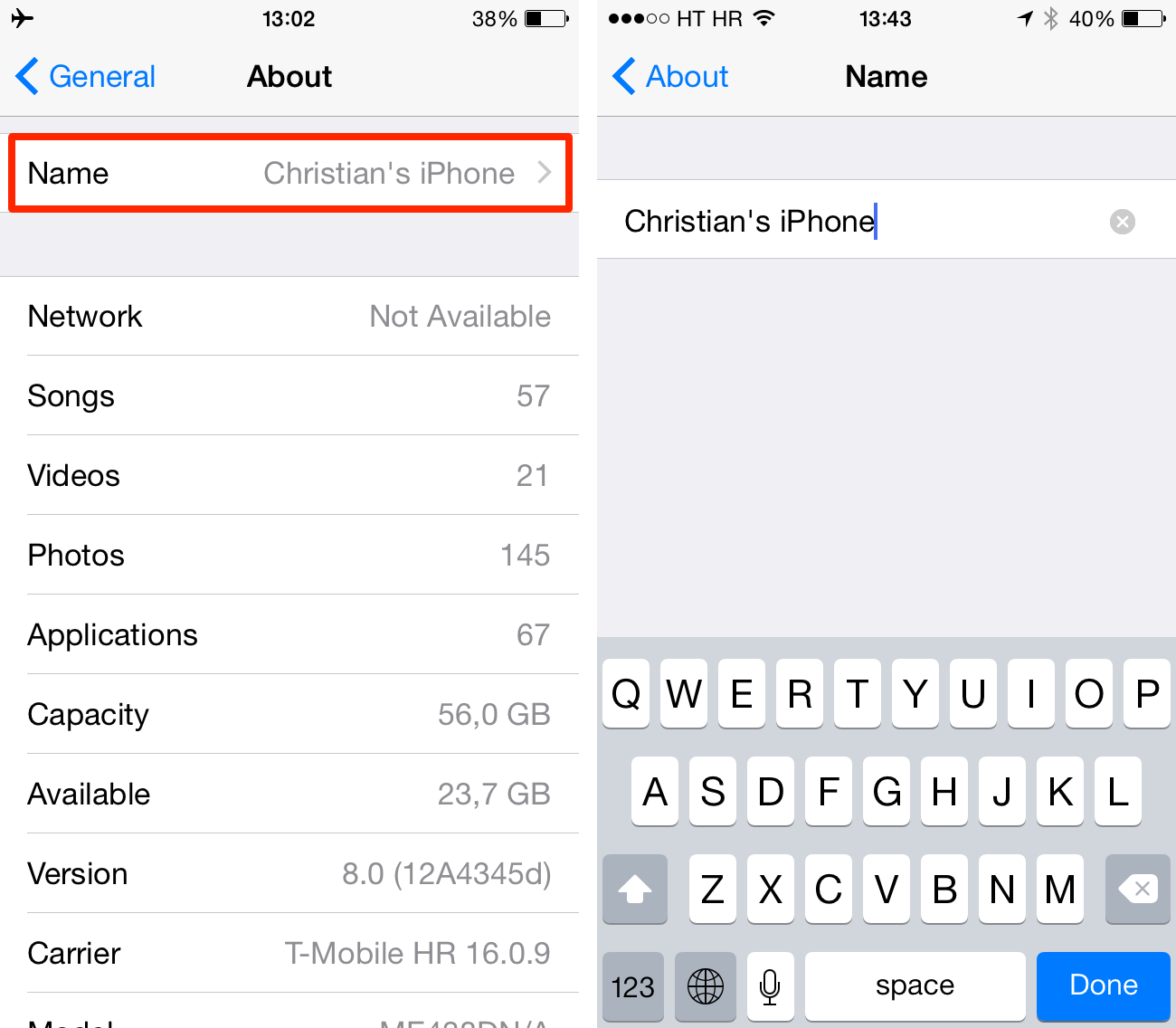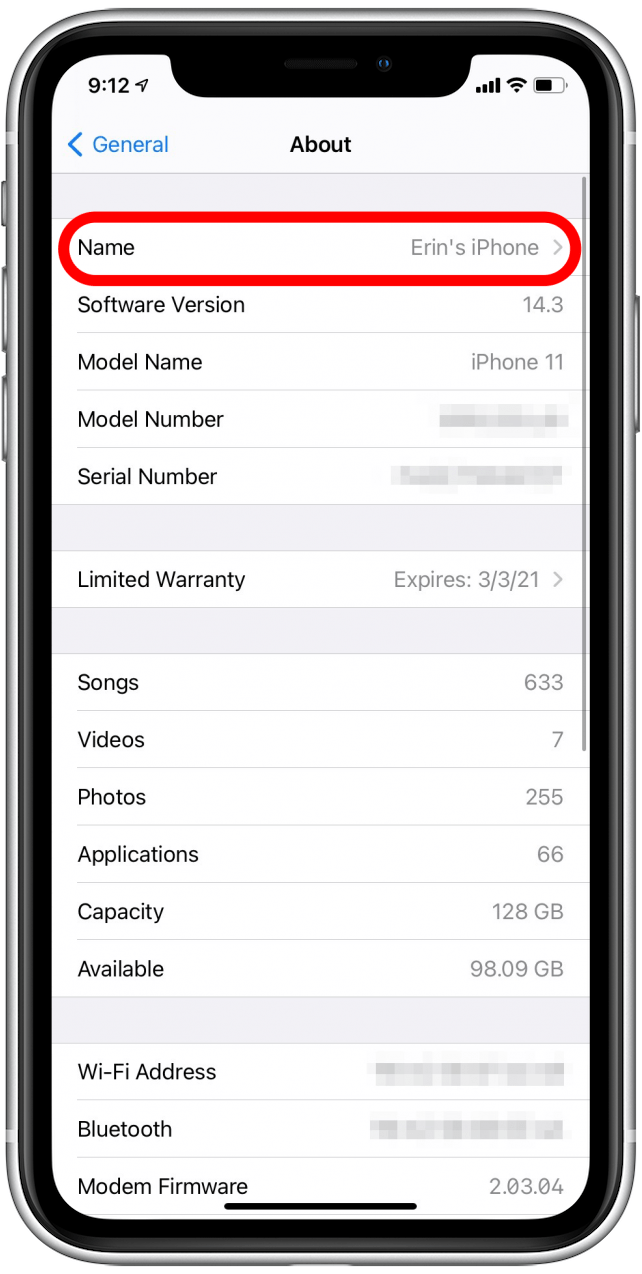How to Change your iPhone name, go to Settings > General > About > Name, then enter the new name and tap Done. This process helps you personalize your device.
Changing your iPhone name is a simple yet effective way to make your device uniquely yours. Whether you want to make it easier to identify your phone among others or just prefer a custom name, this feature is easy to access.
By updating your iPhone’s name, you can easily distinguish it when connecting to Bluetooth, Wi-Fi networks, or other devices. This quick customization can enhance your user experience and make managing multiple Apple devices more convenient. Follow the steps provided to rename your iPhone effortlessly.
How to Change Your iPhone Name?
:max_bytes(150000):strip_icc()/001-change-name-of-iphone-4689989-68de3b41f686499b89f63b26a86b25a7.jpg)
Why Rename Your Iphone?
Renaming your iPhone can be surprisingly beneficial. It goes beyond just a cosmetic change. Changing your iPhone name can enhance personalization, improve privacy, and make your device easier to identify. Let’s explore why you might want to rename your iPhone.
Personalization And Privacy
Personalizing your iPhone name adds a unique touch. It can reflect your personality or interests. For example, naming your iPhone “John’s iPhone” makes it feel more like yours.
On the privacy side, renaming can safeguard your identity. Default names like “iPhone” or “John’s iPhone” can reveal information. A custom name like “Starship” or “Gizmo” offers better privacy. This is especially useful in public Wi-Fi networks.
Ease Of Identification
In households with multiple devices, it can be hard to tell whose is whose. Renaming your iPhone makes it easier to identify your device. For instance, you can name it “John’s iPhone 12” to distinguish it from others.
Additionally, when connecting to Bluetooth devices, a custom name helps. It avoids confusion in a list of generic names. This is useful in cars, speakers, or sharing files via AirDrop.
Here’s a quick guide on how to change your iPhone name:
- Open the Settings app on your iPhone.
- Tap General.
- Select About.
- Tap Name.
- Enter your new desired name.
- Tap Done.
Before You Start
Changing your iPhone name is a simple task. But, you should prepare first. Proper preparation ensures a smooth process.
Check Your Ios Version
First, check your iPhone’s iOS version. Your phone should run the latest version. Follow these steps to check:
- Open Settings on your iPhone.
- Scroll down and tap General.
- Tap About.
- Look for the Software Version number.
If you are not on the latest version, update your iPhone. Updating ensures you have the latest features and security.
Backup Your Data
Before changing settings, back up your data. Data backup protects your important files. Follow these steps to backup:
- Open Settings on your iPhone.
- Tap your name at the top.
- Select iCloud.
- Tap iCloud Backup.
- Tap Back Up Now.
Wait for the backup to complete. Now, you are ready to change your iPhone name.
Accessing Iphone Settings
Changing your iPhone name is simple. First, you need to access the settings. This allows you to find the right options quickly.
Navigating To General Settings
To begin, unlock your iPhone and locate the Settings app. It’s the gear icon on your home screen. Tap on it to open.
Inside the Settings app, scroll down until you see the General option. Tap on General to proceed.
Where To Find Device Information
In the General menu, look for the About option at the top. Tap on About. This section contains your device information.
Here, you will see various details about your iPhone. Look for the Name field at the top. Tap on it to edit your iPhone’s name.
Enter your new desired name and tap Done on your keyboard. Your iPhone’s name is now changed.
Changing Your Iphone Name Step By Step
Do you want to give your iPhone a new name? Changing your iPhone name is simple. Follow these easy steps to make your phone unique. Let’s dive in!
Selecting The ‘about’ Option
First, open the Settings app on your iPhone. Scroll down and tap on General. Look for the About option and tap it. This is where you will find your current iPhone name.
Entering The New Name
Once you are in the About section, find the Name field. Tap on it to enter a new name for your iPhone. Use the keyboard to type in the name you want. After typing, press Done on the keyboard. Your iPhone now has a new name!
| Step | Action |
|---|---|
| 1 | Open the Settings app |
| 2 | Tap on General |
| 3 | Select About |
| 4 | Tap on the Name field |
| 5 | Type the new name and press Done |
That’s it! Your iPhone now has a new name. This makes it easier to identify your device. Enjoy your personalized iPhone!
Tips For Choosing A Good Iphone Name
Choosing a good name for your iPhone can be fun and easy. A unique name helps you identify your device quickly. It also adds a personal touch. Here are some tips to help you choose the perfect name.
Creative Ideas
- Use your name: Add a personal touch by using your name.
- Favorite characters: Name your iPhone after a favorite character.
- Hobbies: Reflect your interests, like “Guitar Hero” or “Book Worm”.
- Humor: Add a funny twist with names like “Lost & Found”.
- Inspirations: Use quotes or phrases that inspire you.
Avoiding Common Mistakes
- Too long: Keep the name short and easy to remember.
- Special characters: Avoid using symbols like @, #, or $.
- Personal info: Do not use sensitive information like birthdates.
- Overly complex: Simple names are easier to identify and share.
| Good iPhone Name | Avoid |
|---|---|
| John’s iPhone | John’s iPhone 123 |
| Book Worm | Book Worm @123 |
| Guitar Hero | Guitar Hero 2021 |
Choosing a good name for your iPhone is simple. Follow these tips and make your device uniquely yours.
Troubleshooting Common Issues
Changing your iPhone name is usually simple. Sometimes, problems arise. These issues can be frustrating. This section will help you fix common problems. Follow the steps below to resolve any issues you face.
Name Not Saving
Sometimes, your new iPhone name does not save. This can happen for various reasons. Here are steps to fix this issue:
- Ensure your iPhone is updated to the latest iOS version.
- Restart your iPhone to refresh its system.
- Check if the new name is unique.
- Make sure you press “Done” after typing the new name.
If the name still doesn’t save, reset your network settings:
- Go to Settings.
- Tap on General.
- Select Reset.
- Choose Reset Network Settings.

Credit: www.idownloadblog.com
Problems With Syncing
Sometimes, your iPhone name doesn’t sync with other devices. This can be annoying. Here are steps to fix syncing issues:
- Ensure all devices are on the same Wi-Fi network.
- Check if Bluetooth is enabled on all devices.
- Restart both the iPhone and the other device.
If the problem persists, try these additional steps:
- Go to Settings on your iPhone.
- Tap on Apple ID.
- Choose iCloud.
- Make sure iCloud Drive is enabled.
These steps should resolve most syncing issues.
Confirming The Change Across Devices
After changing your iPhone name, you need to confirm it. This ensures the new name appears on all your Apple devices and software. Below are the steps to check and verify the change.
Checking On Other Apple Devices
Ensure your iPhone name change is reflected on other Apple devices. Follow these steps:
- Open Settings on your iPad or other iPhone.
- Navigate to Bluetooth and look for your device.
- Ensure the new name is displayed in the list.
If the name is not updated, restart your devices. This often resolves syncing issues.
Verifying With Itunes And Finder
Make sure your iPhone name is updated in iTunes or Finder. Here’s how:
| Software | Steps |
|---|---|
| iTunes |
|
| Finder |
|
Restart your computer if the name doesn’t update. This helps in most cases.
Maintaining Your Iphone’s Identity
Keeping your iPhone’s name updated is important. It helps with device recognition. This is useful for Bluetooth connections, Wi-Fi networks, and AirDrop. A unique name makes your iPhone stand out. It also adds a personal touch.
Periodic Renaming
Renaming your iPhone periodically can be helpful. You might need a fresh start. Maybe you just got a new case. Or perhaps you want to match a new theme. A new name can reflect these changes.
- Update for new themes: Changing phone colors or wallpapers.
- Match with accessories: Coordinating with new cases or bands.
- Seasonal names: Reflecting holidays or special events.

Credit: www.iphonelife.com
When To Keep The Name Consistent
Sometimes it’s best to keep the same name. This makes it easier to connect with other devices. Your friends and family can find your iPhone quickly. Consistency helps in a shared environment. In offices or homes with multiple devices, it reduces confusion.
- Shared environments: Offices or homes with many devices.
- Regular connections: Consistent name for frequent pairing.
- Ease of recognition: Friends and family find your device easily.
Deciding when to rename or keep the same name is key. It depends on your needs and preferences. Either way, maintaining your iPhone’s identity is important.
Conclusion
Changing your iPhone name is simple and enhances your device’s personalization. Follow the steps mentioned to easily update it. This quick tweak can make your iPhone uniquely yours. Enjoy a more tailored user experience by giving your device a name that reflects your personality.