How to change the name of my iPhone, go to Settings > General > About > Name. Enter the new name and tap Done.
Changing your iPhone’s name is a simple process that helps personalize your device. It can make it easier to identify your phone among others, especially when using AirDrop, Bluetooth, or Wi-Fi networks. This small customization step can also add a personal touch, making your device feel more unique to you.
Whether you’re setting up a new phone or just want to refresh the identity of your current one, renaming your iPhone is quick and hassle-free. Follow these straightforward steps to easily update your iPhone’s name and enhance your user experience.
How to Change the Name of My iPhone?
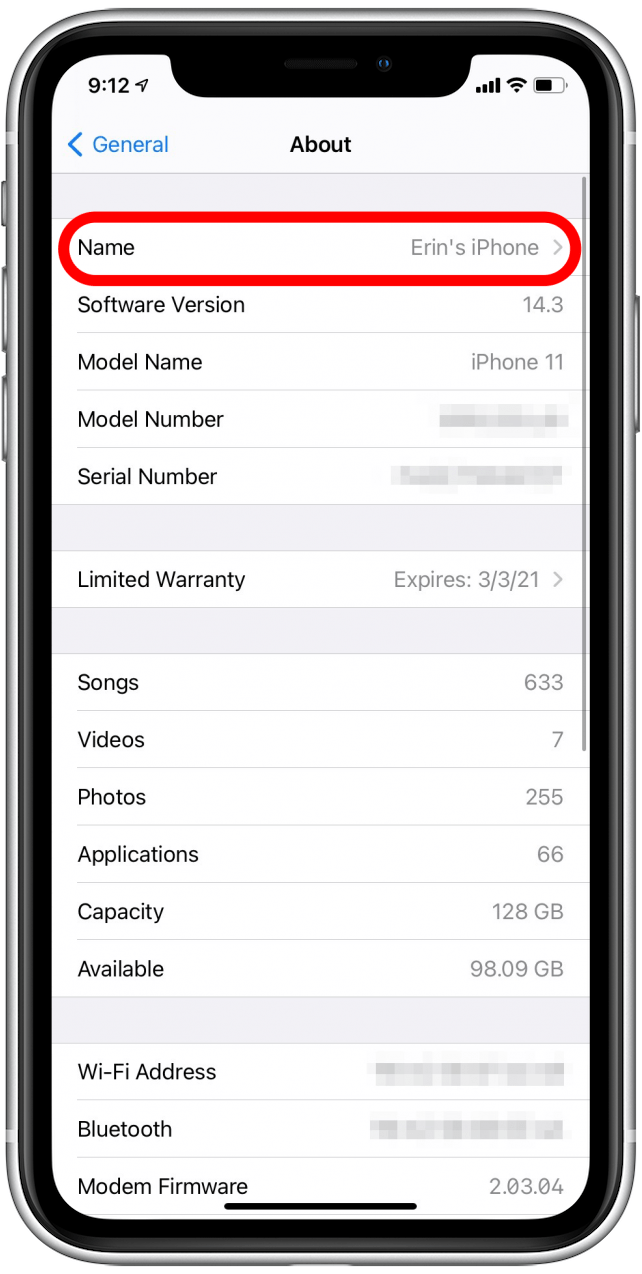
Introduction To Renaming Your Iphone
Renaming your iPhone is a simple process. It helps in personalizing your device. You can easily differentiate your iPhone from others. This guide will show you how to do it.
Why Rename Your Iphone?
Renaming your iPhone helps in many ways. It makes your device unique. Sharing files becomes easier. It avoids confusion in a crowded Wi-Fi network.
- Unique identity: Your iPhone stands out.
- Easy file sharing: Find your device quickly.
- Avoid confusion: No mix-ups in crowded places.
Ease Of Personalizing Your Device
Personalizing your iPhone is fun and easy. You can use your name or a nickname. This adds a personal touch to your device.
Here are some simple steps:
- Go to Settings on your iPhone.
- Tap on General.
- Select About.
- Tap on Name.
- Enter the new name you want.
- Tap Done to save the new name.
Before You Start: Preparing Your Iphone
Before changing your iPhone’s name, prepare your device properly. This ensures a smooth process. Follow these steps to get started.
Ensuring Your Ios Is Up To Date
First, make sure your iPhone runs the latest iOS version. This keeps your phone secure and functional.
- Open the Settings app.
- Tap General.
- Select Software Update.
- If an update is available, tap Download and Install.
Updating your iOS ensures compatibility with the latest features.
Backing Up Your Iphone
Next, back up your iPhone. This protects your data during the name change.
Follow these steps for an iCloud backup:
- Open the Settings app.
- Tap your Apple ID at the top.
- Select iCloud.
- Scroll down and tap iCloud Backup.
- Ensure the iCloud Backup toggle is on.
- Tap Back Up Now.
You can also back up using iTunes:
- Connect your iPhone to your computer.
- Open iTunes and select your device.
- Click Summary in the sidebar.
- Click Back Up Now.
Backing up your iPhone ensures your data is safe.
Step-by-step Guide To Changing Your Iphone’s Name
Changing the name of your iPhone is a simple task. Follow this step-by-step guide to update your device name effortlessly. This guide will walk you through the process using easy-to-follow steps.
Navigating To Settings
First, unlock your iPhone. Find the Settings app on your home screen. Tap on the Settings icon. This will open the settings menu.
Accessing The About Section
In the settings menu, scroll down to find General. Tap on General to open it. Now, look for the About section at the top. Tap on About.
Entering The New Name
In the About section, find the Name field. Tap on the Name field to edit it. Erase the current name using the backspace key. Type in your desired new name. Once done, tap Done on your keyboard to save the changes.
Tips For Choosing The Perfect Iphone Name
Changing your iPhone’s name can be fun and practical. A perfect name adds a personal touch. It can also help in identifying your device. Let’s explore some useful tips for choosing the perfect iPhone name.
Reflecting Your Personality
Consider a name that reflects your personality. Are you a sports fan? Maybe you love music? Choose a name that shows your interests.
- Use your favorite hobby or sport.
- Include a nickname your friends call you.
- Add emojis to make it fun and unique.
Maintaining Professionalism
Sometimes, you need a name that looks professional. This is important if you use your iPhone for work. Here are some tips:
- Use your first name and last initial.
- Choose a simple and clean name.
- Avoid using slang or jokes.
Considering Device Synchronization
Syncing your iPhone with other devices is common. A clear name helps to avoid confusion. Here’s how to choose:
| Device | Suggested Name |
|---|---|
| iPhone | John’s iPhone |
| iPad | John’s iPad |
| MacBook | John’s MacBook |
Use a similar naming pattern for all devices. This keeps everything organized.
Troubleshooting Common Issues
Changing your iPhone’s name is usually straightforward. But sometimes, issues arise. This section addresses common problems and how to resolve them.
Resolving Rename Errors
Errors might occur when you try to rename your iPhone. Follow these steps to fix them:
- Restart your iPhone: A simple restart can fix many issues.
- Check for iOS updates: Go to Settings > General > Software Update and install any updates.
- Reset network settings: Go to Settings > General > Reset > Reset Network Settings. This can fix connectivity issues.
- Ensure proper characters: Avoid using special characters or emojis in the name.
What To Do If Settings Are Inaccessible
If you can’t access your settings, try these solutions:
- Force restart your iPhone: Quickly press and release the Volume Up button, then the Volume Down button. Hold the Side button until the Apple logo appears.
- Use iTunes or Finder: Connect your iPhone to a computer. Open iTunes or Finder, and navigate to your device. From there, you can access settings and rename your iPhone.
- Check for parental controls: Ensure no restrictions are preventing access to settings. Go to Settings > Screen Time > Content & Privacy Restrictions.
If these steps don’t work, consider contacting Apple Support for further assistance.
Confirming The Change Across Your Devices
After changing your iPhone’s name, it’s crucial to confirm the update across all your devices. This ensures a seamless experience and avoids confusion. Follow these steps to verify the change on connected devices and iCloud.
Checking Name Updates On Connected Devices
Once you’ve changed your iPhone’s name, check other connected devices. This includes iPads, Macs, and any other Apple devices.
- Open Settings on your iPad or Mac.
- Navigate to Bluetooth.
- Look for your iPhone’s new name in the list of devices.
If the new name appears, your device recognizes the change. If not, restart your devices and check again.
Ensuring Icloud Reflects The New Name
iCloud synchronization is essential for keeping all your devices updated. Follow these steps to ensure iCloud reflects the new name:
- Open the Settings app on your iPhone.
- Tap on your name at the top to access Apple ID settings.
- Scroll down and tap on iCloud.
- Ensure iCloud Backup is enabled.
- Perform a manual backup by tapping Back Up Now.
Once the backup completes, the new name should reflect across all devices linked to your iCloud account.
| Step | Description |
|---|---|
| 1 | Open Settings on your iPhone. |
| 2 | Tap on your name for Apple ID settings. |
| 3 | Scroll down and tap iCloud. |
| 4 | Ensure iCloud Backup is enabled. |
| 5 | Perform a manual backup by tapping Back Up Now. |
By following these steps, you confirm the name change on all your devices and iCloud.
Implications Of Renaming Your Iphone
Changing the name of your iPhone might seem simple. But it has several implications. Understanding these effects is crucial. This ensures a smooth transition. Below, we explore the key areas affected.
Effect On Paired Devices
Renaming your iPhone changes its identity. Paired devices recognize it by this name. This includes Bluetooth devices and Wi-Fi networks.
If you rename your iPhone, paired devices might not connect. You may need to reconnect them. This can be a bit tedious. But it’s necessary to maintain connections.
Here’s a table to illustrate:
| Paired Device | Action Needed |
|---|---|
| Bluetooth Speaker | Reconnect |
| Wi-Fi Network | Re-enter Password |
| Car Stereo | Pair Again |
Impact On Apple Id And Services
Renaming your iPhone affects your Apple ID. It changes how your device is listed. This impacts services like Find My iPhone and iCloud.
For instance, your iPhone’s new name will appear in iCloud. This helps you identify it easily. It also updates in the Find My app. This is crucial for locating your device.
Below are steps impacted:
- Accessing iCloud
- Using Find My iPhone
- Syncing with Apple Music
In summary, renaming your iPhone has wider effects. It impacts paired devices and Apple services. Being aware of this helps manage changes better.
Faqs On Renaming Your Iphone
Changing the name of your iPhone is a simple task. But you might have some questions about it. Here, we answer some common questions. This will help you understand the process better.
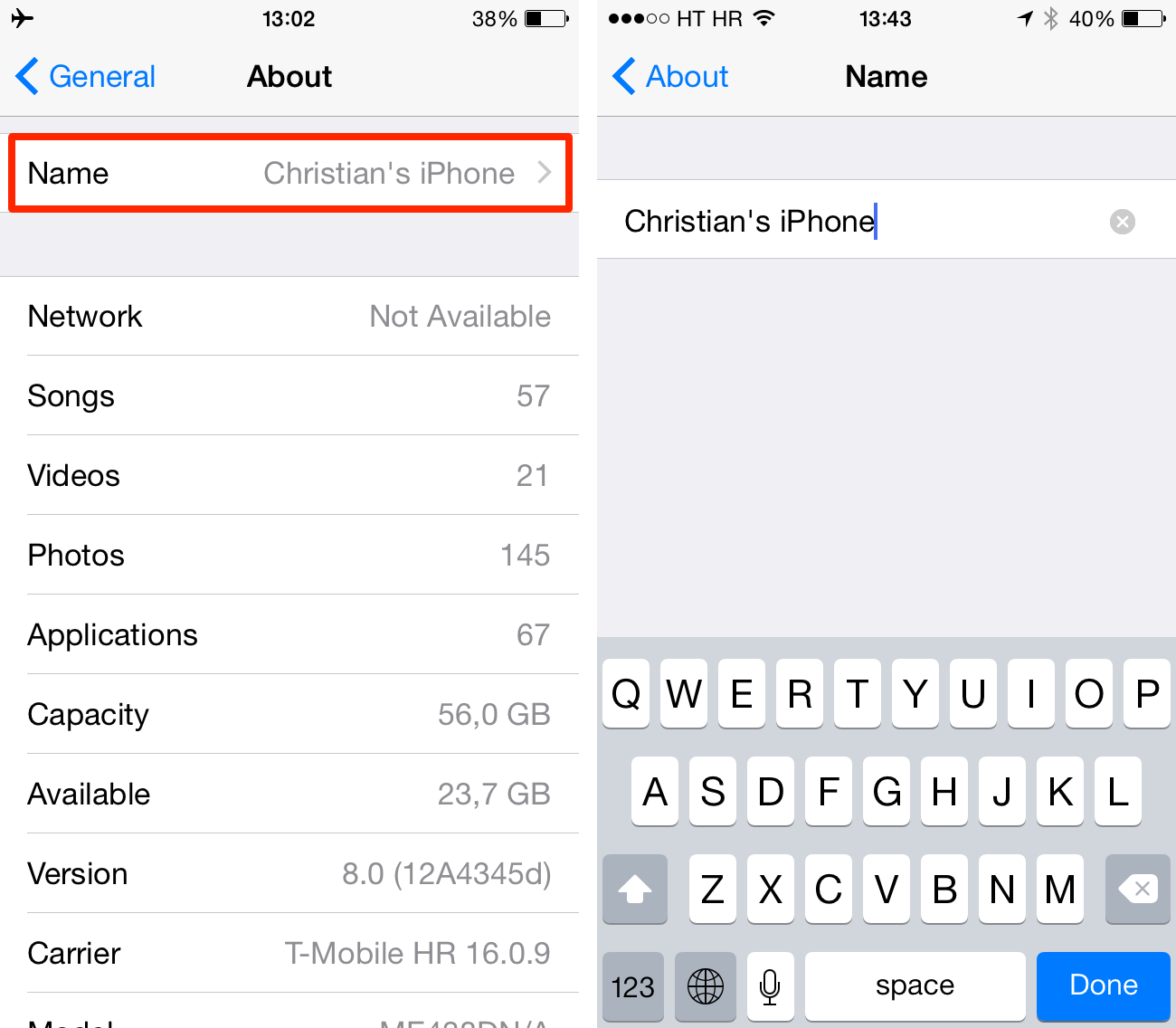
Can The Name Be Changed Multiple Times?
Yes, you can change the name of your iPhone multiple times. There are no limits to how often you can do this. Here’s a quick guide:
- Open the Settings app.
- Go to General.
- Tap on About.
- Select Name.
- Type the new name you want.
- Tap Done.
You can repeat these steps as often as you like. Each change takes effect immediately.
Does Renaming Affect Warranties Or Applecare?
No, renaming your iPhone does not affect your warranties or AppleCare. Your device’s name is just for identification. It does not change the device’s serial number or hardware. Warranties and AppleCare depend on the serial number, not the name.
| Action | Affects Warranties? | Affects AppleCare? |
|---|---|---|
| Change iPhone Name | No | No |
| Update iOS | No | No |
| Reset Settings | No | No |
So, feel free to rename your iPhone as often as you like. It will not affect any services or protections you have.
Conclusion: The Benefits Of Personalizing Your Iphone
Changing the name of your iPhone offers several advantages. Personalizing your device enhances your user experience. It makes your phone unique and easy to identify.
Enhanced Identification In Crowded Networks
In crowded places, network names can get confusing. Imagine a scenario where multiple iPhones have the same default name. Identifying your device can become a hassle. Renaming your iPhone helps in easy identification. This is especially useful in public Wi-Fi hotspots.
Here is a simple example:
| Default Name | Personalized Name |
|---|---|
| iPhone | John’s iPhone |
| iPhone | Sarah’s iPhone |
With personalized names, spotting your device is quick. This reduces the chances of connecting to the wrong network.
Final Thoughts On Renaming Your Device
Renaming your device is simple and beneficial. It helps in organizing your digital environment. You can easily distinguish your iPhone from others. This makes managing multiple devices more convenient.
Here are some benefits summarized:
- Enhanced identification in crowded networks.
- Better organization of multiple devices.
- Unique personalization that reflects your style.
Personalizing your iPhone can improve your user experience. It is a small change that makes a big difference.
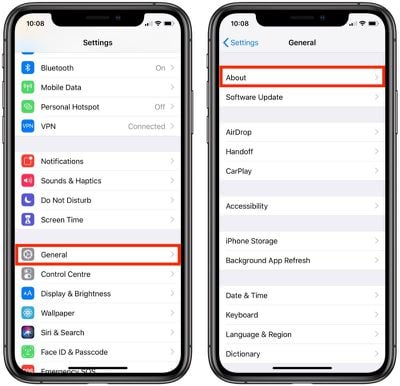
Conclusion
Changing the name of your iPhone is simple and quick. Follow the steps mentioned in this guide. Personalize your device with ease and enjoy a customized experience. Stay updated for more tech tips to enhance your digital life. Share this post if you found it helpful.
Happy customizing!



