Why My iPhone Is Not Charging, Your iPhone might not charge due to a faulty cable or a dirty charging port. Software issues can also cause charging problems.
IPhones can sometimes face charging issues that leave users frustrated. Common reasons include a damaged charging cable or a dirty charging port. Software glitches can also interfere with charging. Ensuring your charging accessories are in good condition is crucial. Cleaning the charging port gently can help remove debris that might be blocking the connection.
Regular software updates can resolve many software-related issues. Understanding these potential problems can help you troubleshoot and resolve charging issues quickly. Regular maintenance and using certified accessories can prolong your iPhone’s lifespan and ensure it charges efficiently.
Why My iPhone Is Not Charging?
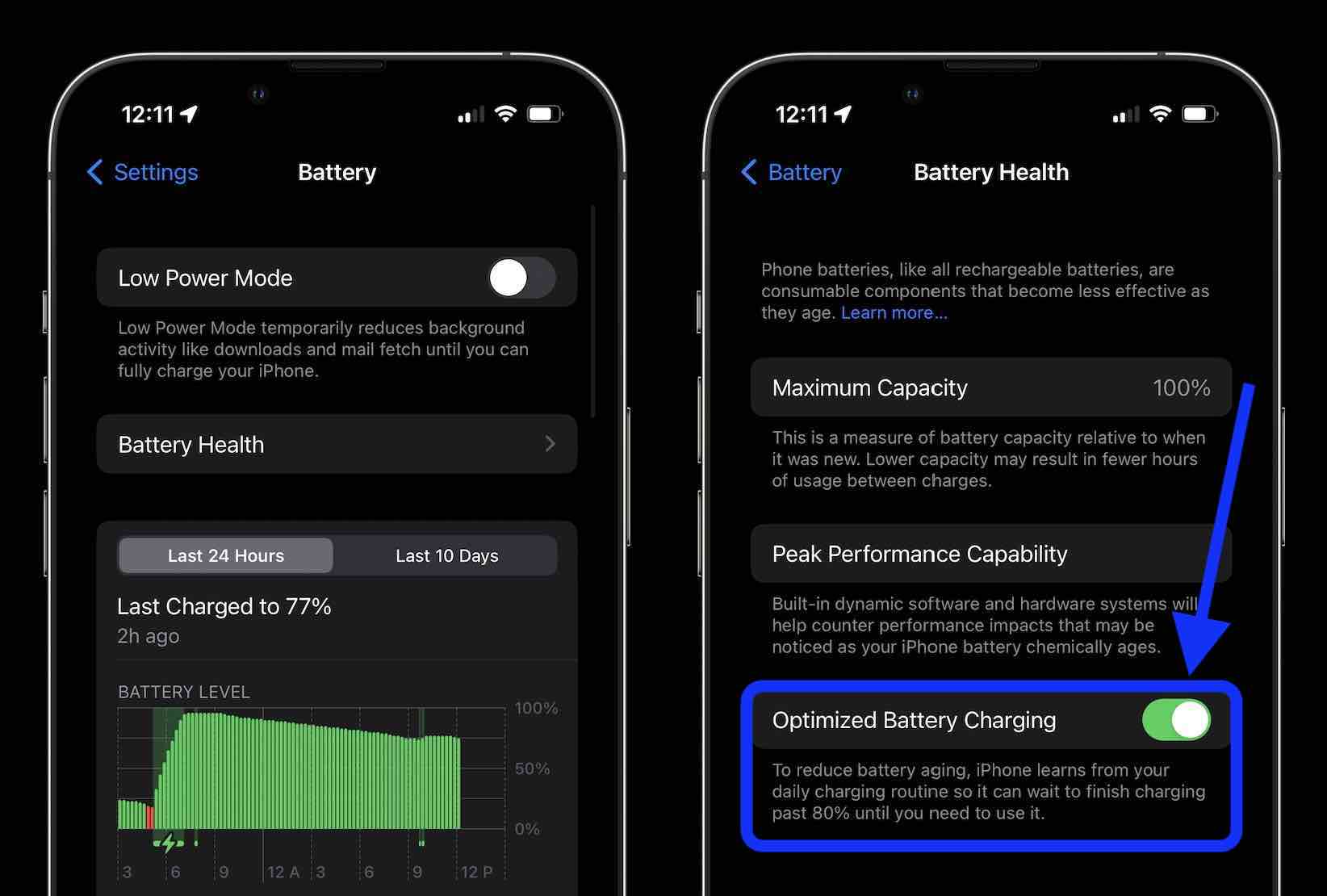
Common Causes Of Iphone Charging Issues
Is your iPhone not charging? Several common issues could be causing this problem. This guide covers the usual suspects. Understanding these causes can help you troubleshoot effectively.
Faulty Cables And Adapters
One frequent issue is faulty cables and adapters. Damaged cables can fail to charge your iPhone. Check for visible signs of wear and tear.
- Frayed or exposed wires
- Bent connector tips
- Cracked or broken insulation
Another common problem is using non-Apple or uncertified accessories. These may not meet Apple’s standards. Using genuine Apple chargers ensures compatibility and safety.
| Genuine Accessories | Third-Party Accessories |
|---|---|
| High Compatibility | Possible Incompatibility |
| Reliable Charging | Inconsistent Charging |
| Safe to Use | May Cause Damage |
Obstructed Or Dirty Charging Port
Another common cause is an obstructed or dirty charging port. Dust or debris can block the connection.
- Inspect the charging port with a flashlight.
- Use a soft brush to clean it gently.
- Avoid using sharp objects.
Even small particles can disrupt charging. Regular cleaning can prevent this issue.
Sometimes, the port may be damaged. If cleaning doesn’t help, seek professional assistance.
Initial Troubleshooting Steps
Is your iPhone refusing to charge? Don’t worry, you’re not alone. Many iPhone users face this issue. Let’s explore some initial troubleshooting steps to fix this.
Performing A Soft Reset
A soft reset can solve many iPhone charging issues. Follow these steps:
- Press and hold the Power button and the Volume Down button.
- Wait until the Apple logo appears.
- Release both buttons and allow the phone to restart.
Check if your iPhone starts charging after the restart.
Inspecting The Power Source
Ensure your power source is working. Here are some ways to check:
- Test with a different power outlet.
- Try using another charging cable.
- Use a different power adapter.
If none of these work, try charging another device with the same accessories. This helps to rule out any faulty components.
Tip: Sometimes, charging through a computer USB port can solve the problem.
Cable And Adapter Inspection
Is your iPhone not charging? A common problem often traced to the cable and adapter. Conducting a thorough inspection can help identify the issue. The following steps will guide you through the process of diagnosing and potentially fixing the charging problem.
Checking For Physical Damage
First, examine the charging cable and adapter for any visible damage. Look for:
- Frayed or exposed wires
- Bent or broken connectors
- Discoloration or burn marks
Even minor damage can cause charging issues. If you see any of these signs, consider replacing the cable or adapter.
Testing With Alternative Chargers
To rule out a defective cable or adapter, try using an alternative charger. Follow these steps:
- Borrow a friend’s compatible charger.
- Use an official Apple charger if available.
- Ensure the alternative charger is not damaged.
If your iPhone charges with a different setup, you likely need a new cable or adapter.
| Problem | Solution |
|---|---|
| Frayed cable | Replace the cable |
| Broken adapter | Get a new adapter |
| Discoloration | Check for overheating |
By following these steps, you can quickly identify and fix the charging issue. Ensuring your cable and adapter are in good condition is crucial for your iPhone’s longevity.

Cleaning The Charging Port
Is your iPhone not charging? A dirty charging port might be the cause. Dust, lint, and debris can block the connection. Cleaning the port can solve this issue. Here’s how you can do it safely.
Safe Cleaning Techniques
Use a soft brush to clean the charging port. A toothbrush works well. Make sure the brush is dry and clean. Gently insert the brush into the port. Move it back and forth to loosen debris.
Compressed air can also help. Use short bursts to blow out dust. Avoid using liquids like water or cleaning solutions. These can damage your iPhone.
A toothpick can help remove stubborn debris. Be gentle to avoid damage. Insert the toothpick carefully and scoop out the dirt.
When To Seek Professional Help
If cleaning does not work, there might be a bigger issue. Your charging port could be damaged. Visit an Apple Store or authorized service provider.
Do not try to fix internal issues yourself. This can void your warranty. Professional technicians have the tools and skills needed. They can diagnose and repair your iPhone safely.
Battery Health Check
Is your iPhone not charging? A battery health check can help. It ensures your iPhone battery is in good condition. Follow these steps to understand and maintain your battery health.
Assessing Battery Lifespan
Your iPhone battery has a limited lifespan. Over time, it may hold less charge. Knowing how to assess your battery lifespan is crucial.
Follow these steps to check your battery lifespan:
- Go to Settings on your iPhone.
- Select Battery.
- Tap on Battery Health.
- Look at the Maximum Capacity percentage.
A lower percentage means the battery holds less charge. If it drops below 80%, consider replacing the battery.
Understanding Iphone Battery Settings
iPhone battery settings provide useful information. They help you understand battery health and performance.
| Setting | Explanation |
|---|---|
| Maximum Capacity | Shows current battery capacity compared to new. |
| Peak Performance Capability | Indicates if your battery supports peak performance. |
| Optimized Battery Charging | Slows battery aging by learning charging routine. |
Enable Optimized Battery Charging to extend battery lifespan. This setting helps your iPhone learn your charging habits.
Regularly monitor these settings. They ensure your battery is healthy and performing well.

Software-related Charging Issues
Is your iPhone not charging? Software glitches could be the reason. These issues can prevent your iPhone from charging properly. Let’s explore some fixes.
Updating Ios
Updating iOS can solve many problems, including charging issues. Follow these steps:
- Open Settings.
- Scroll down and tap General.
- Tap Software Update.
- If an update is available, tap Download and Install.
Updating your iOS ensures your device has the latest bug fixes. This can help resolve charging problems.
Resetting Settings
Sometimes, resetting your settings can fix charging issues. Here is how to do it:
- Go to Settings.
- Tap General.
- Scroll to the bottom and tap Reset.
- Choose Reset All Settings.
- Enter your passcode if prompted and confirm.
This action will not delete your data. It will only reset system settings, which can fix software-related problems.
Hardware Malfunctions And Repairs
When your iPhone refuses to charge, the issue might be hardware malfunctions. This can be both stressful and frustrating. Understanding the signs of serious damage and where to seek help can save you a lot of trouble. Below, we delve into key aspects of identifying and fixing hardware issues.
Recognizing Serious Damage
Serious damage to your iPhone’s hardware can affect its ability to charge. Some signs include:
- Visible cracks on the phone or charging port.
- Loose or bent charging pins in the port.
- Burn marks or signs of overheating.
If you notice any of these signs, your iPhone likely needs professional attention. Ignoring these problems can make the situation worse.
Finding Authorized Service Providers
To fix hardware issues, you need a trustworthy service provider. Authorized service providers ensure quality repairs and use genuine parts. Here are steps to find one:
- Visit the official Apple website.
- Use the Service Locator tool.
- Enter your location details to find nearby providers.
Authorized providers offer warranty services and expert technicians. They follow strict guidelines to repair your device safely.
| Step | Description |
|---|---|
| 1 | Go to the Apple website. |
| 2 | Use the Service Locator tool. |
| 3 | Find authorized providers near you. |
Choosing an authorized provider can prevent further damage and ensure your iPhone works perfectly again.
Preventive Measures For Future
Taking preventive measures ensures your iPhone charges smoothly every time. By following best practices and using quality accessories, you can avoid charging issues.
Best Charging Practices
Adopt these practices to keep your iPhone’s battery healthy:
- Use the original charger: Always use the charger that came with your iPhone.
- Keep the charging port clean: Dirt can block the charging port. Use a soft brush to clean it.
- Avoid overcharging: Unplug your iPhone once it’s fully charged.
- Charge at moderate temperatures: Charging in extreme temperatures can harm the battery.
Investing In Quality Accessories
Using quality accessories can prevent charging problems:
| Accessory | Importance |
|---|---|
| Certified Chargers | Ensure they are MFi-certified for iPhone compatibility. |
| Durable Cables | Use cables that are strong and resistant to wear. |
| Reliable Power Sources | Plug into outlets that provide stable power. |
Investing in these accessories pays off in the long run. They ensure your iPhone charges safely and efficiently.
Conclusion
A non-charging iPhone can be frustrating. Follow the steps mentioned to identify and resolve the issue. Check your cable, port, and software. If problems persist, seek professional help. Regular maintenance can prevent charging issues. Keep your iPhone functioning smoothly by staying proactive with care and updates.



