Why is my phone not charging iPhone? Your iPhone might not be charging due to a faulty cable or a dirty charging port. Software issues can also cause this problem.
Experiencing charging issues with your iPhone can be frustrating. Identifying the root cause helps in resolving the problem efficiently. A common issue is a damaged charging cable, which can disrupt the power flow. Dirt and debris in the charging port can also interfere with the connection.
Ensuring your software is up to date is crucial as bugs can affect charging. By systematically checking these factors, you can pinpoint the issue and restore your iPhone’s charging capability. Always use Apple-certified accessories to maintain optimal performance.
Why is My Phone Not Charging iPhone?
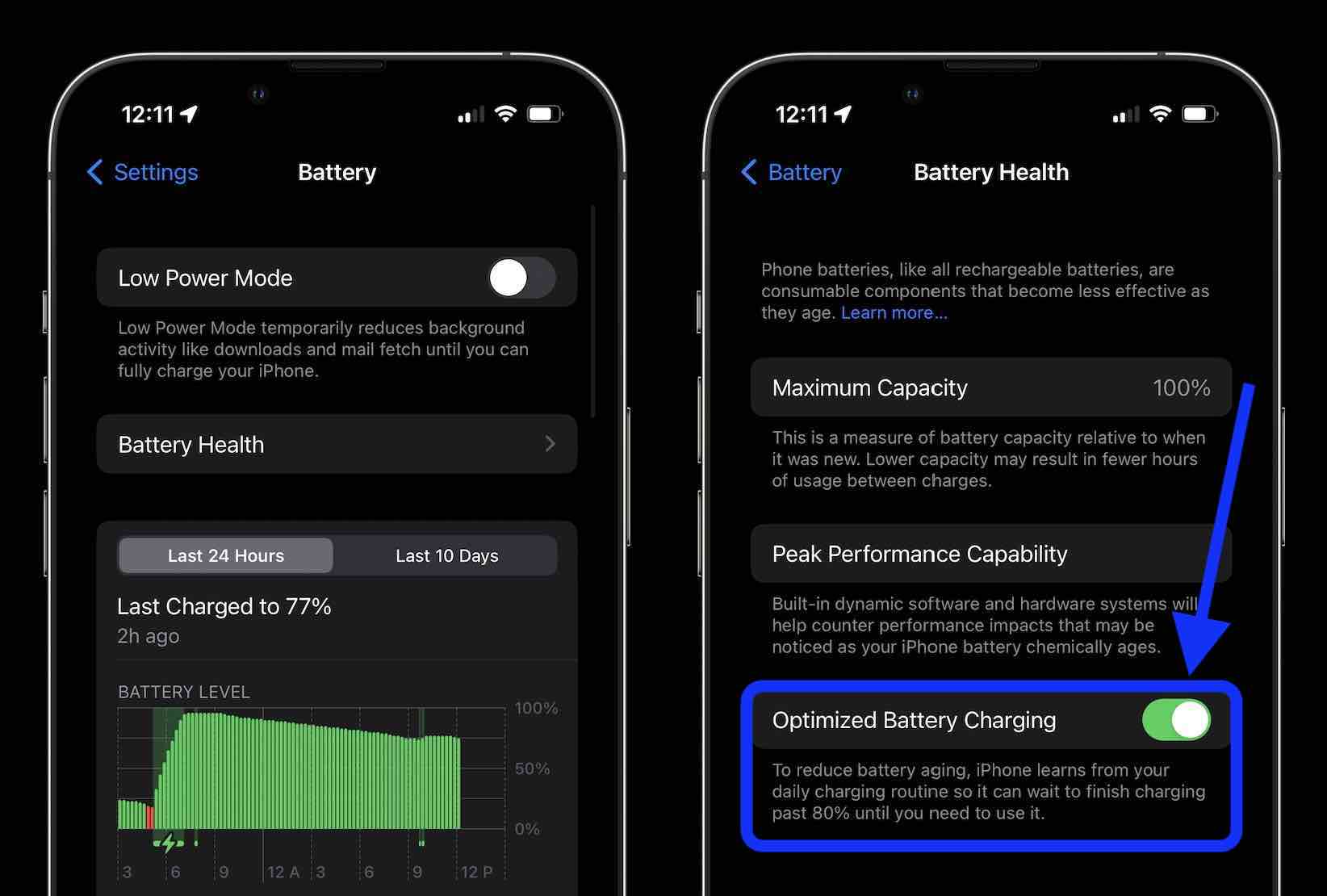
Common Charging Issues
Many iPhone users face charging problems. These issues can be frustrating. Understanding them helps find solutions quickly. Below are some common reasons your iPhone might not charge.
Loose Connections
A loose connection can stop your iPhone from charging. Check both ends of the charging cable. Ensure the cable is firmly plugged into the iPhone. Also, check the wall adapter. It should be securely connected to the power outlet.
Sometimes, dust or debris can cause loose connections. Use a soft brush or a toothpick to clean the charging port. Be gentle to avoid damaging the port.
Faulty Charging Cable
A faulty charging cable is a common issue. Over time, cables can wear out. Look for visible signs of damage. Frayed wires or bent connectors indicate a problem.
Using a damaged cable can harm your iPhone. It’s best to use an original Apple cable. Third-party cables may not work properly. Always keep a spare cable handy.
Here are some tips to avoid cable damage:
- Store cables properly when not in use.
- Avoid bending the cable sharply.
- Keep cables away from pets and children.
Inspecting The Charging Port
One common reason for your iPhone not charging could be the charging port. Inspecting the charging port can help identify any issues. Let’s explore the steps you need to take.
Cleaning The Port
Dust and debris can clog the charging port. Use a small flashlight to inspect the port. If you see dirt, use a soft brush or toothpick to clean it gently. Avoid using metal objects as they can cause damage.
- Shine a light into the charging port.
- Gently insert a toothpick or soft brush.
- Carefully remove any visible debris.
Checking For Damage
Inspect the port for any physical damage. Look for bent pins or corrosion. If you find any damage, it may need professional repair.
| Signs of Damage | Solution |
|---|---|
| Bent pins | Seek professional repair |
| Corrosion | Clean carefully or consult a technician |
Ensure the charging port is clean and undamaged for optimal charging. Regular inspection can prevent long-term issues.
Testing With Different Chargers
Sometimes, your iPhone might not charge properly. One common issue is the charger. Testing with different chargers can help identify the problem. Below are some steps to try different chargers and outlets.
Using Original Charger
Always use the original charger that came with your iPhone. Third-party chargers might not work well. Apple chargers are made specifically for iPhones. Using them ensures compatibility and safety.
If the original charger doesn’t work, inspect it closely. Look for any visible damage. Check the cable for frays or cuts. Damaged chargers can cause charging issues.
Trying Another Outlet
Sometimes, the outlet itself is the problem. Plug your charger into a different outlet. Make sure the outlet is working by testing it with another device.
If the iPhone still doesn’t charge, try a different charger. Borrow one from a friend or family member. Make sure it’s an Apple charger.
Additional Tips
- Restart your iPhone to refresh its system.
- Clean the charging port gently with a small brush.
- Ensure your iPhone’s software is up-to-date.
| Charger Type | Compatibility | Recommendation |
|---|---|---|
| Original Apple Charger | High | Best option for charging |
| Third-Party Charger | Varies | Use with caution |
| Car Charger | Moderate | Check for compatibility |
Updating Ios Software
Updating your iPhone’s iOS software is crucial. It ensures your phone runs smoothly. Sometimes, your phone might not charge due to outdated software. Keeping your iOS updated helps fix bugs and issues.
Checking For Updates
First, check if your iPhone has the latest iOS version. Follow these steps:
- Open the Settings app.
- Scroll down and tap on General.
- Select Software Update.
Your iPhone will check for updates. If an update is available, you will see a notification.
Installing Latest Version
Installing the latest iOS version is easy. Follow these steps:
- Make sure your iPhone is connected to Wi-Fi.
- Tap Download and Install.
- Enter your passcode if prompted.
- Agree to the terms and conditions.
- Your iPhone will download the update. It will restart to install it.
Ensure your phone has enough battery or is plugged in. This prevents interruptions during the update.
Updating your iOS software can resolve charging issues. It keeps your iPhone running efficiently.
Performing A Hard Reset
If your iPhone is not charging, a hard reset might help. This process can resolve many common issues. A hard reset forces your iPhone to restart its system. This can fix bugs and software glitches.
Steps For Hard Reset
- Press and release the Volume Up button.
- Press and release the Volume Down button.
- Press and hold the Side button until the Apple logo appears.
- Wait for your iPhone to restart.
Make sure to follow each step carefully. Missing a step can prevent the hard reset from working.
When To Use Hard Reset
Use a hard reset if your iPhone is frozen. It can also help if your iPhone won’t charge. A hard reset can fix minor software issues. Try it before seeking professional help.
If your phone is still not charging after a hard reset, check for other issues. Ensure your charging cable and adapter are working. Inspect the charging port for debris.

Battery Health Check
Experiencing charging issues with your iPhone can be frustrating. One common reason could be the battery health. Checking the battery health can help you understand if a degrading battery is the culprit. Here, we’ll explore how to use the battery health feature and identify signs of battery degradation.
Using Battery Health Feature
Your iPhone has a built-in Battery Health feature. This feature provides valuable insights into the condition of your battery. Follow these steps to access it:
- Open the Settings app on your iPhone.
- Scroll down and tap on Battery.
- Select Battery Health.
Here, you will see important details like Maximum Capacity and Peak Performance Capability. A lower maximum capacity indicates a weaker battery.
Signs Of Battery Degradation
There are several signs that your iPhone battery may be degrading. Look out for the following:
- Slower charging times.
- Battery percentage drops quickly.
- Unexpected shutdowns even with sufficient battery.
- Overheating during use or charging.
If you notice any of these signs, it’s time to consider battery replacement. Always use an authorized service provider for this.
Exploring Software Issues
Your iPhone may not charge due to various software issues. Software glitches can prevent your iPhone from detecting the charger. Fixing these problems often involves simple steps. Here, we’ll explore some effective solutions.
Resetting All Settings
Resetting all settings can resolve many software-related problems. This method won’t delete your data but will reset preferences. Follow these steps:
- Open the Settings app.
- Go to General.
- Scroll down and tap Reset.
- Select Reset All Settings.
- Enter your passcode if prompted.
- Confirm your choice.
Your iPhone will reboot and settings will be reset. Check if the charging issue is resolved.
Restoring Iphone
If resetting all settings doesn’t work, restoring your iPhone might help. This action will erase your data, so backup your iPhone first. Here’s how to restore:
- Connect your iPhone to a computer.
- Open iTunes or Finder on macOS Catalina and later.
- Select your iPhone.
- Click Restore iPhone.
- Confirm the action.
- Wait for the process to complete.
After restoring, set up your iPhone and check the charging status. Restoring often fixes stubborn software issues.

Seeking Professional Help
Is your iPhone not charging? It can be very frustrating. Sometimes, the issue needs professional help. Below, we explore the different options available.
Visiting Apple Store
If your iPhone is still under warranty, visit the Apple Store. Apple experts can diagnose the issue quickly. They have the right tools and software. Here’s what you can expect:
- Expert Diagnosis: Certified technicians will check your device.
- Genuine Parts: Only original parts are used for repairs.
- Warranty: Repairs usually come with a warranty.
Make sure to book an appointment. This can save you time. Also, back up your data before you go.
Considering Third-party Repairs
If your iPhone is out of warranty, third-party repairs can be an option. These repair shops are often cheaper. But, you need to be careful. Here are some points to consider:
| Pros | Cons |
|---|---|
| Lower Cost: Generally cheaper than Apple Store. | Quality: Risk of non-genuine parts being used. |
| Availability: More repair shops around. | Warranty Issues: May void any remaining warranty. |
Always check reviews before choosing a third-party repair shop. Look for certifications and ask about the parts they use.
Conclusion
Ensuring your iPhone charges properly can save you from unnecessary stress. Regularly check your charger and port for issues. Clean out any debris and consider a battery replacement if needed. By addressing these common problems, you can keep your iPhone running smoothly and avoid unexpected battery failures.



