Why is my iPhone not turning on? Your iPhone might not turn on due to a drained battery or a software glitch. Try charging it or performing a hard reset.
An iPhone that refuses to turn on can be frustrating. Several reasons might cause this issue, from a completely drained battery to software problems. Checking if your device needs charging is a simple first step. Plug it into a power source and wait a few minutes.
Sometimes, the device needs a hard reset to resolve minor software glitches. Hold the power button and the volume down button simultaneously until the Apple logo appears. If these steps don’t work, there might be more serious hardware issues. In such cases, contacting Apple Support or visiting an Apple Store can help diagnose and fix the problem.
Why is My iPhone Not Turning On?

Common Causes
Is your iPhone not turning on? It can be frustrating. Understanding the common causes can help. Let’s explore the key issues that might be affecting your device.
Battery Issues
Your iPhone’s battery might be the culprit. Batteries can wear out over time. Here are some common battery issues:
- Dead Battery: Your battery might be completely drained. Try charging it for at least 15 minutes.
- Faulty Charger: The charger could be faulty. Use a different charger and cable to test.
- Battery Age: Older batteries hold less charge. Consider a battery replacement if your iPhone is old.
Software Glitches
Software glitches can also prevent your iPhone from turning on. Here are some software-related causes:
- iOS Update: An incomplete update can cause issues. Try connecting to iTunes and restore your device.
- System Crash: Sometimes, the system might crash. Perform a hard reset by holding the power and home buttons.
- Corrupted Data: Corrupted files can prevent startup. A factory reset might be needed to fix this.
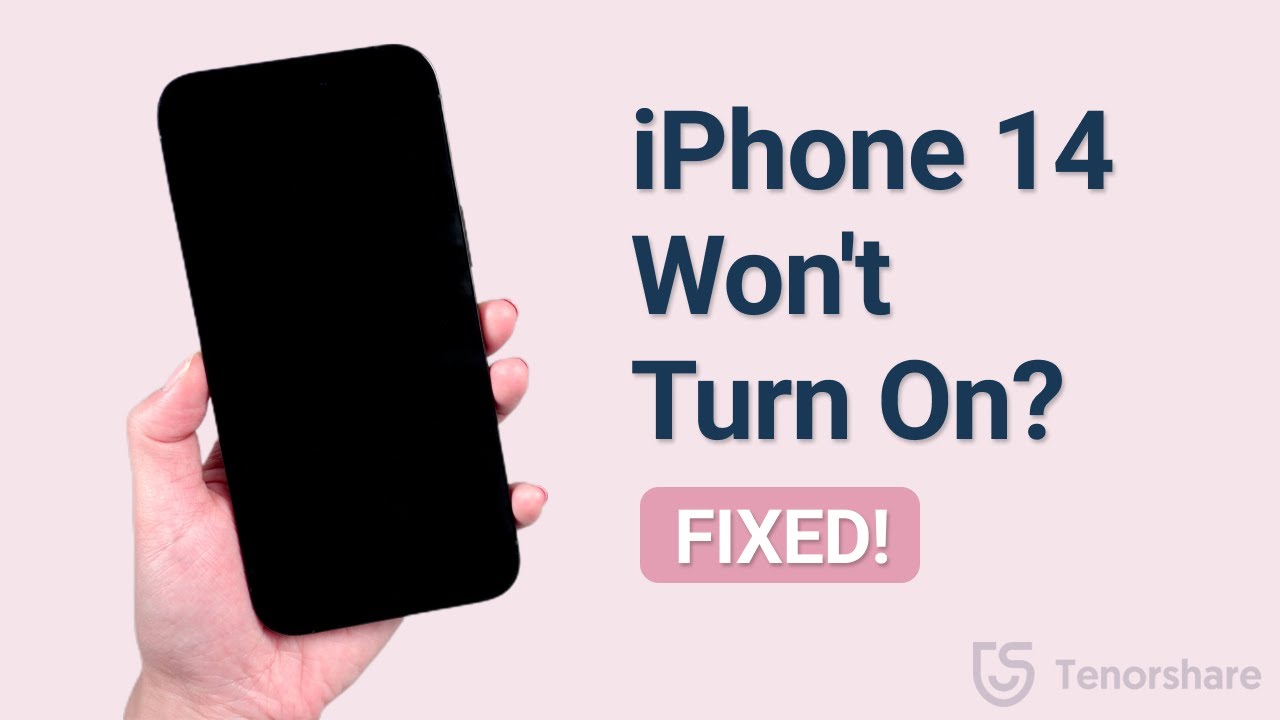
Preliminary Checks
Is your iPhone not turning on? Don’t panic. First, perform some preliminary checks. These steps can help identify simple issues that might be preventing your iPhone from turning on.
Check Power
Ensure your iPhone has enough power. Plug it into a charger. Use a known working cable and adapter. Let it charge for at least 30 minutes.
- If the screen remains black, try a different outlet.
- Use a different charging cable and adapter.
- Check for any signs of charging on the screen.
If you see the charging icon, wait for the battery to gain more power. Sometimes, a completely drained battery needs extra time to recharge.
Inspect For Damage
Look over your iPhone carefully. Check for any visible damage. Cracks or dents can cause hardware issues.
| Type of Damage | Potential Issue |
|---|---|
| Screen Cracks | Display might not work |
| Port Damage | Charging issues |
| Water Damage | Internal components might be affected |
Check the charging port. Make sure it’s clean and clear of debris. Use a flashlight to inspect it closely.
- If you see dirt, use a soft brush to clean it.
- Be gentle to avoid damaging the port.
Inspect the physical buttons. Ensure they are not stuck or damaged. This includes the power button and volume buttons.
If you find any damage, consider professional repair. Some issues require expert attention. Don’t try to fix severe damage yourself.
Force Restart
Is your iPhone not turning on? A force restart might help. This method is simple and can solve many issues. Let’s explore how to force restart your iPhone.
Iphone 8 And Newer
For iPhone 8 or newer models, follow these steps:
- Press and release the Volume Up button quickly.
- Press and release the Volume Down button quickly.
- Press and hold the Side Button until the Apple logo appears.
This process should take about 20 seconds. Ensure you follow the steps in order.
Iphone 7 And Older
For iPhone 7 and older models, use these steps:
- iPhone 7 and 7 Plus:
- Press and hold both the Volume Down button and the Sleep/Wake button.
- Release both buttons when the Apple logo appears.
- iPhone 6s and Earlier:
- Press and hold both the Home button and the Sleep/Wake button.
- Release both buttons when the Apple logo appears.
These steps can help revive your unresponsive iPhone.
| Model | Key Combination |
|---|---|
| iPhone 8 and Newer | Volume Up + Volume Down + Side Button |
| iPhone 7/7 Plus | Volume Down + Sleep/Wake Button |
| iPhone 6s and Earlier | Home Button + Sleep/Wake Button |
Charge Your Iphone
Is your iPhone not turning on? The issue might be due to a drained battery. Charging your iPhone is the simplest solution. Follow these steps to ensure your iPhone gets the power it needs.
Using Original Charger
Always use the original charger that came with your iPhone. Third-party chargers may not provide the correct voltage. This can damage your device or prevent it from charging properly.
Here’s how to charge your iPhone with the original charger:
- Plug the charger into a power outlet.
- Connect the USB cable to the charger.
- Plug the other end of the USB cable into your iPhone.
- Wait for a few minutes to see if the battery icon appears.
If the battery icon does not appear, check the power outlet and the USB cable for any damage.
Check Charging Port
A dirty or damaged charging port can prevent your iPhone from charging. Inspect the port for any debris or lint.
Follow these steps to clean the charging port:
- Turn off your iPhone.
- Use a flashlight to look inside the charging port.
- Gently remove any debris with a small, dry brush or a toothpick.
- Be careful not to damage the port.
- Reconnect the charger and try charging again.
A clean charging port ensures a better connection and efficient charging.
If your iPhone still does not turn on, the issue might be more serious. Consider seeking professional help.
Restore With Itunes
If your iPhone won’t turn on, restoring with iTunes can help. This method fixes many software issues. Follow these steps to restore your iPhone using iTunes.
Connect To Computer
First, connect your iPhone to a computer using a USB cable. Ensure the computer has the latest version of iTunes installed.
Restore From Backup
Open iTunes on your computer. Once iTunes detects your iPhone, select your device.
Click on the “Summary” tab. Then, click “Restore Backup…”.
A new window will pop up. Choose the most recent backup from the list. Click “Restore” to start the process.
| Steps | Description |
|---|---|
| 1 | Connect iPhone to computer using a USB cable. |
| 2 | Open iTunes and select your device. |
| 3 | Click on “Summary” tab. |
| 4 | Click “Restore Backup…” and choose the latest backup. |
| 5 | Click “Restore” to begin the process. |
The restoration process can take several minutes. Ensure your iPhone stays connected to the computer. Once complete, your iPhone will restart.
Dfu Mode
DFU Mode, or Device Firmware Update mode, is a powerful feature. It helps in restoring your iPhone when it won’t turn on. This mode bypasses the iOS, allowing for a complete reset.
Entering Dfu Mode
Follow these steps to enter DFU Mode:
- Connect your iPhone to a computer using a USB cable.
- Open iTunes or Finder on your computer.
- Press and hold the Power button for 3 seconds.
- While holding the Power button, press and hold the Volume Down button.
- Hold both buttons for 10 seconds. Your screen should stay black.
- Release the Power button but keep holding the Volume Down button for 5 more seconds.
- If the screen remains black, you are in DFU Mode. iTunes or Finder will detect your iPhone.
Exiting Dfu Mode
To exit DFU Mode, follow these steps:
- Press and hold the Power button and the Volume Down button simultaneously.
- Keep holding both buttons until the Apple logo appears on the screen.
- Release the buttons once the logo appears. Your iPhone will restart.
If you cannot exit DFU Mode, try restarting your iPhone. This can often resolve the issue.
DFU Mode is a valuable tool for fixing your iPhone. It can solve many issues, including when your iPhone won’t turn on. Make sure to follow the steps correctly for the best results.
Hardware Issues
Experiencing issues with your iPhone not turning on can be frustrating. Often, these problems are due to hardware issues. Understanding these issues can help you find a solution quickly.
Screen Problems
The screen is a common point of failure in iPhones. A damaged screen can prevent your phone from turning on. Check for visible cracks or damage. Sometimes, the screen might be black, but the phone is on. In this case, try calling your iPhone. If it rings, the screen is the issue.
Another possibility is a loose connection. The screen connects to the motherboard via a small cable. If this cable is loose or damaged, the screen won’t display anything. A technician can check and fix this for you. An unresponsive screen can also be due to software glitches. A hard reset might solve this problem.
Internal Components
Internal components are crucial for your iPhone’s operation. If any component fails, the phone might not turn on. The battery is a common culprit. A dead or malfunctioning battery can prevent your phone from powering up. Try charging your iPhone for at least 30 minutes before trying to turn it on again.
Another potential issue is the motherboard. This component controls many functions of the phone. If it is damaged, your iPhone may not turn on. Water damage can also affect internal components. If your phone got wet, dry it out as soon as possible. Use a soft cloth to remove any visible moisture.
| Issue | Possible Cause | Solution |
|---|---|---|
| Screen is black | Damaged or loose connection | Check for damage, call phone, visit technician |
| Phone doesn’t power on | Dead battery | Charge for 30 minutes |
| Unresponsive phone | Motherboard issue | Visit technician |
| Phone got wet | Water damage | Dry phone immediately |
By understanding these hardware issues, you can take the right steps to resolve them. Always seek professional help if unsure.
Seeking Professional Help

Is your iPhone not turning on? Sometimes, DIY solutions won’t work. This is when seeking professional help becomes necessary. Below, we explore the options available.
Apple Support
Contacting Apple Support is a reliable option. They offer expert advice and can help troubleshoot the issue. Apple Support provides multiple ways to get help:
- Phone Support
- Live Chat
- Email Assistance
These services are free if your iPhone is under warranty. You can also visit the Apple Support website for guides and FAQs. This can save you time and effort.
Authorized Repair Centers
Visiting an Authorized Repair Center ensures your iPhone is in safe hands. These centers have trained technicians who use genuine parts.
| Benefits | Details |
|---|---|
| Expert Technicians | Trained by Apple, they follow strict guidelines. |
| Genuine Parts | Only original parts are used for repairs. |
| Warranty Protection | Your warranty remains intact after the repair. |
Authorized centers often provide same-day service. Some even offer pick-up and delivery options.
For serious issues, professionals provide the safest and most effective solutions. Seek help from Apple Support or an Authorized Repair Center.
Conclusion
Troubleshooting an iPhone that won’t turn on can be frustrating. Follow the tips mentioned to resolve common issues. Ensure your device is charged and check for software glitches. If problems persist, seek professional help. Regular maintenance can prevent future issues.
Keep your iPhone in top condition to avoid these hassles.



