Why is my iPhone not charging? Your iPhone might not be charging due to a faulty cable, charger, or port. Dirt or debris can also cause issues.
Experiencing issues with an iPhone not charging can be frustrating. Several common reasons could be behind this problem. Often, a faulty charging cable or adapter is to blame. Inspect the USB cable for any visible damage. The charging port could also have dirt or lint obstructing it.
Using a flashlight, check for any debris and carefully clean it. Software glitches can sometimes interfere with charging. Restarting your iPhone or updating the iOS might resolve the issue. If none of these solutions work, consider visiting an Apple Store for professional help. Regular maintenance can prevent future charging problems.
Why is My iPhone Not Charging?
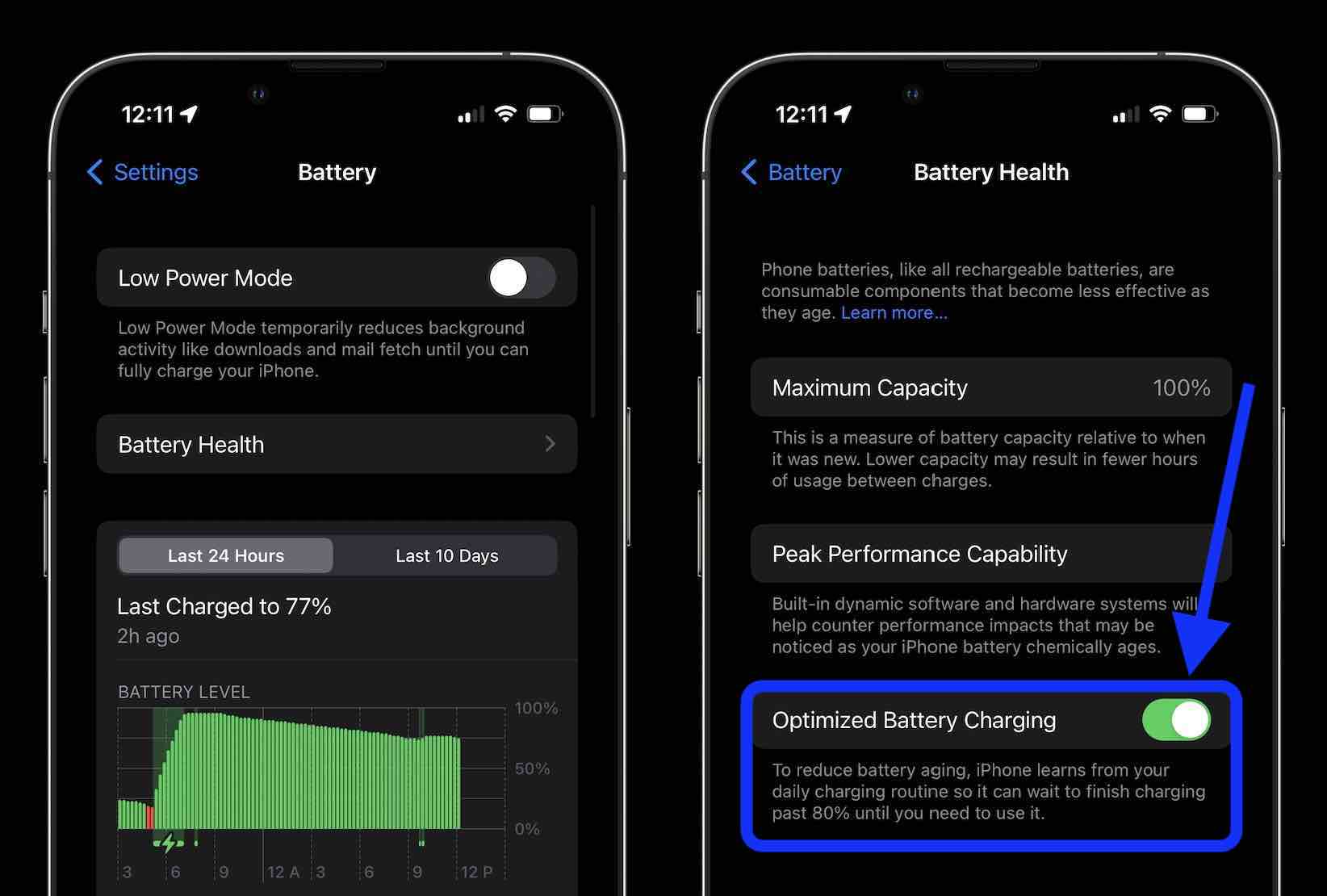
Common Reasons Your Iphone Won’t Charge
Is your iPhone refusing to charge? This issue can be frustrating. There are several common reasons why this happens. Let’s explore some of them.
Damaged Cables And Accessories
A damaged charging cable is a frequent cause of charging problems. Ensure your cable is in good condition. Check for any visible signs of wear and tear. Frayed or bent cables can prevent your iPhone from charging.
Not just the cable, but also the accessories matter. Non-certified accessories may not work properly. Always use Apple-certified chargers and cables. These are designed to work flawlessly with your iPhone.
| Accessory | Issue |
|---|---|
| Charging Cable | Frayed or bent |
| Charger | Non-certified |
Software Glitches
Sometimes, software glitches can cause charging issues. Restarting your iPhone might solve the problem. A simple reboot can often clear out minor bugs.
- Press and hold the power button.
- Slide to power off.
- Wait a few seconds and turn it back on.
Ensure your iPhone is running the latest software. Updates often include fixes for known issues. To check for updates, go to Settings, then General, and tap Software Update.
In some cases, a hard reset may be necessary. This can help resolve persistent software problems. Remember, a hard reset does not erase your data. It simply forces your phone to restart.
Press and hold the power and volume down buttons simultaneously. Release when the Apple logo appears.
Initial Steps To Diagnose Charging Issues
If your iPhone is not charging, there might be several reasons. Diagnosing the issue involves a few simple steps. Start with checking your power source and charging accessories. This guide will help you understand the initial steps to diagnose charging issues.
Checking The Power Source
Ensure your power source is working. Plug another device into the same outlet. If the other device charges, the outlet is fine. If not, try another outlet. Sometimes, it’s the power source that fails.
Inspecting The Charging Cable And Adapter
Examine your charging cable and adapter closely. Look for any visible damage. Frayed wires or bent connectors can cause charging problems. Use a different cable and adapter if you have them. This will help you determine if the issue is with your accessories.
If both the power source and accessories are fine, your iPhone may need further inspection. These initial steps can help you identify common charging issues quickly.
Software-related Solutions
Is your iPhone not charging? Software-related issues might be the culprit. These problems are often easy to fix. Below are some simple solutions to help you get your iPhone charging again.
Restarting Your Iphone
Restarting your iPhone can fix many issues. It refreshes the system and clears minor glitches. Follow these steps to restart your iPhone:
- Press and hold the power button.
- Slide to power off.
- Wait a few seconds.
- Press the power button again to turn it on.
Restarting your device can solve many charging problems. It’s a simple yet effective step.
Updating Ios To The Latest Version
Outdated software can cause charging issues. Ensure your iPhone is running the latest iOS version. Here’s how to update your iOS:
- Open Settings.
- Go to General.
- Select Software Update.
- If an update is available, tap Download and Install.
Updating iOS can fix bugs and improve performance. Always keep your iPhone updated for the best experience.

Hardware Troubleshooting
Is your iPhone not charging? It might be a hardware issue. Hardware troubleshooting can help solve the problem. Let’s explore how to clean the charging port and inspect for physical damage.
Cleaning The Iphone’s Charging Port
A dirty charging port can prevent your iPhone from charging. Dust, lint, and debris can accumulate over time. Here’s how to clean it:
- Turn off your iPhone.
- Use a flashlight to look inside the charging port.
- Gently insert a toothpick or a small brush.
- Carefully remove any visible debris.
- Recheck the port with a flashlight.
Be gentle to avoid damaging the port. Cleaning can restore the connection between your iPhone and charger.
Inspecting For Physical Damage
Physical damage can also cause charging issues. Check these areas:
- Charging Cable: Look for frays or cuts. A damaged cable won’t charge your iPhone.
- Charging Port: Check for bent pins or corrosion. Use a flashlight for a clear view.
- Charger: Ensure the charger is not broken. Try using another charger to test.
If you find any damage, replace the faulty part. This can resolve the charging problem.
Battery Health And Performance
Understanding your iPhone’s battery health is crucial. This can help prevent charging issues. If the battery is not in good shape, it won’t charge properly. Let’s explore the key aspects of battery health and performance.
Checking Battery Health
To check your iPhone’s battery health, follow these steps:
- Go to Settings.
- Tap on Battery.
- Select Battery Health.
Here, you will see the Maximum Capacity of your battery. This is a measure of your battery’s health compared to when it was new. A healthy battery should have a capacity close to 100%.
You will also see the Peak Performance Capability. This indicates if your battery can support normal peak performance. If it can’t, you may experience unexpected shutdowns.
When To Consider Battery Replacement
If your battery health is below 80%, consider a replacement. Signs you need a new battery include:
- Your phone doesn’t hold a charge.
- Your phone shuts down unexpectedly.
- Your phone is slow and unresponsive.
You can visit an Apple Store or authorized service provider. They will replace your battery professionally. This can help restore your phone’s charging capability.
Regularly checking your battery health can prevent charging issues. Keep your iPhone performing well by maintaining good battery health.
Professional Assistance And Repairs
Sometimes, your iPhone might stop charging due to serious problems. In these cases, seeking professional assistance can be the best option. Experts at Apple Stores can diagnose and fix your device. Below, we explore when to visit an Apple Store and the repair options available.
When To Visit An Apple Store
If your iPhone is still not charging after basic troubleshooting, it’s time to visit an Apple Store. Experts there can help you find the problem. Here are some signs you need professional help:
- Your iPhone does not respond to different chargers.
- The charging port looks damaged or loose.
- Your iPhone shows error messages while charging.
- Battery health is significantly degraded.
Visiting an Apple Store ensures you get accurate diagnostics and quality repairs. Apple technicians use genuine parts and follow strict guidelines.
Understanding Repair Options
At the Apple Store, you have several repair options based on the issue. Here’s a breakdown:
| Issue | Possible Repair Options |
|---|---|
| Charging Port Damage | Port cleaning or replacement |
| Battery Degradation | Battery replacement |
| Software Glitches | Software update or reset |
| Internal Hardware Failure | Component replacement or device swap |
Repair costs can vary based on the issue and your warranty status. Always check if your iPhone is still under warranty. This can save you from high repair costs.
Choosing professional assistance ensures your iPhone gets the best care. It also helps maintain its value and performance.
Preventive Measures For Future
Experiencing issues with your iPhone not charging can be frustrating. To avoid these problems, follow some preventive measures. These steps ensure your iPhone charges properly in the future.
Proper Charging Habits
Developing proper charging habits prolongs your iPhone’s battery life. Avoid using your iPhone while it charges. This can generate excessive heat. Too much heat can damage the battery over time.
Do not let your iPhone’s battery drop to zero frequently. Charge it when the battery level is around 20%. This practice helps maintain battery health.
Overcharging can also harm the battery. Once your iPhone reaches 100%, disconnect it from the charger. If possible, charge your iPhone during the day. Avoid charging overnight to prevent overcharging.
Using Certified Accessories
Always use certified accessories for charging your iPhone. Non-certified chargers and cables can cause damage. They may not provide the correct voltage or current.
Look for the MFi (Made for iPhone) certification. This ensures the accessory meets Apple’s standards. Using certified accessories reduces the risk of charging issues.
Here is a quick comparison table for certified vs. non-certified accessories:
| Certified Accessories | Non-Certified Accessories |
|---|---|
| Meet Apple’s standards | May not meet standards |
| Correct voltage and current | Incorrect voltage and current |
| Reduces risk of damage | Higher risk of damage |
Certified accessories also ensure safety. They prevent overheating and short circuits. This keeps your iPhone and its battery safe.
Advanced Fixes For Tech-savvy Users
If your iPhone is still not charging after basic troubleshooting, advanced fixes may help. These advanced solutions are for tech-savvy users. They involve deeper software and hardware interventions.
Dfu Mode And Restoration
Device Firmware Update (DFU) mode can resolve complex software issues. It lets your iPhone connect with iTunes without loading the OS. This can restore your device to its original state.
- Connect your iPhone to a computer with a USB cable.
- Open iTunes or Finder on your computer.
- Press and release the Volume Up button quickly.
- Press and release the Volume Down button quickly.
- Hold the Side button until the screen goes black.
- Hold the Side and Volume Down buttons for 5 seconds.
- Release the Side button but keep holding the Volume Down button.
- Release the Volume Down button when iTunes/Finder detects the device.
Your iPhone is now in DFU mode. You can restore it using iTunes/Finder. This can fix deep-seated software issues.
Third-party Software Tools
Several third-party tools can diagnose and fix charging issues. These tools offer features beyond Apple’s built-in solutions. They can identify hidden problems and provide targeted fixes.
- iMazing: This tool offers advanced diagnostics and repair options.
- Tenorshare ReiBoot: Known for fixing iOS system issues, including charging problems.
- Dr.Fone – Repair: A comprehensive tool for various iOS issues.
Download and install any of these tools from their official websites. Follow the instructions to diagnose and fix your iPhone’s charging issues.
Using these advanced fixes requires some technical knowledge. But they can resolve persistent charging issues effectively.
Case Studies And User Experiences
Many iPhone users have faced charging issues at some point. In this section, we will explore real-life scenarios and successful troubleshooting stories. These examples can help you understand and fix your iPhone charging problems.
Real-life Charging Problem Scenarios
Let’s look at some common charging issues faced by iPhone users:
- Dirty Charging Port: Sarah’s iPhone wouldn’t charge. She found dust in the charging port.
- Faulty Cable: John’s iPhone only charged sometimes. He discovered his cable was damaged.
- Software Glitch: Emma’s iPhone stopped charging after an update. A software reset fixed it.
- Battery Health: Mark’s iPhone charged very slowly. The battery health was below 80%.
Success Stories In Troubleshooting
Here are some successful troubleshooting stories from iPhone users:
- Cleaning the Port: Sarah used a soft brush to clean the port. Her iPhone started charging again.
- Replacing the Cable: John bought a new certified cable. His iPhone charged without issues.
- Performing a Reset: Emma reset her iPhone’s settings. The charging issue was resolved.
- Battery Replacement: Mark replaced his iPhone’s battery. His charging speed improved significantly.
These case studies and user experiences show that most charging issues can be solved. Identifying the problem is the first step to fixing it.

Navigating Warranty And Apple Support
Is your iPhone not charging? Understanding your warranty and how to get Apple Support can save you time and stress. This guide will help you navigate these essential steps.
Understanding Warranty Coverage
Apple offers a limited warranty for iPhones. This warranty typically lasts one year from the purchase date. The warranty covers hardware repairs and defects. It does not cover damage caused by accidents or unauthorized modifications.
If your iPhone is not charging and it’s still under warranty, you may get a free repair or replacement. Check your warranty status online. Visit the Apple website and enter your device’s serial number.
How To Contact Apple Support
Contacting Apple Support is easy. You can reach them in several ways:
- Phone: Call Apple Support directly.
- Online: Visit the Apple Support website and start a chat.
- Apple Store: Visit a local Apple Store for in-person help.
Before contacting support, gather important information. You will need your iPhone’s serial number, your Apple ID, and a description of the issue. This will help the support team assist you faster.
Apple Support can guide you through troubleshooting steps. If the problem persists, they may schedule a repair or replacement.
Follow these steps to ensure your iPhone gets the care it needs. Understanding your warranty and knowing how to contact support can make a big difference.
Conclusion
Resolving iPhone charging issues can be frustrating. Check your charger, cable, and port for damage. Also, ensure software updates are installed. If problems persist, consider visiting an Apple Store for professional help. By following these steps, you can often fix common charging problems and keep your iPhone running smoothly.




