Why Does the iPhone 15 Not Turn Off, The iPhone 15 might not turn off due to software glitches or hardware issues. Check for updates or perform a reset.
Experiencing issues with your iPhone 15 can be frustrating, especially when it won’t turn off. Common reasons include software glitches, which can often be resolved with a simple update. On the other hand, hardware problems may require more detailed troubleshooting or professional help.
Ensuring your device is up to date with the latest iOS version can prevent many of these issues. If the problem persists, performing a hard reset might be necessary. Always back up your data before attempting more advanced solutions. Regular maintenance and updates are crucial for optimal performance. By understanding these potential causes, you can effectively address the issue.
Why Does the iPhone 15 Not Turn Off?
Common Issues With Iphone 15
The iPhone 15 is one of the most advanced smartphones available. But, many users face issues with it. One common question is: Why does the iPhone 15 not turn off? This can be frustrating. Let’s explore some common issues with iPhone 15.
One major issue is battery drain problems. Many users find their iPhone 15 battery draining quickly. This can prevent the phone from turning off. Here are some reasons for this:
- Background Apps: Apps running in the background can use a lot of battery.
- Screen Brightness: High screen brightness can drain the battery fast.
- Location Services: Keeping location services on can also use a lot of power.
To fix battery drain problems, try these steps:
- Close all background apps.
- Reduce screen brightness.
- Turn off location services when not needed.
Check out this table for more tips:
| Problem | Solution |
|---|---|
| Background Apps | Close unnecessary apps |
| Screen Brightness | Lower brightness level |
| Location Services | Turn off when not needed |
Software glitches can also cause the iPhone 15 to not turn off. Sometimes, these glitches are due to bugs in the iOS. Common signs include:
- Unresponsive screen: The screen does not respond to touch.
- Freezing: The phone freezes and stops working.
- Restart loops: The phone keeps restarting on its own.
To fix software glitches, try these steps:
- Update to the latest iOS version.
- Restart the iPhone.
- Reset all settings.
If these steps do not help, perform a factory reset. This can solve many software issues. But remember, it will erase all data on the phone. Always back up your data before a factory reset.
Some users ask on forums: Why does the iPhone 15 not turn off? or Why does the iPhone 15 not turn off reddit. These discussions often highlight the same solutions. Follow these tips to keep your iPhone 15 running smoothly.
Battery Drain Problems

Are you experiencing issues with your iPhone 15 not turning off? One of the common reasons for this problem is battery drain. Understanding the factors contributing to battery drain can help address why your iPhone 15 remains active when it should power down.
Background Apps Consuming Power
One of the primary culprits behind battery drain is background apps. These applications continue to run even when you are not actively using them. This constant activity can consume significant power, preventing your iPhone 15 from turning off. Here are some common examples:
- Social Media Apps: Apps like Facebook and Instagram frequently refresh in the background to keep content up-to-date.
- Email Clients: Email applications often check for new messages, draining the battery.
- Location Services: GPS and location-based apps constantly track your location, consuming power.
To manage background apps, follow these steps:
- Go to Settings.
- Select General.
- Tap on Background App Refresh.
- Toggle off the apps you do not need running in the background.
Managing these background activities can help reduce battery drain and improve the chances of your iPhone 15 turning off properly. If you still face issues, you might want to learn how to turn off iPhone 15 lock screen to save more power.
Faulty Battery Hardware
Another reason for battery drain problems could be faulty battery hardware. Over time, batteries degrade and lose their capacity to hold a charge. This can result in the iPhone 15 not turning off. Here are some signs of a faulty battery:
- Rapid Battery Drain: The battery percentage drops quickly even with minimal use.
- Overheating: The phone becomes excessively hot during use or charging.
- Unexpected Shutdowns: The phone turns off suddenly even with a significant amount of battery left.
If you suspect a faulty battery, here are steps to diagnose and address the issue:
- Go to Settings.
- Select Battery.
- Tap on Battery Health to check the maximum capacity and performance capability.
- If necessary, visit an authorized service provider to replace the battery.
Fixing a faulty battery can significantly improve your device’s performance and ensure it turns off when needed. If your screen is unresponsive, you might also need to know how to turn off iPhone 15 without screen for better handling of the device.
Software Glitches

The iPhone 15 is a marvel of technology, but sometimes it can act up. One common issue is the phone not turning off. This can be frustrating, especially when you need to save battery. Software glitches are often the root cause. Let’s explore some specific reasons why your iPhone 15 might not be shutting down.
Ios Update Bugs
Sometimes, an iOS update can introduce bugs. These bugs can prevent your iPhone 15 from turning off. Software updates are supposed to fix issues, but they can also create new ones. When this happens, the best solution is often to wait for the next update.
Here are some common symptoms of iOS update bugs:
- The screen stays on even after pressing the power button.
- The phone freezes during shutdown.
- Battery drains quickly because the phone won’t turn off.
If you encounter any of these issues, try the following steps:
- Check for new updates. Apple often releases patches to fix bugs.
- Restart your phone. Sometimes a simple restart can resolve temporary glitches.
- Restore your iPhone. Use iTunes or Finder to restore your iPhone to factory settings.
Knowing how to turn off iPhone 15 with buttons can also help. Press and hold the side button along with either volume button until the power off slider appears. Slide to turn off your device.
Settings Malfunction
Settings on your iPhone 15 can also malfunction. This can prevent your phone from turning off. Sometimes, a specific setting can interfere with the power off function. It’s important to check and adjust your settings if you face this issue.
Here are some settings-related problems you might encounter:
- The dim lock screen setting might be causing issues.
- Accessibility settings could interfere with normal operation.
- Battery settings might prevent the phone from shutting down.
To fix these settings malfunctions, follow these steps:
- Go to Settings > Display & Brightness. Adjust the dim lock screen setting.
- Check Accessibility settings. Go to Settings > Accessibility and review each option.
- Reset all settings. Go to Settings > General > Reset > Reset All Settings.
Understanding how to turn off dim lock screen iPhone 15 can also be useful. Navigate to Settings > Display & Brightness and toggle off the “Auto-Lock” feature.
If none of these solutions work, contacting Apple Support might be your best option. They can provide further assistance and help diagnose the issue.
Troubleshooting Steps
Many users ask, “Why does the iPhone 15 not turn off?” This issue can be frustrating, but there are several troubleshooting steps that can help resolve the problem. Below, we provide a detailed guide on how to turn off iPhone 15 Pro Max and other iPhone 15 models effectively.
Restarting The Device
Restarting your iPhone 15 can often resolve minor software glitches. Follow these steps to restart your device:
- Press and hold the Side button and either Volume button until the power-off slider appears.
- Drag the slider to turn off the device completely.
- Wait a few seconds and then press and hold the Side button again until the Apple logo appears.
If the device doesn’t respond to these steps, try a force restart. Here’s how:
- Quickly press and release the Volume Up button.
- Quickly press and release the Volume Down button.
- Press and hold the Side button until the Apple logo appears.
A force restart doesn’t erase any data, making it a safe first step. Restarting your device can resolve many minor issues and should be tried first if you wonder, “Why does the iPhone 15 not turn off?”
Checking For Software Updates
Sometimes, software bugs cause issues like your iPhone 15 not turning off. Ensure your device runs the latest iOS version:
- Open the Settings app on your iPhone.
- Go to General and then tap Software Update.
- If an update is available, tap Download and Install.
Updating your software can fix bugs and improve performance. Here’s why:
| Benefit | Description |
|---|---|
| Bug Fixes | New updates often fix known bugs causing issues. |
| Performance Improvements | Updates can make your device run smoother and faster. |
Keeping your iPhone updated is crucial for optimal performance. It also helps answer the question, “How to turn off iPhone 15 Pro Max?” when facing software-related issues.
Resetting Settings
Resetting all settings on your iPhone 15 can solve persistent problems. This step won’t delete your data but will reset system settings:
- Go to Settings and tap General.
- Scroll down and tap Reset.
- Select Reset All Settings.
- Enter your passcode if prompted, and confirm the reset.
Here’s what will reset:
- Wi-Fi networks and passwords
- Home screen layout
- Location settings
- Privacy settings
Resetting settings can often solve tricky issues. If you’re still wondering, “Why does the iPhone 15 not turn off?” after trying other methods, this step can be effective.
Seeking Professional Help
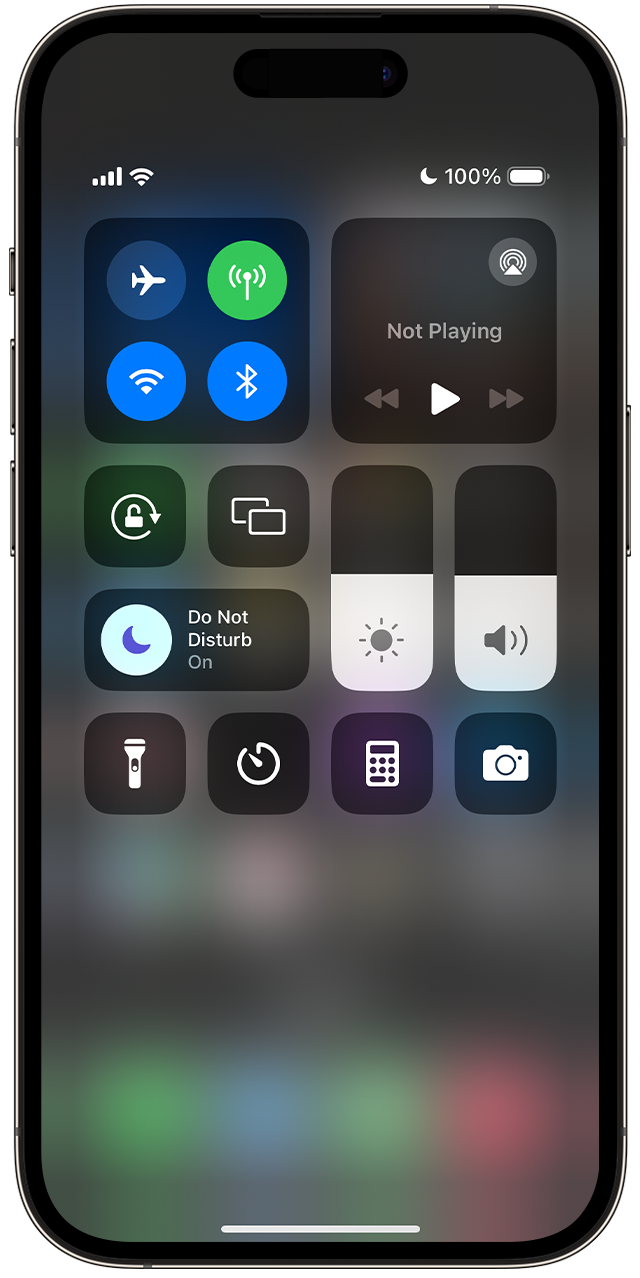
Is your iPhone 15 not turning off? This issue can be frustrating. Seeking professional help can be the best solution. Professionals can diagnose and fix the problem effectively. Below are some steps to get professional help.
Contacting Apple Support
If your iPhone 15 is not turning off, contacting Apple Support is a good first step. They offer various ways to assist you:
- Phone Support: Call Apple Support and speak to a representative.
- Chat Support: Use the online chat feature on Apple’s website.
- Email Support: Email your issue to Apple Support for a detailed response.
Before contacting them, make sure you have the following information ready:
| Information Needed | Details |
|---|---|
| Apple ID | Your Apple ID email address. |
| Device Serial Number | Find this in Settings > General > About. |
| Issue Description | A brief explanation of the problem, e.g., “how to turn on iPhone 15” or “how to turn off iPhone 15 when frozen”. |
Apple Support is usually very responsive. They can guide you through troubleshooting steps. If the issue persists, they may advise you to visit an authorized service center.
Visiting Authorized Service Center
If Apple Support cannot resolve the issue, the next step is to visit an authorized service center. These centers have trained technicians who specialize in Apple products. Here’s what to expect:
- Find a Nearby Center: Use Apple’s website to locate an authorized service center near you.
- Book an Appointment: Schedule a visit to avoid waiting in line.
- Prepare Your Device: Backup your data. Remove any personal information if possible.
At the service center, the technicians will:
- Diagnose the Issue: Run tests to find out why your iPhone 15 won’t turn off.
- Provide a Solution: Whether it’s a software update, a reset, or a hardware fix.
- Offer Warranty Service: If your device is under warranty, some repairs may be free.
Visiting an authorized service center ensures your device gets the best care. The technicians are well-equipped to handle complex issues. This is a reliable way to solve your problem effectively.
Conclusion
Understanding why your iPhone 15 won’t turn off can save you time and frustration. Follow the troubleshooting steps provided. If issues persist, consult Apple Support for further assistance. Keeping your device updated ensures smooth functionality and fewer problems. Stay informed and maintain your iPhone 15 for optimal performance.



