Why are my texts green on iPhone? Your texts are green when sending to another iPhone because they are sent as SMS instead of iMessages. This usually happens due to an issue with the internet connection or iMessage settings.
IPhones use iMessage for communication between Apple devices, which shows messages in blue. When messages appear green, they are sent as SMS or MMS through your carrier. This can occur due to several reasons, such as the recipient not having an internet connection, iMessage being turned off, or sending messages to non-Apple devices.
Ensuring both parties have iMessage enabled and are connected to the internet can resolve this. Regularly updating your iPhone and checking your message settings can also help maintain seamless communication. Understanding these factors can improve your messaging experience.
Why Are My Texts Green on iPhone?
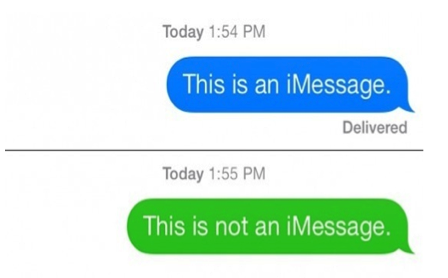
The Green Bubble Phenomenon
Have you ever noticed that some of your texts appear green when sending to another iPhone? This phenomenon can be puzzling. The color of your text bubbles can indicate the type of message you are sending. Here’s a closer look at what the green bubbles mean.
Sms Vs. Imessage: Key Differences
First, understand the difference between SMS and iMessage. SMS stands for Short Message Service. iMessage is Apple’s messaging service. Both allow you to send text messages. They have some key differences.
| Feature | SMS | iMessage |
|---|---|---|
| Network | Cellular | Internet |
| Color | Green | Blue |
| Media | Text Only | Text, Images, Videos |
| Delivery | No Read Receipts | Read Receipts Available |
Apple’s Color-coding Logic
Apple uses color-coding for message types. Green bubbles indicate SMS messages. Blue bubbles show iMessages. This helps you know the type of message at a glance.
Green bubbles mean your message was sent over cellular networks. This happens if the recipient does not have iMessage enabled. It can also occur if you or the recipient is not connected to the internet.
Blue bubbles are for iMessages. These messages are sent over the internet. They offer more features than SMS. These include read receipts and media sharing.
Understanding these differences can help you manage your messages better. Now you know why your texts may appear green.
Technical Insights
Ever wondered why your texts turn green when sent to another iPhone? Here, we dive into the technical insights that explain this phenomenon. Understanding the mechanics behind this can help you troubleshoot and ensure seamless communication.
Cellular Messaging Protocols
Green texts on an iPhone mean you’re using SMS or MMS. These are standard cellular messaging protocols used by most phones. SMS stands for Short Message Service, while MMS stands for Multimedia Messaging Service.
Both SMS and MMS use your carrier’s network to send messages. This is why you often see green bubbles for texts. Unlike iMessage, SMS and MMS are not dependent on internet connectivity. They work even without Wi-Fi or mobile data.
When iMessage is unavailable, your iPhone switches to SMS or MMS. This ensures your message is delivered, but the bubble turns green.
Imessage Exclusivity To Apple Devices
iMessage is Apple’s proprietary messaging service. It works only between Apple devices, such as iPhones, iPads, and Macs. iMessage uses internet connectivity, either Wi-Fi or cellular data, to send messages. This service offers more features, such as read receipts, typing indicators, and encryption.
If the recipient’s device is not connected to the internet, iMessage cannot be used. In such cases, your iPhone defaults to SMS or MMS. This results in the green text bubble you see. Also, if the recipient switches to a non-Apple device, iMessage becomes unavailable.
To summarize:
- Green bubbles mean SMS or MMS.
- Blue bubbles mean iMessage.
- iMessage needs internet connectivity and works only on Apple devices.
Understanding these protocols helps you know why your text bubbles change colors. It’s all about the technology behind the scenes.
Factors Leading To Green Texts
Sending a text to another iPhone but seeing green bubbles? This usually indicates SMS instead of iMessage. Understanding why this happens can help you fix the issue. Below are the main factors leading to green texts.
Non-ios Recipients
iMessage only works between Apple devices. If the recipient doesn’t have an iPhone, the text will be green.
- Android users will always see green texts.
- Older models of iPhones may not support iMessage.
So, if you are texting someone with an Android device, expect green messages.
Network Issues And Their Impact
Network problems can cause texts to appear green even to iPhone users.
- Poor Wi-Fi or cellular signal impacts iMessage.
- iMessage uses internet; SMS uses cellular networks.
Weak signals can force your iPhone to send texts as SMS, turning the bubbles green.
| Issue | Impact |
|---|---|
| Poor Wi-Fi | Switches iMessage to SMS |
| Bad Cellular Signal | iMessage may fail, leading to SMS |
Always check your network connection if your iMessages turn green.
Troubleshooting Green Messages
Sending a text message to another iPhone and seeing a green bubble can be confusing. This often means your message was sent as an SMS instead of an iMessage. There are many reasons for this. Below, we will explore some common troubleshooting steps.
Checking Imessage Settings
First, check your iMessage settings. Go to Settings on your iPhone. Scroll down and tap on Messages. Ensure that iMessage is turned on. If it’s off, your messages will be sent as SMS.
Next, check if your Apple ID is linked. Under Send & Receive, ensure your phone number and email are listed. This ensures your iMessage can reach the intended recipient.
Network Connectivity Checks
iMessage relies on an internet connection. Ensure your iPhone is connected to Wi-Fi or cellular data. To check, open Settings and tap on Wi-Fi. Make sure you are connected to a network.
If Wi-Fi is not available, check your cellular data. Go to Settings and tap on Cellular. Ensure that Cellular Data is turned on. Without a connection, iMessage cannot work.
Sometimes, network issues can cause problems. Restart your iPhone to refresh the connection. If the problem persists, contact your service provider.
Impact On User Experience
Have you ever wondered why your texts are green when sending to another iPhone? This color change can significantly impact your experience. Let’s explore how this affects you.
The Psychology Of Color In Messaging
Color affects our emotions and perceptions. Blue bubbles in iMessages indicate an iPhone-to-iPhone conversation. This color makes you feel connected and secure. Green bubbles, on the other hand, suggest a standard SMS message. This color feels less personal and more generic.
| Color | Emotion |
|---|---|
| Blue | Connected, Secure |
| Green | Generic, Less Personal |
User Reactions To Green Vs. Blue Bubbles
Users often have strong reactions to these colors. Blue bubbles make users feel part of the Apple ecosystem. They think their messages are more secure and reliable. Green bubbles can make users feel disconnected. They may worry their messages are less secure.
- Blue bubbles: Feelings of connection, security, and trust
- Green bubbles: Feelings of disconnection, insecurity, and concern
Understanding the impact of these colors can help improve your messaging experience. Knowing why your texts are green can ease your concerns. It’s all about the color psychology and user experience.
The Role Of Carriers
Ever wondered why your texts turn green when sending to another iPhone? The color change often relates to the role of carriers. Carriers impact how text messages are delivered. Understanding carrier restrictions and international messaging considerations can help.
Carrier Restrictions
Carriers can limit certain types of messaging services. When you send a text, it either goes through iMessage or SMS. iMessage texts show up blue. SMS texts show up green. If your carrier restricts iMessage, your texts will turn green. This means the message is sent as an SMS.
Here’s a simple table to explain:
| Message Type | Color | Delivery Method |
|---|---|---|
| iMessage | Blue | Internet |
| SMS | Green | Carrier Network |
International Messaging Considerations
International messaging may also cause your texts to turn green. When you text someone in another country, your carrier might not support iMessage. This forces the message to send as an SMS. Therefore, your texts appear green.
Here are key points to consider:
- Check if your carrier supports international iMessages.
- Ensure the recipient’s carrier also supports iMessages.
- Verify both devices have an internet connection.
International messaging often depends on carrier agreements. Be aware of potential extra charges for SMS.
The Future Of Messaging
The world of messaging is evolving rapidly. New technologies are emerging every day. This evolution affects how we communicate with friends, family, and colleagues. The text color issue on iPhones is just one part of this dynamic change.
Rcs Messaging And Universal Profiles
RCS Messaging is the next generation of SMS. It stands for Rich Communication Services. RCS adds more features to standard messaging. This includes read receipts, typing indicators, and high-quality images.
Universal Profiles are part of RCS. They help standardize messaging features across different devices. Universal Profiles ensure that all messages have the same features. This makes communication smoother and more consistent.
Here is a table that shows the benefits of RCS Messaging:
| Feature | Benefit |
|---|---|
| Read Receipts | Know when your message is read. |
| Typing Indicators | See when someone is typing. |
| High-Quality Images | Send clear and detailed pictures. |
Apple’s Stance On Cross-platform Messaging
Apple has its own messaging system called iMessage. It works only on Apple devices. iMessage offers unique features like Animoji and encryption.
When you send a text from an iPhone to another iPhone, it goes through iMessage. These texts appear in blue. If you text a non-iPhone user, the message uses SMS/MMS. These texts appear in green.
Apple has been slow to adopt cross-platform messaging standards. This means iPhones and Androids may not have the same messaging features. This difference affects the user experience and message appearance.
Here is a quick list of iMessage features:
- End-to-End Encryption
- High-Quality Media Sharing
- Interactive Emojis and Stickers
These features are exclusive to iMessage. They do not work with standard SMS/MMS.

Tips For Seamless Messaging
Seeing green texts on your iPhone can be confusing. This happens when your message is sent as an SMS instead of an iMessage. It can affect the delivery and experience of your communication. Here are some tips to ensure your messaging remains smooth and efficient.
Best Practices For Iphone Users
- Check Your Internet Connection: iMessage requires an active internet connection. Ensure Wi-Fi or cellular data is on.
- Enable iMessage: Go to
Settings > Messagesand make sure iMessage is turned on. - Update iOS: Keep your iPhone updated to the latest iOS version. This can fix bugs and improve performance.
- Verify Contact Information: Ensure the recipient’s phone number or email is correct and registered with iMessage.
- Restart Your iPhone: Sometimes a simple restart can fix minor glitches affecting iMessage.
Ensuring Message Delivery Regardless Of Color
To ensure your messages are delivered, whether they are green or blue:
- Turn on Send as SMS: Go to
Settings > Messagesand enable Send as SMS. This acts as a fallback when iMessage is unavailable. - Check Recipient’s Settings: Ask the recipient to check their iMessage settings. They might have turned off iMessage.
- Look for Network Issues: Both you and the recipient should check for network issues. Messages might not send if there’s a weak signal.
- Use Alternative Apps: If iMessage fails, consider using other messaging apps like WhatsApp or Telegram.
By following these tips, you can ensure your messages are delivered smoothly. Whether they show up green or blue, your communication won’t be interrupted.
Conclusion
Understanding why your texts are green can help resolve communication issues. It usually indicates SMS instead of iMessage. This could be due to network issues or settings. Ensuring proper settings and network can switch green texts to blue. Stay informed to keep your iPhone messaging seamless and efficient.


