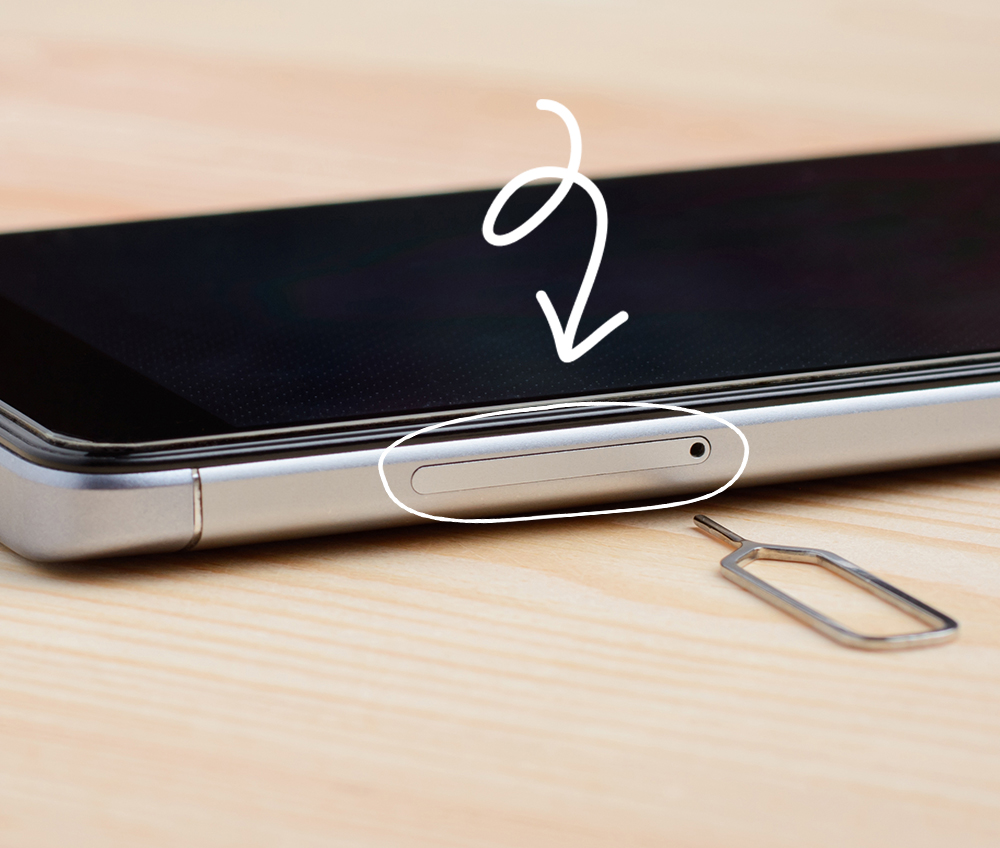Where is the Sim card in iPhone? The SIM card in an iPhone is located in a small tray on the side of the device. Use a SIM eject tool or paperclip to open it.
IPhones are designed with a sleek and user-friendly interface. The SIM card slot is conveniently placed to ensure easy access and quick swapping of SIM cards. This design allows users to switch carriers or update their SIM cards without much hassle.
The SIM tray is a critical component, enabling cellular connectivity. Understanding its location and how to access it is essential for any iPhone user. Whether upgrading to a new SIM or troubleshooting connectivity issues, knowing how to handle the SIM card tray can save time and frustration. Always handle the tray and SIM card with care to avoid damage.
Where is the Sim Card in iPhone?

Introduction To Iphone Sim Card Location
Every iPhone has a small slot for a SIM card. This slot is vital for connecting to mobile networks. Without it, your iPhone cannot make calls or use mobile data.
Finding the SIM card slot is easy once you know where to look. This guide will help you find the SIM card location on your iPhone. Let’s explore why SIM cards are important and how their slots have evolved over time.
Importance Of Sim Cards In Iphones
SIM cards are essential for any mobile phone, including iPhones. They store unique information about your mobile account. This information allows your iPhone to connect to your carrier’s network. Here are some key points:
- Connect to Mobile Network: The SIM card enables network connectivity.
- Store Contact Info: Some SIM cards store contact information.
- Identify Your Account: Each SIM card has a unique ID for your account.
Without a SIM card, your iPhone is limited to Wi-Fi connections. You cannot make traditional phone calls or send SMS messages.
Evolution Of Sim Card Slots In Iphone Models
The location and size of SIM card slots have changed with iPhone models. Early iPhones had larger SIM card slots. Newer models use smaller nano-SIM cards. Here’s a brief overview:
| iPhone Model | SIM Card Type | SIM Card Slot Location |
|---|---|---|
| iPhone 3G/3GS | Regular SIM | Top of the device |
| iPhone 4/4S | Micro-SIM | Side of the device |
| iPhone 5 and later | Nano-SIM | Side of the device |
Newer iPhones also support eSIMs, which are digital SIM cards. This means you can have two numbers on one phone. The traditional SIM card slot is on the side of the device. It is usually near the power button or volume buttons.
Preparation Before You Begin
Before you locate the SIM card in your iPhone, prepare carefully. Proper preparation ensures smooth and safe handling of your device. Follow the steps below to get started.
Gathering Necessary Tools
To remove the SIM card, gather the required tools. You will need:
- SIM ejector tool (included with your iPhone)
- Small paperclip (if SIM ejector tool is unavailable)
- Soft cloth (to place your iPhone on)
Ensure these tools are clean and ready to use. A clean tool prevents scratches and damage.
Ensuring Iphone Safety
Your iPhone’s safety is crucial during this process. Follow these steps:
- Turn off your iPhone to avoid any electrical issues.
- Place your iPhone on a soft, clean surface to prevent scratches.
- Handle the SIM tray gently to avoid bending or breaking it.
These steps help keep your iPhone safe and in good condition.
Identifying Your Iphone Model
Knowing your iPhone model is crucial for locating the SIM card slot. Different iPhone models have varied SIM card placements. Identifying your model first simplifies your search.
Finding Model Information
To find your iPhone model information, follow these steps:
- Go to Settings.
- Tap General.
- Choose About.
- Look for the Model Name and Model Number.
You can also check the back of your iPhone. The model number is usually printed there. This helps in quickly identifying your iPhone model.
Differences Across Iphone Generations
iPhone models have different SIM card slot placements. Here’s a quick guide:
| iPhone Model | SIM Card Slot Location |
|---|---|
| iPhone 4 and 4s | Right side |
| iPhone 5 to iPhone SE (1st Gen) | Right side |
| iPhone 6 to iPhone 8 | Right side |
| iPhone X and later | Right side |
| iPhone 12 and later | Left side |
The table above simplifies finding your SIM card slot. Use it to locate your SIM card slot quickly.
Locating The Sim Card Slot In Various Iphone Models
Are you struggling to find the SIM card slot in your iPhone? Understanding its location can be tricky. This guide will help you locate the SIM card slot on different iPhone models.
Sim Slot Position In Older Iphones
Older iPhones have the SIM card slot in various places. Here is a quick guide:
- iPhone 3GS: The SIM card slot is on the top edge.
- iPhone 4 and iPhone 4S: The slot is on the right side.
- iPhone 5, 5S, and SE (1st generation): The slot is on the right side.
Sim Slot Position In Recent Iphones
Recent iPhones have more uniform SIM card slot locations. Check this table for details:
| iPhone Model | SIM Slot Position |
|---|---|
| iPhone 6, 6S, 7, 8, and SE (2nd generation) | Right side |
| iPhone X, XR, XS, and XS Max | Right side |
| iPhone 11, 11 Pro, and 11 Pro Max | Right side |
| iPhone 12, 12 Mini, 12 Pro, and 12 Pro Max | Right side |
| iPhone 13, 13 Mini, 13 Pro, and 13 Pro Max | Right side |
Knowing where the SIM card slot is can save you time. Use this guide to find the slot on your iPhone model quickly.
Step-by-step Sim Card Access
Accessing the SIM card in an iPhone is straightforward. Follow these steps to locate and handle your SIM card correctly.
Opening The Sim Card Tray
The SIM card tray is on the side of your iPhone. Use a SIM eject tool or a small paperclip.
Follow these steps to open the SIM card tray:
- Turn off your iPhone.
- Locate the small pinhole on the side of your iPhone.
- Insert the SIM eject tool into the pinhole.
- Press gently until the tray pops out.

Credit: www.asurion.com
Handling The Sim Card Properly
The SIM card is delicate and needs careful handling. Follow these tips to handle it properly:
- Hold the SIM card by its edges.
- Avoid touching the gold contacts.
- Place the SIM card into the tray correctly.
- Make sure the tray clicks back into place securely.
Refer to the table below for the correct SIM card size for your iPhone model:
| iPhone Model | SIM Card Size |
|---|---|
| iPhone 12 and later | Nano-SIM |
| iPhone 5 to iPhone 11 | Nano-SIM |
| iPhone 4 and 4s | Micro-SIM |
| iPhone 3GS and earlier | Mini-SIM |
Troubleshooting Common Sim Card Issues
Having trouble with your iPhone’s SIM card? Don’t worry, you’re not alone. Many iPhone users face common SIM card issues. These can include a stuck SIM tray or the phone not recognizing the SIM. Let’s dive into some solutions.
Dealing With A Stuck Sim Tray
If your SIM tray is stuck, don’t panic. Follow these steps to fix it:
- Turn off your iPhone.
- Get a paperclip or SIM eject tool.
- Insert the tool into the SIM tray hole.
- Press gently but firmly.
Sometimes, dust or debris can block the tray. If this happens, clean the area gently. Be careful not to damage the phone.
What To Do If Sim Is Not Recognized
Your iPhone might not recognize the SIM card. Here’s what you can do:
| Step | Action |
|---|---|
| 1 | Restart your iPhone. |
| 2 | Check if the SIM card is inserted correctly. |
| 3 | Ensure the SIM card is not damaged. |
| 4 | Try a different SIM card to see if the issue persists. |
If none of these steps work, your iPhone might need a software update. Go to Settings > General > Software Update and check for updates.
Always keep your iPhone updated to avoid issues. If problems continue, contact Apple Support for help.
Advanced Tips For Sim Card Management
Handling your iPhone’s SIM card correctly ensures smooth operation. Learn advanced tips to manage your SIM card effectively. These tips help keep your phone running at its best.
Switching Sim Cards Safely
Switching SIM cards is simple. Follow these steps for safe switching:
- Turn off your iPhone.
- Locate the SIM tray on the side of your phone.
- Use a SIM ejector tool to open the tray.
- Remove the current SIM card carefully.
- Place the new SIM card into the tray.
- Close the tray gently.
- Turn on your iPhone.
Ensure the SIM card fits snugly. Avoid forcing it in.
Maintaining Sim Card Health
Maintaining your SIM card is crucial. Here are some tips:
- Keep your SIM card clean. Wipe it with a soft cloth.
- Avoid touching the gold contacts. They are sensitive.
- Store your SIM card in a safe place. Use a SIM card holder.
- Check for updates. Sometimes, software updates improve SIM card performance.
Regularly inspect your SIM card. Look for any signs of damage.
| Tip | Description |
|---|---|
| Turn Off Phone | Always turn off your iPhone before switching SIM cards. |
| Use Proper Tools | Use a SIM ejector tool to open the tray. |
| Handle with Care | Avoid touching the gold contacts on the SIM card. |
| Store Safely | Keep the SIM card in a secure place when not in use. |
Transition To Esim Technology
The transition to eSIM technology is changing how we use our iPhones. An eSIM is a digital SIM that eliminates the need for a physical SIM card. This innovation offers greater flexibility and simplicity.
Understanding Esim
An eSIM stands for embedded SIM. Unlike traditional SIM cards, it is built into your device. This means no need for a physical SIM card tray or slot. You can activate it with a simple QR code or app.
eSIM technology allows for multiple profiles on one device. This is useful for travelers or those with multiple phone lines.
How To Switch From Physical Sim To Esim
Switching from a physical SIM to an eSIM is easy. Follow these steps:
- Ensure your iPhone supports eSIM.
- Contact your carrier to get an eSIM.
- Scan the QR code provided by your carrier.
- Go to Settings > Cellular > Add Cellular Plan.
- Follow the on-screen instructions to complete the setup.
Once done, your eSIM will be active, and you can remove the physical SIM if needed.
Conclusion And Best Practices
Understanding where the SIM card is in your iPhone is crucial. It ensures smooth operation and connectivity. Knowing the exact steps to locate and manage your SIM card can save you time and frustration.
Recap Of Key Points
- The SIM card tray is on the side of your iPhone.
- Use a SIM ejector tool or a small paperclip.
- Insert the tool into the small hole to open the tray.
- Gently push to eject the tray and access the SIM card.
Final Tips For Iphone Users
Here are some best practices to keep your iPhone running smoothly:
- Keep your SIM card secure: Always handle the SIM card carefully to avoid damage.
- Regularly update your iPhone: Ensure your device has the latest software updates.
- Back up your data: Regularly back up your iPhone to avoid data loss.
- Use a protective case: Protect your iPhone from physical damage with a sturdy case.
For more detailed instructions, refer to your iPhone’s user manual or Apple support website.

Conclusion
Finding the SIM card in an iPhone is simple with the right guidance. Always use the SIM ejector tool. Now you know where to locate it. This knowledge helps in managing your device efficiently. For more iPhone tips, explore our other blog posts.
Happy tech exploring!