What is Journaling Suggestions on iPhone? Journaling Suggestions on iPhone provide prompts and ideas to help users maintain a regular journaling habit. They can enhance creativity and self-reflection.
Journaling on an iPhone offers a convenient way to document thoughts and experiences. The app provides tailored suggestions, making it easier to start writing. Users can explore various themes, from gratitude to daily reflections. This feature helps in maintaining consistency and encourages deeper self-awareness.
By using these prompts, individuals can improve their mental well-being and track personal growth. It’s a simple yet effective tool for anyone looking to build a meaningful journaling practice. The ease of accessing it on your phone ensures that you can journal anytime, anywhere.
What is Journaling Suggestions on iPhone?
Introduction To Journaling On Iphone
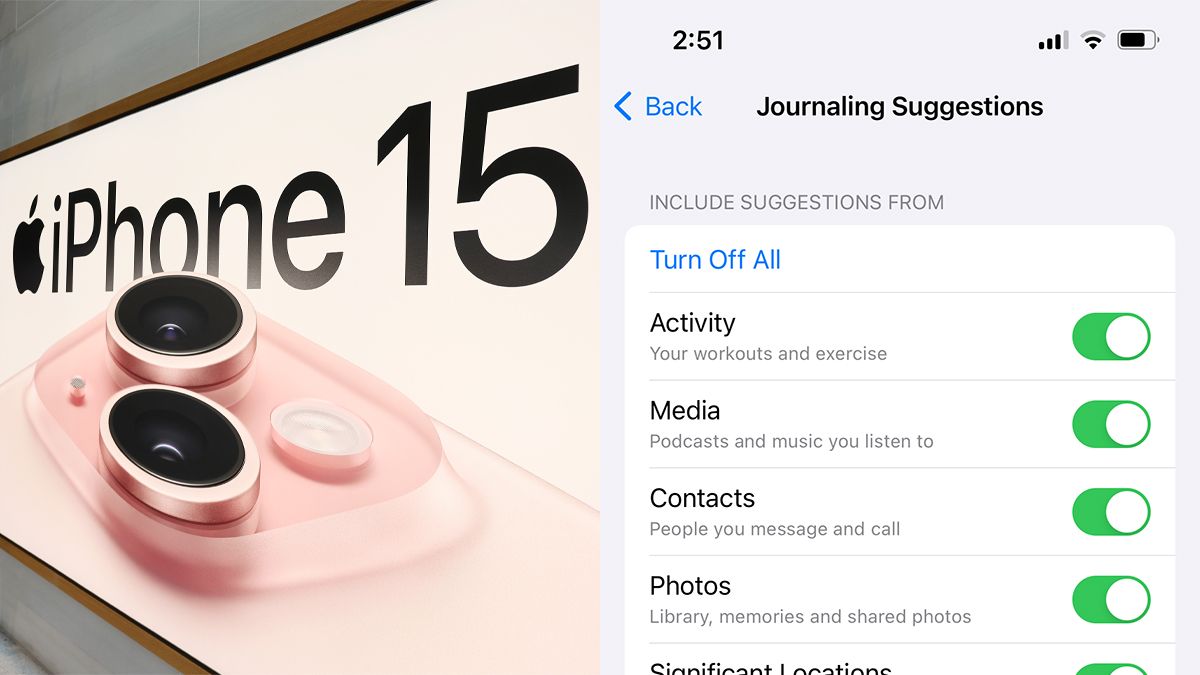
Journaling on an iPhone is a modern way to keep track of your thoughts. It offers convenience, accessibility, and a range of features that traditional journaling lacks. Whether you want to capture daily events or reflect on your feelings, your iPhone can be the perfect tool for this journey.
Benefits Of Digital Journaling
Digital journaling offers numerous advantages over traditional journaling. Here are some key benefits:
- Accessibility: You can journal anytime, anywhere with your iPhone.
- Security: Protect your entries with passwords or biometrics.
- Searchability: Find past entries quickly using keywords.
- Multimedia: Add photos, videos, and audio to your journal entries.
Why Choose Iphone For Journaling
iPhone stands out as a great choice for digital journaling. Here are some reasons why:
- User-Friendly Interface: iPhones have an intuitive and easy-to-use interface.
- App Variety: The App Store offers many journaling apps to suit your needs.
- Synchronization: Sync your journal across all Apple devices seamlessly.
- Security Features: Benefit from advanced security features like Face ID and Touch ID.
Choosing The Right App
Choosing the right journaling app on your iPhone is important. There are many options available, each with unique features. This guide will help you select the best app for your needs.
Popular Journaling Apps
Several popular journaling apps are available for the iPhone:
- Day One: Known for its clean design and ease of use.
- Journey: Offers cloud syncing and rich text formatting.
- Momento: Integrates with social media accounts.
- Diaro: Supports multiple languages and has a web version.
Features To Look For
When choosing a journaling app, look for these key features:
- Cloud Syncing: Ensures your entries are backed up and accessible.
- Privacy Options: Allows you to lock your journal with a password or biometric.
- Rich Text Formatting: Lets you customize your entries with different fonts and styles.
- Search Functionality: Helps you find past entries quickly.
- Multimedia Support: Lets you add photos, videos, and audio to your entries.
| App | Cloud Syncing | Privacy Options | Rich Text | Search | Multimedia |
|---|---|---|---|---|---|
| Day One | Yes | Yes | Yes | Yes | Yes |
| Journey | Yes | Yes | Yes | Yes | Yes |
| Momento | Yes | Yes | Yes | Yes | No |
| Diaro | Yes | Yes | Yes | Yes | No |
Choose an app that fits your journaling style. Consider what features are most important to you.
Setting Up Your Journal
Setting up your journal on your iPhone can be a rewarding experience. It helps you stay organized and capture your thoughts effectively. This guide will walk you through the process of creating and customizing your journal.
Creating Your First Entry
Open the Notes app on your iPhone. Tap the create new note icon at the bottom right. This is where your journal begins.
- Start by writing the date at the top.
- Write your thoughts, feelings, and experiences.
You can also add photos and videos to your entry. Tap the camera icon to insert media.
Customizing Your Journal
Customizing your journal makes it personal and fun. Use these tips to make it yours.
- Change the font: Go to settings, tap Notes, and choose your preferred font.
- Organize entries: Use folders to categorize your notes. Tap the folder icon and create a new folder.
- Add tags: Use hashtags like #mood or #ideas to find entries easily.
- Use emojis: Add emojis to your entries to express your feelings.
Take advantage of these features to make your journal unique. Keep it organized and easy to navigate.
Incorporating Multimedia
Journaling on your iPhone can be more than just text. Adding multimedia elements like photos, videos, and voice memos can enrich your entries. These tools make your journal more vibrant and memorable.
Adding Photos And Videos
Adding photos and videos to your journal captures special moments. You can easily insert these media files into your entries.
- Open your journaling app.
- Tap the add media button.
- Select the photos or videos you want to add.
- Insert them into your entry.
Photos and videos help you remember the details. They make your journal visually appealing and more engaging.
Using Voice Memos
Sometimes, words are not enough. Voice memos let you capture your feelings and thoughts quickly.
- Open the voice memo app on your iPhone.
- Tap the record button to start recording.
- Speak your thoughts or feelings.
- Save the recording and add it to your journal.
Voice memos add a personal touch to your journal. They capture the tone and emotion in your voice.
| Multimedia Type | Benefits |
|---|---|
| Photos | Visual representation of memories |
| Videos | Dynamic and detailed storytelling |
| Voice Memos | Capture tone and emotion |
Incorporating multimedia makes your journal more engaging and memorable. It brings your memories to life.
Organizing Your Entries
Organizing your journal entries on your iPhone can be easy and fun. Using the right tools helps you find entries quickly. Below, we will explore how to keep your entries neat and tidy.
Tagging And Categorizing

Tagging your entries can help you find them faster. Tags are like labels you add to your notes. You can create tags like “Work,” “Personal,” or “Ideas.” This helps you group similar entries together.
Categorizing is another way to organize. Create categories for different topics. For example, you can have categories for “Travel,” “Health,” and “Goals.” This way, you can see all related entries in one place.
Using Folders And Sections
Using folders is a great way to group your entries. Create a folder for each category or tag. This keeps your journal tidy and easy to navigate. For example, you can create a folder named “Work” and move all work-related entries there.
Sections within folders can add another layer of organization. Break down your folders into smaller sections. For example, in your “Work” folder, you can have sections like “Meetings,” “Ideas,” and “Deadlines.” This helps you find specific entries even quicker.
| Feature | Benefit |
|---|---|
| Tagging | Quickly find entries based on labels. |
| Categorizing | Group entries by topics for easy access. |
| Folders | Keep related entries together in one place. |
| Sections | Break down folders into smaller, manageable parts. |
By using these methods, you can keep your journal organized and easy to navigate. Try them and see which works best for you!
Syncing And Backup
Keeping your journal entries safe and accessible is crucial. Syncing and backup ensure that your thoughts and memories are never lost. Learn how to use these features on your iPhone for seamless journaling.
Cloud Storage Options
iPhones offer several cloud storage options for your journaling needs. The most popular choice is iCloud. It is integrated into every iPhone.
- iCloud: Offers 5GB of free storage. Easily upgrade for more space.
- Google Drive: Provides 15GB of free storage. Compatible with iPhone apps.
- Dropbox: Offers 2GB of free storage. Known for its ease of use.
These options allow you to access your journal from any device. Choose the one that fits your storage needs.
Ensuring Data Security
Data security is a priority for any digital journal. Ensure your data is protected by following these tips:
- Enable two-factor authentication on your cloud storage accounts.
- Use a strong and unique password for each account.
- Regularly update your iPhone and apps to the latest versions.
Always keep a backup of your journal entries. This practice protects against data loss. Use encrypted storage options for added security.
| Cloud Storage | Free Storage | Security Features |
|---|---|---|
| iCloud | 5GB | Two-factor authentication, encrypted backups |
| Google Drive | 15GB | Two-factor authentication, encrypted files |
| Dropbox | 2GB | Two-factor authentication, password-protected links |
Choose the right combination of storage and security for your journaling needs. This ensures your thoughts are safe and always accessible.
Promoting Consistency
Consistency is key to making journaling a powerful habit. Using an iPhone for journaling can help you stay consistent. The iPhone offers tools to make your journaling routine seamless. Let’s explore how you can promote consistency with your journaling practice.
Setting Reminders
Setting reminders on your iPhone can help you journal daily. Use the built-in Reminders app to set alerts. Follow these steps to set up a reminder:
- Open the Reminders app.
- Tap on New Reminder.
- Enter your reminder text, such as “Journal Entry”.
- Set a time and date for the reminder.
- Tap Add to save the reminder.
Daily reminders will prompt you to open your journal app. This helps you stay on track with your journaling goals.
Creating A Routine
Creating a routine can make journaling a natural part of your day. Choose a specific time and place for journaling. Here are some tips to create a strong journaling routine:
- Pick a time when you’re free from distractions.
- Use the same journaling app each day.
- Start with a short journaling session, then increase the time gradually.
- Consider journaling in the morning to set a positive tone for your day.
- Alternatively, journal in the evening to reflect on your day.
Stick to your routine to build a lasting journaling habit. Your iPhone can support you in maintaining this routine through its features.
Advanced Tips
Journaling on an iPhone can be a powerful tool for personal growth. Advanced tips can elevate your journaling experience. These tips make your entries more organized and insightful. Let’s dive into some advanced techniques.
Using Widgets
iPhone widgets can enhance your journaling experience. They provide quick access to your journal app. Add a widget to your home screen for faster entry creation. You can view recent entries without opening the app. This is especially useful for daily journaling.
Here’s how to add a widget:
- Long press on your home screen.
- Tap the + icon in the top left corner.
- Scroll to find your journaling app.
- Select the widget size and tap Add Widget.
Exploring Integrations

Integrating your journal with other apps can boost productivity. Sync with calendar apps to track significant events. This helps in reflecting on your day with context. Connect with health apps to log your mood and activity. This provides a holistic view of your well-being.
Some useful integrations include:
- Calendar Apps: Sync events for detailed entries.
- Health Apps: Track your mood and physical activity.
- Task Managers: Reflect on completed tasks and goals.
To set up integrations, follow these steps:
- Open your journaling app.
- Navigate to the Settings menu.
- Select Integrations and choose the desired app.
- Follow the prompts to connect the apps.
These advanced tips can transform your journaling practice. They make it more efficient and insightful.
Conclusion
Journaling on your iPhone can boost productivity and well-being. Use these suggestions to make the most of your digital journaling experience. Embrace the convenience and accessibility of your device. Start capturing your thoughts today and enjoy the benefits of a consistent journaling habit.
Happy journaling!



