My Face ID is Not Working, Face ID might not work due to software glitches or hardware issues. Ensure your iPhone’s camera is clean and unobstructed.
Face ID technology offers a convenient way to unlock your iPhone, but issues can arise. Dirt or debris on the camera can interfere with its functionality. Make sure the TrueDepth camera is clean and free from obstructions. Also, software updates can resolve many glitches, so check for updates in your settings.
If the problem persists, you may need to reset your Face ID or even perform a factory reset. In some cases, hardware issues could be the culprit, requiring professional assistance. Regular maintenance and updates ensure that your Face ID remains reliable and efficient.
Possible Reasons For Face Id Not Working

Is your Face ID giving you trouble? My Face ID is not working is a common issue many iPhone users experience. Understanding the possible reasons behind this problem can help you find the right solution quickly. Here are some potential causes:
Hardware issues can often be the root cause of Face ID problems. Several components must work perfectly for Face ID to function properly.
- Camera Problems: The TrueDepth camera system is crucial. Any damage to the camera can disrupt Face ID.
- Sensor Malfunction: Sensors help map your face. If they are damaged, Face ID won’t work.
- Screen Damage: Cracks or scratches on the screen can interfere with Face ID.
Here is a table summarizing common hardware issues:
| Component | Possible Issue |
|---|---|
| TrueDepth Camera | Scratched or Damaged |
| Sensors | Malfunctioning |
| Screen | Cracked or Scratched |
Make sure to inspect your device for any visible damage. Hardware issues usually require professional repair.
Software issues can also prevent Face ID from working. Software glitches or outdated software can disrupt functionality.
- Outdated iOS: Using an outdated iOS version may cause Face ID problems. Always update your device.
- Software Glitches: Sometimes, a simple reboot can fix software glitches affecting Face ID.
- Settings Misconfiguration: Incorrect settings can interfere. Ensure Face ID is set up correctly in your settings.
Here are a few steps you can take:
- Update your iOS to the latest version.
- Restart your iPhone to clear any temporary glitches.
- Check your Face ID settings for any misconfigurations.
Addressing software issues often resolves the problem without needing professional help.
Environmental factors can also affect Face ID functionality. These are often overlooked but can be significant.
- Lighting Conditions: Face ID works best in good lighting. Poor lighting can cause issues.
- Obstructions: Ensure nothing is blocking your face. Glasses, hats, or masks can interfere.
- Dirty Camera: A dirty camera lens can affect Face ID. Clean your camera regularly.
Consider the following tips to improve Face ID performance:
- Use Face ID in well-lit environments.
- Remove any obstructions from your face.
- Regularly clean your camera lens.
Being mindful of these environmental factors can help you avoid many common Face ID issues.
My Face ID is Not Working?
Hardware Issues
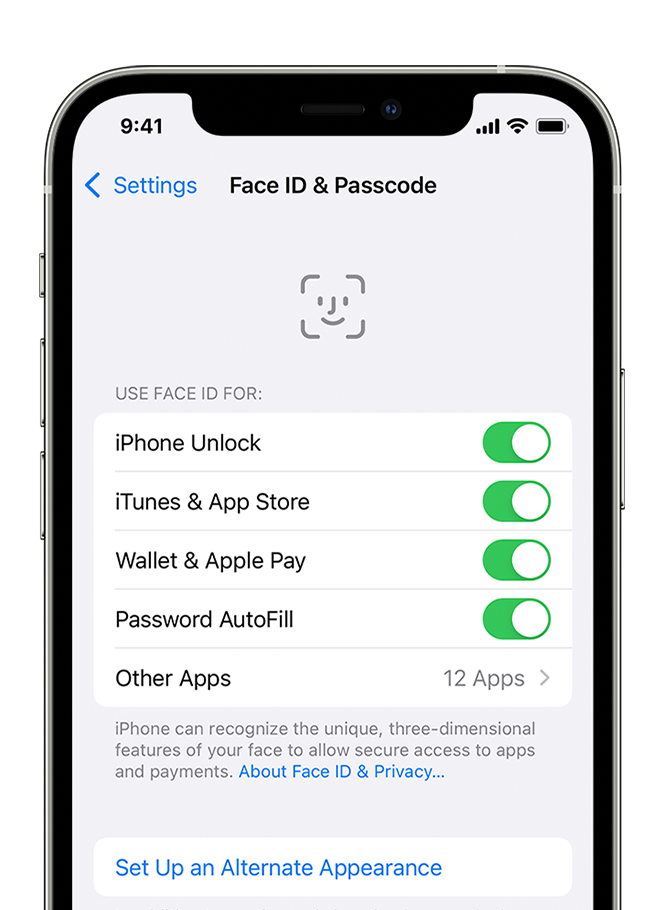
Face ID is a convenient feature on modern iPhones, allowing users to unlock their devices with a glance. But sometimes, hardware issues can cause Face ID to stop working. These problems can range from a damaged TrueDepth camera to loose or disconnected cables. Understanding these issues can help you troubleshoot and fix the problem.
Damaged Truedepth Camera
The TrueDepth camera is vital for Face ID. If this camera is damaged, Face ID won’t work. Here are some reasons why the TrueDepth camera might be damaged:
- Physical damage: Dropping your phone can damage the camera.
- Water damage: Exposure to water can harm the camera.
- Dust and debris: Dust can interfere with the camera’s function.
If you suspect the TrueDepth camera is damaged, you can check for visible signs:
| Symptom | Possible Cause |
|---|---|
| Blurry images | Lens damage |
| Face ID not recognizing | Camera misalignment |
| Moisture inside lens | Water damage |
If you see these issues, visit an Apple Store or authorized service provider. A professional can diagnose and fix the damaged TrueDepth camera. Remember, regularly cleaning the camera can prevent dust and debris from causing problems.
Loose Or Disconnected Cables
Face ID relies on multiple internal connections. Loose or disconnected cables can disrupt Face ID. If you face issues such as “face id not working move iphone lower reddit” or “set up face id not working,” loose cables might be the culprit.
Here are signs of loose or disconnected cables:
- Intermittent Face ID failures: Face ID works sometimes but not always.
- Face ID setup errors: Errors during the Face ID setup process.
- Other hardware malfunctions: Issues with other components like the front camera.
If you suspect loose cables, a professional check is necessary. Opening the device yourself can void the warranty or cause more damage. Always seek help from certified technicians.
In summary, hardware issues like a damaged TrueDepth camera or loose cables can cause Face ID problems. Regular maintenance and professional checks can ensure your Face ID works flawlessly.
Software Issues
Is your Face ID not working as expected? Software issues might be the root cause. These problems often stem from outdated iOS versions or incorrect Face ID settings. Let’s dive into these common issues to help you get your Face ID working smoothly again.
Outdated Ios Version
Running an outdated iOS version can cause Face ID to malfunction. Apple regularly updates iOS to fix bugs and improve security. An old version may lack these crucial updates. Here’s how to check and update your iOS:
- Open the Settings app on your iPhone.
- Scroll down and tap General.
- Select Software Update.
- If an update is available, tap Download and Install.
Updating your iOS can resolve many software-related issues, including Face ID problems. Ensure your device is connected to Wi-Fi and has sufficient battery life before starting the update. If you see the message “face id not available try setting up later,” updating your iOS might fix the issue.
Benefits of updating iOS:
| Benefit | Description |
|---|---|
| Bug Fixes | Solves known software glitches. |
| Security Improvements | Protects against new threats. |
| New Features | Access to the latest functionalities. |
Face Id Settings Issue
Incorrect Face ID settings can also cause problems. Ensuring your settings are configured correctly is crucial. Here’s how to check and adjust your Face ID settings:
- Go to Settings.
- Scroll down and tap Face ID & Passcode.
- Enter your passcode if prompted.
- Ensure that all the toggles under Use Face ID For are turned on.
If your Face ID settings are correct but still not working, try resetting Face ID:
- In the Face ID & Passcode menu, tap Reset Face ID.
- Follow the on-screen instructions to set up Face ID again.
Sometimes, environmental factors or changes in your appearance can affect Face ID performance. Make sure your face is fully visible and well-lit during the setup process. Regularly updating your Face ID settings ensures the system recognizes you consistently.
Frequent messages like “face id not available try setting up later” might indicate deeper issues. In such cases, contacting Apple Support for further assistance is advisable.

Environmental Factors
My Face ID is not working can be a frustrating experience, especially if you are relying on it for quick access to your iPhone. One of the key reasons for this issue could be environmental factors. Environmental factors significantly impact the performance of Face ID. Let’s explore some of these factors and how they might be affecting your device.
Poor Lighting Conditions
Poor lighting conditions can be a major reason for My Face ID not working on iPhone 11. Face ID relies heavily on the TrueDepth camera system to map your face accurately. If the lighting is insufficient, the camera may struggle to capture the details of your face.
- Dim Rooms: In a dimly lit room, the camera might not get enough light to recognize your face.
- Bright Light: Too much light, such as direct sunlight, can wash out your facial features, making it hard for the camera to scan accurately.
- Shadows: Shadows can create dark spots on your face, confusing the Face ID system.
To ensure optimal performance, try to use Face ID in well-lit environments. Adjust the lighting in your room, or move to a brighter area if needed. Avoid direct sunlight or harsh lighting that can distort your facial features.
Obstructions On Face
Another common reason for My Face ID not working on iPhone 11 could be obstructions on your face. The Face ID technology requires a clear and unobstructed view of your facial features to function properly.
- Sunglasses: Certain types of sunglasses can block the infrared light used by the TrueDepth camera.
- Masks: With the recent rise in mask usage, Face ID may struggle to recognize the lower part of your face.
- Beards: While Face ID adapts to changes in your appearance, a new or significantly altered beard might temporarily confuse the system.
To improve Face ID performance, ensure your face is free of any obstructive items. If you are wearing a mask, consider using a passcode instead. If you have recently changed your appearance, such as growing a beard, give the system some time to adapt.
Troubleshooting Face Id
Face ID is an amazing feature, but it can sometimes stop working. There are simple steps to fix this issue. This guide helps you troubleshoot Face ID problems on your iPhone.
Restart Your Iphone
Sometimes, a simple restart can solve many issues, including Face ID. Follow these steps to restart your iPhone:
- Hold down the side button and either volume button until the slider appears.
- Drag the slider to turn off your iPhone.
- Wait for a few seconds.
- Press and hold the side button again until you see the Apple logo.
Restarting helps refresh the system. This often resolves software glitches causing Face ID to malfunction. Always try restarting your device first before moving on to other troubleshooting steps.
Check Truedepth Camera
If restarting doesn’t help, check the TrueDepth camera. This is the sensor responsible for Face ID. Follow these steps:
- Ensure the camera area is clean and free from dirt or smudges.
- Remove any screen protectors or cases that might block the camera.
- Make sure nothing is covering the camera when you are using Face ID.
Sometimes, dirt or a blocked camera can cause Face ID to stop working. Keeping the area clean and clear can fix the issue quickly. If you still face problems, proceed to the next step.
Reset Face Id
If the above steps do not work, you might need to reset Face ID. Here’s how to do it:
- Go to Settings on your iPhone.
- Scroll down and tap on Face ID & Passcode.
- Enter your passcode to proceed.
- Tap on Reset Face ID.
- Once reset, tap on Set Up Face ID and follow the on-screen instructions.
Resetting Face ID can often solve persistent issues. If reset face id not working, consider contacting Apple Support for further assistance. This ensures your Face ID gets back to working properly.
Alternative Solutions
Is your Face ID not working on your iPhone 13? Don’t worry! There are several alternative solutions to help you access your device and get it up and running smoothly. Whether you prefer quick fixes or need professional help, this guide covers all the essential steps.
Use Passcode Instead
If your Face ID is not working on your iPhone 13, the quickest way to unlock your phone is by using your passcode. Here’s how to do it:
- Wake your iPhone: Press the side button or tap the screen.
- Swipe up: From the bottom of the screen, swipe up.
- Enter your passcode: Type in your passcode to unlock your iPhone.
Using a passcode is a reliable alternative and ensures you can still access your device if Face ID fails. Make sure your passcode is something easy for you to remember but difficult for others to guess. Changing your passcode periodically can also add an extra layer of security.
Here are some tips to create a strong passcode:
- Avoid common numbers: Stay away from birthdays or simple sequences like 1234.
- Use longer passcodes: Opt for a 6-digit passcode instead of 4 digits.
- Combine numbers and letters: If possible, use an alphanumeric passcode for added security.
Contact Apple Support
If your Face ID is still not working on your iPhone 13 after trying the above steps, it might be time to contact Apple Support. Here’s how you can reach out for help:
- Visit Apple’s support website: Go to the Apple Support website and search for Face ID issues.
- Chat with a representative: Use the chat option to discuss the issue with an Apple support representative in real-time.
- Schedule a call: You can also schedule a call with Apple Support for more detailed troubleshooting.
- Visit an Apple Store: If needed, book an appointment at your nearest Apple Store for in-person assistance.
Apple Support can provide specialized help and guide you through advanced troubleshooting steps. They may ask you to reset your Face ID settings or update your iOS to the latest version. In some cases, they might suggest a factory reset or even repair if there is a hardware issue.
| Support Option | Details |
|---|---|
| Online Chat | Immediate help from an Apple representative |
| Phone Call | Speak directly with support for detailed assistance |
| Apple Store | Get in-person help and possible hardware repair |
Don’t hesitate to reach out to Apple Support. They are well-equipped to solve issues like Face ID not working on your iPhone 13 and can offer the best advice tailored to your situation.
Frequently Asked Questions
What Causes Face Id To Stop Working?
Face ID may stop working due to dirty sensors, software glitches, or hardware damage. Ensure your face is unobstructed.
Why Has My Face Id Been Disabled?
Face ID may be disabled due to a software update, hardware issue, or multiple failed attempts. Check settings or contact support.
Can Face Id Be Repaired?
Yes, Face ID can be repaired. Apple or authorized service providers typically handle Face ID repairs. Visit an Apple Store for assistance.
How Do I Reset My Face Id?
Go to Settings, tap Face ID & Passcode, enter your passcode, tap Reset Face ID, and follow on-screen instructions.
Conclusion
Fixing Face ID issues can be simple with the right steps. Keep your device and iOS updated. Clean your sensors and ensure proper lighting. If problems persist, contacting Apple support might be necessary. By following these tips, you can get your Face ID working smoothly again.



