How to unlock iPhone without passcode, you can use iTunes or iCloud. These methods require certain preconditions like having Find My iPhone enabled.
Unlocking an iPhone without a passcode can be essential in various situations, such as forgetting your passcode or inheriting a used device. Using iTunes, you can restore your iPhone to factory settings if you have previously synced it. Alternatively, iCloud’s Find My iPhone feature allows you to erase your device remotely, provided it is enabled and connected to the internet.
Both methods will delete all data, so ensure you have a backup. These techniques are straightforward and user-friendly, making them accessible for most iPhone users. Always remember to secure your data by regularly updating your backups.
How to Unlock iPhone Without Passcode?
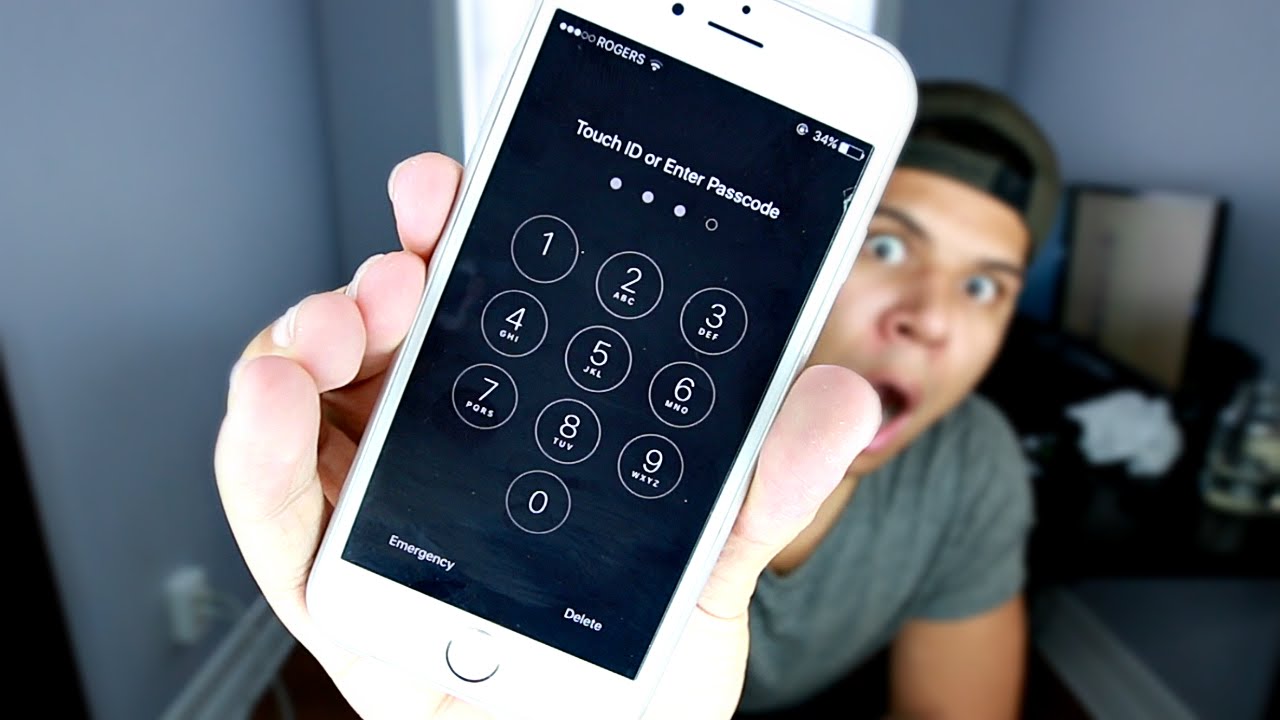
Introduction To Iphone Passcode Issues
iPhones are known for their strong security features. One key element is the passcode. This ensures that only the owner can access the device. But what happens if you forget your passcode?
Forgetting your iPhone passcode can be frustrating. It locks you out of your own device. This issue is more common than you might think. Let’s explore some common scenarios.
Common Scenarios For Forgotten Passcodes
- Buying a second-hand iPhone with an unknown passcode.
- Children playing with the phone and entering random codes.
- Setting a new passcode and forgetting it shortly after.
- Multiple failed attempts due to a worn-out screen or buttons.
Each scenario highlights the importance of remembering your passcode. But why is data security so crucial?
The Importance Of Data Security
Data security is vital for protecting personal information. Your iPhone stores photos, messages, and financial data. Accessing this data requires a secure passcode.
Without a passcode, anyone can access your sensitive information. This can lead to identity theft or financial loss. Ensuring your iPhone is secure helps protect your data.
Always remember your passcode and keep it safe. If you forget it, there are ways to unlock your iPhone without losing data.

Preventative Measures
It’s important to take steps to avoid getting locked out of your iPhone. Here are some preventative measures to help you keep access to your device.
Regularly Updating Passcodes
Regularly updating passcodes ensures your phone stays secure. Change your passcode every few months. This practice reduces the risk of unauthorized access. Avoid using simple or easy-to-guess codes. Use a mix of numbers for better security.
| Weak Passcode | Strong Passcode |
|---|---|
| 1234 | 5A8B2C9D |
| 0000 | 7F3G1H2E |
Using Touch Id And Face Id
Enable Touch ID or Face ID for added security. These features use your unique fingerprints or face. They make it harder for others to unlock your phone.
- Go to Settings.
- Select “Touch ID & Passcode” or “Face ID & Passcode”.
- Follow the instructions to set up.
Both options provide quick and secure access. They are harder to bypass than a passcode. Use them together with a strong passcode for best results.
Using Itunes To Restore Iphone
Using iTunes to restore your iPhone is a reliable way to unlock your device. This method involves erasing all data on your iPhone and installing the latest iOS. Follow these steps carefully to ensure a smooth process.
Step-by-step Restoration Process
- Connect your iPhone to your computer using a USB cable.
- Open iTunes on your computer. Ensure iTunes is updated to the latest version.
- Force restart your iPhone. For iPhone 8 or later: press and release the Volume Up button, press and release the Volume Down button, then press and hold the Side button until the recovery mode screen appears.
- Locate your iPhone in iTunes. A message will appear stating that your device is in recovery mode.
- Click Restore in the iTunes window. This will erase your iPhone and install the latest iOS.
- Set up your iPhone as new or restore from a backup once the process is complete.
Recovering Data Post-restore
After restoring your iPhone, you may want to recover your data. Follow these steps to do so:
- Open iTunes and connect your iPhone to the computer again.
- Select your device in iTunes.
- Click Restore Backup. Choose the most recent backup available.
- Enter the password if your backup is encrypted.
- Wait for the process to complete. Your data will be restored to your iPhone.
Always back up your data regularly to avoid data loss. Using iTunes is a safe and effective way to unlock your iPhone without a passcode.
Recovery Mode For Iphone Unlocking
Unlocking an iPhone without a passcode can seem hard. Recovery Mode offers a simple solution. This method resets your device, making it accessible again.
Entering Recovery Mode
To begin, you need a computer with iTunes. Follow these steps:
- Turn off your iPhone.
- Connect your iPhone to the computer.
- Press and hold the correct button:
- For iPhone 8 or later: Press the Side button.
- For iPhone 7: Press the Volume Down button.
- For iPhone 6s or earlier: Press the Home button.
- Keep holding until the Recovery Mode screen appears.
Restoring Iphone Without A Passcode
Once in Recovery Mode, iTunes will detect your device. A prompt will appear. Follow these steps to restore your iPhone:
- Select “Restore” from the prompt.
- iTunes will download the software for your device.
- Wait for the process to complete.
- Your iPhone will restart without a passcode.
Using Recovery Mode ensures your iPhone is unlocked. You can now set a new passcode. Remember, this will erase all data on your device.
Icloud’s Find My Service For Remote Erasing
Unlocking an iPhone without a passcode might seem impossible. But, iCloud’s Find My Service offers a solution. This service helps you erase your iPhone remotely. This can be a lifesaver if you forget your passcode.
How To Use Find My Iphone
Find My iPhone is a great feature. It helps you locate and manage your device. To use it, follow these steps:
- Go to the iCloud website.
- Sign in with your Apple ID.
- Click on Find My iPhone.
- Select your device from the list.
Erasing Your Device Remotely
Once you have selected your device, you can erase it. Follow these steps:
- Click on Erase iPhone.
- Confirm your choice.
- Wait for the process to complete.
This will remove all data from your iPhone. It will also remove the passcode. Your iPhone will be as good as new. You can now set it up again.
Note: Make sure you have a backup. This process will delete everything on your device.
Third-party Software Solutions
Unlocking your iPhone without a passcode can be stressful. Third-party software solutions offer a way to regain access. These tools are user-friendly and efficient.
Choosing The Right Software
Choosing the right software is crucial. Look for tools with good reviews. Software should support your iPhone model and iOS version. Some popular options include:
- Dr.Fone – Unlock
- Tenorshare 4uKey
- iMyFone LockWiper
Evaluate each option carefully. Check their features and compatibility. Compare costs and support services. Reading user testimonials can help you decide.
Risks And Considerations
Using third-party software comes with risks. Always download from official websites. Avoid pirated or cracked versions. These can harm your device.
Be aware of potential data loss. Back up your device before using any software. Consider the possibility of voiding your warranty. Some solutions may breach Apple’s terms of service.
| Risk | Consideration |
|---|---|
| Data Loss | Back up your device |
| Warranty Void | Check Apple’s terms |
| Malware | Use official sources |
Ensure you understand these risks. Weigh them against the benefits. Make an informed decision.
Seeking Professional Assistance
Unlocking your iPhone without a passcode can be challenging. Seeking professional assistance is the safest route. Experts can help unlock your device without causing damage or data loss.
When To Visit An Apple Store
Visit an Apple Store if you have forgotten your passcode. It is also a good idea if your device is disabled. Apple staff can provide the most reliable help. They follow strict guidelines to protect your data.
- Your iPhone is disabled or locked.
- You have tried other methods without success.
- There are issues with your Apple ID.
What To Expect From Tech Support
Expect a professional and secure service. Apple technicians will verify your identity. They will ask for proof of purchase. Once confirmed, they will assist in unlocking your iPhone.
| Step | Details |
|---|---|
| Verification | Provide proof of identity and purchase. |
| Assessment | Technicians assess the device’s condition. |
| Unlocking | They unlock your iPhone using authorized tools. |
Professional support ensures that your data remains safe and the process is smooth. This is the best way to unlock your iPhone securely.
After Unlocking: Setting Up A New Passcode
Unlocking your iPhone without a passcode can be a relief. Now, you need to set up a new passcode. This ensures your iPhone stays secure. Follow these steps to create a strong and memorable passcode.
Creating A Strong Passcode
Choosing a strong passcode is crucial. It protects your data from unauthorized access. Here are some tips for creating a strong passcode:
- Use a mix of numbers, letters, and symbols.
- Avoid using easily guessable information like birthdays or simple sequences.
- Consider a passcode that is at least 6 digits long.
Here is a quick table to guide you:
| Weak Passcodes | Strong Passcodes |
|---|---|
| 123456 | #A3b2@7 |
| 000000 | 8$F2g%1 |
Remembering Your New Credentials
After setting up a new passcode, remembering it is important. Here are some tips to help you remember:
- Write it down and store it in a safe place.
- Use a password manager to keep track of your passcodes.
- Create a mnemonic or a phrase to help remember your passcode.
For example, if your passcode is “8$F2g%1,” you might remember it as “Eight dollars, F for Frank, 2 goats, and 1 percent.”
By following these steps, you can ensure your iPhone remains secure and your passcode is easy to recall.
Legal And Ethical Considerations
Unlocking an iPhone without a passcode involves various legal and ethical considerations. It’s crucial to understand the implications before proceeding.
Understanding Ownership And Privacy
Ownership is the primary factor in unlocking an iPhone. You must own the device or have explicit permission from the owner. Unlocking someone else’s phone without consent is illegal and unethical.
Privacy is another significant concern. iPhones store sensitive information such as contacts, messages, and photos. Accessing this data without permission violates the owner’s privacy rights.
Avoiding Unauthorized Access
Unauthorized access is a serious crime. Only attempt to unlock an iPhone if you are the owner or have permission.
To avoid unauthorized access, follow these guidelines:
- Always verify ownership before attempting to unlock.
- Use official methods provided by Apple.
- Never use hacking tools or third-party software.
Official methods are the safest and most ethical ways to unlock an iPhone. Using unauthorized methods can lead to legal consequences and compromise your personal information.
In summary, always consider the legal and ethical aspects before trying to unlock an iPhone. Respect ownership and privacy, and avoid unauthorized access.
Faqs And Troubleshooting
Unlocking an iPhone without a passcode can be tricky. This section answers common questions and solves typical problems.
Addressing Common Questions
Users often have many questions about unlocking their iPhone. Here are some of the most frequent queries:
- Can I unlock my iPhone without a passcode? Yes, using methods like Face ID, Touch ID, or recovery mode.
- Will unlocking erase my data? Using recovery mode will erase all data. Backup your data first.
- Is it legal to unlock an iPhone? Unlocking is legal but avoid illegal methods.
Solving Typical Problems
Users often face issues while unlocking their iPhone. Here are solutions to some common problems:
| Problem | Solution |
|---|---|
| Forgot passcode | Use recovery mode or iCloud to reset your iPhone. |
| Face ID not working | Ensure your face is visible and clean the camera. |
| Touch ID not working | Clean the home button and ensure your finger is dry. |
For more complex issues, contacting Apple Support is recommended. Be sure to keep your iPhone software updated to avoid common bugs.
Conclusion
Unlocking your iPhone without a passcode can be simple with the right steps. Always remember to back up your data. Use trusted methods to avoid any issues. Keep your device secure by setting a new passcode afterward. Explore our other guides for more helpful tech tips.
Stay safe and connected!



