How to unblock someone on iPhone, go to Settings, then Phone, and select Blocked Contacts. Swipe left on the contact and tap Unblock.
Unblocking someone on your iPhone is a simple process that restores communication with the contact. Sometimes, you might block a person accidentally or decide to reconnect with them. Knowing how to unblock a contact ensures you maintain control over your phone’s interactions.
This guide will walk you through the necessary steps to unblock someone, making sure you can easily manage your contact list. Whether it’s for a personal or professional reason, unblocking a contact can be done swiftly. Follow the instructions to ensure smooth and hassle-free communication on your iPhone.
How to Unblock Someone on iPhone?
:max_bytes(150000):strip_icc()/blocked-contacts-iphone-6a30fee1220e4e81b3862c164dc987a7.png)
Introduction To Unblocking On Iphone
Blocking a contact on your iPhone can bring peace. But sometimes, you need to reconnect. Unblocking a contact is simple. This guide will help you understand how to do it.
Reasons To Unblock A Contact
- Rekindle Friendships: Sometimes, we block contacts in anger. Later, we might wish to fix things.
- Family Matters: Family disputes can lead to blocking. But family ties are strong and important.
- Work Needs: You might need to unblock a work contact. Communication is key in professional life.
The Impact Of Unblocking
Unblocking a contact has several impacts. It allows the person to contact you again. They can call, message, or FaceTime you.
All previous blocked messages will not appear. Only new messages and calls will come through.
| Action | Impact |
|---|---|
| Unblocking | They can contact you again. |
| Previous Messages | Will not appear. |
| New Messages | Will come through. |
Understanding these impacts is crucial. It helps in making informed decisions.
Navigating Iphone Settings
Unblocking someone on your iPhone involves a few simple steps. This guide will show you how to navigate the settings. Follow these instructions to easily unblock a contact.
Locating The Blocked List
First, open the Settings app on your iPhone. Scroll down and tap on Phone. This section contains many settings for managing calls and contacts.
Next, find and tap Blocked Contacts. Here, you will see a list of all contacts you’ve blocked.
Understanding Ios Interface
The iOS interface is user-friendly and intuitive. This makes unblocking contacts straightforward.
The Settings app uses a simple navigation system. Each section is clearly labeled for easy access.
In the Blocked Contacts list, you will see all blocked numbers. Tap the Edit button to manage this list.
To remove a contact from the blocked list, tap the red minus icon next to their name. Then tap Unblock. This action will immediately unblock the contact.
Follow these steps to unblock someone on your iPhone. Navigating the settings is simple with this guide.
Unblocking A Contact Via Phone App
Unblocking someone on an iPhone is simple. You can do this through the Phone app. Follow these steps to restore contact with someone.
Accessing The Block List
To begin, open the Phone app on your iPhone. Tap the three dots icon at the bottom right. Select Settings from the menu.
In Settings, scroll down and tap on Blocked Contacts. Here, you will see a list of all blocked numbers.
Steps To Remove From Block List
Next, find the contact you want to unblock. Tap the Edit button at the top right corner.
Locate the contact and tap the red minus (-) icon next to their name. Then, tap Unblock to confirm.
That’s it! The contact is now unblocked and can call or message you.
Unblocking From Messages
Have you blocked someone by mistake on your iPhone? Don’t worry! You can unblock them easily. Follow these steps to unblock someone from Messages on your iPhone.
Finding Blocked Senders
First, you need to find the list of blocked senders. Here’s how:
- Open the Settings app on your iPhone.
- Scroll down and tap on Messages.
- Tap on Blocked Contacts.
You will now see the list of contacts you have blocked.
Procedure To Unblock
Follow these steps to unblock a contact:
- In the Blocked Contacts list, find the contact you want to unblock.
- Swipe left on the contact name.
- Tap on the Unblock button that appears.
That’s it! You have now unblocked the contact. They can now send you messages again.
Using Facetime To Unblock Callers
Have you accidentally blocked someone on FaceTime? Here’s a simple guide on how to unblock them. Follow these easy steps to unblock a contact using FaceTime.
Opening Facetime Settings
To start, open the Settings app on your iPhone. Scroll down until you see FaceTime and tap on it. This will open the FaceTime settings.
Here’s a quick step-by-step:
- Open the Settings app.
- Scroll down and tap FaceTime.
Unblocking A Facetime Contact
Once you are in the FaceTime settings, find the Blocked Contacts list. Tap on Blocked Contacts to see all the contacts you have blocked.
| Step | Action |
|---|---|
| 1 | In FaceTime settings, tap Blocked Contacts. |
| 2 | Find the contact you wish to unblock. |
| 3 | Swipe left on the contact name. |
| 4 | Tap the Unblock button. |
That’s it! You have successfully unblocked a contact on FaceTime. This contact can now call you via FaceTime again.
Unblocking Contacts In Mail
Blocking someone in Mail can help stop unwanted emails. But, you may want to unblock someone later. Follow these steps to unblock contacts in Mail on your iPhone.
Identifying Blocked Email Addresses
First, find out which email addresses are blocked. Here’s how to check:
- Open the Settings app on your iPhone.
- Scroll down and tap on Mail.
- Tap on Blocked to see the list of blocked contacts.
You will see a list of email addresses you have blocked. Look for the one you want to unblock.
Restoring Email Communication
Once you have identified the blocked email address, follow these steps to unblock it:
- In the Blocked list, tap Edit at the top right corner.
- Find the email address you want to unblock.
- Tap the red minus icon next to the email address.
- Tap Unblock to remove it from the list.
Now, you will receive emails from the unblocked contact again. Your email communication is restored.
Third-party Apps And Unblocking
Sometimes, unblocking someone on your iPhone involves third-party apps. Third-party apps make it easier to manage your contacts. Unblock people on social media or other communication apps. Below, find specific steps for different apps.
Unblocking On Social Media
Social media platforms have their own unblocking methods. Follow these steps for popular apps:
- Facebook: Go to Settings > Blocking > Find the name and click Unblock.
- Instagram: Navigate to the user’s profile, click the three dots, and select Unblock.
- Twitter: Visit the user’s profile, click the gear icon, and choose Unblock.
Dealing With Other Communication Apps
Other communication apps also have easy unblocking steps. Here are a few examples:
- WhatsApp: Go to Settings > Account > Privacy > Blocked Contacts. Tap and hold the contact name and choose Unblock.
- Skype: Open the user’s profile, click the Unblock button.
- Snapchat: Go to Settings > Blocked. Tap the X next to the name to unblock.
Precautions And Considerations
Before unblocking someone on your iPhone, take some precautions. Consider the potential impact on your privacy and security. Unblocking someone could allow them to contact you again. Think carefully before making this decision.
What Happens Next?
After you unblock someone, they can contact you. This means they can call, text, or FaceTime you. Their messages will no longer be filtered out. They will also appear in your contacts and recent calls.
Here are some things to keep in mind:
- Unblocked contacts regain full communication access.
- They can see your online status if using certain apps.
- You will start receiving notifications from them.
Avoiding Future Accidental Blocks
Accidentally blocking someone can happen. Here are some tips to avoid it:
- Double-check before confirming a block.
- Keep your contacts organized.
- Use the “Favorites” feature for important contacts.
Consider these steps to manage your contacts better:
| Action | Benefit |
|---|---|
| Review your blocked list regularly | Ensure no one important is blocked |
| Update contact information | Avoid confusion and misidentification |
By following these tips, you can prevent accidental blocks. Stay in control of your communication settings.
Troubleshooting Common Issues
Unblocking someone on your iPhone should be easy. Sometimes, issues occur. Here, we will guide you through common problems. Follow these steps to resolve them.
When Unblocking Doesn’t Work
If unblocking doesn’t work, try these steps:
- Restart your iPhone. Hold the power button until “slide to power off” appears. Slide to turn off. Wait a few seconds, then turn it back on.
- Ensure your iPhone is updated. Go to Settings > General > Software Update. Install any available updates.
- Check your internet connection. Make sure you have a stable Wi-Fi or cellular connection.
Still having trouble? Try logging out and back in to your Apple ID.
Contacting Apple Support
If none of the above steps work, you may need to contact Apple Support. They can provide further assistance.
Here is how you can contact them:
- Open the Apple Support app on your iPhone.
- Tap on Get Support.
- Select the issue category iPhone and then choose Other iPhone Topics.
- Tap on Call Apple Support or Chat for immediate help.
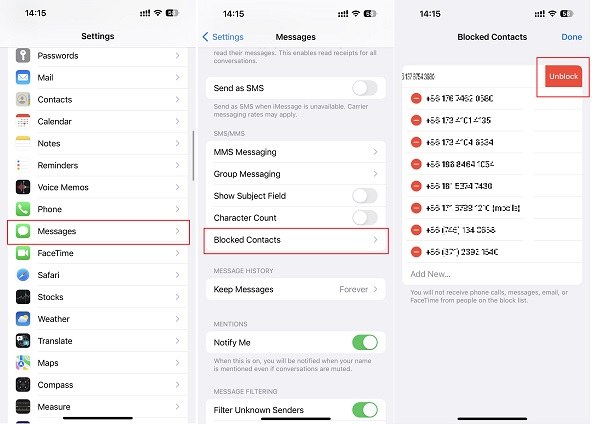
Conclusion
Unblocking someone on your iPhone is simple and quick. Follow these steps to reconnect with your contacts. This guide ensures you won’t miss important messages or calls. Stay connected and manage your contacts effortlessly. With these tips, you can maintain smooth communication on your iPhone.



