How to unblock number from iPhone, go to Settings, then Phone, and tap Blocked Contacts to manage your list. Tap Edit and remove the number.
Unblocking a number on your iPhone is straightforward and essential for restoring communication. Whether you blocked a number by mistake or have reconciled with someone, the iPhone offers a simple way to manage blocked contacts. This feature ensures you have control over who can reach you.
Understanding how to unblock a number can save you from missing important calls and messages. The following steps will guide you through the process, ensuring you can quickly and efficiently restore contact with the desired number. This process is user-friendly, ensuring anyone can manage their blocked contacts with ease.
How to Unblock Number from iPhone?
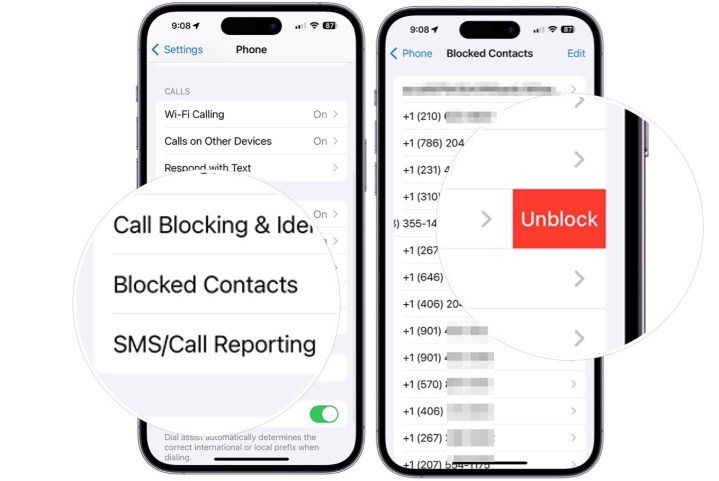
Checking Blocked Numbers
Sometimes, you block a number by mistake. Checking blocked numbers on your iPhone helps you manage your contacts. Let’s learn how to find and unblock these numbers easily.
Accessing Settings
First, you need to open the Settings app. This is the app with a gear icon. It’s usually on your home screen.
Once you open Settings, scroll down. Find and tap on the Phone option. This will take you to the phone settings page.
Navigating To Blocked Contacts
In the phone settings page, look for the Blocked Contacts option. Tap on it to see the list of all blocked numbers.
You will see a list of blocked numbers. Scroll through the list to find the number you want to unblock.
Follow these simple steps to unblock a number:
- Tap on the Edit button at the top right corner.
- Find the number you want to unblock.
- Tap the red circle next to the number.
- Tap the Unblock button.
Now the number is unblocked. They can call or text you again.
Unblocking A Number
Sometimes you block a number by mistake. Or maybe you want to reconnect with someone. Unblocking a number on your iPhone is easy. Follow the steps below to unblock a number quickly.
Finding The Number
First, you need to find the blocked number. Follow these steps:
- Open the Settings app on your iPhone.
- Scroll down and tap on Phone.
- Tap on Blocked Contacts.
- Look for the number you want to unblock.
Removing The Block
After finding the blocked number, you can remove it from the block list. Here’s how:
- Tap on Edit in the top right corner.
- Find the number and tap the red minus (-) button next to it.
- Tap on Unblock to confirm.
The number is now unblocked. You can receive calls and messages from this number again.
Alternative Methods
Unblocking a number on your iPhone can be essential for restoring communication. While the usual method involves the settings, there are other ways too. Here are some alternative methods to unblock a number on your iPhone.
Using The Phone App
The Phone app on your iPhone is a straightforward way to manage blocked numbers. Follow these steps to unblock a number:
- Open the Phone app.
- Tap on the Recents tab at the bottom.
- Find the contact you want to unblock.
- Tap the i icon next to the contact.
- Scroll down and tap Unblock this Caller.
Using Messages App
You can also unblock a number using the Messages app. This method is useful if the contact has sent you messages before. Here’s how:
- Open the Messages app on your iPhone.
- Go to the conversation with the blocked contact.
- Tap on the contact’s name at the top of the screen.
- Tap the info button (a circle with an “i”).
- Scroll down and select Unblock this Caller.
These methods provide convenient alternatives to unblock numbers quickly. Use either the Phone app or Messages app based on your preference.
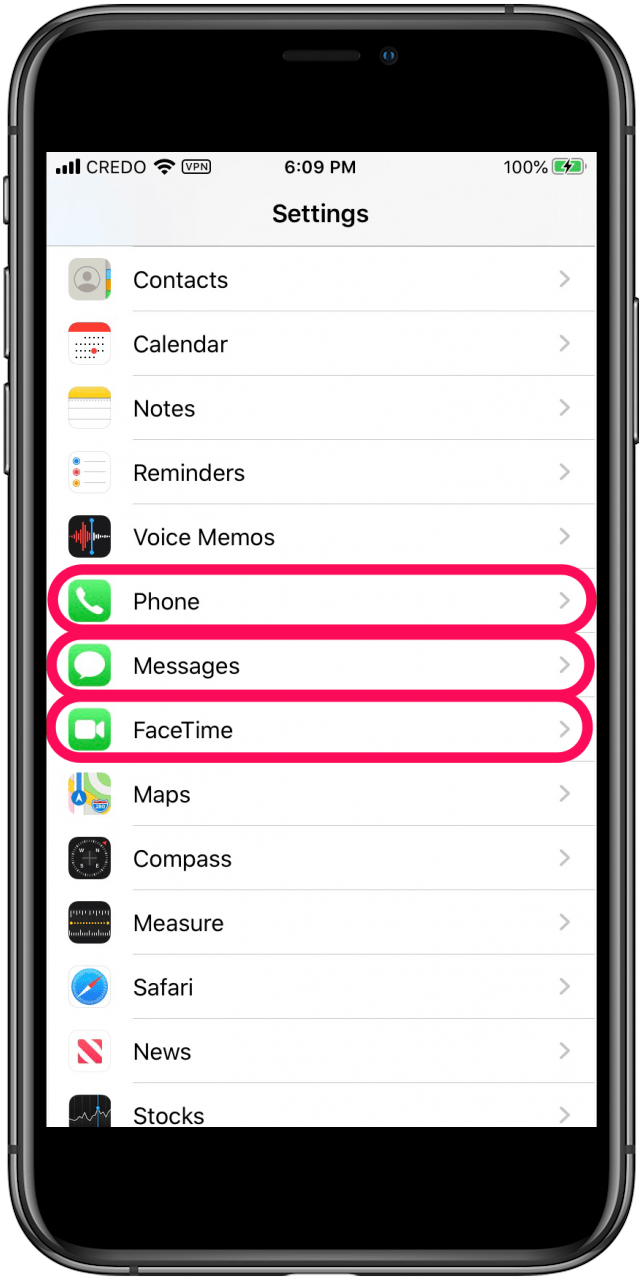
Confirming The Unblock
After unblocking a number on your iPhone, it’s crucial to confirm the unblock. This ensures you can receive calls and messages from the unblocked contact. Follow these steps to verify that the number is indeed unblocked.
Testing The Number
To test if the number is unblocked, you can make a call to the unblocked contact. Follow these steps:
- Open the Phone app on your iPhone.
- Go to Recents or Contacts.
- Find the number you unblocked.
- Tap the number to call it.
If the call connects, the number is unblocked. If it doesn’t, there might be another issue.
Checking Call And Message Status
Next, check if you can receive calls and messages from the unblocked number:
- Ask the unblocked contact to call you.
- Ensure your phone rings when they call.
- Ask them to send you a text message.
- Check your Messages app for their message.
If you receive their call and message, the unblock is confirmed. If not, double-check your settings.
Troubleshooting Issues
Sometimes, you may face problems while trying to unblock a number on your iPhone. This section helps you identify and solve these issues quickly.
Common Problems
Here are some common problems you might encounter:
- The number still appears blocked.
- You can’t find the blocked number list.
- Your iPhone doesn’t save the changes.
| Problem | Solution |
|---|---|
| Number still blocked | Restart your iPhone and try again. |
| Can’t find blocked list | Go to Settings > Phone > Blocked Contacts. |
| Changes not saved | Ensure you have the latest iOS update. |
When To Contact Support
If the issues persist, it might be time to contact support. Here are signs you need help:
- Your iPhone shows error messages.
- The blocked list is empty but numbers are still blocked.
- Your iPhone fails to update software.
Contact Apple Support through their official website. Their experts can guide you further. Always have your iPhone model and iOS version details ready. This helps in solving the problem faster.
:max_bytes(150000):strip_icc()/blocked-contacts-iphone-6a30fee1220e4e81b3862c164dc987a7.png)
Preventing Future Blocks
Preventing future blocks on your iPhone is crucial for seamless communication. Knowing how to manage your contacts and utilize features like Do Not Disturb can help. This ensures you won’t accidentally block important calls again.
Managing Contacts
Managing your contacts effectively reduces the chances of accidental blocks. Here’s how to keep your contact list organized:
- Regular Updates: Update your contact list frequently. Delete outdated contacts.
- Clear Names: Use clear and complete names for all contacts. This avoids confusion.
- Groups: Create groups for family, friends, and work. This helps in finding contacts easily.
Keeping your contacts organized ensures you don’t block the wrong number. Use the iPhone’s contact management features to assist with this.
Using Do Not Disturb
The Do Not Disturb feature can help manage your calls without blocking anyone:
- Open Settings on your iPhone.
- Tap Do Not Disturb.
- Toggle the switch to enable it.
- Customize the settings to allow calls from certain contacts.
With Do Not Disturb, you can avoid unwanted interruptions. This way, you won’t need to block numbers unnecessarily.
| Feature | Benefit |
|---|---|
| Managing Contacts | Reduces accidental blocks |
| Do Not Disturb | Avoids unwanted interruptions |
These methods help prevent future blocks on your iPhone. Keep your contacts organized and use Do Not Disturb wisely.
Conclusion
Unblocking a number on your iPhone is straightforward and quick. Follow the steps mentioned above to easily regain communication. Stay connected with the people who matter most. Remember, managing your contacts efficiently can enhance your smartphone experience. Keep these tips handy for future reference.



