How to Unblock Contact iPhone, go to Settings, then Phone, and select Blocked Contacts. Tap Edit, then tap the red minus sign next to the contact you want to unblock.
Unblocking a contact on your iPhone restores their ability to call, text, and FaceTime you. This process is simple and quick, allowing you to re-establish communication instantly. Whether it’s a family member, friend, or colleague, unblocking ensures that important connections are maintained.
This guide will walk you through the steps, making it easy even for those who aren’t tech-savvy. Keep reading to learn the detailed steps and tips for managing your contacts effectively. Stay connected with the people who matter most by understanding how to manage your blocked list efficiently.
How to Unblock Contact iPhone?
Unblocking Contacts On Iphone
Have you accidentally blocked a contact on your iPhone? Don’t worry, unblocking a contact is quick and easy. Follow these simple steps to reconnect with your friends and family.
Accessing Settings
First, you need to access the Settings app. This app is where you manage all your iPhone settings.
- Find the Settings app on your home screen.
- Tap on the Settings icon to open it.
Navigating To Phone Settings
Once you are in the Settings app, follow these steps:
- Scroll down and tap on Phone.
- In the Phone settings, look for Blocked Contacts.
- Tap on Blocked Contacts to see the list of blocked numbers.
Here is a table summarizing the steps:
| Step | Action |
|---|---|
| 1 | Open Settings app |
| 2 | Tap on Phone |
| 3 | Select Blocked Contacts |
To unblock a contact, follow these steps:
- Find the contact you want to unblock in the list.
- Tap on the Edit button at the top right.
- Tap the red minus button next to the contact.
- Tap on Unblock to confirm.
By following these steps, you can easily unblock contacts on your iPhone.
:max_bytes(150000):strip_icc()/blocked-contacts-iphone-6a30fee1220e4e81b3862c164dc987a7.png)
Finding Blocked Contacts
Sometimes you block contacts on your iPhone. But what if you need to unblock them? First, you must find where these contacts are listed. This guide will help you through the steps to locate and identify blocked contacts on your iPhone.
Locating Blocked List
To find your blocked contacts, you need to check your settings. Follow these steps:
- Open the Settings app on your iPhone.
- Scroll down and tap on Phone.
- Select Blocked Contacts.
In the Blocked Contacts section, you will see a list of all numbers you’ve blocked.
Identifying Blocked Numbers
Once you are in the Blocked Contacts section, identifying blocked numbers is simple. You will see all the blocked numbers and contacts in a list. You can scroll through and review each one.
If you notice a contact or number that you want to unblock, here’s what you should do:
- Tap on Edit in the top right corner.
- Find the contact or number you wish to unblock.
- Tap the red minus sign next to their name or number.
- Tap Unblock to remove them from the blocked list.
You have now successfully unblocked the contact. They can now reach you again.
Unblocking A Contact
Sometimes, you might block a contact by mistake. Or you might want to reconnect with someone. Unblocking a contact on your iPhone is very simple. Follow these easy steps to unblock anyone on your contact list.
Selecting A Contact
Open the Settings app on your iPhone. Scroll down to find the Phone option and tap it.
Now, tap on Blocked Contacts. This will show all the contacts you have blocked.
Find the contact you wish to unblock. Tap on the name of the contact.
Confirming Unblock Action
After selecting the contact, you need to confirm the action. Tap on Unblock to remove the contact from your blocked list.
A confirmation message will appear. Tap OK to finalize the unblocking process.
The contact is now unblocked. You can receive calls and messages from them again.
| Step | Action |
|---|---|
| 1 | Open Settings |
| 2 | Go to Phone |
| 3 | Tap Blocked Contacts |
| 4 | Select the Contact |
| 5 | Tap Unblock |
| 6 | Confirm the Action |
Follow these steps to easily unblock a contact. Enjoy reconnecting with your friends and family.
Alternative Methods
Unblocking a contact on your iPhone can be simple. If you can’t use the standard method, there are alternative ways. Below, we explore two alternative methods. These methods involve using the Messages app and the FaceTime app. Follow these steps to unblock contacts easily.
Using Messages App
You can unblock a contact using the Messages app. Follow these steps:
- Open the Messages app on your iPhone.
- Find a conversation with the blocked contact.
- Tap on the conversation to open it.
- Tap the contact’s name or number at the top.
- Tap the Info button.
- Scroll down and tap Unblock this Caller.
These steps will unblock the contact. You can now receive messages from them again.
Using Facetime App
Another method to unblock a contact is via the FaceTime app. Follow these steps:
- Open the FaceTime app on your iPhone.
- Locate the blocked contact in your call history.
- Tap the Info button next to their name or number.
- Scroll down and tap Unblock this Caller.
These steps will unblock the contact in FaceTime. You can now receive FaceTime calls from them again.
Using these alternative methods can be helpful. If you have trouble with the standard way, try these steps. It ensures you stay connected with important contacts.
Troubleshooting Issues
Sometimes, unblocking a contact on an iPhone can be tricky. You might face issues like the contact not appearing or being unable to unblock them. Let’s dive into solutions for these common problems.
Contact Not Appearing
If the contact you want to unblock isn’t showing up, try these steps:
- Open the Settings app on your iPhone.
- Scroll down and tap on Phone.
- Select Blocked Contacts.
- Check if the contact is listed. If not, they might not be blocked.
Another possibility is that the contact is saved under a different name. Double-check your contacts list. Ensure the contact information is correct.
Unable To Unblock
If you’re unable to unblock a contact, follow these steps:
- Go to Settings and tap on Phone.
- Tap on Blocked Contacts.
- Find the contact you want to unblock.
- Swipe left on the contact’s name and tap Unblock.
If the contact still remains blocked, restart your iPhone. After restarting, repeat the steps above. If problems persist, make sure your iOS is up to date. Update it by going to Settings > General > Software Update.
By following these steps, you should be able to resolve most issues related to unblocking contacts on your iPhone. Keeping your device up to date and double-checking your contacts list can prevent these issues from occurring in the future.
Restoring Communication
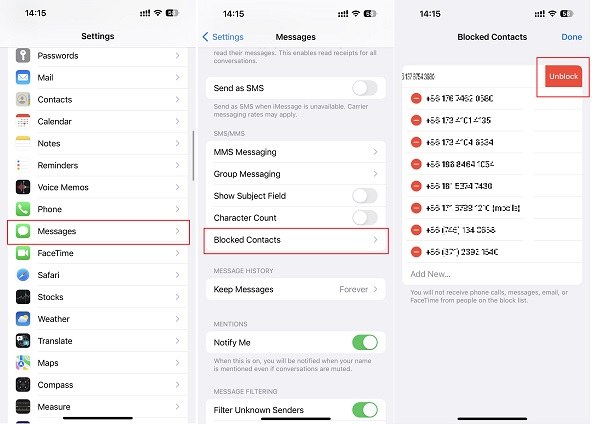
Unblocking a contact on your iPhone can restore lost connections. It’s crucial to verify and test the unblocked contact. This ensures smooth communication without issues.
Verifying Unblocked Status
After unblocking a contact, verify their unblocked status. Follow these steps:
- Open the Settings app on your iPhone.
- Scroll down and tap Phone.
- Tap Blocked Contacts.
- Ensure the contact is not in the blocked list.
If the contact is not listed, they are unblocked. This step is essential to ensure they can reach you.
Testing Contact
Next, test the contact to confirm communication works. You can do this in several ways:
- Send a text message.
- Make a phone call.
- Initiate a FaceTime call.
Here is a table summarizing the testing methods:
| Method | Action |
|---|---|
| Text Message | Open Messages, type a message, and send. |
| Phone Call | Open Phone app, dial the number, and call. |
| FaceTime | Open FaceTime app, select the contact, and call. |
If the contact responds, they are successfully unblocked. This confirms that your communication is restored.
Preventing Future Blocks
Unblocking a contact on your iPhone is simple. Preventing future blocks is crucial. This section will guide you through key steps. Learn to manage contacts and set up filters. Ensure no accidental blocks occur again.
Managing Contacts
Properly managing contacts can help avoid future blocks. Keep your contact list organized. Follow these tips:
- Update Contact Information: Ensure all details are current.
- Remove Duplicate Contacts: Merge or delete duplicates.
- Create Contact Groups: Group contacts for easy management.
Use the iPhone Contacts app for these tasks. Go to the app and select the contact. Choose “Edit” to update information. For merging, use the “Link Contacts” option.
Setting Up Filters
Filters can help manage incoming calls and messages. Set up filters to block unknown numbers automatically.
Follow these steps to set up filters on your iPhone:
- Go to Settings.
- Select Phone.
- Tap on Silence Unknown Callers.
- Turn on the Silence Unknown Callers option.
This setting ensures only known contacts can call you. You can do similar for messages:
- Go to Settings.
- Select Messages.
- Tap on Unknown & Spam.
- Turn on the Filter Unknown Senders option.
These filters help block spam and unknown contacts. They prevent unwanted calls and messages.
Additional Tips
Learning how to unblock a contact on your iPhone is simple. Here are additional tips to ensure a smooth process and enhance your understanding of blocking features.
Regularly Checking Block List
It’s helpful to regularly check your block list. This ensures you haven’t blocked someone by mistake. Follow these steps:
- Open the Settings app.
- Scroll down and tap on Phone.
- Select Blocked Contacts.
- Review the list and unblock contacts if needed.
Regular checks help maintain smooth communication. It’s easy to accidentally block someone. Checking the list ensures you stay connected with everyone important.
Understanding Block Features
Understanding iPhone’s blocking features helps you use them effectively. Here’s what happens when you block a contact:
| Feature | Effect |
|---|---|
| Calls | The blocked contact can’t call you. |
| Messages | You won’t receive messages from the blocked contact. |
| FaceTime | The blocked contact can’t FaceTime you. |
Blocking a contact won’t notify them. They won’t know they’re blocked. This feature helps you avoid unwanted communication quietly.
Regular checks and understanding block features ensure you manage your contacts well. Stay connected with those who matter and maintain your privacy effortlessly.
Conclusion
Unblocking contacts on your iPhone is simple and quick. Follow the steps outlined to regain communication easily. Keep your contact list updated and manage blocks efficiently. This ensures smoother communication and avoids unnecessary interruptions. Always refer back to this guide whenever you need to unblock a contact.
Happy reconnecting!



