How to unblock a phone number on iPhone, go to Settings, then Phone, and select Blocked Contacts. Tap Edit, then tap the red minus button next to the number you want to unblock.
Unblocking a phone number on your iPhone is a straightforward process. Sometimes, you might accidentally block a contact or need to restore communication with someone. Understanding how to manage your blocked contacts can help maintain seamless communication. IPhones offer user-friendly settings that allow you to control your call and message preferences effortlessly.
This feature is particularly useful for avoiding unwanted calls and texts but also provides the flexibility to reverse the action. Keep your contacts list updated and manage your communications effectively with these simple steps.
How to Unblock a Phone Number on iPhone?
:max_bytes(150000):strip_icc()/blocked-contacts-iphone-6a30fee1220e4e81b3862c164dc987a7.png)
Introduction To Blocked Contacts On Iphone
Understanding how to manage blocked contacts on your iPhone is essential. Sometimes, you need to block a number to avoid unwanted calls or messages. This guide will help you understand blocked contacts on iPhone.
Reasons For Blocking Numbers
People block numbers for many reasons. Here are some common ones:
- Spam Calls: Annoying spam calls can disrupt your day.
- Unwanted Texts: Some people send unwanted or annoying texts.
- Privacy Concerns: You may want to protect your privacy.
- Harassment: Blocking can stop harassing calls or messages.
Consequences Of Blocking A Number
Blocking a number has several consequences:
- Calls: Blocked numbers cannot call you.
- Texts: Messages from blocked numbers are not delivered.
- FaceTime: Blocked numbers cannot FaceTime you.
- Voicemail: Blocked contacts cannot leave voicemails.
Blocking helps you manage unwanted interactions. It keeps your phone peaceful and secure.
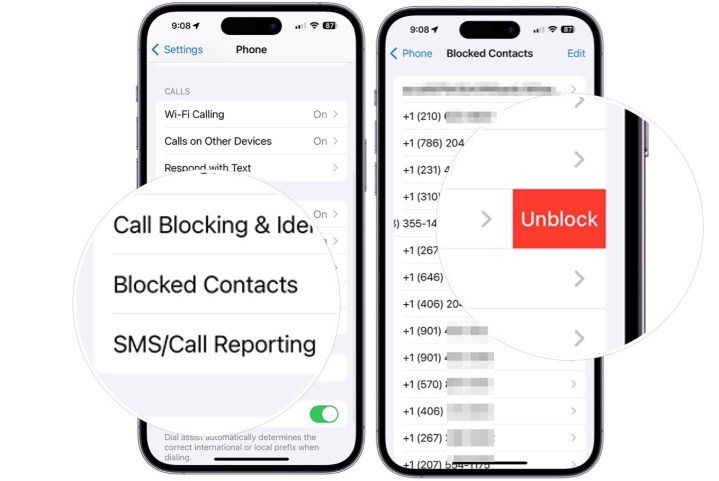
Checking Your Blocked List
Unblocking a phone number on an iPhone is simple. First, you need to find the blocked contacts list. This list shows all the numbers you have blocked. You can access it through settings or the phone app.
Accessing The Blocked List Via Settings
To check blocked numbers through settings, follow these steps:
- Open the Settings app on your iPhone.
- Scroll down and tap on Phone.
- Select Call Blocking & Identification.
- Here, you will see a list of blocked numbers.
Using The Phone App To Find Blocked Contacts
You can also find blocked contacts using the phone app:
- Open the Phone app.
- Tap on the Recents tab.
- Find the contact you wish to unblock.
- Tap the info icon next to the number.
- Scroll down and tap on Unblock this Caller.
Steps To Unblock A Number
Unblocking a number on your iPhone is simple. You can do it through the settings or the phone app. Follow these steps to unblock a number easily.
Unblocking From The Settings Menu
Unblocking a number from the settings menu is straightforward. Here are the steps:
- Open the Settings app on your iPhone.
- Scroll down and tap on Phone.
- Select Blocked Contacts.
- Find the number you want to unblock.
- Swipe left on the number and tap Unblock.
Unblocking Through The Phone App
You can also unblock a number directly from the phone app. Follow these steps:
- Open the Phone app on your iPhone.
- Tap on the Recents tab at the bottom.
- Find the number you wish to unblock.
- Tap the info icon next to the number.
- Scroll down and tap Unblock this Caller.
Confirming The Unblock Process
Unblocking a contact on your iPhone is simple. Yet, confirming the unblock process is crucial. This ensures you can receive calls and messages from the unblocked number.
Ensuring The Contact Is Unblocked
After unblocking, verify the contact is indeed unblocked. Follow these steps:
- Go to Settings on your iPhone.
- Scroll down and tap Phone.
- Select Blocked Contacts.
- Ensure the unblocked number is not in the list.
If the number is not in the list, it is successfully unblocked. You can now receive calls and texts from this contact.
What To Expect After Unblocking
After unblocking a number, expect the following changes:
- You will receive calls from the unblocked contact.
- Text messages from the contact will appear in your inbox.
- FaceTime calls from the contact will come through.
Ensure your iPhone is not in Do Not Disturb mode. This can also block calls and messages.
| Action | Result |
|---|---|
| Unblock Contact | Receive calls and messages |
| Check Blocked List | Ensure contact is unblocked |
| Disable Do Not Disturb | Receive all calls and messages |
Confirming the unblock process ensures smooth communication. Stay connected with those important to you.
Alternative Methods To Manage Blocks
Sometimes, unblocking a phone number on your iPhone may seem tricky. There are other ways to manage blocked contacts. These methods can help you keep your contacts organized. Let’s explore some alternative methods.
Using Third-party Apps
Third-party apps can offer more features. These apps can help manage blocked numbers easily. They can also provide additional tools for contact management. Here are some popular third-party apps:
- Truecaller: This app identifies unknown calls and blocks spam.
- Hiya: Hiya blocks unwanted calls and provides caller ID features.
- RoboKiller: This app blocks spam calls using advanced algorithms.
These apps can sync with your iPhone contacts. They can provide a better user experience. Choose the one that fits your needs.
Leveraging Icloud For Contact Management
iCloud offers powerful tools for managing contacts. It can help you unblock numbers efficiently. Follow these steps to use iCloud:
- Open your web browser and visit iCloud.
- Log in using your Apple ID and password.
- Go to the “Contacts” section.
- Find the contact you want to unblock.
- Edit the contact details and save changes.
Using iCloud ensures your contacts are always updated. It can sync changes across all your devices. This keeps your contact list organized and up-to-date.
These methods can help you manage blocked numbers. You can choose the best method for your needs.
Common Issues And Troubleshooting
Unblocking a phone number on an iPhone is simple. Yet, some users face issues. Let’s explore common problems and how to fix them.
Addressing Re-blocking Errors
Sometimes, unblocking a number doesn’t work. The number might get blocked again.
Steps to fix re-blocking errors:
- Open Settings on your iPhone.
- Go to Phone and then Blocked Contacts.
- Ensure the number is not listed.
- If it is, swipe left and tap Unblock.
- Restart your phone to save changes.
Resolving Sync Issues Across Devices
Blocked or unblocked numbers might not sync across devices. This can cause confusion.
Steps to resolve sync issues:
- Ensure iCloud is enabled on all devices.
- Go to Settings > [Your Name] > iCloud.
- Toggle on Contacts to sync.
- Wait a few minutes for changes to sync.
- Check blocked contacts on each device.
Check if the issue is resolved. If not, consider signing out and back into iCloud.
Follow these steps to unblock a phone number on an iPhone. Fix common issues and enjoy seamless communication.
Best Practices For Blocking And Unblocking
Managing your contacts on an iPhone involves more than just adding names. Knowing best practices for blocking and unblocking can improve your experience. Here are some tips to help you maintain control over your communications.
When To Block Or Unblock A Contact
Blocking a contact can help avoid unwanted calls and texts. Consider blocking:
- Spam callers
- Unknown numbers
- Harassing contacts
Unblocking a contact is useful when:
- You resolve issues with someone
- You need to receive messages from a blocked contact
- You accidentally blocked someone
Maintaining Privacy And Security
Always prioritize your privacy and security. Blocking can help:
- Protect personal information
- Reduce spam
- Avoid unwanted interactions
Unblocking should be done cautiously. Ensure the contact is trustworthy. Review your blocked list regularly. Update it as needed. Keeping your contact list clean helps maintain a smooth communication experience.
Faqs On Blocking And Unblocking
Blocking and unblocking contacts on an iPhone can raise many questions. This section answers common queries and provides insights into handling these features. Understanding these points helps manage your contacts better.
Handling Blocked Contacts In Group Messages
Blocked contacts in group messages behave differently. Blocking someone means you won’t receive their messages directly. But in a group chat, their messages will still appear. You won’t get notifications for their messages, though.
If a blocked contact sends a message in a group chat, you’ll see it. The same applies to any media they share. To fully avoid them, you may need to leave the group chat.
Impact On Past Call Logs And Messages
Unblocking a contact does not affect past call logs and messages. All previous communication stays in your device. You can still access old messages and call logs even after unblocking.
Unblocking someone allows new messages and calls to come through. Past interactions remain unchanged. This ensures you don’t lose any important information.
| Action | Effect |
|---|---|
| Block Contact | Stops new messages and calls |
| Unblock Contact | Allows new messages and calls |
| Group Chat | Messages from blocked contact are visible |
| Past Logs | Remain unaffected |
Managing blocked and unblocked contacts is simple on an iPhone. These FAQs should help you understand the process better.
Conclusion
Unblocking a phone number on an iPhone is simple and quick. Follow these steps to restore communication easily. With this guide, staying in touch becomes hassle-free. Remember, you can always manage your blocked contacts through your settings. Enjoy seamless connectivity with your iPhone!



