How to Unblock a Number on iPhone, go to Settings, then Phone, and tap on Blocked Contacts. Swipe left on the number and tap Unblock.
Blocking and unblocking contacts on your iPhone is a straightforward process. Sometimes, you may need to unblock a number due to changes in circumstances or errors. Knowing how to manage blocked contacts ensures you maintain control over your communication. Whether it’s a friend, family member, or an important business contact, unblocking them allows you to receive calls and messages again.
This guide simplifies the steps, making it easy to unblock any number quickly. By following these instructions, you can ensure that no crucial call or text is missed, keeping your communication seamless.
How to Unblock a Number on iPhone?
:max_bytes(150000):strip_icc()/blocked-contacts-iphone-6a30fee1220e4e81b3862c164dc987a7.png)
Introduction To Unblocking Numbers On Iphone
Many people block numbers on their iPhones. They might want to stop spam calls or avoid certain people. But sometimes, you need to unblock a number. This guide will help you do that.
Why You Might Need To Unblock A Number
You might block a number for many reasons. Maybe the person annoyed you. Or you wanted to stop spam calls. But later, you might change your mind. Here are some reasons:
- You blocked a friend or family member by mistake.
- The blocked person changed their behavior.
- You need to receive important information from them.
- The number was blocked in error.
The Impact Of Blocking And Unblocking
Blocking a number stops calls, messages, and FaceTime from that number. You will not see any contact from them. Unblocking allows all forms of communication again. Here are the impacts in detail:
| Action | Impact |
|---|---|
| Blocking | You stop receiving calls and messages from the number. |
| Unblocking | All blocked communications are allowed again. |
Blocking and unblocking numbers is easy on an iPhone. This guide will make it simple for you.
Before You Begin: Understanding Blocked Contacts
Before you unblock a number on your iPhone, it’s crucial to understand what blocking a contact entails. This will help you decide if you really want to unblock someone. Let’s dive into the essentials of blocked contacts.
What Happens When You Block A Number
Blocking a number on your iPhone prevents them from contacting you. The blocked contact cannot call, text, or FaceTime you. They will not be notified that they have been blocked. This keeps your peace of mind.
Blocked numbers also can’t leave voicemails. Their messages go straight to a separate folder. This ensures that you remain undisturbed by unwanted contacts.
Checking Your Blocked Numbers List
To see your blocked contacts, follow these steps:
- Open the Settings app on your iPhone.
- Scroll down and tap on Phone.
- Select Blocked Contacts.
Here, you’ll see a list of all blocked numbers. You can review and manage them as needed. This list helps you keep track of who you’ve blocked.
If you wish to unblock a number, simply tap Edit. Then tap the red minus icon next to the contact and choose Unblock.
Step-by-step Guide To Unblocking
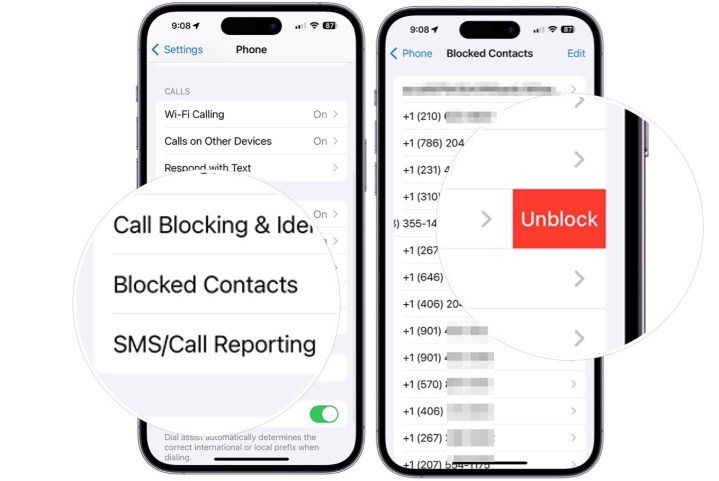
Welcome to our Step-by-Step Guide to Unblocking a number on your iPhone. Learn how to unblock a contact easily. Follow these simple steps to get started.
Accessing Settings For Phone, Messages, Or Facetime
To begin, open the Settings app on your iPhone. Look for the Phone, Messages, or FaceTime options.
- Phone: Tap on Phone to access call settings.
- Messages: Tap on Messages to access message settings.
- FaceTime: Tap on FaceTime to access video call settings.
Navigate To Blocked Contacts
Once in the desired section, scroll down to find Blocked Contacts. Tap on it to view the list of blocked numbers.
- Find the blocked number you want to unblock.
- Swipe left on the number.
- Tap on Unblock to remove the number from the blocked list.
It’s that simple! You have successfully unblocked a number on your iPhone.
Alternative Methods: Using The Contacts App
Unblocking a number on your iPhone can be easy. Using the Contacts app is one alternative method. This approach is simple and requires only a few steps.
Finding The Blocked Contact
First, open the Contacts app on your iPhone. Scroll through your contacts list. Find the name of the person you want to unblock. You can also use the search bar at the top. Type the name of the blocked contact to find them quickly.
Unblock Through Contact Info
After finding the blocked contact, tap on their name. This action will open their contact information. Look for the “Edit” button in the top-right corner. Tap on it to make changes to the contact.
Scroll down to the bottom of the contact info screen. You will see the option to Unblock this Caller. Tap on this option to unblock the number. Confirm your choice if prompted. The contact is now unblocked and can reach you again.
Here is a quick summary in table format:
| Step | Action |
|---|---|
| 1 | Open Contacts app |
| 2 | Find blocked contact |
| 3 | Tap on the contact name |
| 4 | Tap “Edit” |
| 5 | Scroll down and tap “Unblock this Caller” |
These steps ensure you unblock contacts easily. Using the Contacts app is a quick and effective method.
Troubleshooting Common Issues
Unblocking a number on your iPhone is usually simple. But sometimes, issues arise. In this section, we will troubleshoot common issues. This guide helps resolve any problems you might face.
When The ‘unblock’ Option Doesn’t Appear
If the ‘Unblock’ option doesn’t appear, it can be frustrating. Follow these steps to fix it:
- Ensure your iPhone is updated to the latest iOS version.
- Restart your iPhone by holding the power button.
- Check the blocked list under Settings > Phone > Blocked Contacts.
- Look for the number you want to unblock.
- If it’s not there, the number might not be blocked.
Sometimes, a simple restart solves the problem. Also, updating iOS can fix many bugs.
Syncing Issues Across Apple Devices
Blocked numbers may not sync across all Apple devices. To ensure syncing works:
- Enable iCloud on all your devices.
- Go to Settings > [your name] > iCloud on each device.
- Ensure the Contacts toggle is on.
For best results, use the same Apple ID on all devices. This ensures a seamless experience. If issues persist, contact Apple Support for help.
What To Do After Unblocking
After unblocking a number on your iPhone, you might wonder what to do next. This section will guide you through verifying the unblocking process and managing future communication. Ensuring seamless communication is key to maintaining healthy relationships.
Verifying The Unblocking Process
First, ensure the number is truly unblocked. Follow these steps:
- Open the Settings app on your iPhone.
- Scroll down and tap on Phone.
- Select Blocked Contacts.
- Check if the number is removed from the list.
If the number is not there, it means the unblocking was successful.
Managing Future Communication
Once unblocked, you might receive messages or calls again. Here are tips to manage future communication:
- Set Boundaries: Inform the contact of your communication preferences.
- Use Do Not Disturb: Activate this mode to avoid disturbances.
- Block Spam Numbers: Instantly block numbers that send spam.
For a better overview, here’s a quick reference table:
| Task | Action |
|---|---|
| Verify Unblocking | Check Blocked Contacts in Settings |
| Set Boundaries | Communicate your preferences |
| Use Do Not Disturb | Enable in Settings |
| Block Spam | Block unwanted numbers |
Following these steps ensures a smooth communication experience on your iPhone.
Preventing Accidental Blocks

Blocking a number on your iPhone can be useful. But sometimes, you might block someone by mistake. Learning how to prevent accidental blocks is important.
Tips To Avoid Unintended Blocking
- Double-check before blocking: Always review the contact information.
- Use a contact list: Store important numbers in your contact list.
- Be mindful of touch: Avoid accidental taps while navigating.
- Enable Face ID or Touch ID: Secure your phone to avoid unauthorized access.
Customizing Your Block List Settings
Adjusting your block list settings can help you avoid mistakes. Follow these steps to customize your settings:
- Open the Settings app on your iPhone.
- Scroll down and tap on Phone.
- Tap on Blocked Contacts.
- Review the list and make changes if needed.
- To unblock a number, tap Edit and remove the contact.
These simple steps can help you manage your block list effectively.
Beyond Unblocking: Managing Privacy And Contacts
Unblocking a number on your iPhone can be the first step. But managing privacy and contacts is crucial for a better experience. Let’s dive into how you can enhance your privacy and organize your contact list effectively.
Enhancing Privacy On Your Iphone
Your iPhone has several features to keep your data safe. Here are some tips:
- Enable Two-Factor Authentication: This adds an extra layer of security to your Apple ID.
- Use a Strong Passcode: Avoid simple passcodes like “1234” or “0000”.
- Limit App Permissions: Go to Settings and review what permissions each app has.
- Enable Find My iPhone: This helps you locate your device if it gets lost.
Organizing Your Contact List Effectively
A well-organized contact list makes communication easier. Follow these steps:
- Delete Duplicate Contacts: Use the Contacts app to find and merge duplicates.
- Create Contact Groups: This helps you manage different types of contacts like family, friends, and work.
- Use Contact Labels: Add labels to each contact to know their relationship to you.
- Regularly Update Contact Information: Ensure phone numbers, emails, and addresses are current.
By following these steps, you can manage your contacts and privacy efficiently. This will make your iPhone experience smoother and more secure.
Conclusion
Unblocking a number on an iPhone is simple and quick. Follow the steps provided to restore communication. This guide ensures you can reconnect with ease. Keep your contacts updated for a smooth experience. Don’t let blocked numbers hinder your communication.
Enjoy seamless connections on your iPhone.



