How to Turn off Privacy Browser on iPhone, open Safari and tap the tabs button. Select “Private” to switch to normal browsing.
Managing your iPhone’s browsing settings is essential for a personalized experience. Safari, the default browser on iPhones, offers a Private Browsing mode to enhance user privacy. This mode prevents websites from tracking your activity and keeps your browsing history hidden.
While this feature is useful, you may want to switch back to normal browsing for various reasons. Understanding how to toggle between these modes ensures you have control over your online privacy. This guide provides simple steps to turn off the Privacy Browser, allowing you to navigate the internet without the restrictions of Private Browsing mode.
How to Turn off Privacy Browser on iPhone?
Built-in Privacy Browser On Iphone
The iPhone offers a range of privacy features, one of which is the Built-In Privacy Browser. Many users appreciate this feature for its ability to keep their browsing activities private. But sometimes, you might want to turn it off. This guide will help you understand how to turn off privacy browser on iPhone and explain the built-in privacy browser in detail.
What Is Privacy Browser?
The Privacy Browser on an iPhone is designed to provide a more secure and private browsing experience. It helps protect your personal data from being tracked or shared with third parties. Here are some key features:
- Private Browsing Mode: This mode prevents your browsing history from being saved.
- Enhanced Tracking Protection: Blocks trackers that follow your online activities.
- Secure Connections: Ensures that your data is encrypted and secure.
Using a privacy browser can be beneficial for:
- Shopping online without leaving a trail.
- Researching sensitive topics without being tracked.
- Maintaining anonymity while browsing.
Here is a comparison table to understand its benefits:
| Feature | Standard Browser | Privacy Browser |
|---|---|---|
| Browsing History | Saved | Not Saved |
| Tracking Protection | Limited | Enhanced |
| Secure Connections | Optional | Standard |
How It Works

The Privacy Browser on an iPhone works by integrating several privacy measures into your browsing experience. Here’s a step-by-step breakdown of how it operates:
- Activating Private Browsing Mode: Open Safari, tap the tabs button, then select “Private.” This mode ensures that your browsing history isn’t saved.
- Blocking Trackers: The browser uses built-in tools to block tracking scripts and cookies from third-party websites.
- Encrypting Data: It automatically connects you to secure websites using HTTPS, ensuring your data is encrypted.
These features work together to create a private and secure browsing environment. If you’re learning how to turn off privacy browser on iPhone, follow these steps:
- Open Safari.
- Tap the tabs button.
- Switch from “Private” to a regular tab.
This will disable the privacy browser mode. Remember, turning off the privacy browser means your browsing history will be saved and tracking protections will be reduced.
Steps To Turn Off Privacy Browser
Turning off the privacy browser on an iPhone can help in tracking browsing history and enhancing the user experience. This guide outlines the steps to turn off privacy browser on iPhone for those who prefer to have a regular browsing experience. Follow these simple instructions to disable the privacy browser and make your browsing activities visible in your history.
Accessing Settings
To begin, you need to access the settings on your iPhone. This is where you will find the options to manage your browser preferences. Follow these steps:
- Unlock your iPhone and go to the home screen.
- Locate the Settings app. It looks like a gear icon.
- Tap on the Settings app to open it.
- Scroll down to find Safari. Tap on it to access Safari settings.
In the Safari settings, you will find various options related to your browser. These include settings for search engines, autofill, and privacy. To turn off the privacy browser, you need to focus on the privacy section.
Disabling Privacy Browser
Once you have accessed the Safari settings, you are ready to disable the privacy browser. Here are the steps:
- Scroll down to the Privacy & Security section.
- Look for the option labeled Private Browsing Mode.
- If the toggle next to Private Browsing Mode is green, it means the privacy browser is enabled. Tap the toggle to disable it.
- The toggle should turn gray, indicating that private browsing is now turned off.
By following these steps, you have successfully turned off the privacy browser on your iPhone. This will make your browsing history visible and help in answering questions like How to turn off privacy browser on iPhone iOS 15 or Can private browsing be traced on iPhone.
With the privacy browser disabled, your browsing history will be recorded, allowing you to revisit previously visited websites easily. This can be helpful for users who prefer to have a record of their online activities.
Alternative Privacy Settings
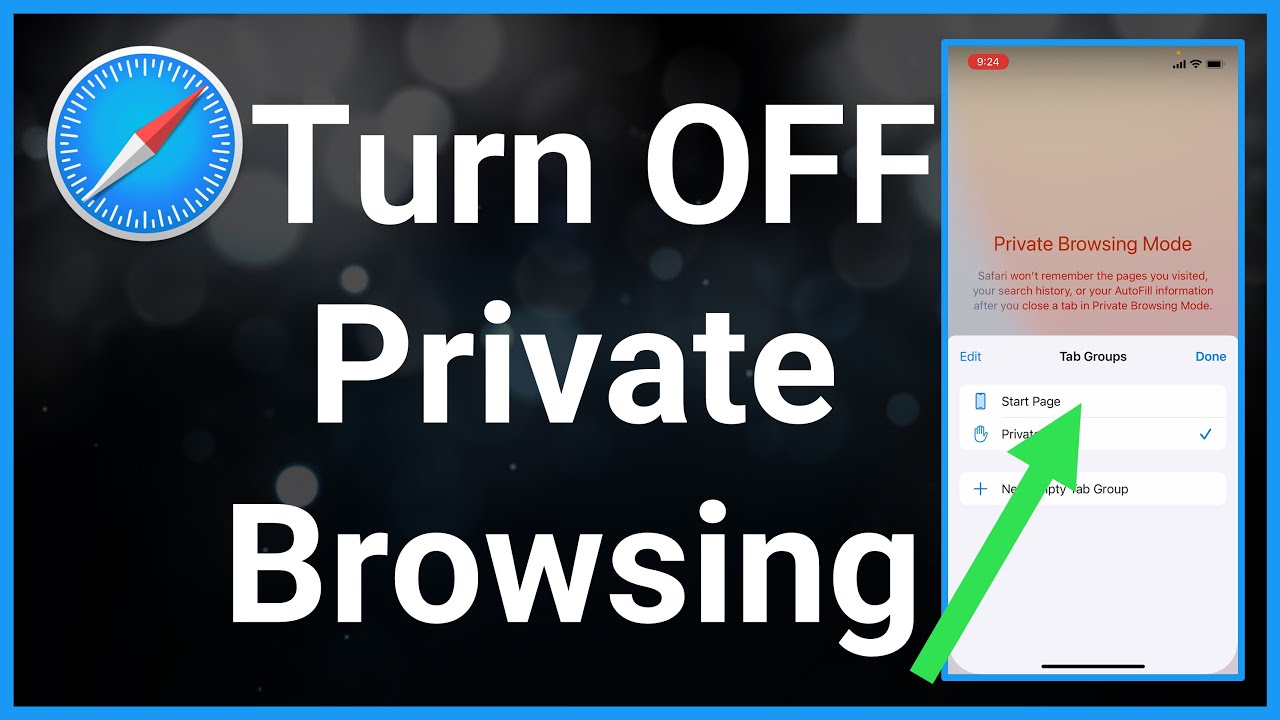
Turning off the private browsing mode on your iPhone can be crucial for various reasons. If you want to explore alternative privacy settings, you can use different methods to ensure your browsing remains secure. This guide will show you how to adjust Safari settings and use VPN services to maintain privacy without using private browsing mode.
Adjusting Safari Settings
Safari on iPhone offers multiple settings to enhance your privacy. Adjusting these settings can keep your data secure without needing private browsing mode.
Follow these steps to adjust Safari settings:
- Open the Settings app on your iPhone.
- Scroll down and tap Safari.
- Under the Privacy & Security section, toggle on the following options:
- Prevent Cross-Site Tracking – Stops websites from tracking you across the web.
- Block All Cookies – Prevents websites from storing cookies on your device.
- Fraudulent Website Warning – Alerts you about potentially harmful websites.
These settings enhance your privacy by limiting how much data websites can collect. You can also clear your browsing history and website data to remove any stored information:
- Go to Settings > Safari.
- Tap Clear History and Website Data.
- Confirm your action.
Adjusting these settings can be a robust alternative to private browsing mode in Safari on iPhone.
Using Vpn Services
Using a VPN (Virtual Private Network) service is another effective way to maintain privacy without private browsing mode. A VPN encrypts your internet traffic, making it hard for anyone to track your activities.
Here are some benefits of using a VPN:
- Enhanced Security – Protects your data from hackers and snoopers.
- Anonymous Browsing – Masks your IP address, making you anonymous online.
- Access to Restricted Content – Lets you access content restricted in your region.
To set up a VPN on your iPhone:
- Choose a reliable VPN service (e.g., NordVPN, ExpressVPN, CyberGhost).
- Download and install the VPN app from the App Store.
- Open the app and follow the on-screen instructions to set up your account.
- Once set up, turn on the VPN to secure your connection.
Using a VPN ensures your browsing activities remain private and secure, offering an excellent alternative to private browsing mode in Safari on iPhone.
Impact Of Turning Off Privacy Browser
Turning off the privacy browser on your iPhone can have a significant impact. It changes how your data is handled and your overall browsing experience. Understanding these effects helps you make an informed decision about your browsing habits. Below, we explore the key impacts of turning off the privacy browser on your iPhone.
Tracking And Data Collection
Turning off the privacy browser allows websites to track and collect your data. This includes your browsing history, search queries, and even personal information. Here are some key points to consider:
- Advertising: Websites can use your data to show targeted ads.
- Personalized Content: Your browsing habits help sites offer personalized content.
- Location Tracking: Sites can track your location for specific services.
A table can help illustrate the differences between using a privacy browser and a regular browser:
| Feature | Privacy Browser | Regular Browser |
|---|---|---|
| Tracking | No tracking | Tracks user activity |
| Ads | No targeted ads | Targeted ads based on browsing history |
| Cookies | Cookies are not saved | Cookies are saved and used |
If you prefer privacy, you might want to learn how to turn on private browsing on iPhone or use private browsing Safari iPad. This way, you can avoid tracking and data collection while browsing.
Enhanced User Experience
Disabling the privacy browser can enhance your user experience in several ways. Here’s how:
- Faster Load Times: Websites can load faster by saving cookies and cache.
- Auto-Fill Forms: Your browser can remember your information for quicker form filling.
- Saved Preferences: Your site preferences get saved, offering a personalized experience.
Another benefit is easier access to your browsing history. This makes it simple to revisit websites without having to remember URLs. Here’s a quick comparison:
| Feature | Privacy Browser | Regular Browser |
|---|---|---|
| Browsing History | Not saved | Saved for easy access |
| Auto-Fill | Not available | Available for quicker form completion |
| Load Times | Slower | Faster |
To sum up, while turning off the privacy browser exposes you to tracking, it can also enhance your browsing experience. Balance privacy and convenience according to your needs.
Ensuring Privacy And Security

Ensuring your privacy and security online is crucial. When you turn off Private Browsing on your iPhone, it’s essential to maintain other privacy practices. This ensures your sensitive information remains protected. Below are some effective strategies to enhance your online security.
Regularly Clearing Browser Data
Regularly clearing your browser data is vital for maintaining privacy. This simple step prevents others from accessing your browsing history, cookies, and cache.
Follow these steps to clear your browser data on your iPhone:
- Open the Settings app.
- Scroll down and tap on Safari.
- Tap on Clear History and Website Data.
- Confirm by tapping Clear History and Data.
Clearing your browser data has several benefits:
- Improves device performance.
- Enhances security by removing stored passwords.
- Prevents tracking by clearing cookies and cache.
For those who turn off private browsing Safari or are looking for how to turn off private browsing on iPad, clearing browser data is equally important. Regularly clearing your browser data ensures your online activities remain private.
Using Secure Browsing Practices
Secure browsing practices are essential for protecting your personal information. Here are some tips to enhance your online security:
- Use strong, unique passwords: Avoid using the same password for multiple sites.
- Enable two-factor authentication: Adds an extra layer of security to your accounts.
- Update your software regularly: Keeps your device protected from vulnerabilities.
When you turn off private browsing Safari, consider using secure browsing practices to maintain privacy. Here are some additional tips:
| Practice | Benefit |
|---|---|
| Using a VPN | Encrypts your internet connection. |
| Private Browsing Mode | Prevents saving history and cookies. |
| Secure Websites | Look for HTTPS in the URL. |
For those learning how to turn off private browsing on iPad, applying these secure browsing practices is beneficial. They help protect your personal information and enhance your online security.
Conclusion
Turning off the privacy browser on your iPhone is simple and quick. Follow the steps outlined above for seamless browsing. This ensures a more personalized online experience. Stay informed and make the most of your iPhone’s features. Enjoy hassle-free browsing with these easy-to-follow instructions.



