How to turn off my iPhone, press and hold the side button and either volume button until the slider appears. Slide to power off.
Turning off your iPhone is a simple process that can help conserve battery life and resolve minor software issues. It’s essential to know how to do this, especially if your device becomes unresponsive or you need to perform a quick restart.
Regularly powering off your phone can also help maintain its overall performance. Whether you’re an iPhone novice or a seasoned user, understanding this basic function is crucial. This guide will walk you through the steps to ensure you can easily turn off your iPhone whenever needed. Stay tuned for more tips on managing your iPhone efficiently.
How to Turn off My iPhone?
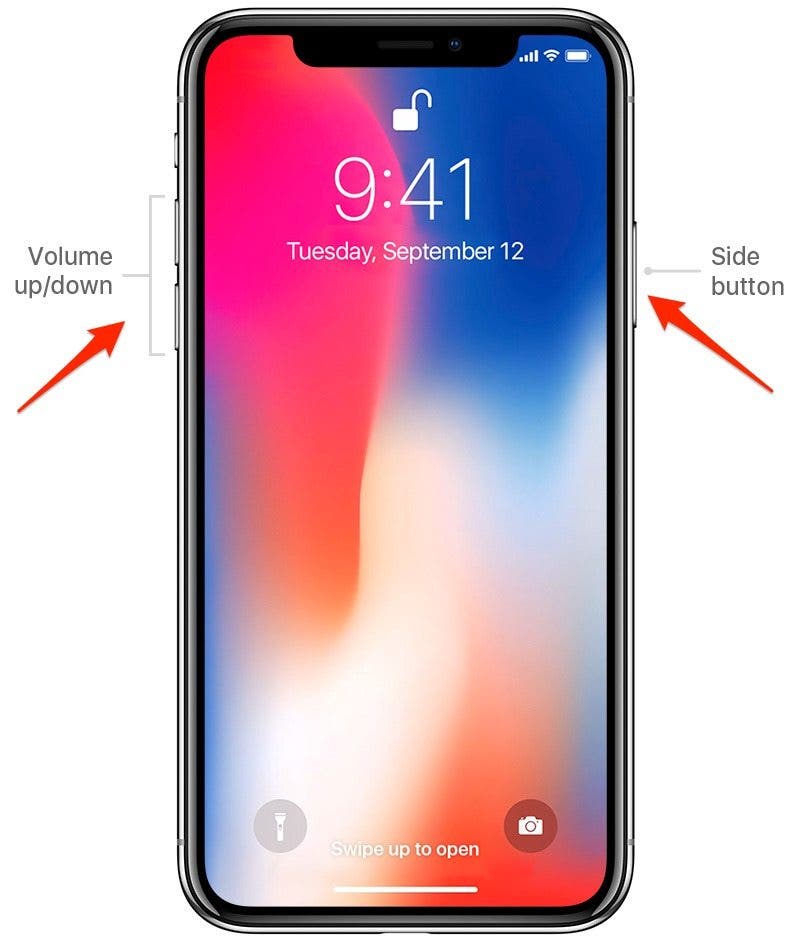
Introduction To Iphone Shutdown
Understanding how to turn off your iPhone is crucial. It can help resolve issues or save battery life. Whether you are a new iPhone user or a seasoned pro, knowing this basic function is essential.
Reasons For Turning Off Your Iphone
There are several reasons to turn off your iPhone. Here are a few:
- Battery Saving: Turning off your iPhone saves power.
- Resolving Issues: A shutdown can fix minor glitches.
- Security: Turning off your iPhone adds an extra layer of security.
- Storage: It helps in clearing temporary files.
Preparations Before Shutdown
Before shutting down your iPhone, take these steps:
- Save Your Work: Ensure all your work is saved.
- Close Apps: Close all running applications.
- Backup: Backup important data to iCloud or a computer.
- Check Battery: Make sure your battery has sufficient charge.
Following these steps will ensure a smooth shutdown process.

Using Physical Buttons
Turning off your iPhone using physical buttons is simple. Knowing how to do it can save you time. It can also help if your screen is unresponsive. Here, we will cover two main methods. These are the Traditional Shutdown Method and the Forced Restart Procedure.
Traditional Shutdown Method
Follow these steps to turn off your iPhone using the traditional method:
- Press and hold the Side button and either Volume button.
- Wait until the power-off slider appears.
- Drag the slider to the right to turn off your iPhone.
This method works for most iPhone models. It is the easiest way to turn off your device. The power-off slider usually appears within a few seconds.
Forced Restart Procedure
If your iPhone is frozen or not responding, use the forced restart procedure. This method is different from the traditional shutdown. It can help fix many common issues. Follow these steps:
| iPhone Model | Steps |
|---|---|
| iPhone 8 and later |
|
| iPhone 7 and 7 Plus |
|
| iPhone 6s and earlier |
|
Forced restart is useful when your iPhone is not working properly. It helps refresh the device without data loss.
Touch Settings Approach
Turning off an iPhone can be simple. You can do it without using physical buttons. This method is called the Touch Settings Approach. It’s helpful if your buttons are broken or not working. Follow these easy steps to power off your iPhone using the settings menu.
Navigating To The Power Off Menu
First, unlock your iPhone. Look for the Settings app icon on your Home screen. It looks like a grey gear. Tap on it to open the Settings app.
Next, scroll down the list of options. Find and tap on General. This section contains many of your iPhone’s important settings. Scroll to the bottom of the General menu. You will find an option called Shut Down. Tap on Shut Down to proceed.
Shutting Down Without Buttons
After tapping Shut Down, a slider will appear at the top of the screen. It will say slide to power off. Place your finger on the slider and drag it to the right. Your iPhone will begin to power down.
If you change your mind, tap the Cancel button at the bottom of the screen. Your iPhone will remain on. This touch settings method is convenient and easy to use.
| Step | Action |
|---|---|
| 1 | Unlock your iPhone |
| 2 | Open the Settings app |
| 3 | Navigate to General |
| 4 | Scroll to the bottom and tap Shut Down |
| 5 | Slide to power off |

Using Assistivetouch Feature
The AssistiveTouch feature on your iPhone helps with various tasks. It’s especially useful for those with difficulty pressing buttons. This feature can also be used to power off your iPhone.
Enabling Assistivetouch
Follow these steps to enable AssistiveTouch:
- Open the Settings app.
- Go to Accessibility.
- Tap Touch.
- Select AssistiveTouch.
- Toggle the AssistiveTouch switch to on.
A small, movable button will appear on your screen. This is the AssistiveTouch menu. You can move this button anywhere on your screen.
Powering Off With On-screen Controls
To turn off your iPhone using AssistiveTouch, follow these steps:
- Tap the AssistiveTouch button on your screen.
- Select Device from the menu.
- Press and hold the Lock Screen icon.
- Swipe the slider to power off your iPhone.
This method is helpful if your physical buttons are not working. It’s also easier for people with limited mobility. Use the AssistiveTouch feature for a smooth experience.
Voice Control Method
The Voice Control Method is a convenient way to turn off your iPhone. This method helps you shut down your device using only your voice. It’s especially useful if you have trouble using the physical buttons.
Activating Voice Control
First, you need to activate Voice Control on your iPhone. Follow these steps:
- Open the Settings app.
- Scroll down and tap Accessibility.
- Select Voice Control.
- Tap Set Up Voice Control and follow the prompts.
- Make sure the Voice Control toggle is turned on.
Once Voice Control is activated, you can proceed to the next step.
Verbal Shutdown Commands
Use these verbal commands to turn off your iPhone:
- Say “Hey Siri, turn off my iPhone“.
- Siri will prompt you to confirm.
- Say “Confirm” to shut down the device.
If Siri is not responding, try these steps:
- Hold the Side Button until Siri appears.
- Say “Turn off my iPhone“.
- Siri will ask for confirmation. Say “Confirm“.
Using the Voice Control Method makes turning off your iPhone easy and hands-free. You can rely on voice commands to manage your device effectively.
Scheduled Shutdown Techniques
Turning off your iPhone can be easy with scheduled shutdown techniques. These methods can save your battery life and ensure your device rests when not needed. Learn how to use Auto-Lock and Shortcuts to schedule your iPhone shutdown.
Setting Up Auto-lock
Auto-Lock helps by turning off the screen after inactivity. This saves your battery and provides security.
- Open the Settings app on your iPhone.
- Scroll down and tap Display & Brightness.
- Select Auto-Lock.
- Choose a time, such as 1 minute.
Auto-Lock will turn off your screen after the selected time. This feature keeps your iPhone secure and saves battery.
Using Shortcuts For Automation
You can use the Shortcuts app to automate the shutdown process. This is great for scheduling specific times.
- Open the Shortcuts app on your iPhone.
- Tap the Automation tab at the bottom.
- Tap the + icon to create a new automation.
- Select Create Personal Automation.
- Choose Time of Day.
- Set a specific time, like 10:00 PM.
- Tap Next and then Add Action.
- Search for Set Low Power Mode and select it.
- Tap Next and then Done.
This setup will turn on Low Power Mode at the chosen time. Your iPhone will conserve battery and prepare for shutdown.
Tips For Troubleshooting
Sometimes, your iPhone might not turn off as expected. Don’t worry. Here are some troubleshooting tips to help you. Follow these steps to resolve common shutdown issues.
When Your Iphone Won’t Turn Off
If your iPhone won’t turn off, try these steps:
- Force restart your iPhone. Press and hold the Volume Up and Side button until the Apple logo appears.
- Ensure your iPhone is not frozen. If it is, a force restart usually helps.
- Check for any software updates. Go to Settings > General > Software Update.
Resolving Common Shutdown Issues
If common shutdown issues persist, try these methods:
- Reset All Settings: Go to Settings > General > Reset > Reset All Settings. This will not delete your data.
- Check for App Conflicts: Some apps can cause issues. Uninstall recent apps that might be problematic.
- Restore Factory Settings: As a last resort, restore factory settings. Go to Settings > General > Reset > Erase All Content and Settings. Make sure to back up your data first.
Here is a quick summary in a table format:
| Issue | Solution |
|---|---|
| iPhone Won’t Turn Off | Force Restart, Check for Software Update |
| Common Shutdown Issues | Reset All Settings, Check for App Conflicts, Restore Factory Settings |
Conserving Battery Without Powering Off
Your iPhone battery is running low, but you don’t want to turn it off. There are ways to conserve your battery without shutting down your device. Here are some effective methods.
Utilizing Low Power Mode
Low Power Mode helps save your battery life. It reduces background activity and visual effects. Follow these simple steps to enable it:
- Open the Settings app.
- Scroll down and tap on Battery.
- Toggle on Low Power Mode.
When Low Power Mode is on, the battery icon turns yellow. This mode can significantly extend your battery life.
Adjusting Settings For Battery Life
Adjusting certain settings can also help conserve battery. Here are some tips:
| Setting | Adjustment |
|---|---|
| Brightness | Lower screen brightness or enable Auto-Brightness. |
| Wi-Fi and Bluetooth | Turn off Wi-Fi and Bluetooth when not in use. |
| Location Services | Disable Location Services for apps that don’t need it. |
| Background App Refresh | Turn off Background App Refresh for non-essential apps. |
These adjustments can help you save battery without turning off your iPhone.
Conclusion
Turning off your iPhone is simple and quick. Follow these steps to power down your device efficiently. Remember, regular shutdowns can help maintain your phone’s performance. Keep this guide handy for future reference. Enjoy your iPhone experience with these easy steps to ensure it runs smoothly.



