How to turn off iPhone without screen, press and hold the side and volume down buttons. Hold until the power-off slider appears and then wait for the device to shut down.
Sometimes, your iPhone screen may become unresponsive or broken, making it hard to turn off the device using the traditional method. Knowing how to power off your iPhone without the screen can be incredibly useful in these situations. This guide provides a quick and easy method to turn off your iPhone using physical buttons.
This technique ensures that your device powers down safely, helping you avoid any potential damage or data loss. This simple trick is useful for iPhone users facing screen issues or malfunctioning devices.
How to Turn off iPhone Without Screen?

The Need For Alternate Shutdown Methods
There are times when you might need to turn off your iPhone without using the screen. This can be due to various reasons, and knowing alternate shutdown methods is crucial.
Broken Screens And Inaccessibility
A broken screen can make your iPhone unusable. You can’t touch the screen to shut down the device. This can be frustrating and may leave your iPhone vulnerable.
Using alternate shutdown methods can help you regain control. With these methods, you can safely turn off your device even if the screen is broken.
Preserving Iphone Longevity
Regularly turning off your iPhone can help in preserving its longevity. It can clear temporary files and refresh the system. This ensures your iPhone performs optimally.
Learning to turn off your iPhone without the screen is valuable. It ensures you can maintain your device’s health even if the screen is unresponsive.
Alternate Shutdown Methods
Here are steps to turn off your iPhone without the screen:
- Press and hold the Side button and Volume Down button simultaneously.
- Wait until the Apple logo appears, then release the buttons.
- Your iPhone will shut down automatically.
Understanding Iphone’s Built-in Features
Sometimes, your iPhone screen might stop working. But don’t worry! Apple has built-in features to help you. These features can turn off your iPhone without using the screen.
Assistivetouch: A Virtual Solution
AssistiveTouch is a great tool. It creates a virtual button on your screen. You can use this button to perform many actions. This includes turning off your iPhone.
- First, go to Settings.
- Next, tap on Accessibility.
- Then, select Touch.
- Now, tap on AssistiveTouch.
- Turn on AssistiveTouch by toggling the switch.
A small button will appear on your screen. Tap the button to open the menu. Select Device. Then, press and hold Lock Screen until the power off slider appears. Slide to power off your iPhone.
Voiceover: Commanding With Voice
VoiceOver is another useful feature. It allows you to control your iPhone with your voice. You can even turn off your iPhone using VoiceOver.
- First, go to Settings.
- Next, tap on Accessibility.
- Then, select VoiceOver.
- Turn on VoiceOver by toggling the switch.
Once VoiceOver is on, use the Siri command. Say, “Turn off my iPhone.” Siri will guide you through the steps. Follow Siri’s instructions to power off your iPhone.
These built-in features make it easy to control your iPhone. Even without a working screen, you can still turn it off.
Hardware Button Techniques
Turning off your iPhone without using the screen might seem tricky. But with the right hardware button techniques, it’s simple. This guide will show you how to use these methods.
Using Volume And Side Buttons
If your iPhone screen is unresponsive, try using the buttons. Here’s a step-by-step guide:
- Press and hold the Volume Up button.
- Quickly press and release the Volume Down button.
- Press and hold the Side Button until the power-off slider appears.
- Drag the slider to turn off your iPhone.
The Classic Hard Reset Method
The hard reset method is another reliable way to turn off your iPhone. Follow these steps:
- Press and hold the Volume Up button.
- Quickly press and release the Volume Down button.
- Press and hold the Side Button until the Apple logo appears.
- Release the button once the logo appears.
This method forces your iPhone to restart and can be useful in emergencies.
Leveraging Settings For Shutdown
Turning off your iPhone without using the screen might seem tricky. But, there are ways to do it using the settings. These methods can be very handy.
Accessibility Shortcuts
Accessibility features can help you power down your iPhone. This method is useful if your screen is unresponsive.
- First, open Settings on your iPhone.
- Then, go to Accessibility.
- Next, select Touch.
- Tap on AssistiveTouch and turn it on.
Once AssistiveTouch is enabled, a floating button will appear. Tap the floating button to access the menu.
- Select Device from the menu.
- Press and hold Lock Screen.
- You will see the power-off slider. Slide it to turn off your iPhone.
Scheduled Power-off
Another way to shut down your iPhone is to schedule a power-off. This method is useful if you want the phone to turn off at a specific time.
Follow these steps to set up a scheduled power-off:
- First, open Settings.
- Then, go to General.
- Next, select Shut Down.
You can now set the time for your iPhone to power off. This method ensures your device turns off at the desired moment.
Both methods are easy to follow and very useful. Try them out next time you need to turn off your iPhone without the screen.
External Device Assistance
Turning off an iPhone without a screen can be tricky. Using external devices can help. This method is ideal if your phone’s screen is unresponsive. Below are some ways to achieve this.
Connecting To A Mac Or Pc
Using a Mac or PC to turn off your iPhone is easy. Follow these steps:
- Connect your iPhone to the Mac or PC using a USB cable.
- Open iTunes or Finder on your computer.
- Locate your iPhone in the software.
- Select your iPhone and look for the Summary tab.
- Click on Restore iPhone.
- Wait for the process to complete. Your iPhone will turn off and restart.
Third-party Tools And Software
Third-party tools can also turn off your iPhone. Here are some popular options:
- Dr.Fone: Connect your iPhone and use the ‘Repair’ feature.
- Tenorshare ReiBoot: This software can fix and reboot your device.
- iMyFone Fixppo: A comprehensive tool for iOS issues.
Each tool has its own steps. Always follow the instructions provided by the software.
These methods can save you a trip to the Apple Store. Always keep your software updated for the best results.
Troubleshooting Common Issues
Turning off an iPhone without a screen can be tricky. Sometimes the device may not respond or software glitches could persist. Here’s how to troubleshoot these common issues effectively.
When Iphone Won’t Respond
If your iPhone won’t respond, a force restart might help.
- Press and release the Volume Up button quickly.
- Press and release the Volume Down button quickly.
- Press and hold the Side button until the Apple logo appears.
This simple method can resolve many unresponsive issues.
Dealing With Persistent Software Glitches
Persistent software glitches can make turning off your iPhone difficult.
Here’s a step-by-step guide to address them:
- Connect your iPhone to a computer with iTunes or Finder.
- Put your iPhone into Recovery Mode:
- For iPhone 8 or later: Quickly press and release the Volume Up button. Quickly press and release the Volume Down button. Press and hold the Side button until you see the recovery mode screen.
- For iPhone 7 or 7 Plus: Press and hold the Volume Down and Side buttons together until you see the recovery mode screen.
- Choose the Update option in iTunes or Finder. This will reinstall iOS without erasing your data.
If the update doesn’t work, consider using the Restore option. This will erase all data but can fix persistent issues.
Maintaining Your Iphone Post-shutdown
Shutting down your iPhone without a screen can be tricky. But maintaining it post-shutdown is just as important. Follow these tips to ensure your device stays in good shape.
Charging And Restarting Tips
After you turn off your iPhone, charging becomes essential. Use a reliable charger to avoid damage. Follow these steps:
- Plug your iPhone into a power source.
- Wait for a few minutes.
- Hold the power button until the Apple logo appears.
This method ensures a safe restart. Avoid using third-party chargers. They can harm your device.
Screen Repair And Replacement Options
Fixing a broken screen is crucial. A damaged screen can lead to more issues. Here are some options:
| Option | Details |
|---|---|
| Apple Store | Professional repair with genuine parts. |
| Authorized Service Providers | Certified technicians and original components. |
| DIY Kits | Risky but cost-effective. Follow instructions carefully. |
Choose a repair option based on your comfort and budget. Always prioritize safety and quality.
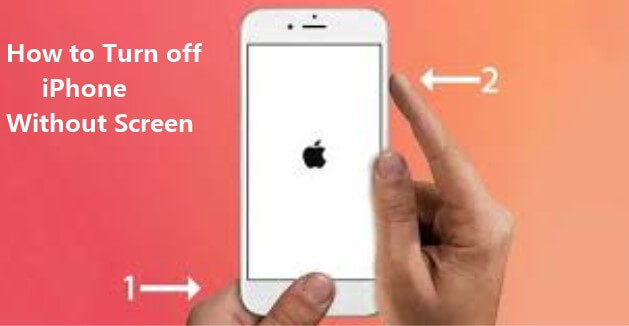
Professional Help And Support
If your iPhone screen is broken, turning it off can be tricky. Sometimes, professional help is the best option. Experts can safely turn off your iPhone without causing damage. This section will guide you on seeking professional help.
Seeking Authorized Service Providers
Authorized service providers are certified by Apple. They have the right tools and skills. You can find them on Apple’s website. Here’s how to do it:
- Visit the Apple Support page.
- Select “Service & Repair.”
- Enter your location to find nearby providers.
These providers ensure your device gets the best care. They follow Apple’s guidelines. Trust them to handle your iPhone safely.
Warranty And Insurance Considerations
Check your iPhone’s warranty and insurance status first. This can save you money. Here’s what you need to know:
| Service | Coverage | Cost |
|---|---|---|
| AppleCare+ | Accidental damage | Reduced fee |
| Standard Warranty | Manufacturing defects | Free |
| Insurance | Various damages | Depends on plan |
Contact Apple Support to check your warranty. They can guide you through the process. This ensures you get the best possible service.
Conclusion
Turning off your iPhone without a screen can be simple. Use these steps to ensure a smooth process. This method can save you time and avoid frustration. Always remember to handle your device with care. Your iPhone will power down easily, even without a working screen.



