How to turn off incognito mode on iPhone, close the Incognito tab in Safari. Open a regular browsing tab.
Incognito Mode on iPhone helps keep your browsing private by not saving history or cookies. While useful, you might want to disable it to track your activities. This guide explains the simple steps to exit Incognito Mode and return to normal browsing.
Understanding how to switch between these modes is essential for better internet management. Whether for parental controls or personal preference, learning to manage Incognito Mode enhances your browsing experience. This knowledge ensures you can toggle between privacy and regular use efficiently. Keep reading to master these easy steps and take control of your Safari browsing settings.
How to Turn off Incognito Mode on iPhone?
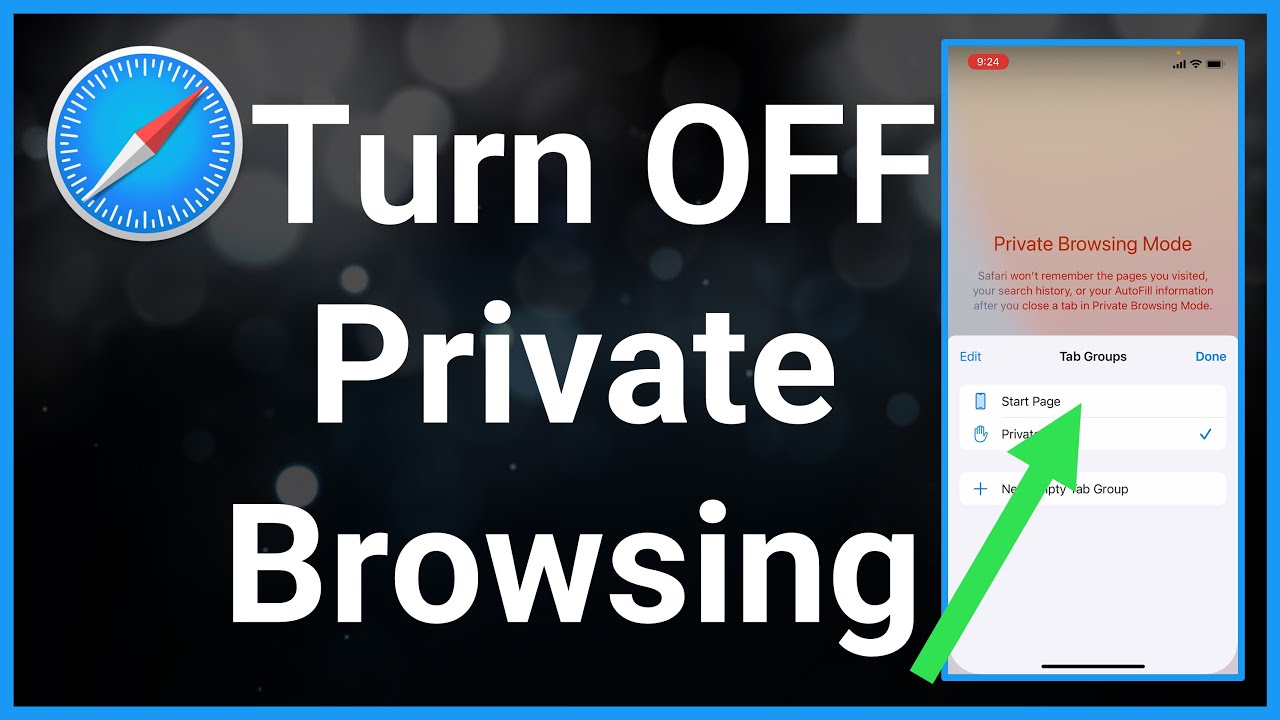
Introduction To Incognito Mode On Iphone
Many people use Incognito Mode on their iPhones. It helps to browse privately. This guide explains how to turn off Incognito Mode.
Incognito Mode on iPhone is a private browsing feature. It keeps your browsing history hidden. This feature is available in Safari and other browsers.
Purpose Of Private Browsing
Private browsing has several uses. It helps to protect your privacy.
- No browsing history: It does not save the websites you visit.
- No cookies: Websites cannot track you with cookies.
- Secure sessions: It keeps your sessions safe from prying eyes.
Common Misconceptions
There are many myths about Incognito Mode. Let’s clear them up.
- Not invisible: You are not invisible online.
- No full privacy: Your ISP can still see your activity.
- Not virus-proof: It does not protect against viruses.
Understanding these points helps you use Incognito Mode wisely.
The Incognito Mode Mechanics
Incognito Mode on iPhone offers private browsing. It does not save your history. This mode is useful for various reasons. Let’s dive into the mechanics of Incognito Mode.
How Incognito Mode Works
Incognito Mode creates a temporary session. This session does not keep browsing history. Your cookies and site data are also not stored.
- Browsing history is not saved.
- Cookies and site data are deleted after you close the tab.
- Saved passwords and form data are not stored.
Each tab you open in Incognito Mode is isolated. This means each tab operates independently. No data is shared between them.
Data Protection In Incognito Mode
Incognito Mode offers some level of data protection. It prevents local data storage. This means your device won’t keep records of your activity.
| Feature | Normal Mode | Incognito Mode |
|---|---|---|
| Browsing History | Saved | Not Saved |
| Cookies | Saved | Deleted After Closing |
| Passwords | Can Be Saved | Not Saved |
Incognito Mode does not make you invisible. Your internet service provider can still see your activity. Websites can also track you to some extent.
Understanding these mechanics helps you use Incognito Mode effectively. Now you know how it works and what it protects.
Reasons To Disable Incognito Mode
Disabling Incognito Mode on your iPhone can be very helpful. It improves safety and productivity. Here are some key reasons to consider this.
Parental Controls
Parents want to keep their kids safe online. Disabling Incognito Mode helps track browsing history. Parents can see all visited websites. This makes sure kids avoid harmful content.
Productivity And Focus
Incognito Mode can be a distraction at work. It allows employees to browse without a record. Disabling Incognito Mode can improve focus. It helps keep track of all web activities. This encourages better work habits.
Step-by-step: Turning Off Incognito Mode
Incognito mode on iPhone provides private browsing. But you might want to turn it off. This step-by-step guide helps you do that easily.
Accessing Browser Settings
First, open the Safari app on your iPhone. Look for the Settings icon, which appears as a gear. Tap on it to enter the browser’s settings.
Navigating To Privacy Options
In the Settings menu, scroll down to find the Privacy section. Tap on Privacy to open the privacy options.
| Step | Action |
|---|---|
| 1 | Open Safari app |
| 2 | Tap on Settings |
| 3 | Scroll to Privacy |
| 4 | Tap on Privacy |
Once you are in the privacy options, look for the Incognito Mode settings. You can find it under the Private Browsing section. Toggle the switch to turn off Incognito Mode.
- Locate Incognito Mode settings
- Go to Private Browsing
- Toggle the switch off
By following these simple steps, you can easily turn off Incognito Mode on your iPhone.
Disabling Incognito Mode Via Screen Time
Incognito Mode on iPhone allows private browsing, which can be concerning for parents. Disabling this feature through Screen Time ensures safer internet usage. Follow these steps to turn off Incognito Mode effectively.
Setting Up Screen Time
Before restricting private browsing, you need to set up Screen Time. Screen Time allows you to monitor and control app usage.
- Open the Settings app on your iPhone.
- Scroll down and tap Screen Time.
- Tap Turn On Screen Time.
- Follow the on-screen instructions to set up a Screen Time passcode.
Restricting Private Browsing
Once Screen Time is set up, you can restrict private browsing. This step prevents access to Incognito Mode in Safari.
- In the Screen Time menu, tap Content & Privacy Restrictions.
- Enable Content & Privacy Restrictions by toggling the switch.
- Tap Content Restrictions.
- Select Web Content.
- Choose Limit Adult Websites.
By selecting “Limit Adult Websites,” private browsing in Safari gets disabled.
Use these steps to ensure a safer browsing experience for your kids.
Third-party Apps To Control Browsing Privacy
Controlling browsing privacy on your iPhone is crucial. Incognito Mode can sometimes be used inappropriately. Thankfully, third-party apps can help manage browsing privacy.
App Recommendations
Several apps can control Incognito Mode and improve privacy. These apps offer various features for monitoring and controlling web activity. Here are some top recommendations:
- OurPact: Blocks websites and controls browsing.
- Norton Family: Provides parental controls and web filters.
- Qustodio: Monitors and restricts online activity.
Installing And Configuring Apps
Follow these steps to install and configure your chosen app:
- Open the App Store on your iPhone.
- Search for the app you want to install.
- Tap Install and wait for the download to complete.
- Open the app and follow the setup instructions.
- Enable the features to control Incognito Mode.
Each app may have different settings. Here’s a quick overview in table format:
| App | Key Features | Configuration Steps |
|---|---|---|
| OurPact | Website blocking, app blocking | Navigate to settings, enable blocking features |
| Norton Family | Web filters, location tracking | Set up user profiles, enable web filters |
| Qustodio | Time limits, activity reports | Go to settings, set time limits |
Troubleshooting Common Issues
Encountering problems while trying to turn off Incognito Mode on your iPhone can be frustrating. This section will help you troubleshoot common issues.
Incognito Mode Not Disabling
Sometimes, Incognito Mode may not disable even after following the steps. Here are some tips to fix this:
- Ensure you have the latest iOS version.
- Restart your iPhone to refresh settings.
- Check if any restrictions are enabled in Screen Time.
If the problem persists, consider resetting your network settings. This might resolve conflicts causing the issue.
Screen Time Passcode Recovery
For those who forgot their Screen Time Passcode, recovering it is essential to disable Incognito Mode.
Follow these steps to recover your passcode:
- Go to Settings on your iPhone.
- Tap on Screen Time.
- Tap Change Screen Time Passcode.
- Select Forgot Passcode?.
You will need to enter your Apple ID to reset the passcode. Make sure your Apple ID is active and linked to your device.
:max_bytes(150000):strip_icc()/012_how-to-disable-incognito-mode-4767651-502e9b6761364950954d0e39cfa2cadd.jpg)
Best Practices For Iphone Browsing
Browsing the web on an iPhone is convenient and fast. To ensure a safe and smooth experience, follow these best practices. They help you maintain privacy and keep your device running efficiently.
Regularly Clearing History
Clearing your browsing history is essential for privacy. It also helps in freeing up space on your device.
- Open Safari.
- Tap the book icon at the bottom.
- Select History.
- Tap Clear at the bottom-right.
- Choose the time range you prefer.
Regular clearing prevents others from seeing your browsing activity. It also helps Safari run faster.
Using Alternative Browsers
Using different browsers can offer more features and better security. Here are some popular alternatives:
| Browser | Features |
|---|---|
| Google Chrome | Syncs with Google account, fast browsing, built-in translator |
| Mozilla Firefox | Enhanced privacy, customizable, tracking protection |
| Microsoft Edge | Integration with Microsoft services, built-in ad blocker |
Installing and using an alternative browser is simple. Go to the App Store, search for the browser, and install it.
Switching browsers can offer a fresh experience and additional privacy options.
Conclusion: Managing Your Digital Footprint
Turning off Incognito Mode on your iPhone helps in managing your digital footprint. It ensures your browsing activities are transparent and traceable.
Summarizing The Benefits
Here are the key benefits of turning off Incognito Mode:
- Increased accountability: Your browsing history is recorded.
- Enhanced parental control: Parents can monitor children’s online activities.
- Improved security: Easier to detect and prevent suspicious activities.
- Better user experience: Websites can personalize content based on your history.
Encouraging Responsible Use
Responsible internet use is essential for everyone’s safety and privacy. Here are a few tips:
- Educate yourself: Understand how your data is used online.
- Be mindful: Consider the implications of your online actions.
- Set boundaries: Use screen time limits and content filters.
- Stay informed: Keep up with the latest digital security practices.
By managing your digital footprint, you protect your privacy and enhance your online experience.
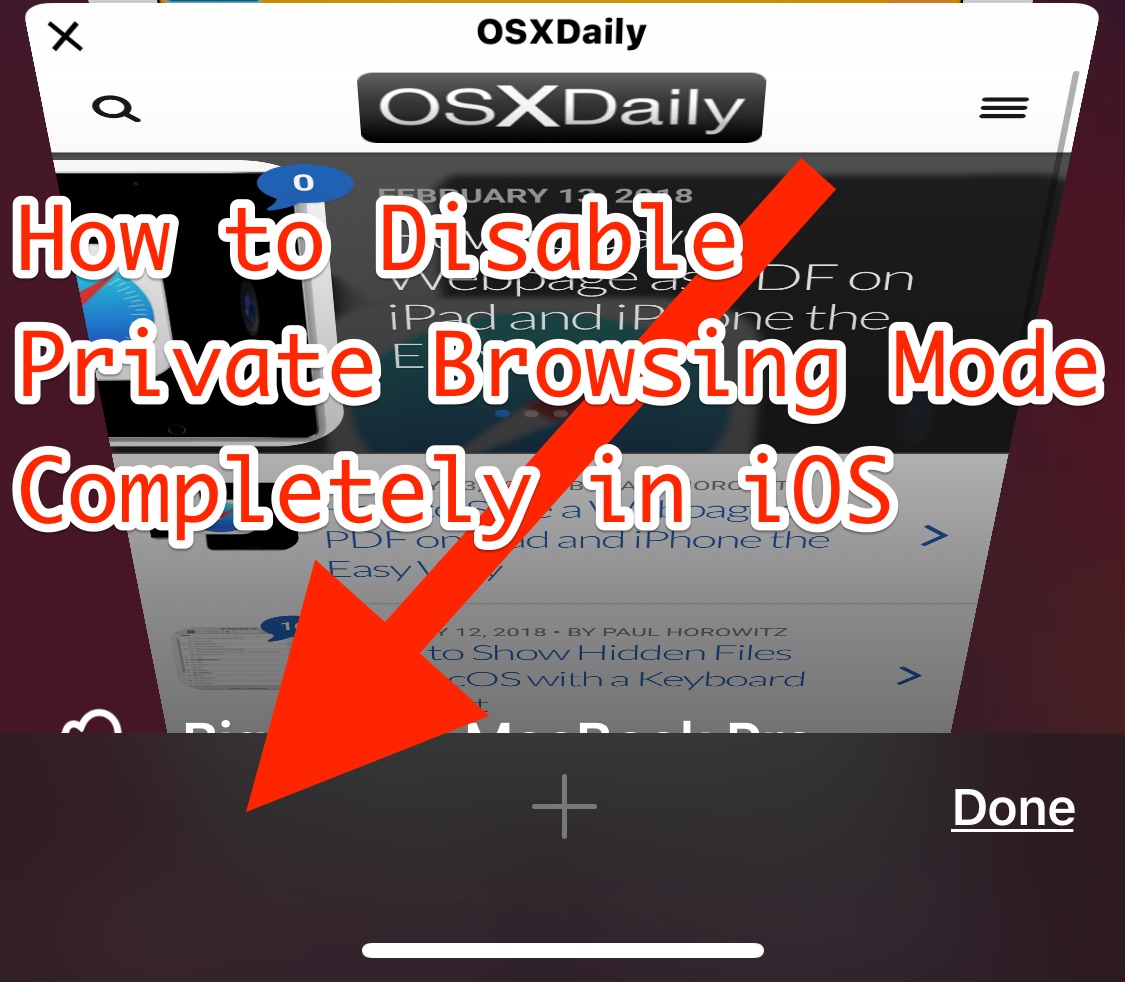
Conclusion
Turning off Incognito Mode on your iPhone is straightforward. Follow the steps outlined to enhance your privacy. Regularly managing Incognito Mode helps maintain control over your browsing history. Stay informed and secure by understanding your device’s features. Keep your digital life organized and safe with these simple tips.



