How to turn off emergency alerts on iPhone, go to Settings > Notifications. Scroll to the bottom and toggle off Emergency Alerts.
Emergency alerts on iPhones can be lifesaving, but not everyone wants them active all the time. Some users find them disruptive, especially during meetings or while sleeping. Fortunately, Apple provides a way to disable these alerts for those who prefer a quieter experience.
Whether it’s AMBER alerts, government notifications, or severe weather warnings, you can easily manage these settings. This guide will walk you through the steps to turn off emergency alerts. It’s a straightforward process that can be completed in just a few taps. Keep reading to learn how to customize your iPhone’s alert settings to better suit your lifestyle.
How to Turn off Emergency Alerts on iPhone?
:max_bytes(150000):strip_icc()/002-turn-off-emergency-amber-alerts-iphone-1999203-9b6b61985af247cca6852687143f7ceb.jpg)
Introduction To Emergency Alerts
Emergency alerts on your iPhone can be life-saving. They inform you about imminent threats like severe weather, AMBER alerts, and other emergencies. Although important, some users may wish to turn them off for various reasons.
The Purpose Of Alerts
Emergency alerts are designed to keep you safe. They provide real-time information about critical situations. These alerts help you make informed decisions quickly.
Authorities send these alerts to ensure public safety. They aim to warn you about natural disasters, missing persons, or other urgent matters. The main goal is to save lives and reduce harm.
Types Of Emergency Alerts
There are different types of emergency alerts you might receive on your iPhone:
- AMBER Alerts: These alerts notify you about missing children. They provide details to help find the child quickly.
- Severe Weather Alerts: These alerts warn you about extreme weather conditions. This can include tornadoes, flash floods, and hurricanes.
- Presidential Alerts: These are issued by the President of the United States. They cover national emergencies and cannot be turned off.
- Public Safety Alerts: These alerts inform you about situations that may impact public safety. This can include chemical spills or terrorist activities.
Each type of alert serves a specific purpose. They all aim to keep you informed and safe.
Emergency Alerts On Iphone
iPhones are designed to keep users safe. One way they do this is through emergency alerts. These alerts inform you about severe weather, AMBER alerts, and other critical information. Knowing how to manage these alerts can make your device more user-friendly.
How Alerts Appear On Your Device
When you receive an emergency alert, your iPhone will make a loud sound. The alert will show up on your lock screen and will also appear in the Notification Center. Here’s a quick overview:
| Type of Alert | Notification Behavior |
|---|---|
| Severe Weather | Loud sound, lock screen notification |
| AMBER Alerts | Loud sound, lock screen notification |
| Emergency Alerts | Loud sound, lock screen notification |
These alerts are designed to capture your attention. They are loud and appear prominently on your screen.
Customizing Alert Settings
You can customize how you receive these alerts. Follow these steps:
- Open the Settings app.
- Scroll down and tap on Notifications.
- Scroll to the bottom to find Government Alerts.
- Toggle off the alerts you don’t want.
Here’s what each setting does:
- Emergency Alerts: These alerts are for immediate threats to safety.
- AMBER Alerts: These are notifications for child abduction cases.
- Public Safety Alerts: These cover less severe but still important information.
Turning off these alerts will stop your iPhone from making loud sounds. You will not receive notifications for these alerts if they are turned off.
Step-by-step: Disabling Alerts
Understanding how to turn off emergency alerts on your iPhone can be useful. These alerts can be loud and disruptive. Follow this guide to disable them easily.
Accessing Notifications Settings
- First, unlock your iPhone and go to the Home Screen.
- Open the Settings app. This app looks like a gear.
- Scroll down and tap on Notifications. It is near the top of the list.
Turning Off Government Alerts
- In the Notifications menu, scroll to the bottom.
- You will see a section labeled Government Alerts.
- Toggle off AMBER Alerts and Emergency Alerts.
- Slide the switch to the left to disable each alert.
You have now successfully disabled emergency alerts on your iPhone. Your device will no longer receive these notifications.
Specific Alert Types
iPhones allow users to receive various emergency alerts. These include AMBER alerts and severe weather alerts. Some users may prefer to disable these alerts. This section explains how to turn off specific alert types on iPhone.
Disabling Amber Alerts
AMBER alerts inform users about child abductions. They are crucial for public safety. But, some users find them disruptive. Follow these steps to disable AMBER alerts:
- Open the Settings app on your iPhone.
- Scroll down and tap on Notifications.
- Scroll to the bottom and find the Government Alerts section.
- Toggle off the AMBER Alerts option.
Turning Off Severe Weather Alerts
Severe weather alerts keep users informed about dangerous weather. These alerts can be life-saving. But some users may want to disable them. Here’s how to turn off severe weather alerts:
- Open the Settings app on your iPhone.
- Go to Notifications.
- Scroll down to the Government Alerts section.
- Toggle off the Emergency Alerts option.
Disabling these alerts will stop notifications. But users will still receive critical alerts. This ensures important information is not missed.
Potential Consequences
Turning off emergency alerts on your iPhone can have serious consequences. While it may seem convenient to silence these notifications, doing so can put you at risk. Here are some potential consequences of disabling emergency alerts:
Missed Warnings
Emergency alerts are designed to inform you about imminent dangers. These can include severe weather, natural disasters, and public safety threats. By turning off these alerts, you may miss critical warnings. This can lead to dangerous situations where you are unprepared.
- Severe weather alerts
- Amber alerts for missing children
- Public safety threats
Missing these warnings can mean you won’t have time to seek shelter or take other protective actions.
Legal Implications
In some regions, there are legal requirements to keep emergency alerts active. Disabling them might lead to legal consequences. This is especially true for those in certain professional roles, such as healthcare workers or first responders.
| Role | Consequences |
|---|---|
| Healthcare Workers | Missing critical health alerts |
| First Responders | Delayed response to emergencies |
Failure to comply with these regulations can result in fines or other penalties.
Alternatives To Disabling
Emergency alerts on iPhone are crucial for your safety. But, they can be disruptive at times. Instead of turning them off, consider some alternatives. These methods help you manage alerts without missing important information.
Adjusting Alert Volume
If emergency alerts are too loud, you can adjust the volume. This helps make the alerts less disruptive but still noticeable.
- Go to Settings
- Select Sounds & Haptics
- Use the Ringer and Alerts slider to adjust the volume
This method reduces the alert volume but keeps the alerts active.
Scheduling Do Not Disturb
You can schedule Do Not Disturb to manage alerts during specific times. This allows you to have quiet periods without disabling alerts completely.
- Go to Settings
- Select Do Not Disturb
- Toggle on Scheduled
- Set your desired From and To times
During these times, alerts will be silenced. This helps you avoid disruptions during meetings or sleep.
Use these alternatives to manage emergency alerts effectively.
Re-enabling Alerts
Turning off emergency alerts on your iPhone can be useful. But, you may want them back on for safety. Here’s how to re-enable these important notifications.
Restoring Default Settings
Restoring default settings is simple. Follow these steps:
- Open the Settings app.
- Scroll down and tap on Notifications.
- Scroll to the bottom and find Government Alerts.
- Toggle the switches for AMBER Alerts and Emergency Alerts to turn them back on.
Why You Might Reconsider
Reconsidering your choice to disable alerts is wise. Here are some reasons:
- Safety: Alerts can save lives during emergencies.
- Community: Staying informed helps you protect others.
- Legal: Some areas require alerts to stay enabled.
Keeping emergency alerts active ensures your safety. It keeps you updated on critical events.
:max_bytes(150000):strip_icc()/001-turn-off-emergency-amber-alerts-iphone-1999203-1851c161e67e4d8eafe6ddd88b7f9568.jpg)
Troubleshooting
Sometimes, turning off emergency alerts on your iPhone can be tricky. You may face issues even after following the steps. This section will help you understand the problems and solutions.
Issues With Disabling Alerts
You may face issues while trying to disable emergency alerts. Here are some common problems:
- Settings not saving properly
- Phone still receiving alerts
- Alerts not turning off
Contacting Support
If you still face problems, contact Apple Support. They can help you fix the issue. Here is how you can reach them:
| Contact Method | Details |
|---|---|
| Phone | 1-800-MY-APPLE |
| Online Chat | Apple Support Chat |
| Visit Store | Find a store near you |
Apple Support can provide detailed instructions. They might ask you to reset your settings. Follow their guidance carefully.
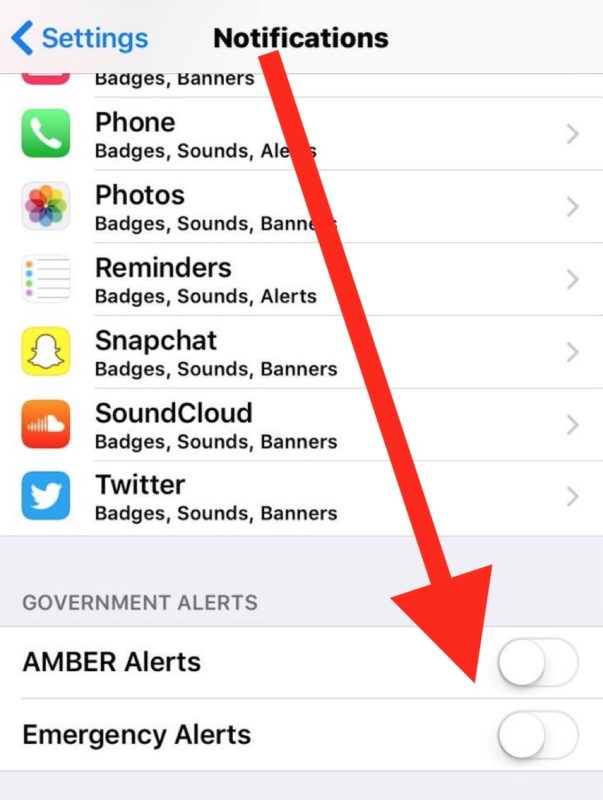
Conclusion
Turning off emergency alerts on your iPhone is simple and quick. Follow our guide to enjoy a quieter device. You can easily manage these settings and stay in control of your notifications. Keep your phone customized to fit your needs.
Enjoy a more peaceful phone experience today.



