How to turn off do not disturb on iPhone 13, open Control Center and tap the crescent moon icon. You can also disable it in Settings.
IPhone 13 users often leverage the Do Not Disturb feature to avoid interruptions. Yet, knowing how to turn it off is equally essential. Whether you’re expecting an important call or simply want to be reachable, turning off this feature is straightforward.
Familiarizing yourself with these steps ensures you won’t miss any critical notifications. The process is simple and user-friendly, allowing you to manage your phone’s settings effortlessly. By mastering this, you enhance your overall iPhone experience. So, let’s delve into the quick steps to disable Do Not Disturb on your iPhone 13.
How to Turn off Do Not Disturb on iPhone 13?
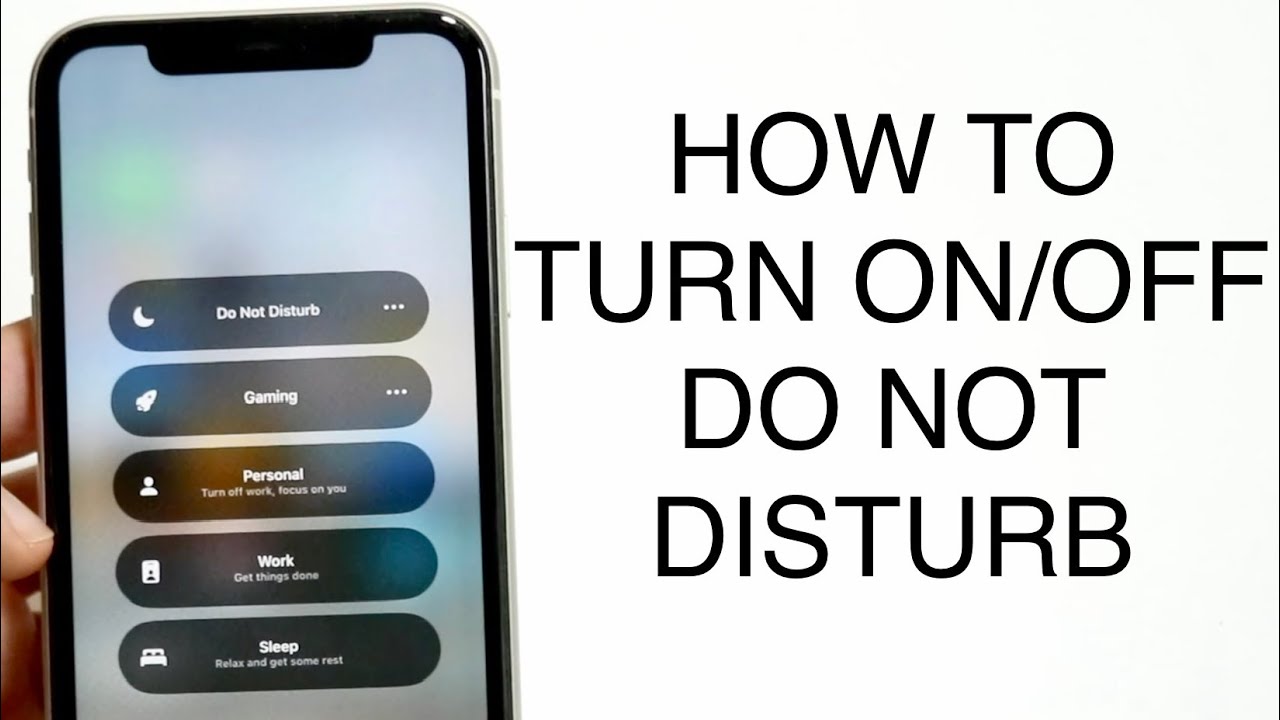
Introduction To Do Not Disturb Feature
The Do Not Disturb feature on iPhone 13 is very useful. It helps users avoid distractions. This feature silences calls, alerts, and notifications. Users can focus better with fewer interruptions.
Purpose Of Do Not Disturb
The purpose of Do Not Disturb is to give users peace. It allows them to focus on work or sleep. Users won’t hear calls or alerts. This feature helps when driving or during meetings.
- Silences calls and alerts
- Reduces distractions
- Helps during important tasks
Brief History On Iphone’s Silent Modes
Silent modes on iPhones have evolved. Earlier, users had a simple mute switch. The mute switch silenced the phone. Then, Apple introduced Do Not Disturb. This mode offered more control. Users could schedule it and customize settings.
| Feature | Introduced |
|---|---|
| Mute Switch | First iPhone (2007) |
| Do Not Disturb | iOS 6 (2012) |
- Open Settings
- Tap on Do Not Disturb
- Toggle off Do Not Disturb
Accessing Settings On Iphone 13
Accessing the Settings on your iPhone 13 is easy. This guide will show you how. You can turn off Do Not Disturb quickly. Learn to navigate your iPhone 13 interface and find the Settings app.
Navigating The Iphone 13 Interface
Navigating your iPhone 13 is simple. Unlock your phone by swiping up from the bottom. This takes you to the home screen. The home screen has many app icons. You can also swipe left or right to see more apps.
Look for the app icons. They are colorful and easy to find. The Settings app is one of these icons. The interface is smooth and responsive. You can also use the search bar at the top.
Locating The Settings App
Finding the Settings app is easy. Look for an icon that looks like gears. This is the Settings app. It is usually on the first screen.
If you cannot find it, swipe down from the middle of the screen. This opens the search bar. Type “Settings” in the search bar. The Settings app will appear. Tap on it to open.
You can now access all your settings. This includes turning off Do Not Disturb. The Settings app is very important. It helps you manage your iPhone 13.
Do Not Disturb Vs. Silent And Focus Modes
The iPhone 13 comes with multiple features to limit distractions. Understanding the differences between Do Not Disturb, Silent Mode, and Focus Modes helps you choose the best option for your needs. Each mode serves a unique purpose and suits different scenarios.
Comparing Iphone’s Distraction Limiters
The iPhone 13 offers several tools to manage notifications. Here’s a comparison:
| Feature | Function |
|---|---|
| Do Not Disturb | Silences calls, alerts, and notifications. Only allows emergency contacts. |
| Silent Mode | Mutes all sounds but still shows notifications. |
| Focus Modes | Customizable modes that limit distractions based on activities. |
Choosing The Right Mode For You
Each mode has its unique advantages. Here’s how to choose:
- Do Not Disturb: Use this mode during meetings or sleep.
- Silent Mode: Ideal for quiet environments like libraries.
- Focus Modes: Best for work, personal time, or driving.
Enable these modes quickly from the Control Center. Swipe down from the top-right corner and tap the desired icon.
Step-by-step: Disabling Do Not Disturb
Turning off the Do Not Disturb feature on your iPhone 13 can help you receive calls, messages, and notifications without any interruptions. Follow these steps to disable Do Not Disturb quickly and easily.
Using The Control Center
The Control Center provides a quick way to manage your settings. Follow these steps to disable Do Not Disturb:
- Swipe down from the top-right corner of the screen to open the Control Center.
- Locate the crescent moon icon, which represents Do Not Disturb.
- Tap the crescent moon icon. It will turn off Do Not Disturb mode.
Via Settings: The Traditional Method
Disabling Do Not Disturb through the Settings app is another straightforward method. Follow these steps:
- Open the Settings app on your iPhone 13.
- Scroll down and tap on Focus.
- Select Do Not Disturb from the list of options.
- Toggle the switch next to Do Not Disturb to the off position.
This method offers a more detailed view of your Focus settings, allowing you to customize your experience further if needed.
Troubleshooting Common Issues
Turning off Do Not Disturb on your iPhone 13 can sometimes be tricky. Here, we will solve common issues that users face. Follow these steps to ensure your phone is working properly.
When Do Not Disturb Won’t Turn Off
If your Do Not Disturb won’t turn off, try these steps:
- Open the Settings app on your iPhone.
- Tap on Focus and then Do Not Disturb.
- Ensure the toggle is switched off.
If the issue persists, restart your iPhone. Sometimes, a simple restart can fix many issues.
Ensuring Scheduled Dnd Is Disabled
Check if Scheduled Do Not Disturb is enabled:
- Go to Settings and tap on Focus.
- Select Do Not Disturb.
- Look for the Schedule option and ensure it’s disabled.
If scheduled DND is active, your phone will enter Do Not Disturb mode automatically. Disabling this will stop automatic activation.
| Step | Action |
|---|---|
| 1 | Open Settings |
| 2 | Tap on Focus |
| 3 | Select Do Not Disturb |
| 4 | Ensure Schedule is disabled |
Understanding Do Not Disturb Customizations
Do Not Disturb (DND) on the iPhone 13 helps you manage interruptions. It silences calls, alerts, and notifications while your phone is locked. Customizing DND settings allows for a more personalized experience. Learn how to set up exceptions and allow calls from select contacts.
Setting Up Exceptions
Setting up exceptions ensures important notifications aren’t missed. Follow these steps:
- Go to Settings.
- Tap on Do Not Disturb.
- Select Allow Calls From.
- Choose Favorites, Contacts, or All Contacts.
This setup ensures you receive calls from chosen groups. You can also set time-based exceptions.
Allowing Calls And Messages From Select Contacts
Allowing calls and messages from specific contacts is crucial. Here’s how you can do it:
- Go to Settings.
- Tap on Do Not Disturb.
- Tap on Allow Calls From.
- Select Favorites.
Add important contacts to your Favorites list:
- Open the Phone app.
- Go to the Favorites tab.
- Tap the + button.
- Select the contact you want to add.
This ensures you don’t miss important calls or messages. You can customize further by selecting Repeated Calls to allow calls that come in twice within three minutes.
| Action | Steps |
|---|---|
| Allow Calls From | Settings > Do Not Disturb > Allow Calls From |
| Add to Favorites | Phone App > Favorites > + |
Setting up these customizations ensures you stay connected when needed. Personalize your DND settings to suit your lifestyle.
Integrating With Other Devices
Turning off Do Not Disturb (DND) on your iPhone 13 is simple. But did you know you can also manage DND across multiple devices? Integrating DND settings with other Apple devices ensures a seamless experience. This section will guide you through syncing and managing DND settings with your Apple ecosystem.
Syncing Dnd Settings Across Apple Devices
With Apple’s ecosystem, you can sync DND settings across all your devices. This includes your iPhone, iPad, Mac, and Apple Watch. Here’s how to do it:
- Open the Settings app on your iPhone 13.
- Tap on Focus.
- Select Do Not Disturb.
- Scroll down to Focus Status.
- Toggle on Share Across Devices.
Once enabled, any changes to DND on one device will reflect on all other devices.
Managing Dnd While Connected To Carplay
CarPlay enhances your driving experience. Managing DND while connected to CarPlay is essential for safe driving. Follow these steps to manage DND with CarPlay:
- Connect your iPhone 13 to CarPlay.
- Open the Settings app on your iPhone.
- Go to Focus and select Do Not Disturb.
- Scroll down to Driving and tap on it.
- Toggle on Activate with CarPlay.
This setting will automatically enable DND when your iPhone connects to CarPlay.
By syncing and managing DND settings across devices, you ensure a distraction-free experience. These steps will help you integrate DND with your Apple ecosystem effortlessly.
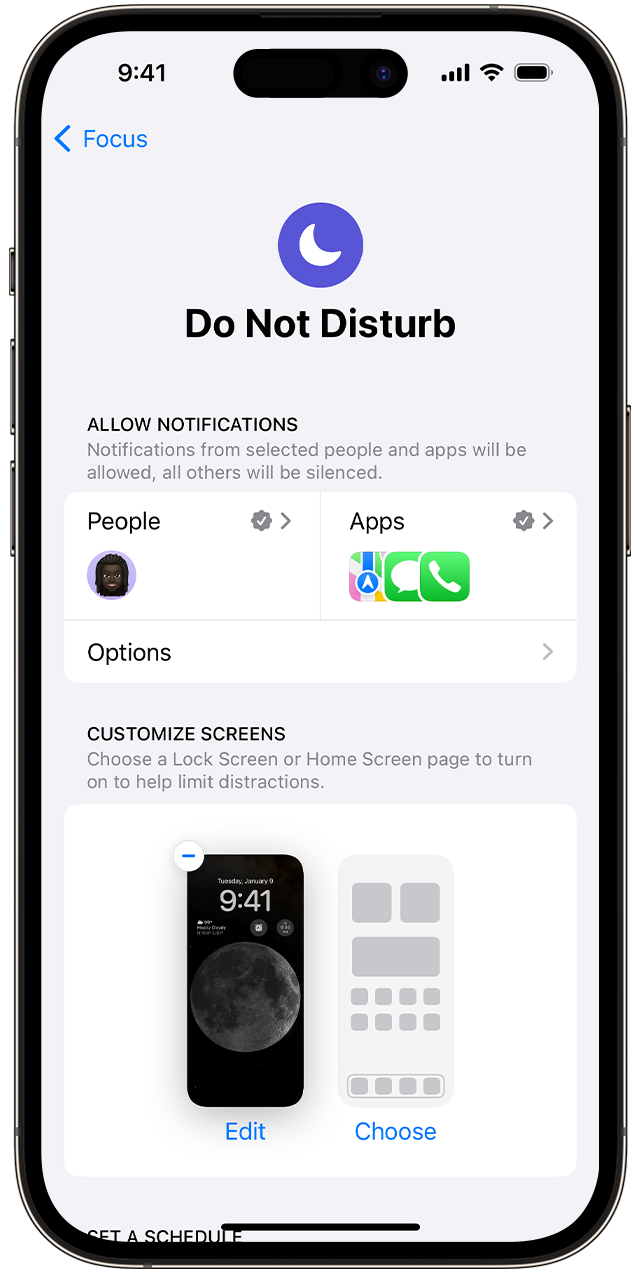
Do Not Disturb And Ios Updates
The Do Not Disturb feature on the iPhone 13 helps manage notifications. Apple updates this feature regularly to enhance user experience. Staying informed about these updates ensures you make the most of your device.
Anticipating Changes In Future Ios Versions
Apple frequently updates iOS, bringing new features and improvements. These updates often include changes to the Do Not Disturb feature. Anticipate these changes to stay ahead and ensure a smooth experience.
Here are some potential changes to watch for:
- Enhanced Customization: More options to tailor Do Not Disturb settings.
- Improved Scheduling: More flexible scheduling options for different times of the day.
- Integration with Focus Modes: Seamless integration with other focus modes and productivity tools.
Staying Updated With New Features
Staying updated with new iOS features is crucial. Apple releases detailed information with each update. This information often includes changes to the Do Not Disturb feature.
To stay updated, follow these steps:
- Enable Automatic Updates: Go to Settings > General > Software Update.
- Check Release Notes: Read the release notes for each iOS update.
- Follow Apple News: Keep an eye on official Apple announcements and news.
This table summarizes the steps:
| Step | Action |
|---|---|
| 1 | Enable Automatic Updates |
| 2 | Check Release Notes |
| 3 | Follow Apple News |
By following these steps, you can stay informed about the latest features. This ensures you get the most out of your iPhone 13.
Conclusion: Maximizing Iphone 13 Usability
The iPhone 13 offers many features that enhance your daily life. Understanding and managing these features ensures you get the best from your device. Turning off Do Not Disturb is one way to stay connected while maintaining peace.
Balancing Connectivity And Peace
Balancing connectivity and peace is crucial in today’s fast-paced world. With the iPhone 13, you can easily manage notifications. Follow these simple steps:
- Open Settings app.
- Tap on “Do Not Disturb”.
- Toggle off the Do Not Disturb switch.
By turning off Do Not Disturb, you ensure you don’t miss important calls. Yet, you can still enjoy peace by customizing your notification settings. Use Focus modes to balance work and relaxation.
Final Thoughts On Personalizing Your Device
Personalizing your iPhone 13 enhances your user experience. Customize your settings to suit your needs.
- Set up custom Focus modes.
- Adjust notification settings for different apps.
- Create shortcuts for frequent tasks.
Customization helps you use your iPhone 13 effectively. Make the device work for you.
| Feature | Benefit |
|---|---|
| Do Not Disturb | Allows uninterrupted focus time. |
| Focus Modes | Helps balance work and personal life. |
| Custom Notifications | Prevents missing important alerts. |
By managing these features, you maximize your iPhone 13 usability. Stay connected while maintaining your peace.

Conclusion
Mastering how to turn off Do Not Disturb on your iPhone 13 is simple and essential. Following the steps outlined ensures you stay connected. Keep your notifications active to never miss important calls or messages. Stay tuned for more helpful tips to enhance your iPhone experience.



