How to Turn off Auto Answer on iPhone, go to Settings > Accessibility > Touch > Call Audio Routing > Auto-Answer Calls and toggle it off. Auto Answer is a useful feature on iPhone that automatically answers incoming calls after a preset time.
While this can be convenient, it may not suit everyone’s needs. Some users prefer to manually answer calls to ensure privacy and control over their phone interactions. Disabling Auto Answer is straightforward and can help you manage your calls more effectively.
By navigating through a few settings, you can easily turn off this feature. This ensures that you have full control over which calls to answer and when. Follow the simple steps to customize your iPhone’s call answering settings according to your preference.
How to Turn off Auto Answer on iPhone?
Disabling Auto Answer On Iphone
Auto Answer on iPhone can be handy for those who need to take calls without physically touching their device. But it might not suit everyone. If you prefer to manually answer your calls, disabling Auto Answer is simple. Follow these steps to turn off this feature.
Accessing Settings
First, you need to access your iPhone’s settings. This is where you can control many features of your device. Follow these steps:
- Unlock your iPhone.
- Locate the Settings app on your home screen.
- Tap on the Settings icon to open the menu.
In the Settings menu, you’ll find a wide range of options. This is where you can adjust your phone’s functionality. Next, you need to navigate to the Accessibility options.
Navigating To Accessibility Options
Accessibility options are designed to make your iPhone easier to use. Here’s how to find them:
- In the Settings menu, scroll down.
- Tap on Accessibility to open the Accessibility settings.
Once you are in the Accessibility settings, you can see different options that can help enhance your iPhone experience. To turn off Auto Answer, you’ll need to find the Touch options.
Turning Off Auto Answer
Finally, it’s time to turn off the Auto Answer feature. Follow these instructions:
- In the Accessibility settings, find and tap on Touch.
- Scroll down to find the Call Audio Routing option and tap on it.
- In Call Audio Routing, tap on Auto-Answer Calls.
- Toggle the switch to turn off Auto Answer.
Now, you know how to turn off auto answer on iPhone. If you need to know how to turn off auto answer on Samsung, the steps are a bit different but equally simple. Disabling this feature ensures you have full control over answering your calls.

Alternative Methods
Turning off Auto Answer on your iPhone can sometimes be a bit tricky. While the standard method involves navigating through settings, there are alternative ways to achieve this. These methods can be more convenient and quicker, especially if you’re in a hurry. Let’s explore how you can use Siri and Do Not Disturb Mode to turn off auto-answer on iPhone 11.
Using Siri To Disable Auto Answer
Siri, your iPhone’s virtual assistant, can help you disable auto answer quickly. If you’re not near your phone or prefer voice commands, Siri is a great option.
Here’s how to turn off auto-answer on iPhone 11 using Siri:
- Activate Siri by saying, “Hey Siri.”
- Once Siri is active, say, “Turn off Auto Answer.”
- Siri will confirm your request and disable the feature for you.
If Siri doesn’t understand your command, try rephrasing it. You might also need to go through the settings manually if Siri is unable to execute the command.
Using Siri is especially useful if you are driving or otherwise occupied. Siri can handle the task without requiring you to navigate through multiple screens.
Pro Tip: Ensure Siri is enabled on your device. Go to Settings > Siri & Search and toggle on “Listen for ‘Hey Siri’.”
Utilizing Do Not Disturb Mode
Do Not Disturb Mode is another effective way to manage your incoming calls. While it doesn’t specifically turn off auto-answer, it prevents calls from disturbing you.
Here’s how to use Do Not Disturb Mode to handle calls on your iPhone 11:
- Open Settings on your iPhone.
- Scroll down and tap Do Not Disturb.
- Toggle on the Do Not Disturb switch.
- Customize your settings as needed. You can schedule when Do Not Disturb is active, or allow calls from certain contacts.
While Do Not Disturb Mode is on, your phone will silence incoming calls and notifications. This can prevent interruptions without the need to manually turn off auto-answer.
Pro Tip: Use the Control Center for quick access. Swipe down from the top-right corner of the screen (iPhone X and later) and tap the crescent moon icon.
Utilizing these methods can help manage your calls more effectively and offer flexibility. Whether you use Siri or Do Not Disturb Mode, turning off auto-answer on iPhone 11 becomes a simpler task.
Troubleshooting
Introduction paragraph about How to Turn off Auto Answer on iPhone and Troubleshooting:
Auto Answer on your iPhone can be handy. But, it might sometimes become annoying. You might want to know how to turn off auto answer on iPhone 14 or any other model. If you face issues while turning it off, troubleshooting is essential. This guide helps you with easy steps.
Resetting Network Settings
Resetting network settings can resolve many issues. It might help if auto answer features don’t respond. Follow these steps:
- Open the Settings app on your iPhone.
- Tap on General.
- Scroll down and tap on Reset.
- Select Reset Network Settings.
- Enter your passcode if prompted.
- Confirm by tapping Reset Network Settings again.
This action will reset your Wi-Fi networks and passwords. It also resets cellular settings and VPN/APN settings. It’s a helpful step if you’re experiencing connectivity issues. Your iPhone will reboot, and you need to reconnect to Wi-Fi networks.
Sometimes, network settings can interfere with your phone’s behavior. Resetting them can clear out any conflicting configurations. This might resolve the auto answer issue.
Updating Ios Software
Keeping your iOS software updated is crucial. Updates often fix bugs and glitches. To update your iPhone:
- Open the Settings app.
- Tap on General.
- Select Software Update.
- If an update is available, tap Download and Install.
- Follow the on-screen instructions to complete the update.
Updating your iOS can fix many issues. It ensures your iPhone runs smoothly. If you use an iPad, the process is the same. Knowing how to turn off auto-answer on iPad involves similar steps.
Always back up your data before updating. This prevents data loss. Also, ensure your device is connected to Wi-Fi and has enough battery life.
Regular updates enhance your device’s security and performance. They often include improvements and new features. Keeping your iPhone or iPad up-to-date can solve many problems, including auto answer issues.
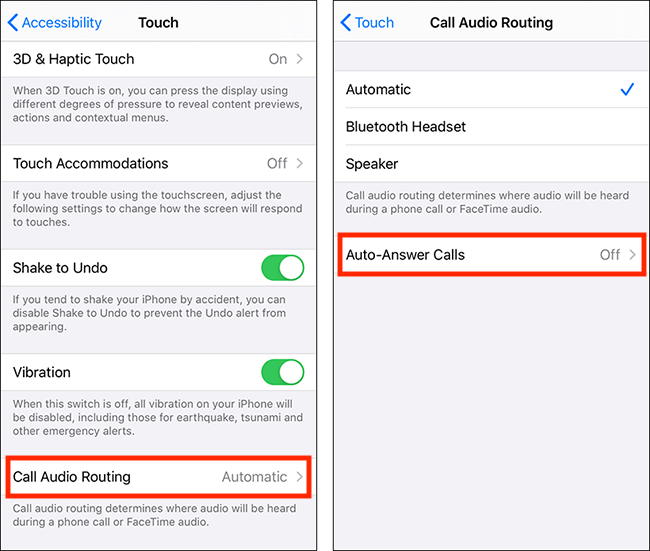
Preventing Auto Answer In Specific Situations
Knowing how to turn off auto answer on iPhone is essential for maintaining control over your phone calls. In some situations, auto answer can be disruptive or inappropriate. Preventing auto answer in specific situations ensures that your phone behaves exactly the way you need it to. Here are some practical tips to manage this feature effectively.
Enabling Airplane Mode
One of the simplest ways to prevent auto answer is by enabling Airplane Mode. This feature turns off all wireless communications on your device, including calls and internet access. Here’s how to do it:
- Open the Control Center by swiping down from the upper-right corner of the screen on iPhone X and later, or swiping up from the bottom on earlier models.
- Tap the Airplane Mode icon, which looks like an airplane.
Activating Airplane Mode will stop all incoming calls, thereby preventing auto answer. This method is especially useful during flights or meetings where you need total silence.
Benefits of Enabling Airplane Mode:
- Prevents all calls and texts.
- Saves battery life.
- Ensures no interruptions during important events.
Remember to disable Airplane Mode when you’re ready to receive calls again. This method is a quick fix but may not be suitable for all situations. For a more tailored approach, consider customizing your call settings.
Customizing Call Settings
For more control over how to turn on auto-answer on iPhone for one person or in specific scenarios, you can customize your call settings. Follow these steps:
- Open the Settings app on your iPhone.
- Scroll down and tap Accessibility.
- Under the Touch category, find and tap Call Audio Routing.
- Tap on Auto-Answer Calls and toggle it off.
This setting allows you to turn off auto answer entirely. For more specific configurations, use the Do Not Disturb feature:
- Open Settings and tap Do Not Disturb.
- Schedule quiet hours or manually activate it to block calls.
- Customize which contacts can bypass Do Not Disturb under Allow Calls From.
Advantages of Customizing Call Settings:
- More granular control over incoming calls.
- Flexibility to allow calls from specific contacts.
- Prevents disturbances during important moments.
By tailoring these settings, you can ensure that auto answer only activates under the conditions you prefer. This method is ideal for managing calls while still being reachable to important contacts.
Ensuring Privacy And Security
Ensuring privacy and security on your iPhone is crucial. Auto Answer is a convenient feature, but it can pose significant risks. Learning how to turn off Auto Answer on iPhone helps protect your personal information and keeps your conversations private. Let’s explore the potential risks and how to secure your phone effectively.
Risks Of Auto Answer Feature
The Auto Answer feature can be problematic. Here are some risks:
- Unintended Eavesdropping: Anyone near your phone can listen to incoming calls without your permission.
- Privacy Invasion: Sensitive conversations may be overheard, compromising your privacy.
- Security Threats: Personal and financial information might be exposed if your phone auto-answers calls from unknown numbers.
In a business setting, the Auto Answer feature can lead to unintended information leaks. It’s essential to control who hears your conversations. This is why turning off Auto Answer is crucial.
While some people might search for how to turn off auto answer call in android, iPhone users need specific steps tailored to their devices. Disabling this feature can provide peace of mind and ensure that your communications remain secure.
Protecting Personal Information
Protecting your personal information is vital. Disabling Auto Answer is a straightforward way to enhance your privacy:
- Open the Settings app on your iPhone.
- Scroll down and tap on Accessibility.
- Select Touch.
- Tap on Call Audio Routing.
- Find Auto-Answer Calls and turn it off.
These steps are simple, but they significantly improve your phone’s security.
By turning off Auto Answer, you ensure that your calls are answered only when you are ready. Your personal information stays safe, and your conversations remain private. Remember, similar steps might be required if you’re learning how to turn off auto answer call in android devices.
Disabling Auto Answer helps prevent accidental eavesdropping and keeps your sensitive information secure. Taking these small steps can make a big difference in maintaining your privacy and security.
Final Thoughts
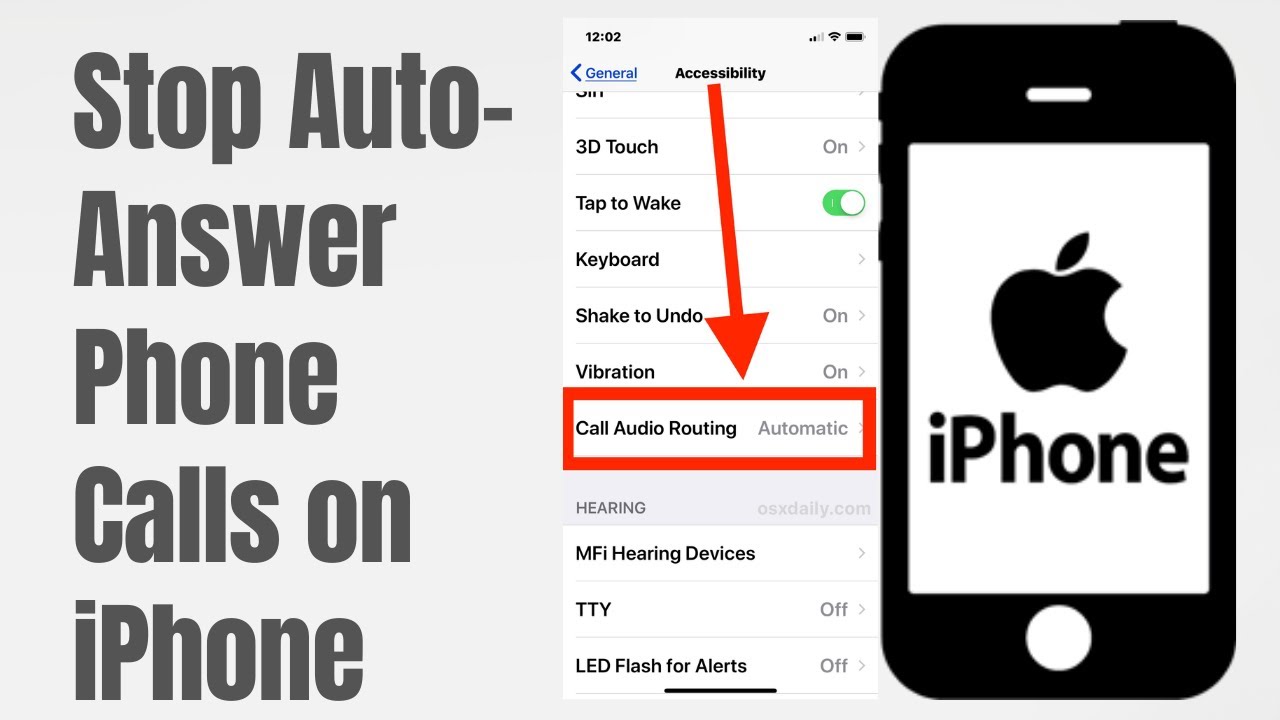
Turning off the auto-answer feature on your iPhone can greatly enhance your control over incoming calls. This feature, while convenient, might not suit everyone’s needs. By taking a few simple steps, you can regain control of your call handling. Here are some final thoughts to consider.
Benefits Of Disabling Auto Answer
Disabling auto answer on your iPhone offers several benefits that can improve your overall experience:
- Improved Privacy: Calls won’t be answered without your explicit consent, maintaining your privacy.
- Increased Flexibility: You decide when to take a call, allowing for better time management.
- Reduced Interruptions: Auto answer can disrupt important tasks; disabling it minimizes these interruptions.
Here’s a quick comparison table to illustrate the benefits:
| Feature | With Auto Answer | Without Auto Answer |
|---|---|---|
| Privacy | Compromised | Maintained |
| Flexibility | Limited | Enhanced |
| Interruptions | Frequent | Minimized |
Turning off auto answer on your iPhone can make a significant difference in how you manage your calls and overall phone usage.
Maintaining Control Over Calls
Having control over your calls is essential for various reasons:
- Personal Boundaries: You can set limits on when and where you take calls.
- Professionalism: Choosing when to answer calls ensures you’re always in the right setting to respond professionally.
- Focus and Productivity: Reduced interruptions help maintain focus on tasks, boosting productivity.
Additionally, turning off auto answer on your Apple Watch can further enhance this control. By managing call settings on both your iPhone and Apple Watch, you ensure calls are handled according to your preferences.
To summarize, turning off auto answer on your iPhone and Apple Watch provides substantial benefits. It allows you to maintain privacy, increase flexibility, and reduce interruptions. This feature is especially useful for those who value control over their personal and professional lives. Make the change today and experience the difference!
Conclusion
Turning off auto answer on your iPhone is simple and quick. Follow the steps outlined, and you’ll regain control over your calls. This handy feature can be adjusted to suit your needs. Stay in control of your iPhone’s settings to enhance your user experience.
Enjoy the flexibility and convenience!



