How to turn off amber alerts on iPhone, go to Settings, then Notifications. Scroll to the bottom and toggle off Amber Alerts.
Amber Alerts are crucial for public safety, but sometimes you might want to turn them off on your iPhone. These alerts can be loud and disruptive, especially in quiet settings. Thankfully, iOS allows users to manage these notifications easily. By accessing your phone’s settings, you can quickly disable Amber Alerts without affecting other important notifications.
Understanding how to control these alerts ensures you maintain peace while still staying informed. This guide will help you navigate through the settings to turn off Amber Alerts efficiently.
How to Turn off Amber Alerts on iPhone?
:max_bytes(150000):strip_icc()/001-turn-off-emergency-amber-alerts-iphone-1999203-1851c161e67e4d8eafe6ddd88b7f9568.jpg)
Introduction To Amber Alerts
Amber Alerts are emergency messages sent to your iPhone. These alerts help find missing children quickly. They are named after Amber Hagerman, a young girl who was kidnapped. The alert system aims to save lives and protect children.
The Purpose Of Amber Alerts
The main goal of Amber Alerts is to inform the public. These alerts notify you about a child abduction in your area. They provide details like the child’s description, the suspect, and the vehicle. This information helps you be aware and assist in the search.
Why You Might Want To Disable Them
Some people might find the alerts disturbing. The loud sound can be startling, especially at night. You might also receive multiple alerts for the same case. In such situations, you may prefer to turn off Amber Alerts on your iPhone.
Here is a simple step-by-step guide:
- Open the Settings app on your iPhone.
- Scroll down and tap on Notifications.
- Scroll to the bottom and find Government Alerts.
- Toggle off Amber Alerts.
Turning off the alerts will stop the notifications. If you want to enable them again, follow the same steps.
Initial Considerations
Before turning off Amber Alerts on your iPhone, consider some key factors. These alerts can save lives, but they can also be disruptive. Making an informed decision is crucial.
Understanding The Impact
Amber Alerts are part of an emergency notification system. They help in locating missing children quickly. Turning off these alerts might mean missing crucial information. They can be loud and interrupt your activities. But their primary goal is to ensure public safety.
Legal And Ethical Implications
Amber Alerts are mandated by law in many regions. Disabling them might have legal consequences. Ethically, consider the potential impact on community safety. These alerts rely on public cooperation to be effective. Ignoring them could mean a delay in finding a missing child.
| Pros of Amber Alerts | Cons of Amber Alerts |
|---|---|
| Assist in locating missing children | Can be disruptive |
| Enhance community safety | Might cause panic |
| Legal requirement in many areas | Interrupts activities |
Iphone Settings Overview
Turning off Amber Alerts on your iPhone is simple. You only need to navigate through a few settings. This guide will help you step by step. Let’s start with an overview of your iPhone settings.
Navigating Your Iphone
First, unlock your iPhone. Look for the Settings app. The icon looks like a gray gear. Tap to open it.
Inside Settings, you’ll find many options. These are all the controls for your phone. Each option helps you manage different features. For Amber Alerts, we need to find Notifications.
Locating Notification Settings
In the Settings menu, scroll down. Keep scrolling until you see Notifications. Tap on it to open the Notifications menu.
In the Notifications menu, you’ll see a list. This list shows all the apps on your phone. At the bottom, there are Government Alerts. This includes Amber Alerts.
To turn off Amber Alerts, find the Amber Alerts toggle. It will be green if it’s on. Tap it to turn it off. The toggle will turn gray.
Here’s a quick summary in table form:
| Step | Action |
|---|---|
| 1 | Open Settings |
| 2 | Tap Notifications |
| 3 | Scroll to Government Alerts |
| 4 | Toggle off Amber Alerts |
That’s it! You’ve turned off Amber Alerts on your iPhone.
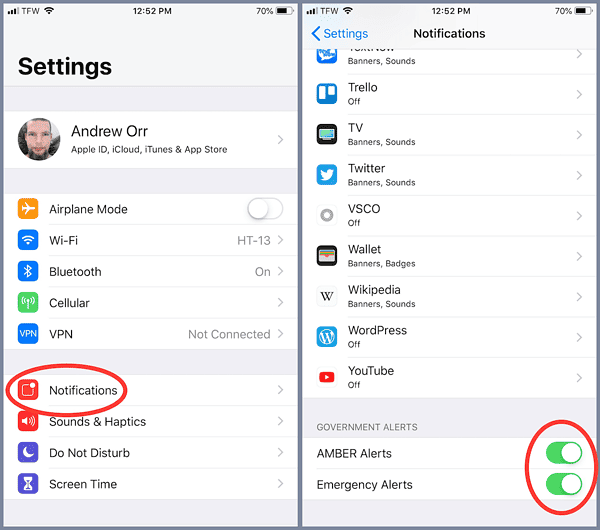
Steps To Disable Amber Alerts
Amber Alerts are crucial for public safety, but they can be disruptive. If you wish to turn off Amber Alerts on your iPhone, follow the steps below. The process is simple and can be completed in just a few minutes.
Accessing The Emergency Alerts
To begin, you need to access the emergency alerts settings on your iPhone. Follow these steps:
- Open the Settings app on your iPhone.
- Scroll down and tap on Notifications.
- Scroll to the bottom of the page.
- Locate the section labeled Government Alerts.
Turning Off Amber Alerts
Once you are in the Government Alerts section, you can turn off Amber Alerts. Follow these steps:
- Find the Amber Alerts toggle switch.
- Tap the switch to turn it off. The switch will turn gray.
After completing these steps, you will no longer receive Amber Alerts on your iPhone. Remember, you can always turn them back on by following the same steps and toggling the switch back to green.
Alternative Methods
Amber Alerts are crucial for public safety, but they can be disruptive. If you prefer to turn them off, there are alternative methods available. Here are some effective ways to silence Amber Alerts on your iPhone.
Using Do Not Disturb Mode
The Do Not Disturb Mode on your iPhone can help. This mode silences all notifications, including Amber Alerts. Here’s how to enable it:
- Open the Settings app.
- Tap on Do Not Disturb.
- Toggle the switch to On.
You can also schedule Do Not Disturb for specific times. This can be useful during night hours:
- In the Do Not Disturb settings, tap on Scheduled.
- Set your desired start and end times.
Note that this method will silence all notifications. Critical alerts may still come through.
Third-party Apps
There are third-party apps that can help manage alerts. These apps can provide more control over notifications:
- Silent Alerts: This app silences specific types of alerts.
- Alert Control: Customize notifications including Amber Alerts.
Here’s how to use a third-party app:
- Download and install the app from the App Store.
- Open the app and follow the setup instructions.
- Customize your alert settings as needed.
These apps often offer additional features such as scheduling and advanced control options. Some may have a small cost, but they provide more flexibility.
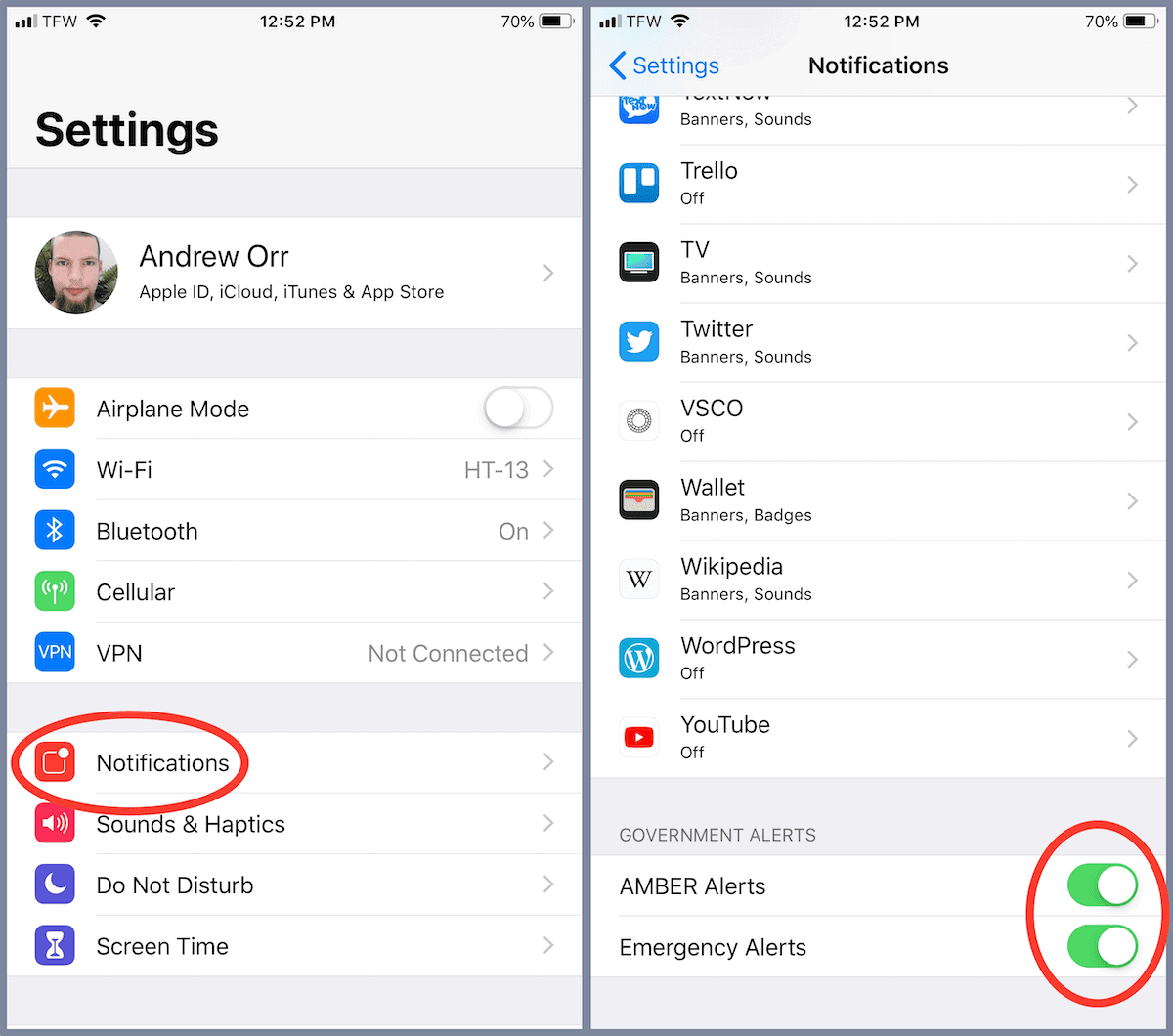
Potential Issues And Troubleshooting
Turning off Amber Alerts on an iPhone can sometimes be tricky. There are potential issues that users might face. This section will cover common problems and how to fix notification settings.
Common Problems
Users often face a few common problems when turning off Amber Alerts:
- Settings not saving: Changes in settings might not save correctly.
- Alerts still appearing: Amber Alerts might still appear even after being turned off.
- Software bugs: iOS updates could cause unexpected behavior in alert settings.
These problems can be frustrating. Below are solutions for these issues.
Fixing Notification Settings
If the settings are not saving, follow these steps:
- Open the Settings app on your iPhone.
- Go to Notifications.
- Scroll down and tap on Government Alerts.
- Ensure Amber Alerts is toggled off.
If alerts still appear, try restarting your phone. Follow these steps:
- Press and hold the power button.
- Slide to power off your iPhone.
- Wait a few seconds, then turn your iPhone back on.
If the problem persists, check for software updates:
- Open the Settings app.
- Go to General.
- Tap on Software Update.
- Update to the latest iOS version if available.
These solutions should help resolve most issues with turning off Amber Alerts. If problems continue, contacting Apple Support might be necessary.
Re-enabling Amber Alerts
Sometimes, you may turn off Amber Alerts on your iPhone. It’s crucial to know how to turn them back on. Amber Alerts help find missing children quickly. Read on to learn how to re-enable these alerts.
Why Re-enable?
Amber Alerts can save lives. They inform you about missing children in your area. You can help by keeping an eye out. Re-enabling these alerts ensures you stay informed. Missing children cases rely on community help. Your alert could make a difference.
Step-by-step Guide To Turn Alerts Back On
- Open the Settings app on your iPhone.
- Scroll down and tap on Notifications.
- Scroll to the bottom of the Notifications screen.
- Find and tap on Government Alerts.
- Toggle the Amber Alerts switch to the On position.
Now, you will receive Amber Alerts again. It’s that simple!
Conclusion
Turning off Amber Alerts on your iPhone is simple and quick. Follow the steps to customize your alert settings. This guide helps you manage notifications efficiently. Remember, staying informed is crucial, but your peace of mind matters too. Adjust your settings as needed for a better user experience.



