How to Tell What Model iPhone I Have, go to Settings > General > About and check the Model Name. Alternatively, find the model number on the back or in the SIM tray.
Knowing your iPhone model is essential for troubleshooting, buying accessories, or selling it. Apple’s iPhone lineup includes various models with differing features and specifications. Identifying your specific model helps you understand its capabilities and compatibility with software updates and accessories.
Whether you need to check for warranty information or find the right case, knowing the exact model is crucial. This guide will help you quickly determine which iPhone model you have, ensuring you have the right information at your fingertips.
How to Tell What Model iPhone I Have?

Identifying The Iphone Model
Sometimes, you might need to know what iPhone model you own. This can help in troubleshooting or selling your device. There are simple ways to find out your iPhone model. You can check it through settings or by looking at the back of the device.
Check The Settings
One of the easiest ways to identify your iPhone model is through the settings menu. Follow these steps:
- Open the Settings app on your iPhone.
- Tap on General.
- Then, select About.
- Look for the Model Name and Model Number.
The model name will tell you which iPhone you have. The model number starts with ‘A’ followed by four digits. You can use this number to find more details online.
Look At The Back
You can also identify your iPhone model by looking at the back of your device. Here’s how:
- Remove any case or cover from your iPhone.
- Look for the small text at the bottom of the back panel.
- You will see the word Model followed by a number starting with ‘A’.
This number is the model number. Compare it with a model list to know your iPhone model.
Here is a quick reference table:
| Model Number | iPhone Model |
|---|---|
| A1865, A1901, A1902 | iPhone X |
| A1920, A2097, A2098 | iPhone XS |
| A1921, A2101, A2102 | iPhone XS Max |
Using The Model Number
One of the easiest ways to identify your iPhone model is by using the model number. This method is straightforward and doesn’t require much technical knowledge. Follow these steps to find out which iPhone model you have.
Finding The Model Number
The model number is a unique identifier for your iPhone. You can find it in different places on your device. Here are the steps to locate it:
- Go to the Settings app on your iPhone.
- Tap on General.
- Select About.
- Look for the Model Number field.
The model number usually starts with an ‘A’ followed by four digits (e.g., A1234).
Match With Apple’s List
Once you have the model number, you can match it with Apple’s list of iPhone models. Here is a quick reference table:
| Model Number | iPhone Model |
|---|---|
| A1865 | iPhone X |
| A1901 | iPhone X |
| A1920 | iPhone XS |
| A2097 | iPhone XS |
| A2160 | iPhone 11 Pro |
| A2215 | iPhone 11 Pro |
Compare your model number with this table. Find the corresponding iPhone model. This will help you know exactly which iPhone you own.
Using The Serial Number
Using the Serial Number is a reliable way to identify your iPhone model. This method provides accurate details about your device. Follow these simple steps to locate and use the serial number.
Locate The Serial Number
Finding the serial number is the first step. Open the Settings app on your iPhone. Navigate to General > About. Here, you will see the serial number listed. Write it down or copy it.
Use Apple’s Support Page
Next, visit Apple’s Support Page. Look for the section where you can enter your serial number. Paste or type your serial number into the search box. Click the Submit button.
Apple’s website will display information about your iPhone model. This includes the model name, storage capacity, and other details. You can now confirm the exact model of your iPhone.
Using Physical Features
Identifying your iPhone model can be easy by examining physical features. You don’t need to dive into settings or use apps. By checking the screen size and button placement, you can quickly determine your iPhone model.
Screen Size
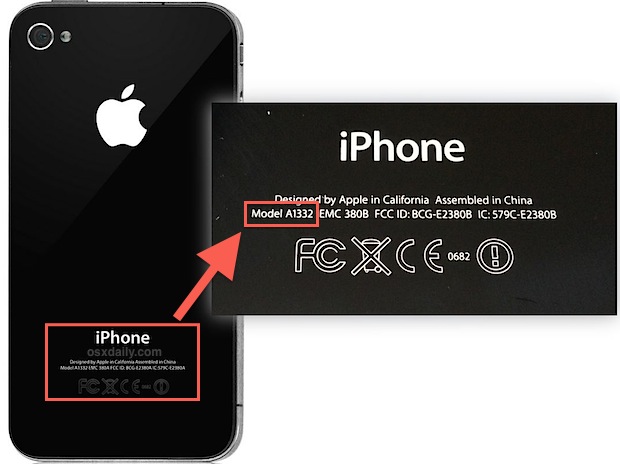
Screen size is a clear indicator of your iPhone model. Use the table below to compare screen sizes:
| iPhone Model | Screen Size (inches) |
|---|---|
| iPhone SE (1st generation) | 4.0 |
| iPhone 6/6s/7/8 | 4.7 |
| iPhone 6 Plus/6s Plus/7 Plus/8 Plus | 5.5 |
| iPhone X/XS/11 Pro | 5.8 |
| iPhone XR/11 | 6.1 |
| iPhone XS Max/11 Pro Max | 6.5 |
Measure your screen size diagonally from corner to corner. Compare it with the table to find your model.
Button Placement
Button placement varies across iPhone models. This feature can help identify your device.
- iPhone 4 to iPhone 8: Home button below the screen.
- iPhone X and later: No Home button, side button on the right.
Older models have a physical Home button. Newer models use Face ID and lack a Home button.
Check the button positions to narrow down your model.
Checking The Original Packaging
One effective way to identify your iPhone model is by checking the original packaging. The box your iPhone came in contains valuable information about your device. This method is straightforward and doesn’t require any technical know-how.
Locate Information On Box
The original box of your iPhone contains essential details. Look for the label on the back of the box. This label usually includes the model number and other specifications.
- Model Number: Typically starts with an ‘A’ followed by four digits.
- Serial Number: Unique identifier for your device.
- IMEI Number: Another unique identifier specific to your phone.
Compare With Device
After locating the information on the box, you should compare it with your device. Go to your iPhone’s settings to find matching details.
- Open the Settings app on your iPhone.
- Tap on General.
- Select About.
Match the model number on the box with the one on your phone. This ensures that the information is accurate and belongs to your device.
| Box Label | Settings App |
|---|---|
| Model Number | Model Number |
| Serial Number | Serial Number |
| IMEI Number | IMEI Number |
By following these steps, you can easily identify your iPhone model using the original packaging. This method is quick and reliable, making it a preferred choice for many users.
Using Third-party Apps
Identifying your iPhone model can be tricky. If you’re unsure, third-party apps can help. These apps provide detailed information about your device.
Recommended Apps
Below are some reliable third-party apps that can help you identify your iPhone model:
- Phone Doctor Plus: This app provides comprehensive device information and health status.
- CPU-Z: Known for its detailed hardware analysis, it’s useful for identifying your iPhone model.
- Lirum Device Info Lite: Offers detailed device specifications and performance metrics.
How To Use Them
Follow these steps to use the recommended apps:
- Download the App: Go to the App Store and search for the app name. Tap “Download” and install it.
- Open the App: Once installed, open the app. Grant necessary permissions for it to access your device information.
- Find Model Information: Navigate to the section that displays device info. Look for your iPhone model number and name.
Here’s a quick comparison of the three recommended apps:
| App | Features | Rating |
|---|---|---|
| Phone Doctor Plus | Comprehensive device information and health status | 4.5/5 |
| CPU-Z | Detailed hardware analysis | 4.2/5 |
| Lirum Device Info Lite | Detailed device specifications and performance metrics | 4.3/5 |
Using third-party apps is a quick way to identify your iPhone model. These apps are easy to use and provide accurate information.
Consulting Apple’s Website
Determining which iPhone model you own can be easy. Consulting Apple’s website is one reliable way to find out. You can find detailed information about your iPhone model. Follow these steps to locate your iPhone model on Apple’s website.
Navigate To Support Section
Visit the official Apple website. Look for the Support section on the homepage. This section contains all the help you need. Click on the Support tab to proceed. You will be taken to a new page with various support options.
Model Identification Tool
On the Support page, search for the Model Identification Tool. This tool helps to identify your iPhone model. You need to enter some details about your iPhone. Follow these steps:
- Find your iPhone’s model number.
- Enter the model number in the search bar.
- Click on the search icon or press Enter.
A list of iPhone models will appear. Match your model number with the list. This will help you identify your exact iPhone model.
You can also compare your iPhone’s physical features with the images provided. Look for similarities in size, shape, and button placement. This visual check can confirm your iPhone model.
Using Apple’s website, you can easily identify your iPhone model. This method is accurate and quick. Make sure to have your iPhone’s model number ready.
Common Iphone Models
Trying to figure out which iPhone model you own? Knowing the model helps you find the right accessories and software updates. This guide will help you identify your iPhone model easily.
Popular Models List
Here are some of the most popular iPhone models:
- iPhone 6
- iPhone 6S
- iPhone 7
- iPhone 8
- iPhone X
- iPhone XR
- iPhone 11
- iPhone 12
- iPhone 13
Unique Features

Each iPhone model has unique features. These features help you identify your model:
| Model | Unique Features |
|---|---|
| iPhone 6 | 4.7-inch display, Rounded edges |
| iPhone 6S | 3D Touch, 12 MP camera |
| iPhone 7 | No headphone jack, Better camera |
| iPhone 8 | Glass back, Wireless charging |
| iPhone X | Face ID, No home button |
| iPhone XR | Liquid Retina display, Multiple colors |
| iPhone 11 | Dual camera system, Night mode |
| iPhone 12 | Ceramic Shield, 5G support |
| iPhone 13 | Smaller notch, Cinematic mode |
Conclusion
Identifying your iPhone model is simple with the steps outlined above. Knowing your model helps in troubleshooting and updates. Follow our guide to easily find your iPhone’s specifics. This knowledge ensures you make informed decisions about accessories and software. Enjoy a seamless iPhone experience with this handy information.



