How to tell if someone is accessing your iPhone remotely? To check for remote access on your iPhone, go to Settings > [your name] and review connected devices. Look out for unfamiliar devices and unusual activity such as sudden battery drain or strange sounds during calls.
These signs may indicate unauthorized access. Additionally, monitor for changes in device temperature, increased pop-up ads, or unexpected messages. It’s important to stay vigilant and take necessary steps to secure your device from potential remote intruders.
How to Tell If Someone is Accessing Your iPhone Remotely?
Strange Activities On Your Iphone
Do you suspect that someone might be accessing your iPhone remotely? It’s essential to be aware of any strange activities happening on your device, as they could indicate unauthorized access. Here are some signs to look out for:
Apps Opening On Their Own
If you notice apps opening on your iPhone without your initiation, it could be a red flag indicating remote access. Keep an eye on your app usage and be mindful of any unexpected launches.
Photos And Videos Appearing Without Your Knowledge
Are you finding photos and videos on your device that you didn’t capture or download? This could be a sign of someone remotely accessing your iPhone and manipulating your media files.
Messages Being Sent Without Your Consent
If you discover messages being sent from your phone without your consent, it’s crucial to investigate further. Unauthorized message activity could indicate that someone has gained remote access to your device.
Unusual Battery Drainage
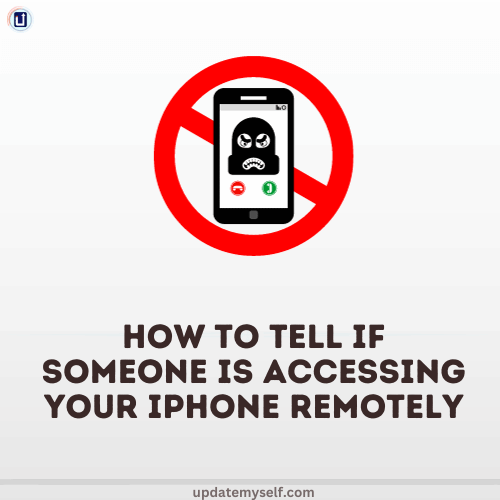
If you have been wondering, “can someone access my iPhone from another device?” or “how do I find out if someone is remotely accessing my phone?”, one of the signs to look out for is unusual battery drainage. Your iPhone’s battery draining faster than usual, overheating of the device, and reduced battery life can indicate potential remote access.
Battery Draining Faster Than Usual
If your iPhone’s battery is draining faster than usual, it could be a sign of remote access. Keep an eye on your battery usage and monitor any sudden drops in battery percentage, especially when you are not actively using your device.
Overheating Of The Device
An overheating iPhone is another potential indicator of remote access. If you notice your device getting unusually hot during regular use, it may be worth investigating further to ensure the security of your device and personal information.
Reduced Battery Life
A sudden reduction in your iPhone’s battery life could be attributed to unauthorized access. If you find that your battery is depleting much faster than before, it’s essential to take prompt action to safeguard your device and data.
Signs Of Unusual Data Usage
If you notice a sudden surge in your mobile data consumption, it could be a sign of someone remotely accessing your iPhone.
Unexplained data usage on your cellular network might indicate unauthorized access to your device.
Abnormally high Wi-Fi data usage could be a red flag that your iPhone is being accessed remotely.
Changes In Settings
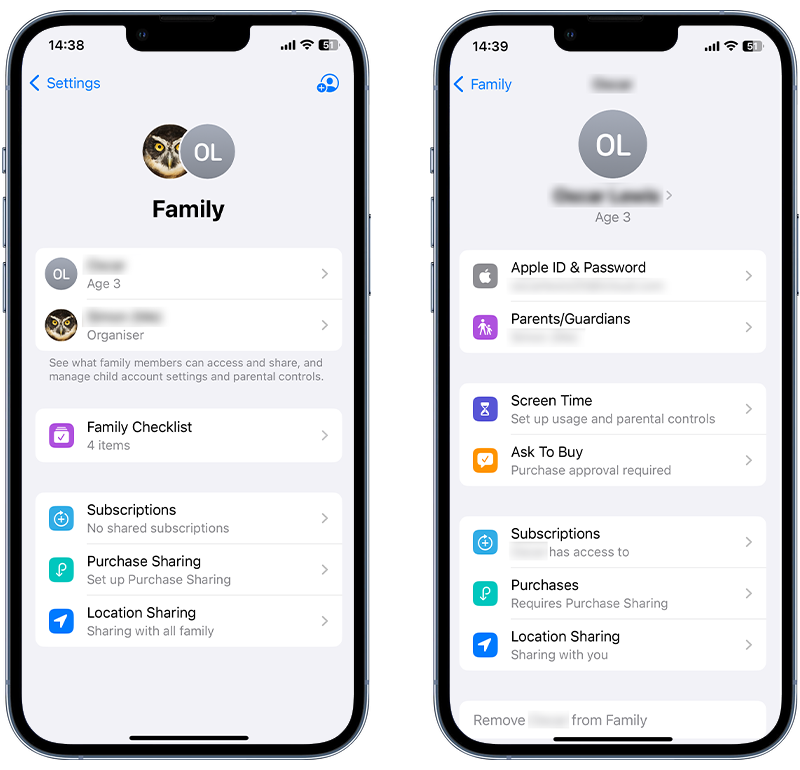
Changes To Your Email Or Social Media Accounts
If you notice unauthorized changes to your email or social media accounts, it could be a sign that someone is accessing your iPhone remotely. This may include messages being marked as read when you haven’t read them, new contacts being added, or posts being made without your knowledge.
New Apps Installed Without Your Knowledge
Finding new apps on your iPhone that you didn’t download is a clear indication that someone may have gained remote access to your device. These apps could be used to track your activities, access your personal information, or monitor your communications.
Changes To Your Iphone Settings
If you observe unexpected changes in your iPhone settings, such as alterations to security settings, permissions, or notifications, it’s essential to investigate further. Unauthorized changes to these settings could leave your device vulnerable to remote access.
Suspicious Network Activity
Suspicious network activity on your iPhone can be a sign that someone is accessing it remotely. Monitoring your network for any unusual behavior is crucial to maintaining the security of your device. Here are some signs to look out for under the Suspicious Network Activity:
Unknown Devices Connected To Your Wi-fi Network
If you notice unknown devices connected to your Wi-Fi network, it could be a red flag indicating unauthorized access to your iPhone. Check your router settings to see a list of connected devices and verify if all of them are familiar to you. If there are any devices that you don’t recognize, it’s essential to investigate further to ensure the security of your network.
Network Speed Slowing Down
A sudden and unexplained slowdown in your network speed could be an indication of someone remotely accessing your iPhone. If you experience significant drops in internet speed, it’s important to investigate the cause, as it could be a result of unauthorized activity on your network.
Unusual Network Activity
Unusual network activity, such as unexplained data transfers or unexpected network usage, may suggest that someone is accessing your iPhone remotely. Keep an eye on your network traffic and look for any abnormal patterns or spikes in data usage. Any unexpected network behavior should be thoroughly examined to identify and address potential security breaches.
How To Prevent Remote Access To Your Iphone
To prevent remote access to your iPhone, regularly check the list of devices linked to your Apple ID in Settings. Look out for any unfamiliar devices and remove them from your account. Keep an eye on changes in device temperature, battery life, and suspicious noises during calls, which could indicate unauthorized access.
Avoid Using Public Wi-fi Networks
Avoid connecting to public Wi-Fi networks to prevent unauthorized access to your iPhone.
Enable Two-factor Authentication
Activate two-factor authentication to add an extra layer of security to your iPhone.
Use A Strong Passcode
Set a strong passcode on your iPhone to prevent unauthorized access to your device.
What To Do If You Suspect Remote Access To Your Iphone

If you suspect that someone might be accessing your iPhone remotely, it’s crucial to take immediate action to protect your privacy and security. Here are the steps you should follow if you suspect unauthorized access to your device:
Change Your Passwords Immediately
If you suspect that your iPhone has been accessed remotely, change your Apple ID and iPhone passcode immediately. Updating your passwords is a critical step to prevent further unauthorized access to your personal information.
Delete Any Suspicious Apps Or Files
Review your iPhone for any suspicious apps or files that you do not recognize. If you find any, delete them immediately to eliminate any potential threats to your device’s security and privacy.
Contact Apple Support
If you believe your iPhone has been accessed remotely, contact Apple Support as soon as possible. They can provide guidance and assistance in securing your device and account, and may be able to identify any unauthorized access to your iPhone.
Frequently Asked Questions
How Do I Check If My Iphone Is Linked To Another Device?
To check if your iPhone is linked to another device, go to Settings > [your name], then scroll down to see a list of devices linked to your Apple ID. You can view each device’s information and remove any device you don’t recognize.
Keep an eye out for changes in device temperature, battery life, and unauthorized access to personal data.
Can Someone Access Your Iphone Remotely?
Unauthorized access to your iPhone can occur, allowing control over your account and linked devices. Keep an eye on unusual activities and devices linked to your account in settings.
How Can I Tell If Someone Is Connected To My Iphone?
To check if someone is connected to your iPhone, go to Settings > [your name] and review signed-in devices. Remove any unrecognized devices for security.
How Can You Tell If Someone Is Trying To Access Your Iphone?
To check if someone is accessing your iPhone, go to Settings > [your name] and review signed-in devices. Remove unrecognized devices and monitor for unusual battery drain, unfamiliar apps, and strange messages from contacts. Stay vigilant for unexpected changes in temperature, battery life, and suspicious noises during calls.
Conclusion
If you suspect remote access to your iPhone, check for unfamiliar devices in your settings. Monitor battery life, unusual apps, and strange noises during calls. Stay vigilant for any unusual changes in device behavior to protect your privacy and security effectively.
Regularly review your settings and take necessary precautions.



