How to tell if iPhone is unlocked, insert a SIM card from a different carrier. If it works, your iPhone is unlocked.
Having an unlocked iPhone offers flexibility. You can use different carriers, especially when traveling. An unlocked iPhone often has a higher resale value. It also allows you to switch providers without buying a new device. This can save money on international roaming fees.
Knowing whether your iPhone is unlocked is essential. It helps you make informed decisions about your mobile service. Checking your iPhone’s unlock status is quick and straightforward. This guide will show you how to determine if your iPhone is unlocked, ensuring you have the freedom to choose your preferred carrier.
How to Tell If iPhone is Unlocked?
:max_bytes(150000):strip_icc()/002_how-to-check-if-an-iphone-is-unlocked-4570945-20b68b51a63342bab85bcfe957ad061a.jpg)
Introduction To Iphone Unlock Status
Understanding your iPhone’s unlock status is very important. It affects how you can use your phone. An unlocked iPhone gives you more freedom. But, how can you know if your iPhone is unlocked? Let’s dive in.
The Importance Of Knowing Your Iphone’s Lock Status
Knowing your iPhone’s lock status helps you make smart choices. Here are some reasons why it’s important:
- Carrier Flexibility: You can switch carriers easily.
- Resale Value: Unlocked iPhones often sell for more money.
- Travel Convenience: Use local SIM cards when you travel.
What Does An Unlocked Iphone Mean?
An unlocked iPhone is not tied to any carrier. This means you can use any SIM card. Here are some key points:
- Freedom to Switch: Use any network you like.
- Better Deals: Choose the best plans available.
- Global Use: Your phone works in many countries.
| Locked iPhone | Unlocked iPhone |
|---|---|
| Tied to one carrier | Works with any carrier |
| Limited resale value | Higher resale value |
| Not ideal for travel | Perfect for travel |
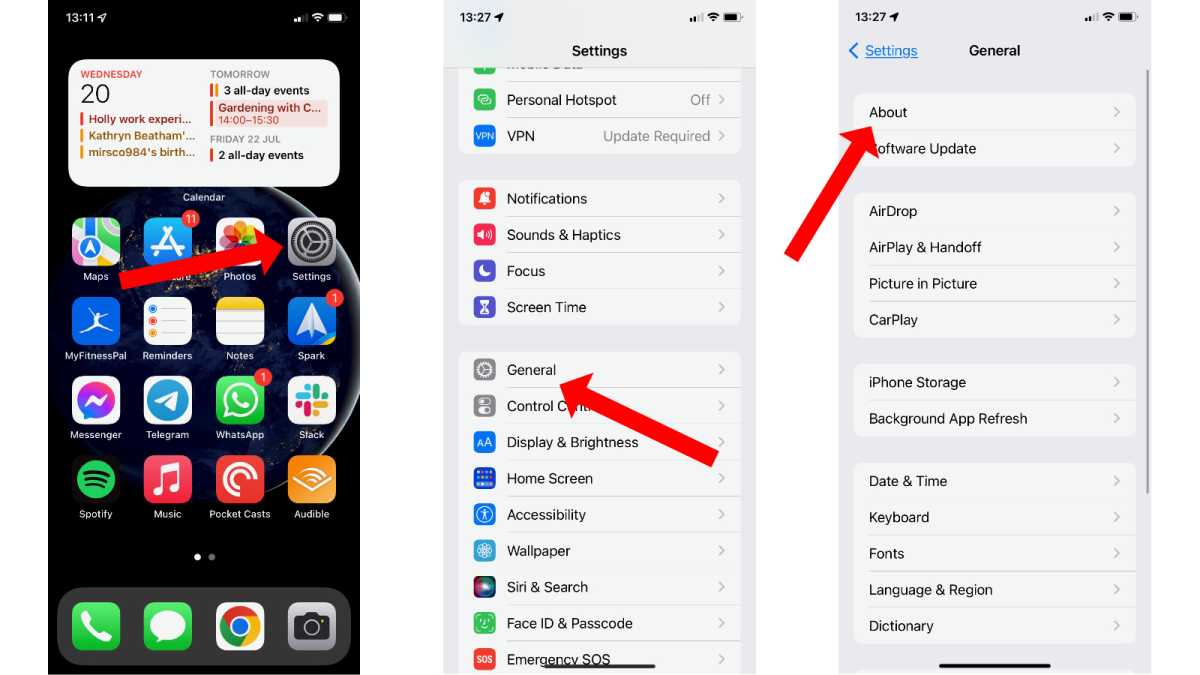
Initial Signs To Check
Knowing if your iPhone is unlocked can be crucial. Here are initial signs to check. These signs will help you determine if your device is unlocked.
Physical Inspection For Carrier Branding
Start with a physical inspection. Look for any carrier branding. Carrier logos can be found on the back or front of the phone. Some carriers, like Verizon or AT&T, may have their logo on the phone. If you see a logo, the phone might be locked to that carrier.
Check the SIM card tray for carrier-specific markings. Some carriers print their logo on the SIM tray. This can be another sign the phone is locked.
Initial Setup Clues
During the initial setup, certain clues indicate if the phone is unlocked. Insert a SIM card from a different carrier. If the phone accepts it, the phone is likely unlocked.
Notice if the phone displays a “SIM not supported” message. This message means the phone is likely locked. If the phone connects to the network, then it’s likely unlocked.
Another clue is found in the settings menu. Go to Settings > General > About. Scroll down to the Carrier Lock section. If it says “No SIM restrictions,” the phone is unlocked. If it lists a carrier, the phone may be locked to that carrier.
Settings Check
Checking if your iPhone is unlocked can be crucial. An unlocked iPhone offers more flexibility. The easiest way to check is through the settings. This section will guide you step-by-step.
Navigating To The Right Settings Menu
First, unlock your iPhone. Open the Settings app from your home screen. Scroll down and tap on General.
Next, find and select the About option. This menu holds key information about your device.
Relevant Settings To Review
In the About menu, look for the Carrier Lock section. This is where you can tell if your iPhone is unlocked.
- If it says No SIM restrictions, your iPhone is unlocked.
- If it shows a carrier name, your iPhone is locked to that carrier.
Here is a summary in table form:
| Setting | Indication |
|---|---|
| No SIM restrictions | iPhone is Unlocked |
| Carrier Name | iPhone is Locked |
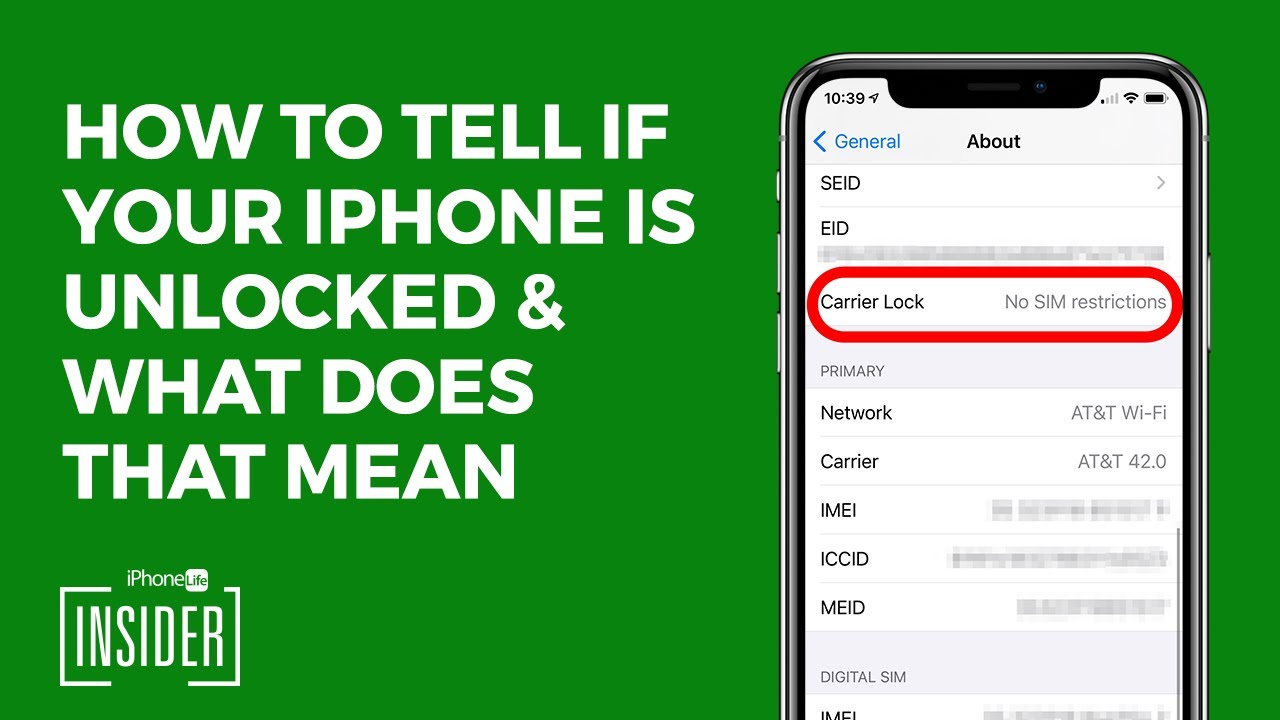
Sim Card Method
Unlocking your iPhone can offer more flexibility. The easiest way to check if your iPhone is unlocked is by using the SIM Card Method. This method is simple and can be done quickly.
Switching Sim Cards To Test
First, turn off your iPhone. Remove the current SIM card using a SIM ejector tool or a paperclip.
Next, insert a different SIM card from another carrier. Make sure the new SIM card is active and compatible with your iPhone model.
Once the new SIM card is in, turn your iPhone back on. Wait for it to recognize the new SIM card.
Interpreting The Results Of A Sim Swap
After the phone restarts, check the signal bars. If you see signal bars, your iPhone is likely unlocked.
If you get a message like “Invalid SIM” or “SIM Not Supported,” your iPhone is probably locked.
You can also try making a call with the new SIM card. If the call goes through, the iPhone is unlocked. If it doesn’t, it’s still locked.
These steps should help you determine if your iPhone is unlocked using the SIM Card Method.
Carrier Confirmation
One of the most reliable ways to check if your iPhone is unlocked is through carrier confirmation. Different carriers have various methods to confirm this. This section will discuss two main methods: contacting your carrier and using online tools offered by carriers.
Contacting Your Carrier
Reach out to your carrier’s customer service. They can confirm if your iPhone is unlocked. Provide them with your iPhone’s IMEI number. You can find the IMEI number in your iPhone’s settings:
- Go to Settings.
- Tap General.
- Select About.
- Scroll down to find the IMEI number.
Customer service might ask for other details. Be ready with your account information. They will check their records and inform you about the status of your iPhone.
Online Tools Offered By Carriers
Some carriers provide online tools to check if your iPhone is unlocked. Visit your carrier’s website and look for their device unlock page. Here is a simple table to guide you:
| Carrier | Online Tool Link |
|---|---|
| ATT | AT&T Device Unlock |
| Verizon | Verizon Unlocking Policy |
| T-Mobile | T-Mobile Unlock Policy |
| Sprint | Sprint Unlocking |
Follow the instructions on these pages. You may need your iPhone’s IMEI number. Enter the required details. The tool will inform you if your iPhone is unlocked.
Imei Check
Unlocking your iPhone can be confusing. An IMEI check is a reliable method to verify if your iPhone is unlocked. This involves using your iPhone’s unique IMEI number. Follow the steps below to find your IMEI number and use IMEI checker websites effectively.
Finding Your Iphone’s Imei Number
Your iPhone’s IMEI number is a unique identifier. You can find it in several places. Here are the steps to locate it:
- Go to the Settings app on your iPhone.
- Tap on General.
- Select About.
- Scroll down to find the IMEI number.
You can also find the IMEI number on the back of your iPhone or its original packaging.
Using Imei Checker Websites
After finding your IMEI number, use it on IMEI checker websites. These websites can tell you if your iPhone is unlocked. Follow these steps:
- Open a web browser on your device.
- Search for a trusted IMEI checker website.
- Enter your IMEI number in the provided field.
- Click on Check or a similar button.
The website will display your iPhone’s lock status. Ensure you use reputable IMEI check websites to get accurate results.
Third-party Services
Sometimes, you may need help from third-party services to check if your iPhone is unlocked. These services can be convenient and quick. But, you must choose the right one carefully.
Choosing A Reputable Service
When choosing a reputable service, look for reviews and ratings. Check if many users trust the service. Ensure the service has a professional website. Avoid services with poor user feedback. A good service will have clear contact information. They will also have a refund policy in place.
| Criteria | Details |
|---|---|
| User Reviews | Read both positive and negative reviews |
| Website Quality | Look for professional design and layout |
| Contact Information | Ensure there are clear ways to contact them |
| Refund Policy | Check if they offer refunds |
Understanding The Limitations And Risks
Using third-party services comes with limitations and risks. Not all services are reliable. Some may take your money without providing results. There is also a risk of sharing your personal information. Some services may ask for your iPhone’s IMEI number. Be cautious with sharing such details.
- Services may not be reliable.
- Risk of losing money without results.
- Sharing personal information is risky.
- Be careful with your iPhone’s IMEI number.
Ensure you understand these risks before choosing a service. Always do your research and be cautious. A reputable service will make this process easy and safe.
Conclusion: Next Steps After Checking
After determining whether your iPhone is unlocked, it is essential to understand your next steps. The status of your iPhone greatly influences what actions you should take next.
What To Do If Your Iphone Is Unlocked
If your iPhone is unlocked, you have several options:
- Choose any carrier: You can switch to any network provider.
- Travel with ease: Use local SIM cards while traveling abroad.
- Resell value: Unlocked iPhones have a higher resale value.
Enjoy the flexibility of an unlocked iPhone. You can change providers without restrictions. This gives you more freedom and better deals.
Options If Your Iphone Is Locked
If your iPhone is locked, consider the following options:
| Action | Description |
|---|---|
| Contact Carrier | Request an unlock from your carrier. |
| Pay Off Device | Ensure your iPhone is fully paid off. |
| Third-party Services | Use reliable third-party unlocking services. |
Locked iPhones limit you to one carrier. Contacting your carrier for an unlock is the best first step. Many carriers unlock devices after a period or once the device is paid off.
In some cases, third-party services can help. Ensure these services are reputable to avoid scams.
Conclusion
Unlocking your iPhone provides flexibility and freedom. Follow the steps outlined to easily determine if your iPhone is unlocked. Enjoy the benefits of using different carriers and maximizing your device’s potential. Always ensure your iPhone meets your needs and preferences.
This knowledge empowers you to make informed decisions.



