How to Switch off Vibrate on iPhone, go to Settings, then Sounds & Haptics, and toggle off Vibrate on Silent. Many iPhone users find the constant vibration alerts annoying.
Disabling the vibrate function can make your phone experience more peaceful. It’s a quick and simple process that improves focus by reducing unnecessary distractions. The iPhone offers customization options, making it easy to tailor your device to your preferences. Whether in meetings or quiet environments, turning off vibration helps maintain a serene atmosphere.
By following a few steps, you can easily turn off vibrate and enjoy a quieter iPhone experience. This guide will help you make this adjustment quickly, enhancing your daily interactions with your device.
How to Switch off Vibrate on iPhone?
Introduction To Iphone Vibration Settings
The iPhone has many useful features, including vibration settings. These settings help you stay notified without sound. You can feel alerts through vibrations. But sometimes, you might want to turn off vibration. This guide will help you do that. Let’s explore why people disable vibration and its impact on battery life.
Why People Disable Vibration
Many people turn off vibration for various reasons. Here are some common ones:
- Battery Saving: Vibration uses more power than silent mode.
- Quiet Environments: In libraries, meetings, or theaters, vibration can be disruptive.
- Personal Preference: Some people find vibrations annoying.
Impact On Battery Life
Disabling vibration can help your iPhone battery last longer. Here’s why:
- Less Power Use: Vibrating requires more energy than silent alerts.
- Fewer Notifications: Without vibrations, your phone works less.
Turning off vibration can make a noticeable difference. You’ll see your battery last longer. It’s a simple way to extend battery life.
Accessing The Settings App
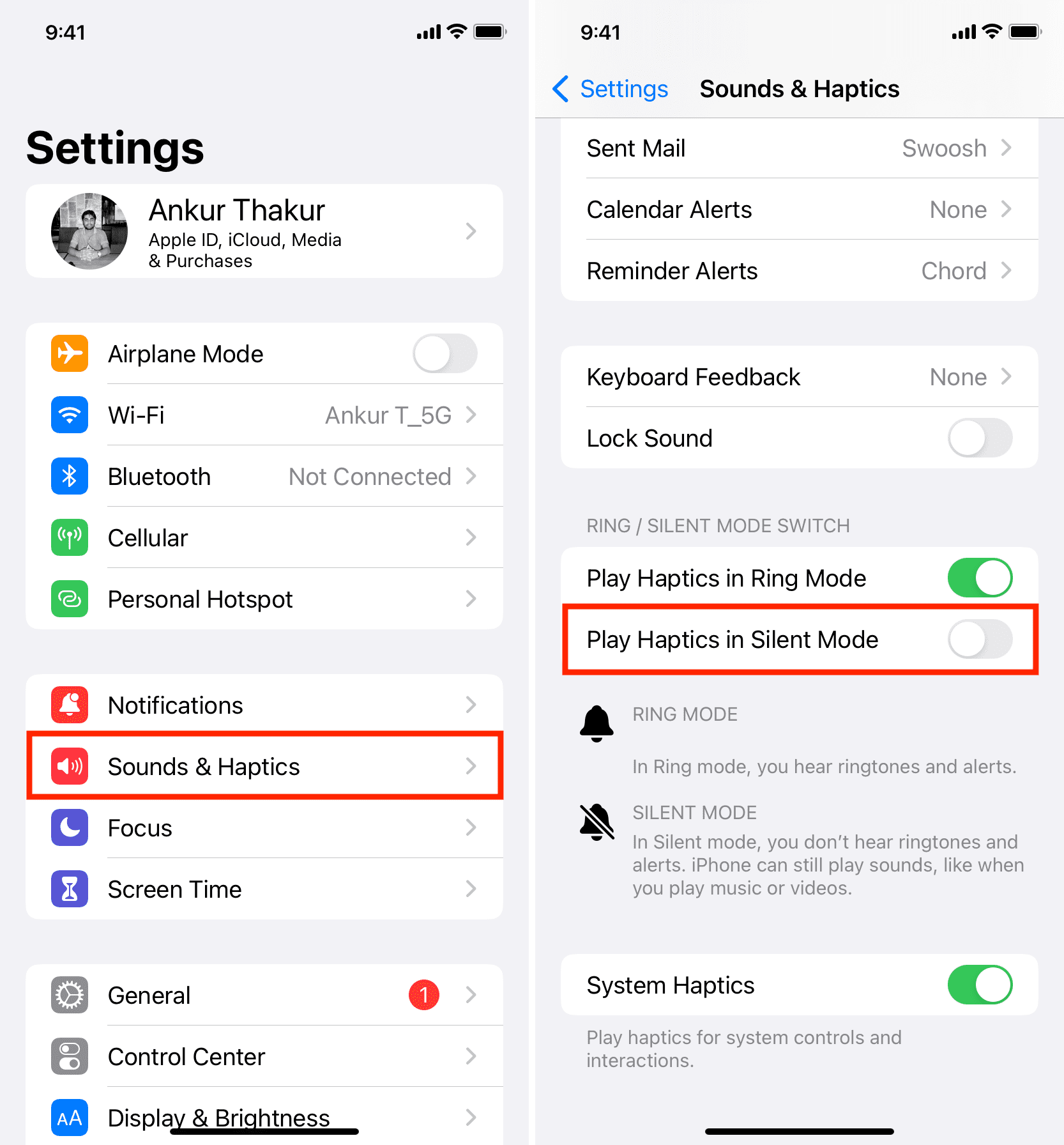
Switching off the vibrate feature on your iPhone is simple. The first step involves accessing the Settings app. This section explains how to access the settings app with ease.
Navigating To The Correct Menu
Open your iPhone and locate the Settings app. The app icon looks like a grey gear. Tap on it to open the menu. Once inside the settings menu, scroll down to find Sounds & Haptics.
Here is a quick list of steps to follow:
- Unlock your iPhone.
- Find the Settings app icon.
- Tap to open the Settings app.
- Scroll down to Sounds & Haptics.
Within Sounds & Haptics, you will see various options related to sound and vibration settings.
Shortcuts To Settings
Using shortcuts can make this process faster. Consider using Siri or Spotlight Search to quickly access the Settings app. Below are two methods:
| Method | Steps |
|---|---|
| Using Siri |
|
| Using Spotlight Search |
|
These shortcuts can save you time and quickly get you to the necessary settings.
Silent Mode Vs. Do Not Disturb
Silent Mode and Do Not Disturb on the iPhone offer different ways to manage notifications. Knowing their differences helps you choose the right setting for your needs.
The Role Of Silent Mode
Silent Mode stops your iPhone from making any sound. The ringer and alerts will not produce any noise.
Vibrations still occur unless you switch them off. To turn off vibrations in Silent Mode:
- Go to Settings.
- Tap on Sounds & Haptics.
- Toggle off Vibrate on Silent.
How Do Not Disturb Differs
Do Not Disturb silences calls, alerts, and notifications. It prevents distractions during important times.
| Feature | Silent Mode | Do Not Disturb |
|---|---|---|
| Stops Sounds | Yes | Yes |
| Blocks Notifications | No | Yes |
| Allows Exceptions | No | Yes |
To activate Do Not Disturb:
- Go to Settings.
- Tap on Do Not Disturb.
- Toggle on Do Not Disturb.
Disabling Vibrate On Ring
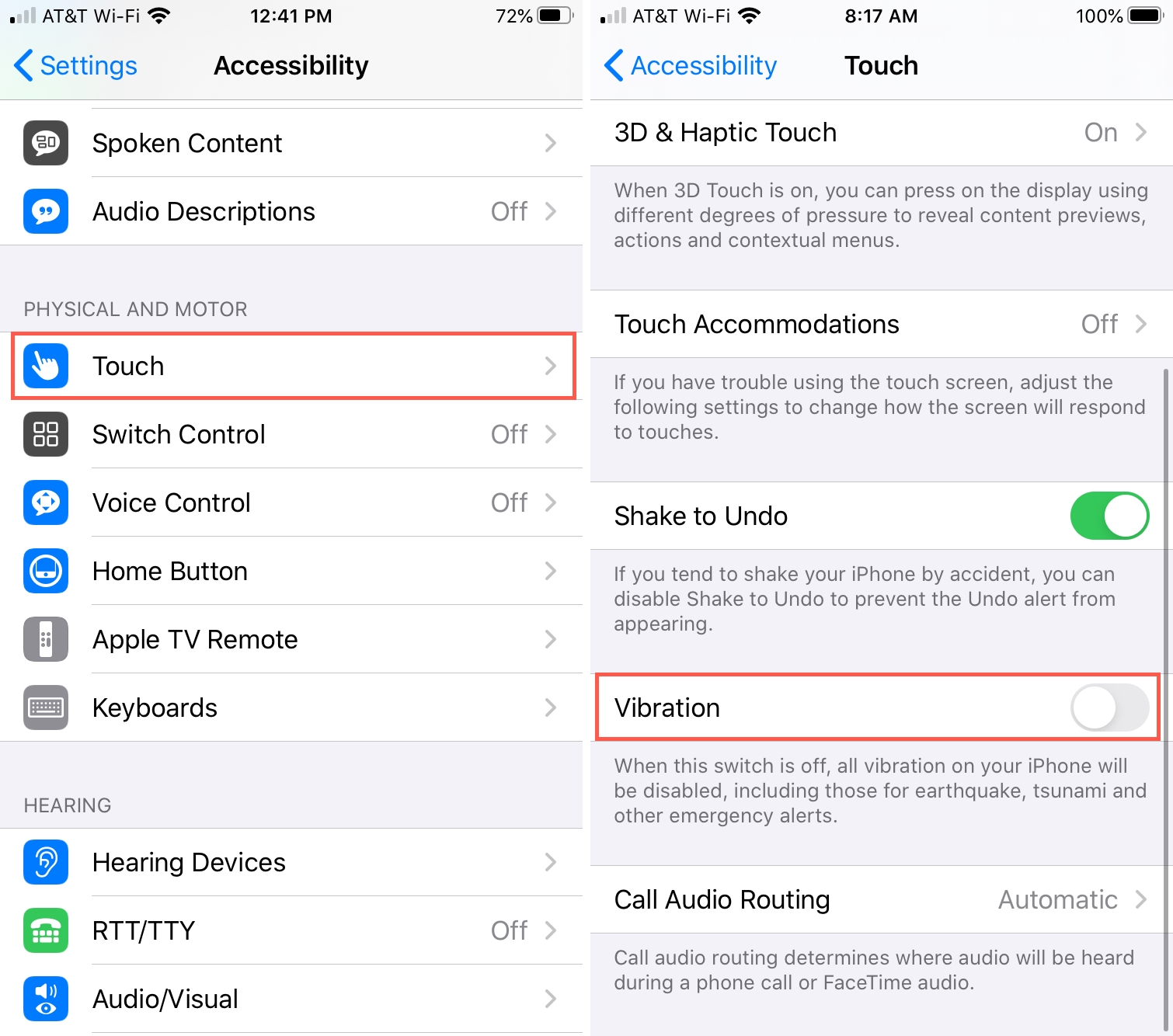
Many iPhone users find the vibrate feature helpful. But some prefer a silent phone during calls. Disabling the vibrate on ring can help. This guide shows you how to do it.
Steps To Turn Off Vibration On Incoming Calls
- Open the Settings app on your iPhone.
- Scroll down and tap Sounds & Haptics.
- Find the Vibrate on Ring option.
- Toggle the switch to the Off position.
Your iPhone will no longer vibrate during calls. This can be very helpful in quiet settings.
Potential Issues And Fixes
Some users may face issues while turning off the vibrate feature. Here are some common problems and their solutions:
- Settings Not Saving: Restart your iPhone. Try turning off vibrate again.
- Phone Still Vibrates: Check if Vibrate on Silent is also turned off.
- Software Glitch: Update your iPhone to the latest iOS version.
These steps should help resolve most issues. Enjoy a vibration-free experience during calls.
Disabling Vibrate On Silent
Many users prefer their iPhone to be completely silent. Disabling vibration in silent mode can be useful in meetings or while sleeping. Follow these steps to stop your phone from vibrating when it’s on silent.
How To Stop Vibration When Phone Is Silent
- Open the Settings app on your iPhone.
- Scroll down and tap on Sounds & Haptics.
- Look for the Vibrate on Silent option.
- Toggle the switch to the Off position.
Your phone will now be completely silent when the silent mode is activated.
Confirming Changes
It is important to ensure that the changes have been made correctly. Follow these steps to confirm:
- Switch your iPhone to silent mode using the side switch.
- Ask someone to call or text you.
- Observe if the phone vibrates or stays completely silent.
If the phone does not vibrate, you have successfully disabled vibration in silent mode. This ensures that your iPhone remains quiet in all situations.
Managing Vibration For Notifications
Switching off vibration on your iPhone can be simple. Adjusting vibrations helps manage distractions. Customize settings for different notifications for a quieter phone.
Customizing App Notification Settings
You can control vibrations for each app. Open the Settings app. Tap Notifications. Select the app you want to customize.
Scroll down and tap Sounds. Here you can turn off vibration. This helps reduce unnecessary buzzes.
Disabling Vibration For Specific Apps
For specific apps, follow these steps. Go to Settings. Tap Accessibility. Select Touch.
Under Vibration, turn off the switch. This disables vibrations for all notifications. For individual apps, use the notifications settings.
Here’s a quick reference table:
| Step | Action |
|---|---|
| 1 | Open Settings |
| 2 | Tap Notifications |
| 3 | Select App |
| 4 | Tap Sounds |
| 5 | Turn off Vibration |
By managing vibrations, you keep your phone quieter. Customize app notifications to suit your needs.
Alternative Methods To Manage Vibration
Sometimes, turning off the vibration on your iPhone isn’t enough. You may need to explore alternative methods to manage your phone’s vibration settings. Here we discuss two effective strategies: using accessibility features and third-party apps.
Using Accessibility Features
Accessibility features can help you control your iPhone’s vibration. These settings are designed to make your phone easier to use.
- Go to Settings: Open the Settings app.
- Select Accessibility: Tap on the Accessibility option.
- Choose Touch: Tap on the Touch option under Physical and Motor.
- Enable Vibration: Toggle the Vibration switch to off.
These steps can help you manage vibrations more precisely.
Third-party Apps
Third-party apps can provide advanced vibration control. These apps offer additional features not available in the default settings.
| App Name | Features |
|---|---|
| Vibrate | Custom vibration patterns, schedule vibration times |
| Haptic Touch | Custom haptic feedback, disable specific vibrations |
- Download the App: Go to the App Store and download your chosen app.
- Open the App: Launch the app and go through the setup process.
- Customize Settings: Use the app to customize your vibration settings.
Using these apps can offer more flexibility in managing your phone’s vibrations.
Troubleshooting Common Problems
Switching off vibration on an iPhone seems simple. Sometimes, it can be tricky. Users often face issues where the vibration doesn’t turn off. This section will guide you through common problems.
When Vibration Won’t Turn Off
If your iPhone continues to vibrate, try these steps:
- Ensure you have disabled vibration in settings.
- Restart your iPhone. A simple restart can solve many issues.
- Update your iOS. Sometimes, older software versions cause bugs.
If these steps don’t help, check the table below for further troubleshooting tips:
| Possible Issue | Solution |
|---|---|
| Do Not Disturb Mode | Ensure Do Not Disturb mode is off. |
| Third-party Apps | Check if any app is causing the vibration. |
| Hardware Issue | Visit an Apple service center for hardware check. |
Seeking Further Assistance
If the problem persists, seek further help:
- Contact Apple Support.
- Visit the nearest Apple Store.
- Check Apple’s online support forums.
Getting professional help can solve deeper issues. Don’t hesitate to ask for assistance.
Conclusion And Best Practices
Switching off vibrate on your iPhone can help in many situations. For example, it can save battery life and prevent distractions during meetings. Now that you know how to do it, let’s summarize the steps and discuss how to maintain your preferences.
Summarizing The Steps
- Open the Settings app on your iPhone.
- Scroll down and tap on Sounds & Haptics.
- Locate the Vibrate on Ring and Vibrate on Silent options.
- Toggle both options to the Off position.
With these steps, you can easily switch off vibrate on your iPhone. This helps you manage your phone’s alerts better.
Maintaining Your Preferences
After turning off vibrate, you should maintain your settings. This ensures your phone behaves as expected.
Here are some best practices:
- Regularly check your sound settings.
- Use Do Not Disturb mode for important times.
- Backup your settings with iCloud or iTunes.
By following these steps, you can keep your iPhone settings consistent. This will help in avoiding unwanted vibrations.
Conclusion
Mastering how to switch off vibrate on your iPhone enhances your user experience. Follow the steps mentioned to make your device quieter. This guide helps you manage notifications more effectively. Enjoy a more peaceful environment with these easy adjustments. Share this post with friends who might find it useful.



