How to stop voicemail iPhone, contact your carrier to disable the service. Alternatively, use call forwarding to redirect calls.
Voicemail can be useful, but sometimes you might want to disable it. Whether you find voicemail notifications annoying or prefer other communication methods, it’s good to know how to turn it off. Disabling voicemail on an iPhone isn’t done directly through the device settings.
Instead, you must contact your mobile carrier and request them to turn off the voicemail service. Another option is to use call forwarding to redirect calls to another number, effectively bypassing your voicemail. This guide will help you understand these methods, ensuring you manage your calls in a way that suits your preferences.
How to Stop Voicemail iPhone?
.png)
Introduction To Voicemail Management On Iphone
Voicemail on the iPhone helps you manage missed calls. Sometimes, users prefer to disable voicemail for various reasons. This guide will walk you through the basics of voicemail management on your iPhone.
The Role Of Voicemail In Modern Communication
Voicemail allows callers to leave messages. This is essential when you can’t answer a call. It’s a handy tool for both personal and professional communication. Here are some key benefits:
- Convenience: Retrieve messages at your convenience.
- Efficiency: Ensures you never miss important information.
- Record Keeping: Keeps a record of voice messages.
Common Reasons For Disabling Voicemail
There are several reasons people choose to disable voicemail on their iPhones. Below are some of the common reasons:
- Spam Calls: Reducing the number of unwanted messages.
- Privacy: Protecting personal information from being recorded.
- Preference: Some users simply prefer not to use voicemail.
- Data Storage: Freeing up storage space on the phone.
Disabling voicemail can be helpful for these reasons. Understanding your need can help you decide if disabling voicemail is right for you.
Initial Steps Before Disabling Voicemail
Stopping voicemail on your iPhone can be a necessary task. Before you proceed, make sure you follow some initial steps. These steps ensure a smooth process without complications.
Checking Your Voicemail Settings
First, access your voicemail settings. Follow these steps:
- Open the Phone app on your iPhone.
- Tap on the Voicemail tab at the bottom right.
- Look for the Set Up Now option. If it appears, voicemail is active.
- If voicemail is set up, tap on the Voicemail tab to access settings.
- Check if any custom settings need to be changed or disabled.
Ensuring You Have The Latest Ios Update
Having the latest iOS version can fix many issues. Follow these steps to update:
- Open the Settings app on your iPhone.
- Scroll down and tap on General.
- Tap on Software Update.
- If an update is available, tap Download and Install.
- Follow the on-screen instructions to complete the update.
Keeping your iPhone updated ensures all features work correctly.
Disabling Voicemail Through Iphone Settings
Many iPhone users wish to disable voicemail. It’s often unnecessary and disruptive. This guide will help you disable voicemail through iPhone settings.
Step-by-step Guide To Turn Off Voicemail
- Open the Settings app on your iPhone.
- Scroll down and select Phone.
- Tap on Call Forwarding.
- Turn on Call Forwarding by toggling the switch.
- Enter a non-existent number in the Forward To field.
- Exit settings and make a test call to ensure voicemail is disabled.
Troubleshooting Common Issues
If your voicemail is still active, try these steps:
- Restart your iPhone after changing settings.
- Check for software updates in the Settings app.
- Contact your carrier to ensure voicemail settings are updated.
- Reset network settings if the problem persists.
These steps should help in disabling voicemail. If issues continue, contacting Apple support might be necessary.
Contacting Your Carrier For Assistance
If you want to stop your iPhone’s voicemail, contacting your carrier is essential. Carriers can help deactivate voicemail services. This guide will explain how to reach out and request voicemail deactivation.
When To Reach Out To Your Service Provider
Reach out to your carrier if you can’t disable voicemail on your iPhone. Carriers have access to settings beyond your phone’s capabilities. They can quickly assist with disabling voicemail services.
| Reason | Explanation |
|---|---|
| Can’t find settings | Some voicemail settings might not be accessible on the iPhone. |
| Technical issues | Carrier support can resolve technical problems affecting voicemail. |
| Carrier-specific features | Some voicemail features are managed solely by the carrier. |
How To Request Voicemail Deactivation
Follow these steps to request voicemail deactivation:
- Contact your carrier’s customer service. Use their official contact number.
- Explain that you want to deactivate voicemail on your iPhone.
- Provide your account details. This includes your phone number and account number.
- Request confirmation once the voicemail is deactivated.
Most carriers will confirm the deactivation process. They may send a text or email. Ensure you verify the change by checking your voicemail settings.
Contacting your carrier is the most reliable way to stop voicemail. Follow the steps provided for a smooth process.
Using Airplane Mode To Temporarily Stop Calls
Using Airplane Mode to temporarily stop calls can be a quick fix. This method is simple and effective for stopping voicemail on your iPhone. By activating Airplane Mode, you cut off all signals to your device, including calls and messages.
How Airplane Mode Affects Voicemail
When you enable Airplane Mode on your iPhone, it disables all wireless connections. This includes cellular networks, Wi-Fi, and Bluetooth. Without a cellular connection, incoming calls cannot reach your phone. Thus, your device will not forward calls to voicemail.
To activate Airplane Mode:
- Open the Control Center on your iPhone.
- Tap the Airplane Mode icon.
- Ensure the icon turns orange, indicating it’s on.
This will stop all incoming calls and messages temporarily. If someone tries to call, they will receive a “cannot connect” message instead of reaching your voicemail.
Limitations And Considerations
While Airplane Mode is effective, it has some limitations:
- No Connectivity: You won’t receive any calls, texts, or internet access.
- Emergency Calls: Airplane Mode disables your ability to make emergency calls.
- Manual Activation: You must manually turn it on and off.
Keep these points in mind before using Airplane Mode to stop calls. It is not a permanent solution but can be useful for short periods.
| Pros | Cons |
|---|---|
| Quick to activate | Disables all connections |
| Effective for short periods | Cannot receive any calls |
| Easy to use | Must manually toggle |
Third-party Apps And Services To Control Voicemail
Many users prefer third-party apps to manage voicemail on their iPhones. These apps offer more features and better control. Learn how these apps can help you.
Recommended Apps For Voicemail Management
Below are some top apps for managing your voicemail:
| App Name | Key Features |
|---|---|
| YouMail | Visual voicemail, spam protection, custom greetings |
| HulloMail | Visual voicemail, email integration, transcription |
| Google Voice | Voicemail transcription, call forwarding, SMS |
How To Use Third-party Services Safely
Ensuring your data is safe while using third-party services is crucial. Follow these steps to use them securely:
- Read reviews: Check user feedback before downloading any app.
- Permissions: Only grant necessary permissions to the app.
- Privacy Policy: Review the app’s privacy policy to understand data usage.
- Regular updates: Keep the app updated for security patches.
Using these apps and services can simplify voicemail management. Ensure you follow safety tips for a secure experience.
Permanent Solutions: Changing Your Phone Number Or Carrier
Are you tired of voicemail on your iPhone? You are not alone. Sometimes, a permanent solution is the best way to go. In this section, we will explore changing your phone number and switching carriers as permanent fixes to your voicemail issues.
When To Consider A New Phone Number
Changing your phone number can be a big decision. Here are some scenarios where it might make sense:
- You receive too many spam voicemails.
- Your number is linked to old business contacts.
- You are getting harassed via voicemail.
Before you make the change, think about the following:
- Informing your important contacts about your new number.
- Updating your number on all your online accounts.
- Backing up your contacts to avoid losing them.
Switching Carriers To Avoid Voicemail
Sometimes, your current carrier might be the issue. Switching carriers can offer new benefits and better service. Here are some reasons to switch:
- Your current carrier has poor voicemail management.
- Competitors offer better voicemail features.
- You want better customer support.
Switching carriers involves a few steps:
- Researching carriers to find the best fit.
- Checking the new carrier’s voicemail policies.
- Transferring your phone number or getting a new one.
By changing your phone number or switching carriers, you can solve voicemail issues permanently. This can lead to a smoother, less stressful phone experience.
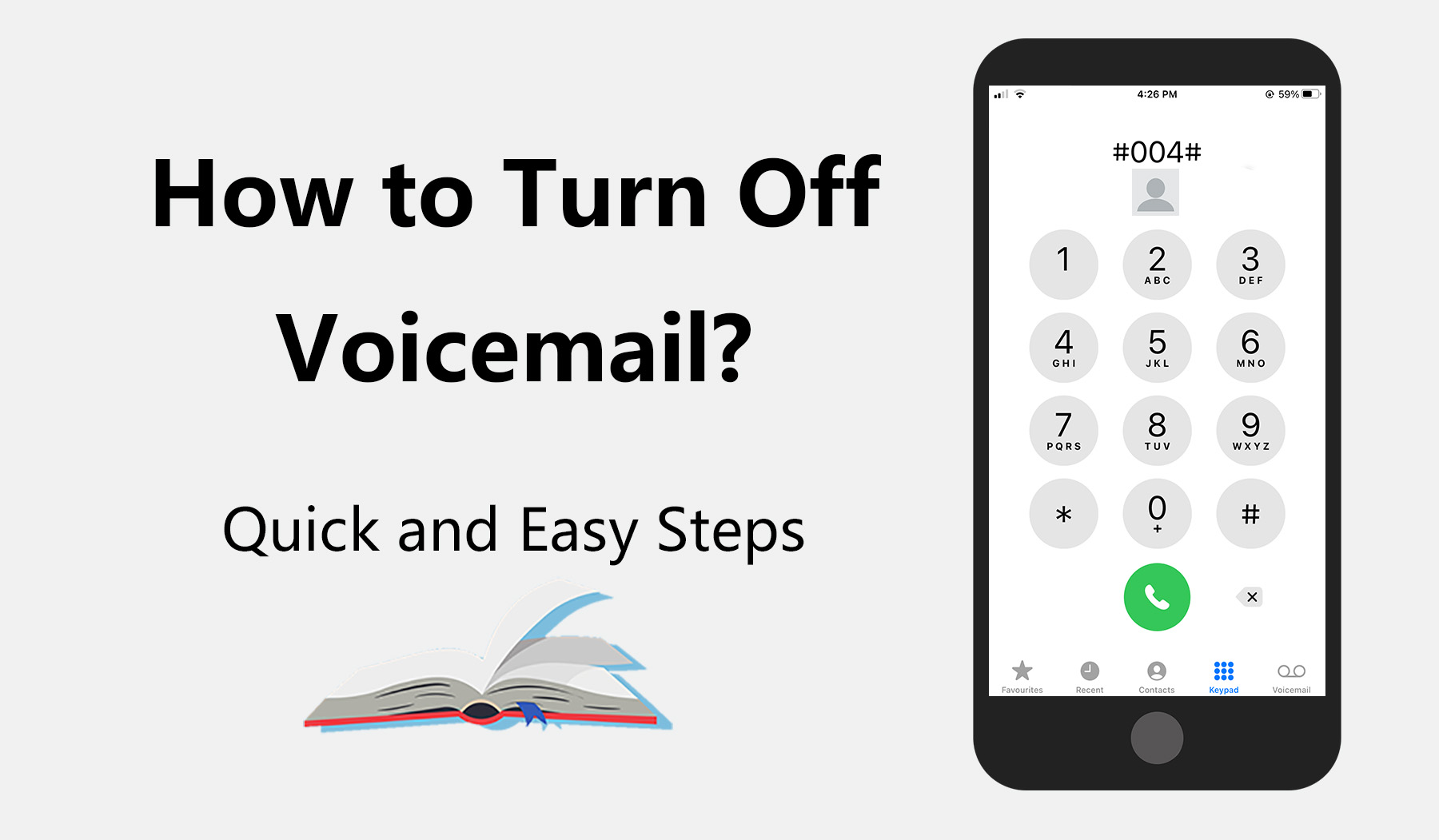
Prevent Future Voicemail Hassles With Do Not Disturb
Voicemail can be a nuisance, especially if you miss important calls. Prevent these issues by using your iPhone’s Do Not Disturb feature. This feature helps you manage incoming calls and reduce voicemail clutter. Follow these steps to configure and benefit from it.
Configuring Do Not Disturb Settings
Configuring Do Not Disturb on your iPhone is simple. Here’s how to do it:
- Open the Settings app on your iPhone.
- Scroll down and tap Do Not Disturb.
- Toggle the switch to enable Do Not Disturb.
- Set a schedule by tapping Scheduled and choosing your preferred times.
- Select Allow Calls From to choose contacts who can bypass Do Not Disturb.
- Activate Repeated Calls if you want to allow a second call from the same person within three minutes.
Benefits Of Using Do Not Disturb For Voicemail Control
Using Do Not Disturb offers several benefits:
- Reduces the number of unwanted voicemails.
- Ensures important calls come through even during quiet hours.
- Helps you maintain focus without constant interruptions.
- Customizable settings to fit your needs and schedule.
| Feature | Benefit |
|---|---|
| Scheduled | Automatically enables Do Not Disturb at chosen times. |
| Allow Calls From | Lets important contacts reach you. |
| Repeated Calls | Allows urgent calls to break through. |
By using Do Not Disturb, you can effectively manage your calls. This helps you reduce voicemail hassles and stay focused on what matters most.
Conclusion: Voicemail Management For A Streamlined Experience
Managing voicemail on your iPhone can make your communication easier. By controlling voicemail, you ensure important messages are never missed. This guide helps you manage voicemail efficiently.
Summary Of Methods To Stop Voicemail
| Method | Steps |
|---|---|
| Disable Voicemail |
|
| Contact Carrier |
|
| Use Visual Voicemail |
|
Final Thoughts On Staying In Control Of Your Iphone
Taking control of your voicemail enhances your iPhone experience. You can focus on more important tasks. Disabling or managing voicemail is simple and effective.
By following these methods, you keep your communication streamlined. Voicemail interruptions are minimized. Your iPhone becomes a more efficient tool.

Conclusion
Stopping voicemail on your iPhone is simple and quick. Follow the steps outlined to manage your voicemail settings effectively. Enjoy a clutter-free phone experience by customizing your options. Feel free to revisit this guide whenever needed. Happy voicemail management!



