How to Spoof iPhone Location, use location-spoofing apps or connect to a computer with specialized software. Ensure your device is compatible.
Spoofing your iPhone’s location can help you access region-specific content, enhance gaming experiences, or protect your privacy. By manipulating the GPS data, you can make your device appear in a different location. Various apps and software programs are available to assist with this task.
Some require a computer connection, while others work directly on your device. Always ensure the tools you use are reliable and compatible with your iPhone model. Spoofing can offer new possibilities, but use it responsibly to avoid potential issues.
How to Spoof iPhone Location?
Preparing Your Iphone
To spoof your iPhone location, you need to prepare your device. This involves several steps to ensure a smooth and secure process. Follow these steps to get started.
Backup Your Data
Before starting, it’s crucial to backup your data. This ensures you won’t lose any important information. You can use iCloud or iTunes for this process.
| Method | Steps |
|---|---|
| iCloud |
|
| iTunes |
|
Disable Find My Iphone
Next, you need to disable Find My iPhone. This is necessary for the spoofing process.
Follow these steps to disable it:
- Open Settings.
- Tap on [Your Name].
- Select Find My.
- Tap Find My iPhone.
- Toggle off Find My iPhone.
- Enter your Apple ID password.
- Confirm to turn it off.
With these steps, your iPhone is ready for location spoofing. Make sure to follow each step carefully.
Using Third-party Apps
Many people want to change their iPhone’s location. Third-party apps make it easy. These apps help you spoof your GPS location. This means you can pretend to be anywhere in the world. It’s useful for games, social media, and more.
Top Apps For Gps Spoofing
- iTools – A powerful tool for location spoofing.
- Dr.Fone – Virtual Location – Easy-to-use and effective.
- Tenorshare iAnyGo – Great for GPS spoofing.
Installing And Setting Up
Follow these steps to start using third-party apps:
- Visit the official website of the app.
- Download and install the app on your computer.
- Connect your iPhone to the computer using a USB cable.
- Open the app and follow the on-screen instructions.
- Select your desired location on the map.
- Click the “Move” button to change your GPS location.
Here’s a quick comparison table of the top apps:
| App Name | Ease of Use | Compatibility | Features |
|---|---|---|---|
| iTools | Easy | iOS 7.0+ | Location Spoofing, Backup |
| Dr.Fone – Virtual Location | Very Easy | iOS 7.0+ | Location Spoofing, Joystick Mode |
| Tenorshare iAnyGo | Moderate | iOS 7.0+ | Location Spoofing, Multiple Devices |
Using these apps, you can easily change your iPhone’s GPS location. This makes it fun and useful for many applications.
Using A Computer
Spoofing your iPhone location can be done easily with a computer. This method offers more control and precision. You can achieve this by connecting your iPhone to a PC and using specialized software like iTools. Let’s explore these steps in detail.
Connecting Iphone To Pc
First, ensure you have a USB cable. Connect your iPhone to your PC. Follow these steps:
- Unlock your iPhone.
- Use a USB cable to connect your iPhone to the PC.
- If prompted, tap “Trust This Computer” on your iPhone.
- Ensure your iPhone is detected by the PC.
Once connected, you can move to the next step: using iTools.
Using Itools For Spoofing
iTools is a powerful software for spoofing iPhone locations. Follow these steps to use iTools:
- Download and install iTools on your PC.
- Launch iTools and click on the “Virtual Location” button.
- Enter your desired location in the search bar.
- Click “Move Here” to change your iPhone’s location.
iTools allows you to simulate any location worldwide. This method is both effective and easy.
Here is a quick summary of the steps:
| Step | Action |
|---|---|
| 1 | Connect iPhone to PC |
| 2 | Launch iTools |
| 3 | Click “Virtual Location” |
| 4 | Enter desired location |
| 5 | Click “Move Here” |
Now, your iPhone will show the spoofed location. This method works well for many applications. Enjoy exploring new locations!
Manual Gps Spoofing
Manual GPS spoofing lets you change your iPhone’s location. This can be useful for various reasons. You can test apps, access geo-restricted content, or play location-based games.
Editing Location Settings
To start, you need to enable developer mode on your iPhone. Follow these steps:
- Go to Settings.
- Tap on Privacy.
- Scroll down and select Location Services.
- Toggle the switch to turn on Location Services.
Next, you need a GPS spoofing app. These apps let you set a fake location. Some popular choices are:
- iTools
- iSpoofer
Download and install your chosen app. Open the app and follow its instructions to set a new location.
Simulating Movement
Simulating movement makes your fake location more believable. Some apps offer this feature. You can create a route and simulate travel along it. Here’s how:
- Open your GPS spoofing app.
- Select the Simulate Movement option.
- Draw or select a route on the map.
- Start the simulation to begin moving.
Now your iPhone will move along the chosen route. This can be great for location-based games. You can explore new areas without leaving your home.
Testing Your Fake Location
After you have successfully spoofed your iPhone location, the next step is testing your fake location. Ensuring your spoofed location appears correctly on various apps and services is crucial. This section will guide you through verifying your new location on maps and using location-based apps.
Verifying On Maps
Open the Maps app on your iPhone. Search for a location or use the current location option. Ensure the map shows the spoofed location accurately. If the map displays your real location, re-check your spoofing method.
Here is a quick checklist:
- Launch the Maps app.
- Search for a place near your spoofed location.
- Verify the pin is at the spoofed location.
Verify the location using other map apps like Google Maps or Waze. Consistency across multiple apps confirms the spoofed location.
Using Location-based Apps

Test location-based apps such as Weather, Social Media, and Gaming apps. These apps rely on your location to provide accurate services.
Here are steps to follow:
- Open a location-based app.
- Check if the app shows the spoofed location.
- Ensure the app services work as expected.
For instance, in a weather app, check if the weather matches the spoofed location. In social media apps, check-in or tag the spoofed location. Gaming apps like Pokémon Go should place you in the new location.
Below is a table summarizing the testing steps:
| App Type | Action | Expected Result |
|---|---|---|
| Maps | Search or use current location | Spoofed location appears |
| Weather | Check weather forecast | Matches spoofed location |
| Social Media | Check-in or tag location | Spoofed location is tagged |
| Gaming | Play game in the new location | Game reflects spoofed location |
Testing your fake location ensures apps and services use your desired location. This helps in maintaining privacy and accessing geo-restricted content seamlessly.
Legal Considerations
Before you spoof your iPhone’s location, understand the legal implications. Spoofing your GPS can have serious consequences. This section covers the risks and laws you need to know.
Risks Of Gps Spoofing
Spoofing your iPhone’s GPS location is not risk-free. Here are some potential risks:
- Legal Trouble: You could face fines or other penalties.
- Account Bans: Apps may ban your account for spoofing.
- Data Loss: Spoofing can lead to data corruption or loss.
These risks highlight why you should be cautious. Always consider the possible consequences.
Understanding Local Laws
Different countries have different laws about GPS spoofing. It’s important to know the laws in your area:
| Country | Law |
|---|---|
| United States | Illegal under the Computer Fraud and Abuse Act |
| United Kingdom | Illegal under the Fraud Act |
| Germany | Prohibited by the Telecommunications Act |
Make sure you understand local laws before spoofing your GPS. Ignorance of the law is not a valid excuse.
Troubleshooting
Spoofing your iPhone location can be fun and useful. But sometimes, things don’t go as planned. This troubleshooting guide will help you solve common issues and offer tips for effective spoofing.
Common Issues
Users often face problems while trying to spoof their iPhone location. Here are some common issues and their solutions:
- App Crashes: The spoofing app may crash unexpectedly. Restart your iPhone and reopen the app.
- Location Not Changing: If your location doesn’t change, check your internet connection. Make sure GPS is enabled.
- Battery Drain: Spoofing apps can drain your battery quickly. Close other apps to save power.
Tips For Effective Spoofing
Follow these tips to spoof your iPhone location effectively:
- Use a Reliable App: Choose a trusted spoofing app. Check reviews and ratings.
- Update Regularly: Keep your app and iPhone software updated. Updates fix bugs and improve performance.
- Use Wi-Fi: Use a stable Wi-Fi connection. It helps in accurate location spoofing.
- Clear Cache: Clear the app cache regularly. It helps in smooth functioning.
By following these tips, you can enjoy a seamless spoofing experience. Always ensure your iPhone is optimized for the best results.
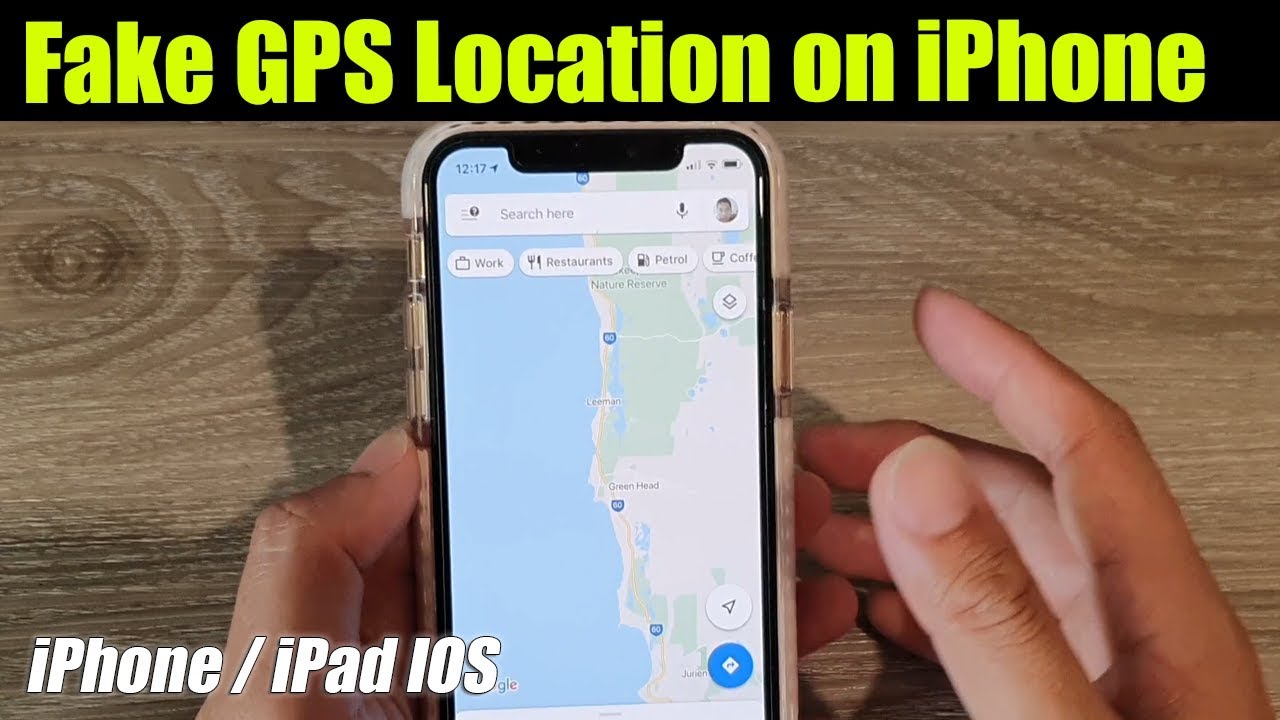
Conclusion
Mastering how to spoof your iPhone location is easier than you think. With the right tools, you can explore various virtual locations. Always remember to use these techniques responsibly. Stay safe and enjoy the new possibilities that come with changing your location on your iPhone.
Happy exploring!



