How to share Wifi password iPhone, ensure both devices are nearby, unlocked, and have WiFi and Bluetooth enabled. Then, select the WiFi network on the receiving device.
Sharing a WiFi password between iPhones is simple and convenient. This feature eliminates the need to manually type in long and complex passwords. Both devices must be running iOS 11 or later. Ensure both iPhones are connected to iCloud with each other’s email addresses saved in Contacts.
With these prerequisites met, sharing the WiFi password becomes a seamless experience. This guide will help you navigate the process effortlessly, ensuring your devices stay connected without any hassle. Follow these steps to make sharing WiFi passwords quick and easy.
How to Share Wifi Password iPhone?

Introduction To Wifi Password Sharing On Iphone
Sharing Wifi passwords on an iPhone is easy and quick. It lets you connect friends and family without typing long passwords.
The Convenience Of Modern Connectivity
Modern devices make sharing Wifi passwords simple. iPhones have a built-in feature for this.
- Easy to share passwords
- No need to type long passwords
- Secure and reliable
Why Know How To Share Your Wifi Password?
Knowing how to share your Wifi password is handy. It helps when guests visit or when you set up new devices.
- Connect new devices quickly
- Help guests connect easily
- Save time and effort
Sharing passwords is safe and secure. Apple ensures your data stays private.
:max_bytes(150000):strip_icc()/how-to-share-a-wi-fi-password-from-mac-to-iphone-52120511-31b609d530174c6c8d6a4f1cd2e2c92e.jpg)
Prerequisites For Sharing Wifi Passwords
Sharing your WiFi password between iPhones can save time and effort. Before you start, ensure you meet these prerequisites. This will make the process seamless and efficient.
Ios Version Compatibility
Both iPhones must run on iOS 11 or later. This feature isn’t available in earlier versions. Check your iOS version by going to Settings > General > About. If needed, update to the latest version. This ensures both devices can share WiFi passwords.
Required Settings On Both Devices
Several settings must be enabled on both iPhones:
- Bluetooth: Turn on Bluetooth for both devices. Go to Settings > Bluetooth and toggle it on.
- WiFi: Ensure WiFi is enabled. Go to Settings > WiFi and turn it on.
- Contacts: Both devices need each other in their Contacts list. Make sure you have saved each other’s Apple IDs.
Once these settings are configured, your iPhones are ready to share WiFi passwords. This ensures a smooth and quick sharing process.
| Prerequisite | Details |
|---|---|
| iOS Version | iOS 11 or later |
| Bluetooth | Turned On |
| WiFi | Turned On |
| Contacts | Saved Apple IDs |
Step-by-step Guide To Share Your Wifi Password
Sharing your Wifi password on an iPhone can be simple and quick. Follow this step-by-step guide to share your Wifi password effortlessly. This method is efficient and ensures your friends or family can connect to your network without hassle.
Connecting The Devices
Before you begin, ensure both devices are nearby. The devices should also have Bluetooth and Wi-Fi turned on. Both devices must be iPhones or iPads running iOS 11 or later.
- Ensure the devices are signed into iCloud.
- Verify that the email addresses used with Apple ID are in each other’s Contacts.
Initiating The Password Sharing Feature
Once the devices are ready, you can start the password-sharing process. Follow the steps below to initiate the feature.
- Ensure the device sharing the password is connected to the Wifi network.
- On the device needing the password, go to Settings and tap Wi-Fi.
- Select the Wi-Fi network you want to join.
- A prompt will appear on the device already connected to the Wifi.
- Tap Share Password on the connected device.
- The other device will automatically receive the password and connect.
These steps ensure a seamless experience. You can easily share your Wifi password with trusted devices.
Troubleshooting Common Issues
Sharing your WiFi password on an iPhone is usually simple. But sometimes, issues arise. Troubleshooting common problems can save you time and frustration. Here, we address two frequent issues: the share prompt not appearing and connectivity problems.
When The Share Prompt Doesn’t Appear
The share prompt not appearing is a frequent issue. Ensure both devices have WiFi and Bluetooth turned on. They should be near each other. Sometimes, restarting both devices helps.
Also, check if both iPhones have the latest iOS version. Updates often fix bugs. Ensure the Apple IDs are saved in each other’s contacts.
| Step | Action |
|---|---|
| 1 | Turn on WiFi and Bluetooth |
| 2 | Restart both devices |
| 3 | Update to the latest iOS |
| 4 | Ensure Apple IDs are in contacts |
Solving Connectivity Problems
Connectivity issues can disrupt sharing. First, check if the WiFi network is working. Open Safari and try loading a webpage. If it loads, the network is fine.
If the webpage doesn’t load, reset the network settings. Go to Settings > General > Reset > Reset Network Settings. This often resolves connectivity issues. Make sure to reconnect to your WiFi network afterward.
- Check WiFi network by loading a webpage.
- Reset network settings if the webpage doesn’t load.
- Reconnect to your WiFi network.
Security Implications Of Sharing Wifi Access
Sharing your WiFi password from your iPhone can be convenient. But it also brings security concerns. Understanding these implications helps you protect your network and data. This section covers potential risks and best practices for maintaining network security.
Potential Risks Involved
There are several risks when sharing your WiFi password:
- Unauthorized Access: People you share with can share the password further.
- Data Theft: Hackers can intercept data if they access your network.
- Malware Spread: Infected devices can spread malware through your network.
- Bandwidth Consumption: More users can slow down your internet speed.
Best Practices For Maintaining Network Security
Follow these practices to secure your network:
- Use Strong Passwords: Create complex passwords with letters, numbers, and symbols.
- Enable WPA3: Use the latest encryption standard for better security.
- Regularly Update Router Firmware: Keep your router software up to date.
- Limit Sharing: Share your password only with trusted people.
- Guest Networks: Set up a separate network for guests.
Here’s a quick table for a better overview:
| Risk | Best Practice |
|---|---|
| Unauthorized Access | Use Strong Passwords |
| Data Theft | Enable WPA3 |
| Malware Spread | Regularly Update Router Firmware |
| Bandwidth Consumption | Limit Sharing |
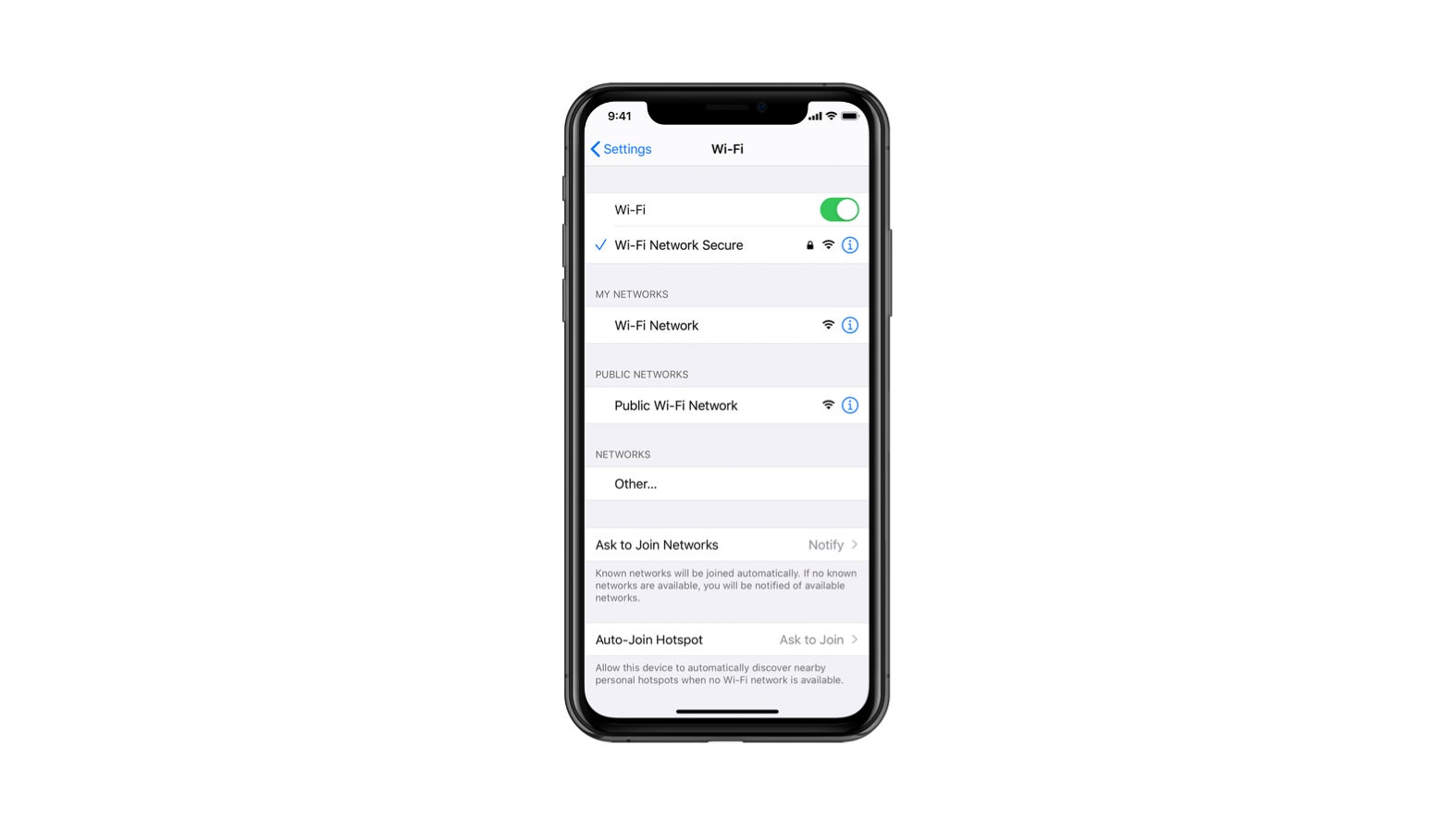
Alternative Methods For Sharing Wifi Credentials
Sharing your WiFi password on an iPhone is usually straightforward. Sometimes, traditional methods might not work. Here are some alternative methods for sharing WiFi credentials.
Using Qr Codes
QR codes provide a quick way to share your WiFi password. You can create a QR code that contains your WiFi credentials. Here’s how:
- Open a QR code generator on your browser.
- Select the option for WiFi network.
- Enter your WiFi network name (SSID) and password.
- Generate the QR code.
- Save or print the QR code.
Your friends can scan this QR code with their phones. They will instantly connect to your WiFi network.
Third-party Apps For Password Sharing
Several apps can help you share your WiFi password. These apps often provide extra features. Here are some popular options:
- WiFi Map: This app offers a large database of WiFi passwords shared by users.
- Instabridge: Instabridge focuses on easy sharing and managing WiFi passwords.
- WiFi KeyShare: This app is user-friendly and supports QR code generation.
Download and install any of these apps. Follow the in-app instructions to share your WiFi password.
| App | Features |
|---|---|
| WiFi Map | Large database of shared passwords, easy sharing. |
| Instabridge | Simple sharing, password management. |
| WiFi KeyShare | Supports QR code generation, user-friendly. |
Using these alternative methods can simplify sharing your WiFi password. Whether you prefer QR codes or third-party apps, you have options to make it easy.
Tips For Remembering And Managing Wifi Passwords
Sharing your Wifi password on an iPhone can be very convenient. But remembering and managing those passwords can be a challenge. Here are some tips for remembering and managing Wifi passwords that will make your life easier.
Password Managers
A password manager is a tool that stores all your passwords. It keeps them in a secure, encrypted format. Here are some benefits of using a password manager:
- Stores all passwords in one place
- Encrypts your passwords for safety
- Auto-fills passwords on websites and apps
- Generates strong, unique passwords
Popular password managers include LastPass, 1Password, and Dashlane. These tools often come with apps for iPhone, making it easy to manage passwords on the go.
Creating Memorable Passwords
Creating a memorable password that is also secure is key. Use a combination of letters, numbers, and symbols. Here are some tips:
- Use a phrase or sentence you can remember.
- Replace letters with numbers or symbols.
- Make your password at least 12 characters long.
For example, “I love pizza!” can become “1L0v3P1zz@” This method makes your passwords both unique and easy to recall.
Conclusion: Simplifying Connectivity With Friends And Family
Sharing your WiFi password from an iPhone is convenient. It saves time and effort. You help friends and family connect quickly. This feature simplifies gatherings and visits.
The Benefits Of Quick Wifi Access Sharing
Quick WiFi sharing offers many benefits:
- Time-saving: No need to type long passwords.
- Security: Passwords are not shown on screen.
- Convenience: Share with a single tap.
These benefits make it easy for guests to connect. They enhance the overall experience. Everyone gets online faster. There is less hassle and more fun.
Looking Ahead: The Future Of Wireless Connectivity
The future of wireless connectivity is bright. We see more smart devices every day. They need quick and secure connections.
| Feature | Future Development |
|---|---|
| Speed | Faster connection speeds with 5G and beyond |
| Security | Enhanced encryption methods |
| Ease of Use | More intuitive sharing options |
These advancements will make connectivity even simpler. They will ensure that sharing WiFi remains a quick and secure process.
Conclusion
Sharing your WiFi password on an iPhone is simple and convenient. By following these steps, you ensure a seamless experience. Always keep your network secure and share responsibly. This method enhances connectivity while maintaining security. Enjoy hassle-free sharing and stay connected effortlessly.


