How to Share Contacts on iPhone, open the Contacts app and select the contact you wish to share. Tap “Share Contact” and choose your preferred method.
Sharing contacts on an iPhone is a straightforward process that can be done in just a few taps. Whether you need to send a contact’s information to a colleague or share a friend’s details with a family member, the iPhone makes it easy.
The built-in Contacts app provides several sharing options, ensuring you can send the information via text, email, or other messaging apps. This feature is especially useful for staying connected and organized in both personal and professional settings. By following these simple steps, you can quickly share contact information without any hassle.
How to Share Contacts on iPhone?
Using The Contacts App
The Contacts app on your iPhone makes sharing contacts simple. Follow these steps to easily share contact information with others.
Accessing Contacts
First, locate the Contacts app on your iPhone’s home screen. The app icon looks like a little address book. Tap the icon to open the app.
If you can’t find the Contacts app, use the search feature. Swipe down on the home screen and type “Contacts” in the search bar.
Selecting A Contact
Once the app is open, scroll through the list to find the contact you want to share. You can also use the search bar at the top to quickly find a contact.
Tap on the contact’s name to open their details. In the contact details screen, you will see various options like phone numbers and email addresses.
To share the contact, tap the “Share Contact” option. A new menu will appear with different sharing methods.
| Sharing Method | Description |
|---|---|
| Messages | Send the contact via a text message. |
| Share the contact using an email. | |
| AirDrop | Instantly share with nearby Apple devices. |
Choose the method you prefer and follow the on-screen instructions. For example, if using Messages, select a recipient and tap “Send”.
Sharing contacts on your iPhone is quick and easy with the Contacts app. Use these simple steps to efficiently share contact information.
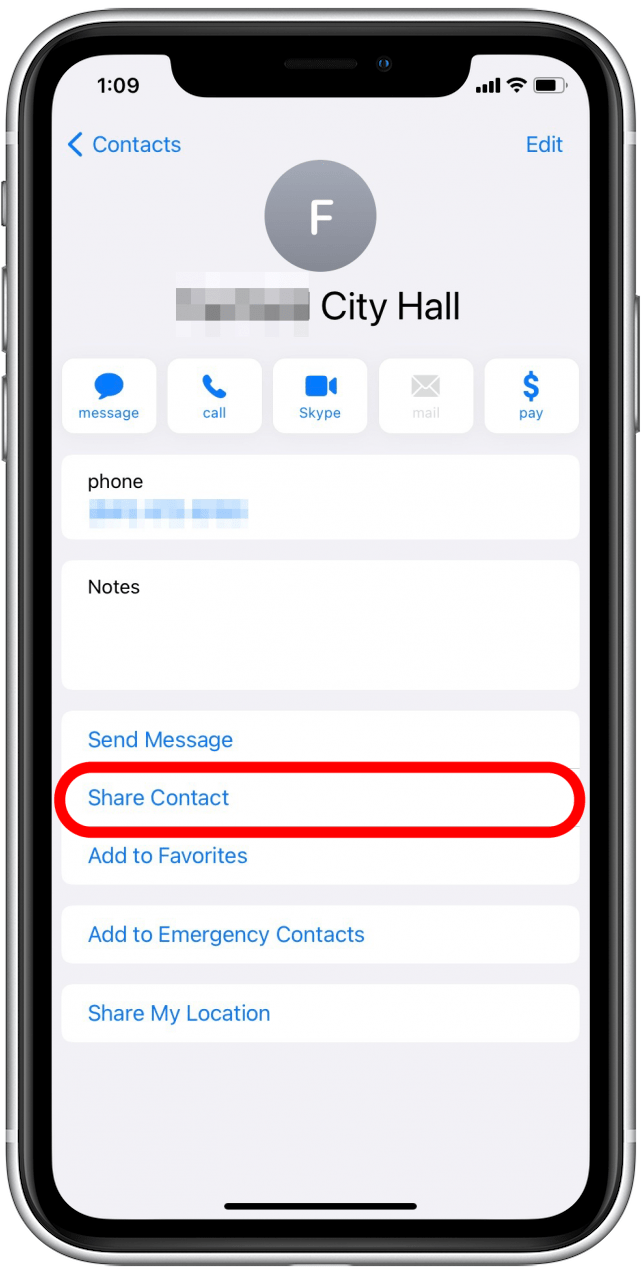
Sharing Via Messages
Sharing contacts on your iPhone can be very useful. This is especially true when you need to send someone’s information quickly. One of the easiest ways to share contacts is through the Messages app. This method is simple and efficient.
Choosing Message Option
First, open the Contacts app on your iPhone. Find the contact you wish to share. Tap on their name to open their details. Look for the Share Contact option. This is usually at the bottom of the screen. Tap it to open a list of sharing options.
From the list, choose the Message option. This will open the Messages app. The contact’s information will appear as a message draft.
Sending The Contact
Next, enter the recipient’s phone number or name. You can do this in the “To” field. Make sure you select the correct contact. You can also type a short message if needed.
Once ready, tap the Send button. The contact’s details will be sent as a message. The recipient will receive the information in their Messages app. They can then save the contact to their own phone.
Sharing Via Email
Sharing contacts on your iPhone is simple and fast. One of the easiest ways is sharing via email. This method is efficient and widely used. Let’s see how to do it.
Choosing Email Option
First, open the Contacts app on your iPhone. Find the contact you want to share. Tap on the contact’s name to open their details.
Next, look for the Share Contact option. It’s usually at the bottom of the screen. Tap on it. A menu will pop up with several sharing options. Select the Mail option. This will open the email app on your iPhone.
Composing And Sending
Now, you are in the email compose screen. The contact’s information will be attached as a vCard file. In the To field, enter the recipient’s email address. You can also add a subject and a message if needed.
Once everything is ready, tap the Send button. Your contact will be sent via email. The recipient can easily add the contact to their address book. This method is quick and ensures the contact information is accurate.
Using Airdrop
Sharing contacts on your iPhone can be done quickly using AirDrop. This feature lets you share information wirelessly with nearby Apple devices. Below are the steps to enable and use AirDrop for sharing contacts.
Enabling Airdrop
First, you need to turn on AirDrop on your iPhone. Follow these simple steps:
- Open the Control Center by swiping down from the top-right corner of the screen.
- Press and hold the network settings card (contains Wi-Fi, Bluetooth, and Airplane Mode icons).
- Tap on the AirDrop icon.
- Select Contacts Only or Everyone to make your device discoverable.
Sharing Through Airdrop
Once AirDrop is enabled, you can share your contacts easily:
- Open the Contacts app on your iPhone.
- Select the contact you wish to share.
- Tap on Share Contact at the bottom of the screen.
- Choose AirDrop from the sharing options.
- Select the nearby device you want to share the contact with.
- Wait for the recipient to accept the AirDrop request.
Sharing contacts using AirDrop is both fast and secure. Make sure both devices have Bluetooth and Wi-Fi enabled for the best experience.
Third-party Apps
Sharing contacts on an iPhone doesn’t have to be difficult. You can use third-party apps to make this process easier and more efficient. These apps offer unique features that the built-in Contacts app might not provide.
Popular Apps
Several third-party apps can help you share contacts. Below are some popular options:
- My Contacts Backup: This app allows you to backup and share your contacts in just a few clicks.
- Contacts+: A comprehensive app for managing and sharing your contacts.
- FullContact: Offers advanced features such as business card scanning and contact merging.
Step-by-step Guide
Follow these steps to share contacts using third-party apps:
- Download and install your chosen app from the App Store.
- Open the app and grant it permission to access your contacts.
- Select the contacts you want to share.
- Choose the sharing option: email, message, or another method.
- Send the contacts to your desired recipient.
Using third-party apps can save you time and provide additional features. Choose the app that best suits your needs and start sharing contacts easily.

Troubleshooting
Sharing contacts on an iPhone is usually simple. Sometimes, issues can arise. This section will help you fix common problems. We will cover common issues, solutions, and tips.
Common Issues
- Contacts not appearing in the share list
- Unable to share contacts via AirDrop
- Contacts not syncing properly
Solutions And Tips
Contacts Not Appearing in the Share List
Make sure the contact is saved in your phone. Go to the Contacts app and search for the contact. If the contact is missing, add it again.
Unable to Share Contacts via AirDrop
Ensure AirDrop is turned on. Follow these steps:
- Open Control Center.
- Tap and hold the network settings card.
- Tap AirDrop and select Contacts Only or Everyone.
Both devices should have Wi-Fi and Bluetooth enabled. Make sure both devices are close to each other.
Contacts Not Syncing Properly
Check your iCloud settings. Follow these steps:
- Go to Settings and tap your name.
- Tap iCloud.
- Ensure the Contacts toggle is on.
If syncing issues persist, sign out of iCloud and sign back in.
| Issue | Solution |
|---|---|
| Contacts not appearing | Check and add contact manually. |
| AirDrop not working | Enable AirDrop and Bluetooth. |
| Contacts not syncing | Check iCloud settings. |
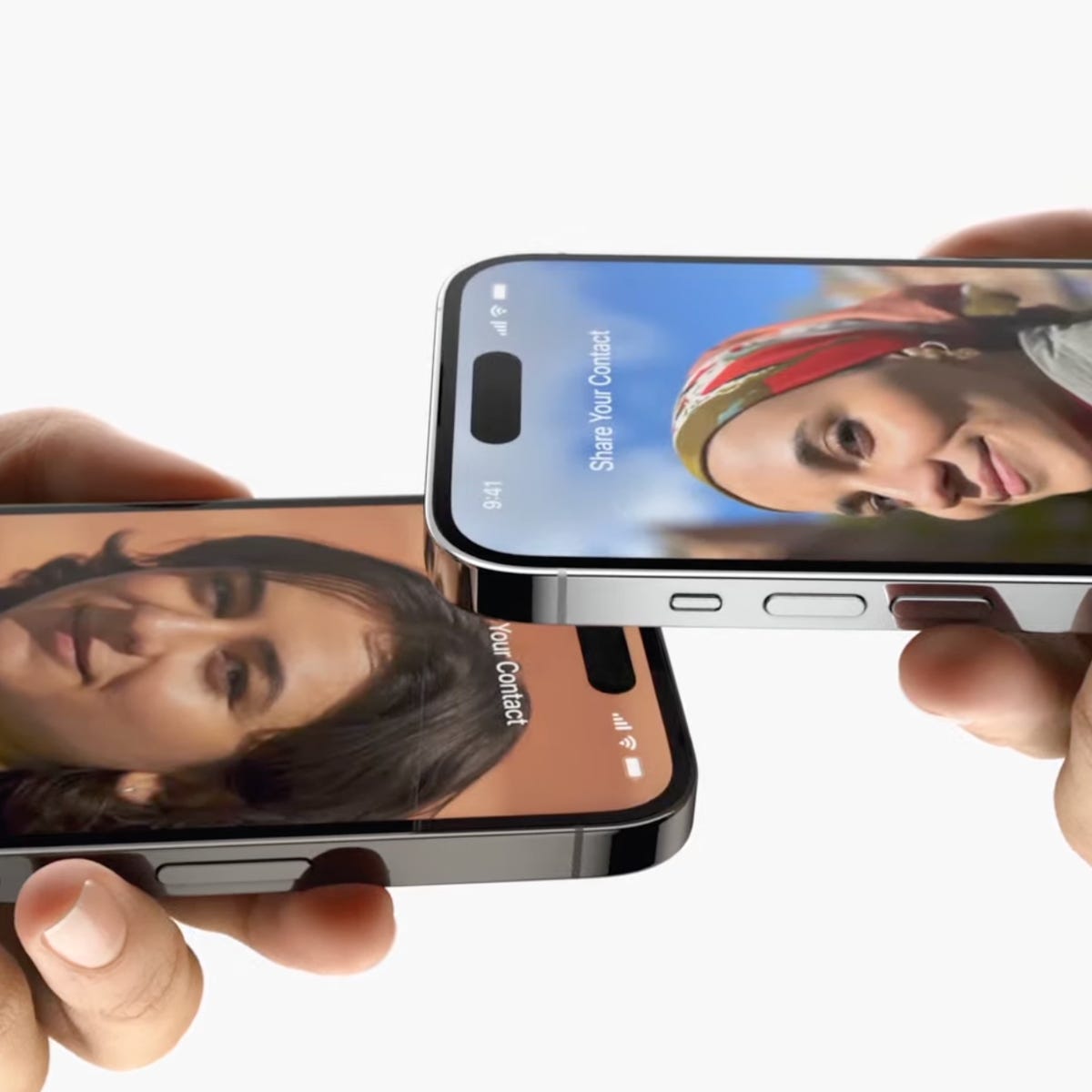
Conclusion
Sharing contacts on your iPhone is simple and efficient. Follow these steps to easily share important contacts. This helps keep your communication smooth and organized. Mastering these techniques enhances your iPhone experience. Stay connected effortlessly by using these tips to share contacts quickly and effectively.



