How to send video from iPhone to android? open the “Photos” app, select the videos, tap the share button, and choose “Copy iCloud link.” Then, compose a new email, paste the link in the body, and send it to the Android device.
Unfortunately, AirDrop doesn’t work with Android devices, so this method provides a reliable alternative for transferring videos. Sending videos from an iPhone to an Android device can be challenging, especially when it comes to maintaining the video’s quality. Fortunately, there are several ways to accomplish this task, including using iCloud and email.
This article provides a step-by-step guide for sending videos from iPhone to Android, along with a brief discussion of why AirDrop doesn’t work for this task. Additionally, it explores other methods of transferring videos and offers tips for ensuring that videos maintain their quality throughout the transfer process.
How to Send Video from iPhone to Android?
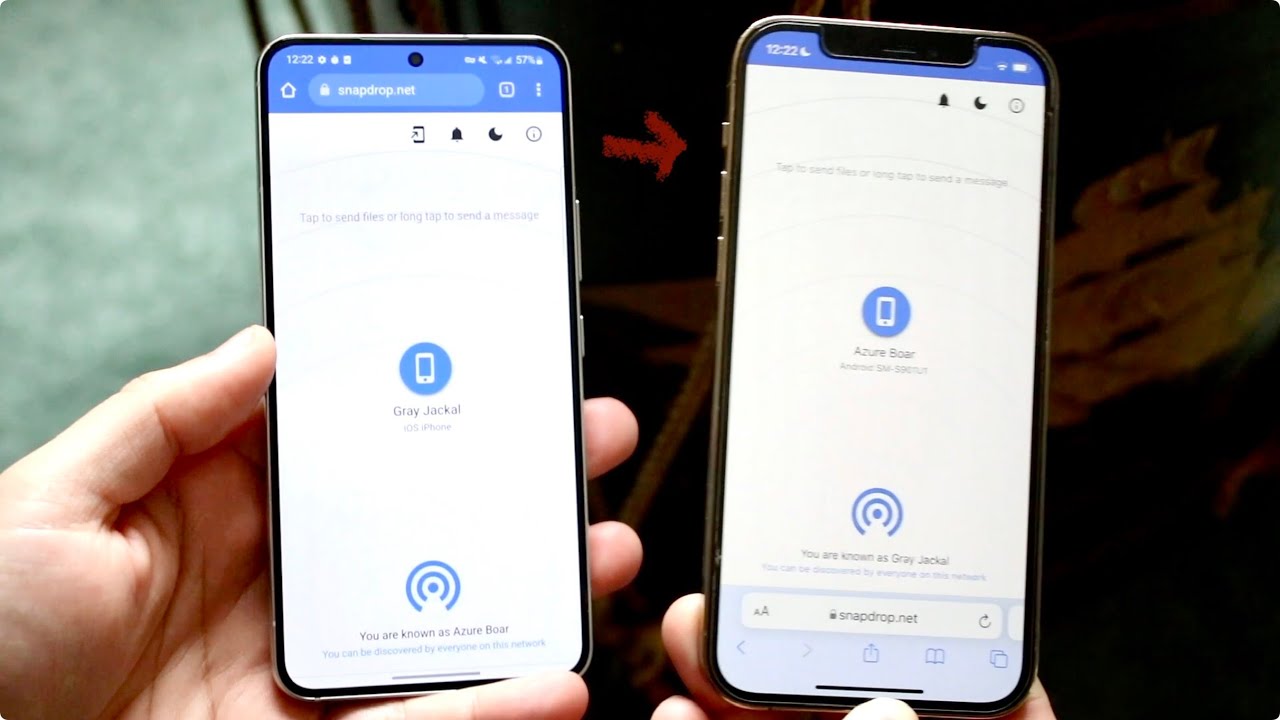
Using Third-party Apps
When it comes to sending videos from iPhone to Android, using third-party apps can be an effective solution. While there are built-in methods like email and messaging apps, they may not always be suitable for large video files or high-quality content. Third-party apps offer a more versatile and efficient way to transfer videos seamlessly between different operating systems.
Selecting Appropriate App
When selecting a third-party app for transferring videos from iPhone to Android, it’s essential to choose a reliable and secure application. Look for apps with positive user reviews and a high rating in the app store. Ensure that the app supports cross-platform transfers and provides options for wireless connectivity, as this can streamline the process and eliminate the need for cables or additional hardware.
Step-by-step Guide
Follow these simple steps to send videos from iPhone to Android using a third-party app:
- Start by downloading and installing the chosen app on both your iPhone and Android device.
- Open the app on both devices and ensure they are connected to the same Wi-Fi network.
- Select the videos you want to transfer from your iPhone and initiate the sharing process within the app.
- On your Android device, accept the incoming transfer request and wait for the videos to be successfully received.
- Once the transfer is complete, you can access the videos on your Android device and enjoy them seamlessly.
By following these straightforward steps, you can effectively send videos from your iPhone to Android using a third-party app, eliminating compatibility issues and simplifying the transfer process.
Using Cloud Storage
To send videos from iPhone to Android, utilize cloud storage services like Google Drive. Simply upload the video from your iPhone to Google Drive and then access it from your Android device. Share the video by generating a shareable link and sending it to the recipient.
This method ensures seamless transfer without losing quality.
Choosing Cloud Service
When looking to send a large video from iPhone to Android, choosing the right cloud storage service is crucial. There are various options available, such as Google Drive, Dropbox, and iCloud. Each service has its own advantages and limitations, so it’s essential to consider factors like storage capacity, ease of use, and compatibility with both iPhone and Android devices.
Uploading And Sharing
Once you’ve selected a cloud service, the next step is to upload the video from your iPhone to the chosen cloud storage. This can typically be done by opening the cloud storage app on your iPhone, selecting the video, and choosing the upload option. After the video is uploaded, you can then share it with your Android device by sending a link or granting access to the specific file within the cloud storage platform.
Via Email Or Messaging Apps
Sending videos from iPhone to Android via email or messaging apps is a convenient way to share media files across different platforms.
When sending videos, consider the file size to ensure smooth transmission and avoid any issues with delivery.
To send a video from your iPhone to an Android device via email or messaging apps, follow these steps:
- Open the Photos app on your iPhone.
- Select the videos you want to send to your Android device.
- Tap on the share button and choose to send via email or messaging apps.
- Compress large video files before sending to reduce file size and ensure faster delivery.
| Method | Steps |
|---|---|
| 1. Open Photos app 2. Select videos 3. Share via email | |
| Messaging Apps | 1. Open messaging app 2. Attach videos 3. Send to Android device |
Remember, file compatibility may vary between different devices, so ensure the recipient can access the video format you send.
By following these simple steps, you can easily share videos from your iPhone to an Android device without any hassle.
Using File Transfer Apps
When it comes to transferring videos from an iPhone to an Android device, using file transfer apps is a convenient and efficient method. Several file transfer apps are available that enable seamless sharing of videos between different platforms. With the right app, you can easily send videos from iPhone to Android without the need for cables or complicated processes. Here, we will explore the various file transfer options and provide step-by-step guidance on wireless transfer using file transfer apps.
Exploring File Transfer Options
When it comes to transferring videos from an iPhone to an Android device, using file transfer apps is a convenient and efficient method. Several file transfer apps are available that enable seamless sharing of videos between different platforms. With the right app, you can easily send videos from iPhone to Android without the need for cables or complicated processes.
Wireless Transfer Steps
- Download and install a reliable file transfer app on both your iPhone and Android device.
- Open the file transfer app on both devices and ensure they are connected to the same Wi-Fi network.
- Select the videos you want to transfer from your iPhone within the file transfer app.
- Initiate the transfer process and wait for the videos to be successfully sent to your Android device.
- Once the transfer is complete, you can access the videos on your Android device and enjoy them at your convenience.
By following these simple steps, you can effortlessly transfer files from iPhone to Android wirelessly using a file transfer app. This method eliminates the need for physical connections or complex settings, providing a hassle-free way to send video from iPhone to Android.
Direct Cable Connection
To send videos from an iPhone to an Android device, you can use cloud storage services like Google Drive or iCloud. Open the respective app on your iPhone, upload the video, and then share it with a link. The recipient can then access and download the video on their Android device.
`usb Cable Connection`
`transferring Process`
By utilizing the direct cable connection method, you can easily send videos from your iPhone to an Android device, maintaining the quality of your content throughout the transfer process.

Transferring Via Bluetooth
Transferring via Bluetooth is a convenient method to send videos from iPhone to Android without the need for cables or external devices. In this guide, we will walk you through the process of sending videos from your iPhone to an Android device using Bluetooth.
Activating Bluetooth
To begin the transfer process, you first need to activate Bluetooth on both your iPhone and Android device. Follow these steps:
- Go to the Settings on your iPhone.
- Select Bluetooth and toggle the switch to turn it on.
- On your Android device, navigate to Settings.
- Tap on Bluetooth and enable it.
Pairing Devices
Once Bluetooth is activated on both devices, you need to pair them to establish a connection for transferring the video. Here’s how to pair your iPhone with an Android device:
- On your iPhone, go to Bluetooth settings.
- Scan for available devices and select your Android device from the list.
- Follow the on-screen prompts to complete the pairing process.

Frequently Asked Questions
How Can I Send Iphone Video To Android The Same Quality?
To send iPhone video to Android with the same quality, use iCloud link for sharing via email. Select videos in Photos app, tap share, choose “Copy iCloud link,” and paste in email.
Can You Airdrop A Video From Iphone To Android?
Unfortunately, you can’t AirDrop videos from iPhone to Android as AirDrop works only within Apple devices.
How Do I Transfer From Iphone To Android?
To transfer from iPhone to Android, open the Photos app on your iPhone and select the videos you want to send. Tap the share button and select “Copy iCloud link. ” Then, open your email app and compose a new mail.
Paste the link in the email body and send it to your Android device. Unfortunately, AirDrop doesn’t work with Android devices. Alternatively, you can use Google Drive or other third-party apps for transferring files.
How To Send Large Videos From Iphone?
To send large videos from an iPhone to an Android, open the “Photos” app and select the videos you want to send. Tap the share button and choose “Copy iCloud link. ” Then, compose an email and paste the link in the body.
Alternatively, you can use Google Drive to upload and share the video. Unfortunately, AirDrop does not work between iPhone and Android devices.
Conclusion
To seamlessly transfer videos from your iPhone to an Android device, explore various options like iCloud links or Google Drive. Choose the method that suits your needs best for a hassle-free sharing experience. Embrace the convenience of modern technology to effortlessly share your favorite moments across different platforms.



