How to schedule a text on iPhone, use the Shortcuts app. Set up an automation for the desired time and contact.
Scheduling texts can be a game-changer for managing communication. The Shortcuts app on iPhone allows users to automate sending messages. This feature is especially useful for reminders, birthday wishes, and important updates. By setting up an automation, you can ensure your message is sent at the perfect time.
This saves you from forgetting crucial communications and helps you stay organized. The process is straightforward and takes only a few minutes to set up. With this handy trick, you can make your iPhone work smarter for you. Scheduling texts enhances productivity and makes life a bit easier.
How to Schedule a Text on iPhone?
:max_bytes(150000):strip_icc()/03_Automated_iMessage-62945f47ce9d4c58b973075ec45316fb.jpg)
Introduction To Text Scheduling On Iphone
Scheduling texts on an iPhone can make life easier. You can send messages at a perfect time. This feature is useful for busy people.
The Convenience Of Automated Messaging
Automated messaging allows you to send texts at any time. You do not have to remember to send a message. This can save you from missing important dates or events.
- Send birthday wishes on time
- Remind friends about appointments
- Send work updates without delay
Why Schedule A Text?
There are many reasons to schedule a text. One reason is to stay organized. Another reason is to ensure timely communication.
| Reason | Benefit |
|---|---|
| Reminders | Never forget important tasks |
| Timely Updates | Keep everyone informed |
| Special Occasions | Send greetings on time |
Native Options For Text Scheduling
Scheduling a text on an iPhone can be very helpful. You can remind someone about an event or send a message at the right time. While iPhones do not have a built-in text scheduling feature, there are native options you can use. These include Siri and the built-in Messages app.
Using Siri For Reminders
Siri can help you set reminders to send texts. This is a simple way to remember to send important messages at the right time.
Here is how to use Siri for reminders:
- Activate Siri by saying, “Hey Siri” or pressing the Home button.
- Say, “Remind me to text [recipient] at [time].”
- Siri will create a reminder for you.
- When the time comes, Siri will remind you to send the text.
Using Siri is easy and quick. It is a great way to stay organized.
Limitations Of The Built-in Messages App
The built-in Messages app on the iPhone does not have a text scheduling feature. This means you cannot set a text to send automatically at a later time.
Here are some limitations of the Messages app:
- No built-in scheduling feature.
- You must use third-party apps for text scheduling.
- Reminders through Siri are not automatic.
Despite these limitations, the Messages app is still very useful. You can always send texts manually at the right time.
Third-party Apps For Text Automation
Sending messages at the right time can be crucial. With iPhones, you might not find built-in options for this feature. That’s where third-party apps for text automation come into play. These apps offer many features and flexibility for scheduling texts. Let’s explore how you can select the right app and some popular options available.
Selecting The Right App
Choosing the right app is essential for smooth text scheduling. Look for apps that offer ease of use and reliability. Consider the following factors:
- User Interface: The app should be easy to navigate.
- Compatibility: Ensure it works well with your iPhone model.
- Features: Check for additional features like group messaging.
- Reviews: Look for positive user reviews and high ratings.
- Support: Availability of customer support for troubleshooting.
Popular Text Scheduling Apps
Here are some popular text scheduling apps that you can consider:
| App Name | Key Features | Cost |
|---|---|---|
| Scheduled | Supports iMessage, WhatsApp, and Email. | Free with in-app purchases. |
| AutoSender | Automated texts and email scheduling. | Subscription-based. |
| Text Timer | Simple interface, reliable scheduling. | One-time purchase. |
These apps offer reliable and user-friendly text scheduling. They have unique features that cater to different needs. Choose the one that fits your requirements best.
Setting Up Your Scheduled Text
Scheduling a text on your iPhone can save you time. It ensures your messages are sent at the perfect moment. Whether you need to send a birthday wish or a work reminder, scheduling a text is easy. Follow these steps to set up your scheduled text.
Composing Your Message
First, open the Messages app on your iPhone. Tap the compose button to start a new message. Write your message in the text field. Make sure your message is clear and concise. Proofread to avoid any mistakes. You want your message to be perfect.
Choosing The Recipient And Time
Next, select the recipient for your message. Tap the plus icon to choose from your contacts. Enter the recipient’s name or number. Double-check to ensure you have the right person.
Now, it’s time to set the date and time for your message. Open the Shortcuts app on your iPhone. Tap the plus icon to create a new shortcut. Choose “Add Action” and search for “Send Message”. Enter your message and recipient. Tap “Next” and name your shortcut.
| Step | Action |
|---|---|
| 1 | Open the Messages app |
| 2 | Tap compose button |
| 3 | Write your message |
| 4 | Select recipient |
| 5 | Open Shortcuts app |
| 6 | Tap plus icon to create shortcut |
| 7 | Choose “Add Action” and search “Send Message” |
| 8 | Enter message and recipient |
| 9 | Tap “Next” and name shortcut |
Set the time by tapping “Automation” at the bottom. Choose “Create Personal Automation” and select “Time of Day”. Set the time for your message. Tap “Next”, then “Add Action”. Search for your shortcut name and select it. Tap “Next” and then “Done”. Your message is now scheduled!
Advanced Scheduling Features
iPhones offer advanced scheduling features for text messages. These features help automate your communication. You can send messages at specific times.
Recurring Messages
Recurring messages let you send the same text regularly. This feature is great for reminders or important updates. Set up a daily, weekly, or monthly message.
| Frequency | Example Use |
|---|---|
| Daily | Medication reminders |
| Weekly | Team meeting reminders |
| Monthly | Bill payment alerts |
To set up a recurring message:
- Open the Messages app.
- Compose a new message.
- Tap the schedule icon.
- Select the frequency: daily, weekly, or monthly.
- Set the time and date.
- Save the schedule.
Group Messaging
Group messaging lets you send a text to multiple people. This feature is helpful for team updates or family events. You can schedule messages for the entire group.
Steps to schedule a group message:
- Open the Messages app.
- Start a new group message.
- Add all the recipients.
- Type your message.
- Tap the schedule icon.
- Choose the date and time.
- Confirm the schedule.
These advanced features make communication easier. They save time and ensure timely reminders.
Privacy And Security Considerations
Scheduling a text on an iPhone is convenient. Yet, it’s crucial to consider privacy and security. You need to understand the permissions and confidentiality aspects.
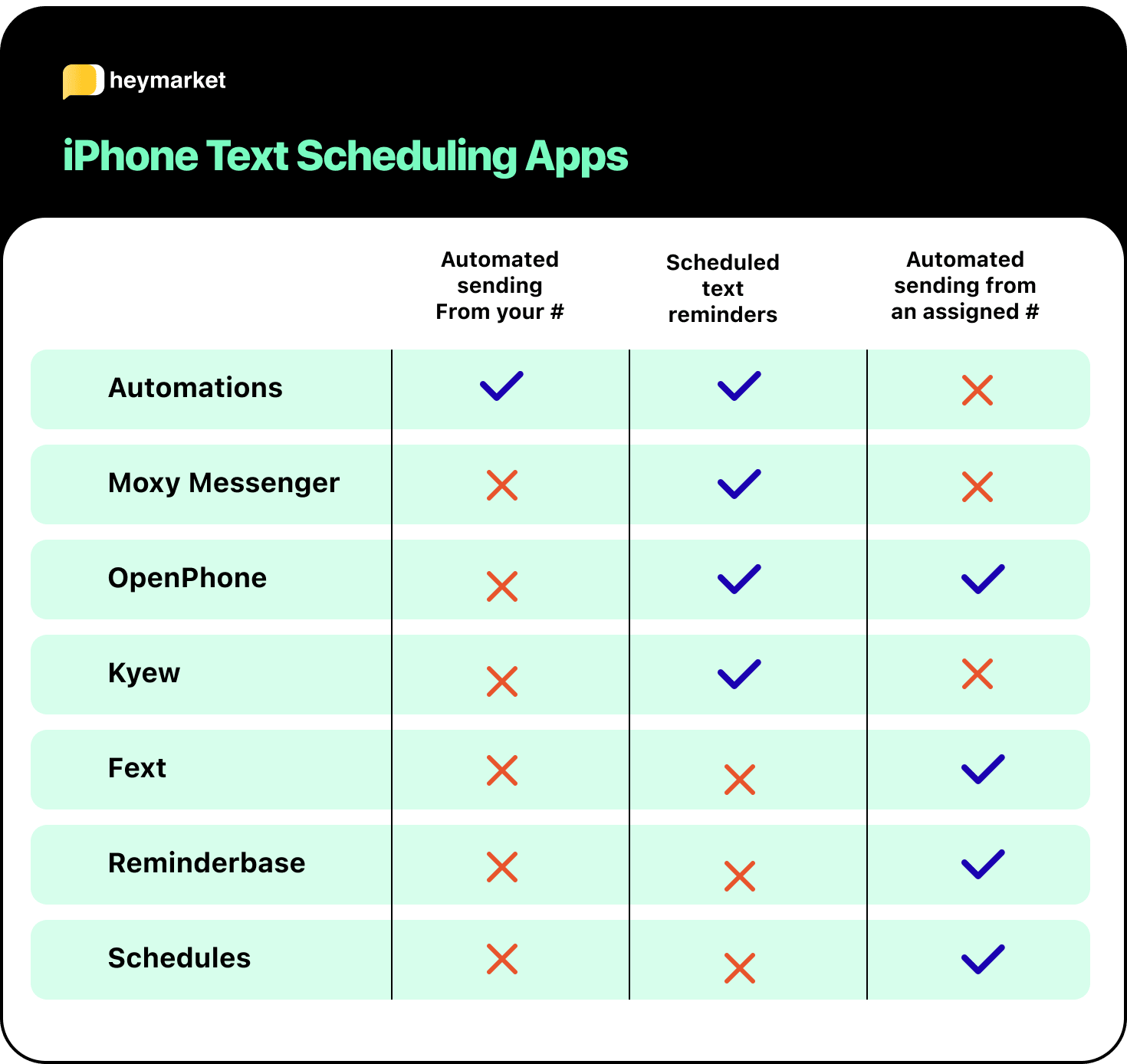
Understanding App Permissions
Apps may ask for various permissions to schedule texts. It’s important to know what you’re granting access to.
- Contacts Access: Allows the app to use your contacts.
- Notification Access: Ensures you get alerts about scheduled texts.
- Storage Access: Sometimes needed to save text drafts.
Always review the permissions an app requests. Only grant necessary permissions to trusted apps.
Maintaining Confidentiality
Your scheduled texts should remain private. Here are tips to maintain confidentiality:
- Use a reputable app with good reviews.
- Set a strong password for your phone.
- Keep your iOS updated for the latest security patches.
Additionally, be cautious about the content of your texts. Avoid sharing sensitive information via scheduled texts.
By understanding these privacy and security considerations, you can safely schedule texts on your iPhone.
Troubleshooting Common Issues
Scheduling a text on your iPhone can make life easier. But sometimes, you might face issues. In this section, we’ll discuss common problems and their solutions.
Notifications And Alerts
Missed notifications can be frustrating. Here are a few steps to fix this:
- Ensure Do Not Disturb mode is off.
- Check the app’s notification settings.
- Restart your iPhone.
- Update your software to the latest version.
Follow these steps to avoid missing important alerts.
Time Zone And Daylight Savings Adjustments
Incorrect time zones can delay your scheduled texts. Here’s how to adjust:
- Go to Settings > General.
- Select Date & Time.
- Enable Set Automatically.
- Ensure your time zone is correct.
Daylight savings can also affect your text schedules. To avoid this:
- Double-check your scheduled texts during daylight savings changes.
- Manually adjust the time if needed.
These steps ensure your texts go out on time.
Alternatives To Text Scheduling
Sometimes, scheduling a text on an iPhone is not possible. But there are other ways to keep your communications timely and organized. Explore these alternatives to text scheduling.
Email Scheduling
Email scheduling is a great alternative. Many email services offer this feature.
- Gmail: Use the “Schedule send” option.
- Outlook: Use the “Delay Delivery” feature.
- Yahoo Mail: Use third-party tools for scheduling.
Scheduling emails ensures your messages are sent at the perfect time.
Social Media Messaging Tools
Social media messaging tools can also schedule messages.
| Platform | Tool | Feature |
|---|---|---|
| Creator Studio | Schedule posts and messages | |
| TweetDeck | Schedule tweets | |
| Later | Schedule posts and stories |
These tools help you manage your social media communications efficiently.
Conclusion And Best Practices
Scheduling a text on your iPhone can save time and improve communication. It ensures messages are sent at the right time. This section will summarize the benefits and provide tips for effective text scheduling.
Summarizing The Benefits
There are many advantages to scheduling texts. Here are the key benefits:
- Time Management: Schedule texts to send at specific times.
- Better Planning: Plan messages ahead of time.
- Improved Communication: Ensure messages reach recipients at the best time.
- Reduced Stress: Avoid the need to remember to send messages later.
Tips For Effective Text Scheduling
Follow these best practices to make the most of text scheduling:
- Set Clear Goals: Know why you are scheduling the text.
- Choose the Right Time: Pick a time when recipients are likely to read the message.
- Review Your Message: Double-check the text for errors before scheduling.
- Use a Reliable App: Ensure you use a trusted app for scheduling.
- Keep Track: Monitor scheduled texts to ensure they send as planned.
By following these tips, you can ensure your scheduled texts are effective and timely.
Conclusion
Scheduling a text on iPhone is simple and convenient. It enhances communication and ensures timely messages. Follow the steps outlined, and you’ll master it quickly. Keep your messages organized and never miss an important moment. Try it today and improve your texting experience effortlessly.
Happy texting!



