How to schedule a text message on iPhone, use the Shortcuts app to automate sending messages at a specific time. Open the Shortcuts app, create a new automation, and follow the prompts.
Scheduling text messages on an iPhone can be incredibly useful. Whether you want to send a birthday greeting at midnight or remind someone about an important event, scheduling ensures your messages arrive exactly when needed. The Shortcuts app, pre-installed on iPhones, allows you to automate this process seamlessly.
With just a few taps, you can set up a new automation that will send your text at the desired time. This feature not only saves time but also helps in maintaining timely communication. It’s a handy tool for anyone looking to optimize their messaging routine.
How to Schedule a Text Message on iPhone?
:max_bytes(150000):strip_icc()/03_Automated_iMessage-62945f47ce9d4c58b973075ec45316fb.jpg)
Introduction To Scheduled Messaging
Scheduled messaging is a powerful tool for managing communication. It allows you to send texts at a future date and time. This feature is especially useful for busy individuals. Learning how to schedule a text message on iPhone can save you time.
The Convenience Of Scheduling Texts
Scheduling texts offers various conveniences. Imagine you remember a birthday late at night. You can schedule a greeting message to be sent in the morning. This way, you avoid disturbing the recipient at odd hours.
Another scenario is sending reminders. You can set up reminders for appointments or meetings. The message will be sent at the right time, ensuring that you or the recipient don’t forget important events.
Why Schedule Messages On Iphone?
There are several reasons to schedule messages on your iPhone:
- Time Management: You can plan your messages in advance.
- Important Reminders: Schedule reminders for critical tasks.
- Avoid Disturbance: Send messages at appropriate times.
- Stay Organized: Keep your communication structured.
Here is a brief table summarizing the key benefits:
| Benefit | Description |
|---|---|
| Time Management | Plan messages ahead and save time. |
| Important Reminders | Ensure critical tasks are not forgotten. |
| Avoid Disturbance | Send texts at suitable times. |
| Stay Organized | Keep your communication neat and timely. |
To schedule a text message on iPhone, you can use built-in features or third-party apps. This flexibility makes it easy to adapt to your specific needs.
Prerequisites For Scheduling Messages
Scheduling a text message on an iPhone requires meeting certain prerequisites. Ensure your device meets these requirements to schedule messages smoothly.
Ios Version Requirements
Your iPhone must run a compatible iOS version. Check your device’s iOS version in Settings > General > About. The iOS version should be iOS 14 or later.
Older iOS versions may not support message scheduling. Updating your iPhone to the latest iOS version ensures compatibility.
Third-party Apps Vs Built-in Options
iPhones offer both built-in and third-party options for scheduling messages. Built-in options are limited but still useful.
Built-in Options:
- Shortcuts App: Use the Shortcuts app to automate message scheduling.
Third-party Apps:
- Scheduled App: A popular app for scheduling messages.
- SMS Scheduler: Another reliable app for iPhone users.
Third-party apps often provide more features and flexibility. Choose the option that suits your needs best.
Important: Ensure the third-party app you choose is secure and trusted.
Using Apple’s Shortcuts App
Want to schedule a text message on your iPhone? Using Apple’s Shortcuts App makes it easy. Follow our simple guide to get started.
Setting Up The Shortcuts App
First, install the Shortcuts app from the App Store. It’s free and easy to use.
Next, open the Shortcuts app. Tap the “Automation” tab at the bottom of the screen.
Tap the “Create Personal Automation” button. Choose the time and date you want to send your message.
Now, you are ready to create your text message automation.
Creating A Text Message Automation
Tap “Add Action”. In the search bar, type “Send Message”.
Select “Send Message” from the list. Enter the recipient’s name or number.
Type your message in the text box. Tap “Next” to proceed.
Review your automation settings. Toggle “Ask Before Running” to “Off” for automatic sending.
Finally, tap “Done”. Your text message is now scheduled.
Step-by-step Guide To Schedule A Text
Scheduling a text message on your iPhone can save you time. It can also help you remember important dates. This guide will show you how to schedule a text message with ease.
Drafting Your Message
Open the Messages app on your iPhone. Tap on the compose button to start a new message. Enter the recipient’s name or phone number.
Type out your message in the text field. Make sure your message is clear and concise. Double-check for any spelling or grammar mistakes. Once you are happy with your message, you are ready to schedule it.
Selecting A Date And Time
To schedule your text message, you need to use the Shortcuts app. Open the Shortcuts app and tap on the Automation tab. Tap on the plus (+) button to create a new automation.
Choose the Create Personal Automation option. Select the Time of Day option. Pick the date and time you want your message to be sent.
Tap Next and then tap on Add Action. Search for the Send Message action and select it. Enter the message you drafted earlier. Add the recipient’s name or phone number.
Review your automation details. Tap on Next and then tap on Done. Your message is now scheduled to be sent at the specified time.
By following these steps, you can easily schedule a text message on your iPhone. This feature can help you stay organized and manage your time better.
Third-party Apps For Text Scheduling
Scheduling text messages on your iPhone can be a game-changer. Whether you need to send birthday wishes or reminders, third-party apps make it easy. These apps offer more flexibility and features than the default options.
Choosing The Right App
There are many apps available for scheduling texts. Some popular options include:
- Scheduled: Easy to use with a clean interface.
- AutoSender: Offers additional features like email scheduling.
- Text Timer: Simple and effective for basic scheduling.
Compare the features of each app. Choose the one that fits your needs.
Privacy And Security Considerations
When using third-party apps, privacy is crucial. Ensure the app has strong privacy policies. Look for apps that do not store your data.
Check if the app has encryption. Encryption keeps your messages secure. Read user reviews to see if others had privacy issues.
Some apps may request unnecessary permissions. Only grant permissions essential for text scheduling. Always be cautious with apps that seem suspicious.
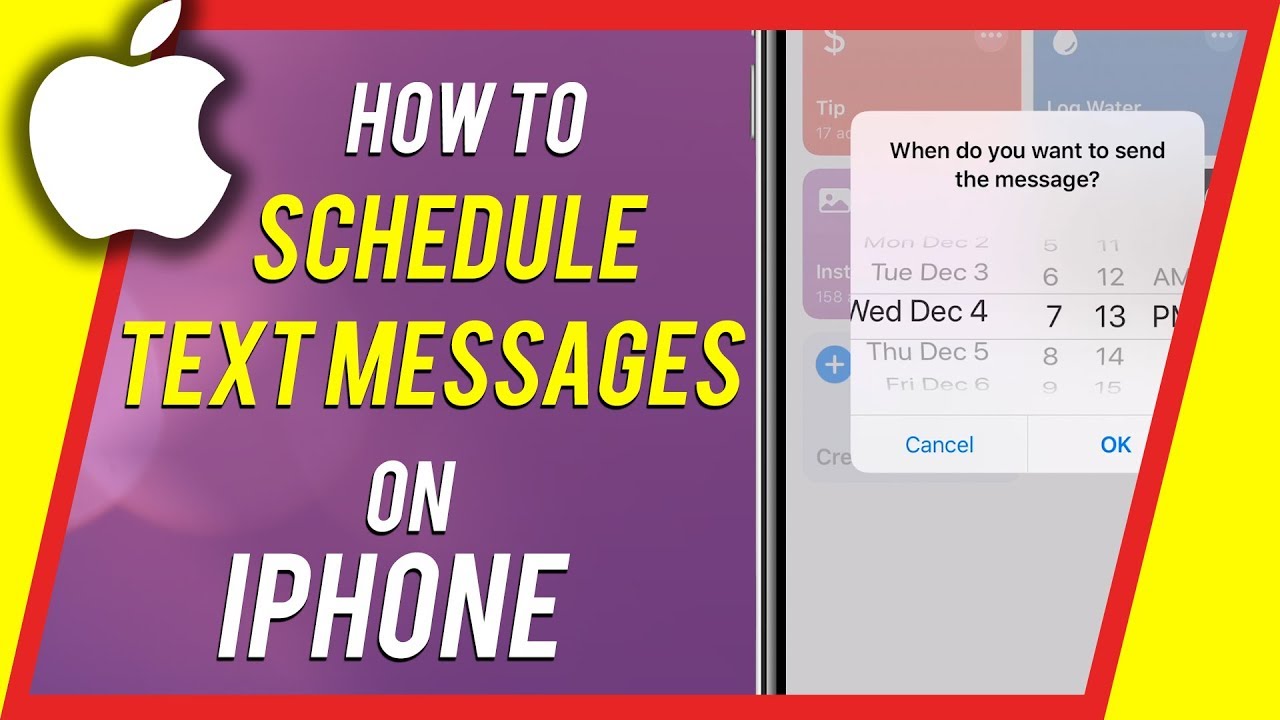
Troubleshooting Common Issues
Scheduling a text message on your iPhone is very handy. Sometimes, you might face problems. Here, we will discuss common issues and their fixes.
Notifications And Permissions
Ensure you have allowed notifications for your messaging app. Go to Settings > Notifications. Scroll down to find your messaging app. Tap on it and turn on Allow Notifications.
Check app permissions. Go to Settings > Privacy. Tap on Messages. Make sure all required permissions are enabled.
Sometimes, you need to restart your phone. This can help refresh settings. Press and hold the power button. Slide to power off. Wait a few seconds. Then, turn your phone back on.
Dealing With Failed Deliveries
Failed deliveries can be frustrating. Here are steps to fix them:
- Check Network Connection: Ensure your phone has a stable connection. Try switching between Wi-Fi and mobile data.
- Verify Recipient’s Number: Ensure the number is correct. Any mistake can cause failed delivery.
- Resend the Message: Tap and hold the failed message. Select Resend.
- Update iOS: Make sure your iPhone has the latest iOS. Go to Settings > General > Software Update.
If the problem persists, contact your service provider. They can check for network issues.
Pros And Cons Of Scheduled Texts
Scheduling text messages on an iPhone can be useful. Knowing the pros and cons helps decide if it’s right for you.
Benefits Of Message Scheduling
Message scheduling can provide several advantages:
- Time Management: Plan messages ahead to save time.
- Reminders: Send reminders to yourself or others.
- Consistency: Maintain regular contact with friends and family.
- Professionalism: Schedule work-related messages for business hours.
These benefits can make your life easier and more organized.
Potential Drawbacks To Consider
There are some downsides to scheduled texts:
- Impersonal: Scheduled messages might feel less personal.
- Errors: Mistakes in timing or content can happen.
- Overuse: Relying too much on scheduled texts can reduce spontaneity.
Weigh these drawbacks against the benefits to make an informed choice.
Advanced Scheduling Tips
Scheduling text messages on iPhone can save you time and ensure timely communication. Advanced scheduling tips can make the process even more efficient. Here are some tips to enhance your text message scheduling experience.
Combining Texts With Other Actions
Combining your scheduled texts with other actions can streamline your tasks. Use the Shortcuts app on your iPhone to achieve this. For example, you can create a shortcut to send a text and also set a reminder.
- Open the Shortcuts app.
- Tap the Plus icon to create a new shortcut.
- Select Add Action.
- Choose Send Message and input your message.
- Tap Add Action again and select Remind Me.
- Save your shortcut.
Now, your message will send, and you’ll get a reminder.
Scheduling Recurring Messages
Scheduling recurring messages can help maintain regular communication. Whether it’s a weekly meeting reminder or a daily motivational quote, you can set it up easily.
- Open the Shortcuts app again.
- Tap on the Automation tab at the bottom.
- Choose Create Personal Automation.
- Select Time of Day.
- Set the time and choose the repeat frequency (daily, weekly).
- Tap Next and select Send Message.
- Input your message and recipient.
- Tap Next and review your automation.
- Tap Done to save it.
Your recurring message is now set up and will send automatically.
Conclusion
Scheduling a text message on your iPhone is simple and convenient. With a few steps, you can ensure timely communication. Follow our guide to streamline your messaging. Enjoy the benefits of never missing an important message again. Try it today and experience the ease of scheduled texting on your iPhone.



