How to Retrieve Old Text Messages on iPhone, restore from an iCloud or iTunes backup. Ensure the backup includes the desired messages.
Old text messages often hold significant value, whether for sentimental reasons or important information. Fortunately, iPhones offer straightforward methods to access these messages. By restoring from an iCloud or iTunes backup, users can retrieve deleted texts efficiently. This process requires that the backup was made before the messages were deleted.
Regular backups ensure that you can always recover important data. Understanding this method helps maintain access to valuable conversations. Keep your backups updated to avoid losing crucial text messages in the future. With these steps, retrieving old texts becomes a simple task for any iPhone user.
How to Retrieve Old Text Messages on iPhone?

Using Icloud Backup
Retrieving old text messages on your iPhone can be important. One effective method is using iCloud Backup. This method ensures your messages are safe and can be restored when needed.
Enabling Icloud Backup
To retrieve old text messages, first enable iCloud Backup. Follow these steps:
- Open the Settings app on your iPhone.
- Tap on your Apple ID at the top.
- Select iCloud.
- Scroll down and tap on iCloud Backup.
- Toggle the switch to On.
- Tap on Back Up Now to start a backup.
Restoring From Icloud
After enabling iCloud Backup, restore your messages by following these steps:
- Go to Settings.
- Tap General, then Reset.
- Select Erase All Content and Settings.
- Confirm your decision and enter your passcode.
- After the iPhone restarts, follow the setup steps.
- When prompted, choose Restore from iCloud Backup.
- Sign in with your Apple ID.
- Select the most recent backup.
Your iPhone will restore the backup, including old text messages. Ensure you have a stable internet connection for a smooth process.
Using Itunes Backup
Retrieving old text messages on your iPhone is easier than you think. One effective method is using an iTunes backup. iTunes backups store your iPhone data, including messages. Follow these steps to retrieve your old messages.
Creating An Itunes Backup
Before you can retrieve old messages, you need a backup. Here’s how to create one:
- Open iTunes on your computer.
- Connect your iPhone to the computer using a USB cable.
- Click the iPhone icon in iTunes.
- Select Summary from the left sidebar.
- Under Backups, choose This Computer.
- Click Back Up Now.
iTunes will start backing up your iPhone. Wait until the process is complete. This backup will include your text messages.
Restoring Via Itunes
Once you have a backup, you can restore it to retrieve old messages. Follow these steps:
- Open iTunes on your computer.
- Connect your iPhone to the computer using a USB cable.
- Click the iPhone icon in iTunes.
- Select Summary from the left sidebar.
- Click Restore Backup.
- Choose the backup you want to restore from.
- Click Restore and wait for the process to finish.
Your iPhone will restart and the old messages will be restored. This method ensures you retrieve all messages saved in the backup.
Third-party Apps
Retrieving old text messages on an iPhone can be a daunting task. Third-party apps offer an easy solution. These apps provide advanced features and user-friendly interfaces. Below, we’ll discuss some of the top recommended apps and steps to use them.
Top Recommended Apps
- Dr.Fone – Data Recovery
- iMobie PhoneRescue
- Enigma Recovery
Dr.Fone – Data Recovery is a popular choice. It supports multiple file types. It is easy to use and reliable. iMobie PhoneRescue offers deep scan features. It can recover messages from iCloud and iTunes. Enigma Recovery provides a user-friendly interface. It allows you to preview data before recovery.
Steps To Use Third-party Apps
- Download and Install: Choose an app and download it from the official website.
- Connect iPhone: Use a USB cable to connect your iPhone to the computer.
- Launch the App: Open the installed app on your computer.
- Select Recovery Mode: Choose the appropriate recovery mode (iTunes, iCloud, or direct).
- Scan Device: Click on the scan button to start searching for old messages.
- Preview and Recover: Preview the found messages. Select the ones you want to recover and click the recover button.
Using third-party apps is a straightforward way to retrieve old text messages. Choose an app that suits your needs. Follow the steps to recover your messages easily.

Contacting Your Carrier
Sometimes, retrieving old text messages on your iPhone requires contacting your carrier. Carriers store message records for a certain period. They can provide you with these records upon request. This method is particularly useful if you have lost your phone or need to recover important conversations.
Carrier Policies
Each carrier has different policies for storing and retrieving text messages. You should check your carrier’s policy to understand the process. Some carriers keep text message records for a few weeks, while others store them for several months.
Below is a table summarizing the storage policies of major carriers:
| Carrier | Storage Duration |
|---|---|
| Verizon | Up to 12 months |
| ATT | Up to 90 days |
| T-Mobile | Up to 5 years |
| Sprint | Up to 18 months |
Requesting Message Records
To request your message records, follow these steps:
- Contact your carrier’s customer service.
- Provide necessary account information.
- Specify the date range for the messages you need.
- Submit any required forms or identification.
Most carriers offer online portals for these requests. You might need to log in to your account to access these options. Some carriers may charge a fee for retrieving old messages. Ensure you understand any potential costs before proceeding.
In some cases, carriers can email or mail the records to you. Always confirm the delivery method that works best for you.
Checking Other Devices
Sometimes, you may need to retrieve old text messages on your iPhone. One effective way is by checking other devices. This method involves using your linked devices and syncing messages. Let’s explore these steps in detail.
Using Linked Devices
If you own multiple Apple devices, your messages might be on them. This includes iPads, Macs, or other iPhones linked to the same Apple ID. Follow these steps:
- Open the Messages app on your other Apple device.
- Search for the specific conversation or message.
- Check if the old text messages are available.
This method is useful if you use iCloud and have Messages in iCloud enabled. Messages sync across all your Apple devices, making it easier to find old texts.
Syncing Messages
To ensure all your messages sync across devices, enable Messages in iCloud. Here’s how to do it:
- Open the Settings app on your iPhone.
- Tap your name at the top, then select iCloud.
- Scroll down and toggle on Messages.
Make sure you do this on all your Apple devices. This ensures all messages are available on each device. If you lose messages on one device, you can find them on another.
| Device | Steps to Check Messages |
|---|---|
| iPad | Open Messages app, search for old texts |
| Mac | Open Messages app, use search bar |
| Another iPhone | Open Messages app, look for the conversation |
Syncing messages ensures you have access to all your conversations. This is a reliable way to retrieve old texts without much hassle.
Exploring Alternative Methods
If you have accidentally deleted important text messages, don’t worry. There are alternative methods to retrieve them on your iPhone. These methods include checking email archives and using social media. Let’s explore these options in detail.
Checking Email Archives
Sometimes, your text messages might be backed up through email. This can be especially true if you use email services that sync with your iPhone.
- Open your email app on your iPhone.
- Search for keywords from your old messages.
- Check both your inbox and sent folders.
Also, some apps email you chat logs. These can be a goldmine for retrieving lost messages.
Using Social Media
Social media platforms often save your messages. These can be an excellent backup source.
- Open the social media app on your iPhone.
- Go to the messages or chat section.
- Search for the conversation you need.
Popular platforms like Facebook, WhatsApp, and Instagram often keep chat logs. Check these apps for your old messages.
Here is a quick comparison of the two methods:
| Method | Steps | Pros | Cons |
|---|---|---|---|
| Checking Email Archives |
|
|
|
| Using Social Media |
|
|
|
Preventing Future Loss
Preventing the loss of important text messages is crucial. By taking proactive measures, you can ensure your messages are always safe. Here, we’ll discuss some effective strategies to prevent future text message loss on your iPhone.
Regular Backups
Regular backups are essential for safeguarding your messages. Here’s how you can do it:
- iCloud Backup: Go to Settings > Apple ID > iCloud. Toggle on the Messages option. Ensure you have enough iCloud storage.
- iTunes Backup: Connect your iPhone to your computer. Open iTunes or Finder on macOS Catalina and later. Select your device and click Back Up Now.
Regular backups ensure your messages are stored safely. Schedule backups weekly to avoid data loss.
Using Message Recovery Apps
Message recovery apps can help retrieve deleted messages. Some popular apps include:
| App Name | Features | Platform |
|---|---|---|
| Dr.Fone | Recovers messages, photos, and contacts | Windows, Mac |
| PhoneRescue | Supports multiple data types | Windows, Mac |
| iMobie AnyTrans | Data transfer and recovery | Windows, Mac |
Install these apps on your computer. Follow the instructions to recover deleted messages. Always use trusted apps to avoid security risks.
By implementing these strategies, you can prevent future text message loss on your iPhone. Regular backups and recovery apps offer reliable solutions for message safety.
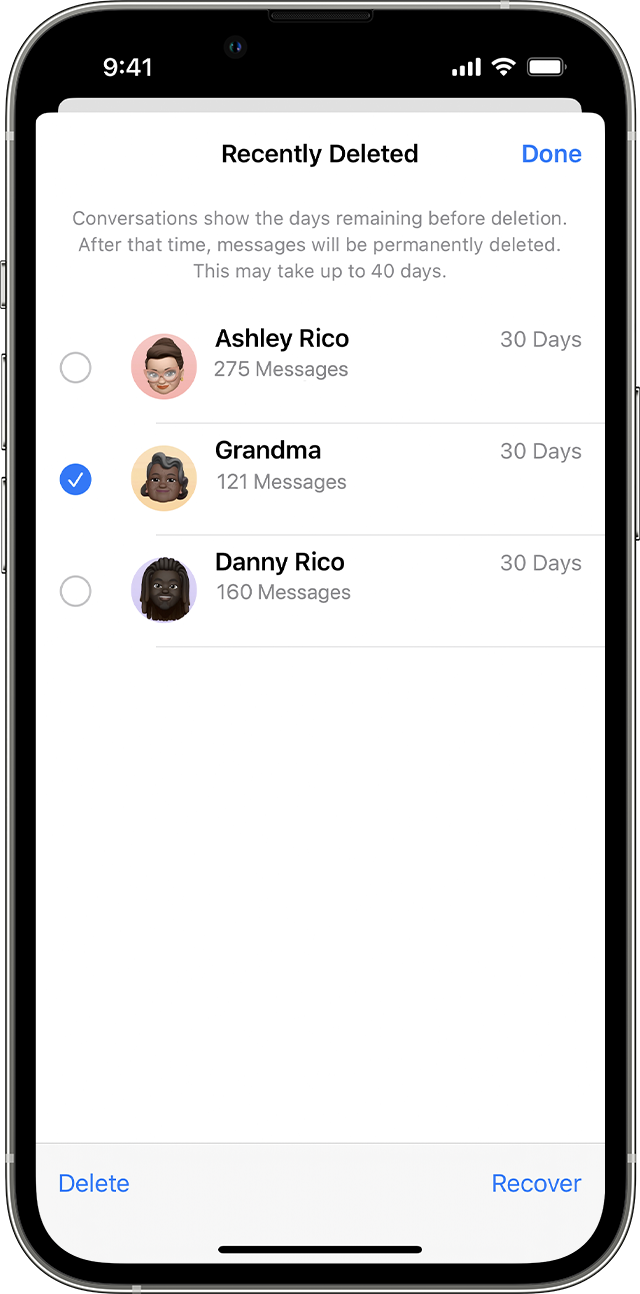
Conclusion
Retrieving old text messages on an iPhone is simpler than you think. Follow the steps outlined above. You’ll have your messages back in no time. Regular backups can prevent future data loss. Stay informed and keep your important conversations safe.
Enjoy seamless access to your iPhone’s message history.



