How to retrieve deleted text messages iPhone, restore from an iCloud or iTunes backup. Alternatively, use third-party recovery software.
Deleted text messages can cause panic, especially if they contain important information. Fortunately, iPhones offer several methods to recover these lost messages. The most common way is by restoring from an iCloud or iTunes backup. This method requires a previously saved backup that contains the deleted texts.
Third-party recovery software is another option, offering specialized tools designed to retrieve lost data. While these methods can be effective, always remember to regularly back up your iPhone to avoid future data loss. This proactive approach ensures that your important messages and data are safely stored and easily recoverable.
How to Retrieve Deleted Text Messages iPhone?

The Plight Of Lost Messages
Deleting text messages by accident can be frustrating. Important information gets lost. You might miss crucial details or personal memories. This guide helps you retrieve those deleted texts on your iPhone.
Accidental Deletion: A Common Scenario
Accidental deletion happens often. You might tap the wrong button. Sometimes, software glitches delete messages. Understanding why this happens can help prevent future loss.
- Accidentally swiping left on a message thread.
- Deleting conversations to free up space.
- Software updates causing message loss.
The Impact Of Losing Important Texts
Lost texts can cause stress. You might lose business information. Personal memories can disappear. Important passwords or codes might be gone. These losses can affect your day-to-day life.
| Type of Text | Impact |
|---|---|
| Business Information | Missed meetings or deadlines. |
| Personal Memories | Loss of cherished conversations. |
| Passwords or Codes | Access issues for accounts or services. |
Pre-deletion: Safeguarding Your Messages
Retrieving deleted text messages on an iPhone can be a hassle. Safeguarding your messages before deletion is crucial. Here, we discuss two methods to protect your messages effectively.
Regular Backups: The First Line Of Defense
Regular backups are essential to protect your messages. Backups create copies of your data. If you lose messages, you can restore them from backups. Use iTunes or iCloud for regular backups.
- Connect your iPhone to your computer using a cable.
- Open iTunes and select your device.
- Click on “Back Up Now” to create a backup.
For iCloud backups, follow these steps:
- Open Settings on your iPhone.
- Tap on your name and then iCloud.
- Select iCloud Backup and turn it on.
- Tap Back Up Now to start the backup.
Leveraging Cloud Services For Message Security
Cloud services offer a secure way to store your messages. Apple’s iCloud is a reliable option. It automatically backs up your messages. You can access them from any device.
To enable iCloud for messages:
- Go to Settings on your iPhone.
- Tap on your name, then iCloud.
- Toggle Messages to on.
iCloud syncs your messages across all Apple devices. This ensures your messages are safe and accessible.
Immediate Actions Post-deletion
Accidentally deleting text messages on your iPhone can be stressful. Taking immediate steps can improve your chances of recovery. Acting quickly is crucial to avoid losing your messages forever.
Avoiding Overwriting: Why Acting Fast Matters
When you delete a text message, it isn’t immediately erased. Instead, the phone marks the storage space as available. New data can overwrite this space, making recovery impossible. Acting fast reduces the risk of overwriting the deleted messages.
Consider these steps to avoid overwriting:
- Stop using the phone for new messages.
- Avoid downloading new apps.
- Do not update your iOS immediately.
These actions help keep the storage space intact. This increases the chances of retrieving your deleted messages.
Turning Off Data: A Preventive Measure
Turning off data can prevent new data from overwriting the deleted messages. Follow these steps to turn off data:
- Go to Settings on your iPhone.
- Select Cellular or Mobile Data.
- Toggle the switch to turn off data.
This simple step can keep your deleted messages safe. It stops new data from being downloaded, preserving the space needed for recovery.
| Action | Reason |
|---|---|
| Stop using the phone | Avoid overwriting deleted messages |
| Turn off data | Prevent new data from downloading |
| Avoid updates | Keep storage space intact |
By following these steps, you can increase the chances of retrieving your deleted messages. Act quickly and prevent new data from overwriting the old.
Restoring From Iphone Backups
Accidentally deleting important text messages can be frustrating. Thankfully, iPhone backups can help restore lost messages. You can use iCloud or iTunes/Finder to retrieve them. Both methods are simple and effective.
Using Icloud To Retrieve Messages
iCloud backs up your iPhone data automatically. If you’ve enabled iCloud Backup, you can easily restore your messages. Follow these steps:
- Open Settings on your iPhone.
- Tap [Your Name], then tap iCloud.
- Choose Manage Storage, then tap Backups.
- Select the backup that contains your deleted messages.
- Go to Settings > General > Reset > Erase All Content and Settings.
- Follow the onscreen setup steps until you reach the Apps & Data screen.
- Tap Restore from iCloud Backup and sign in with your Apple ID.
- Choose the backup you want to restore. Wait for the process to complete.
Itunes/finder Recovery Steps
If you prefer using your computer, iTunes or Finder offers another way to recover your messages. Here’s how:
- Connect your iPhone to your computer using a USB cable.
- Open iTunes (on Windows or macOS Mojave and earlier) or Finder (on macOS Catalina and later).
- Select your iPhone when it appears in the app.
- Click Restore Backup under the Summary tab.
- Choose the backup that contains your deleted messages.
- Click Restore and wait for the process to finish.
By using these methods, you can retrieve your deleted text messages efficiently. Both iCloud and iTunes/Finder offer reliable backup solutions. Ensure your backups are up to date to avoid future data loss.
Leveraging Third-party Recovery Tools
Deleted text messages on your iPhone can be a nightmare. But don’t worry, third-party recovery tools can help. These tools can bring back those important messages.
Choosing The Right Software
Choosing the right software is crucial. You want a tool that’s efficient and easy to use. Look for these features:
- User-friendly interface – The software should be easy to navigate.
- Compatibility – Ensure it works with your iPhone model.
- Free trial – A trial helps you test before buying.
- Customer reviews – Check what other users say.
Some popular options include Dr.Fone, Tenorshare UltData, and iMobie PhoneRescue.
Step-by-step Guide To Using Recovery Apps
Here’s a step-by-step guide to retrieve your deleted text messages:
- Download and Install – Install your chosen recovery tool on your computer.
- Connect Your iPhone – Use a USB cable to connect your iPhone.
- Launch the Software – Open the recovery tool and follow the instructions.
- Select Data Type – Choose ‘Messages’ to scan for deleted texts.
- Scan Your iPhone – Let the software scan your device.
- Preview and Recover – Preview the messages found and click ‘Recover’ to save them.
Follow these steps carefully to ensure you retrieve your messages successfully. Always back up your data regularly to avoid future issues.
Digging Into The Recently Deleted Folder
Accidentally deleting important text messages can be stressful. Luckily, iPhones have a safety net. The Recently Deleted folder often holds your lost messages. This folder is part of the Messages app and can be a lifesaver.
Exploring The Messages App
Start by opening the Messages app on your iPhone. Look for the Recently Deleted folder. This folder keeps your deleted messages temporarily. Tap on it to see a list of recently deleted texts.
Here, you can find messages that you thought were lost forever. Select the messages you want to recover by tapping on them. Once selected, tap the Recover button. This action restores the messages to your inbox.
Time Constraints For Recoverable Texts
There is a time limit for recovering deleted messages. The Recently Deleted folder only keeps texts for 30 days. After 30 days, the messages are permanently deleted.
Check the folder regularly to ensure you don’t miss the recovery window. Act quickly to recover any important messages before they are gone for good.
Here’s a quick summary in table form:
| Step | Action |
|---|---|
| 1 | Open Messages app |
| 2 | Tap on Recently Deleted folder |
| 3 | Select messages to recover |
| 4 | Tap Recover button |
| 5 | Remember the 30-day limit |
By following these steps, you can easily retrieve deleted messages. Keep an eye on the time limit to ensure nothing is lost permanently.
Contacting Your Service Provider
Sometimes, retrieving deleted text messages on your iPhone might require help from your service provider. They have resources that can assist in recovering lost data. Here’s how you can go about it.
When To Reach Out For Help
If you have exhausted all other options, it’s time to contact your service provider. They can access data that might not be available through your device. Also, if the messages are crucial, reaching out sooner is better.
What To Expect From Your Carrier’s Support
When contacting your carrier, you should be ready to provide details. They will ask for your account information and the time frame of the deleted messages. Be prepared to answer these questions accurately.
- Account Verification: You’ll need to verify your identity.
- Time Frame: Provide the date range of the lost messages.
- Patience: Recovery might take some time.
Carriers can sometimes retrieve messages stored on their servers. They might send these to your email or restore them on your phone. This process varies by provider.
Some providers have specific policies regarding data retention. You might need to check their website or speak with a representative. This helps understand what to expect.
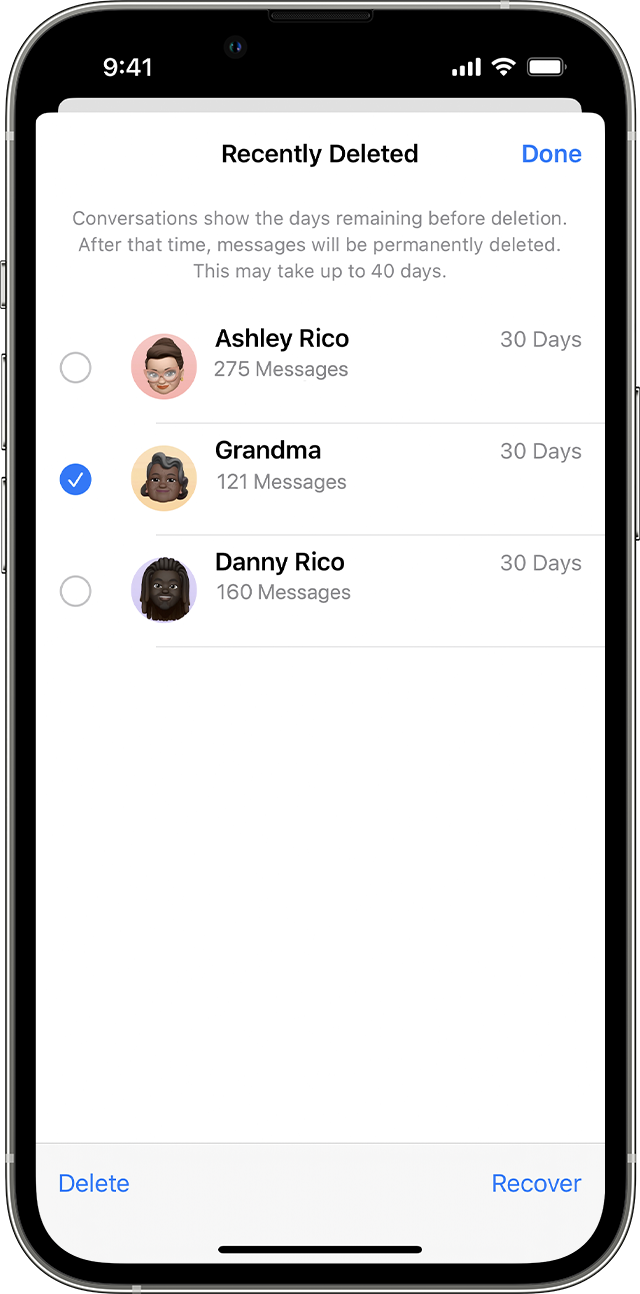
Preventive Measures For The Future
Accidentally deleting text messages can be frustrating. To avoid this, you need preventive measures. These steps ensure your messages are safe and easy to retrieve.
Setting Up Message Archives
Archiving messages is a smart way to keep them safe. Follow these steps:
- Enable iCloud Backup: Go to Settings > Your Name > iCloud > iCloud Backup and switch it on.
- Use iTunes: Connect your iPhone to a computer and open iTunes. Click Summary > Back Up Now.
- Third-Party Apps: Consider apps like AnyTrans or PhoneRescue for extra backup options.
Educating Yourself On Data Management
Understanding data management keeps your information secure. Here are some tips:
- Regular Backups: Schedule regular backups to keep your data current.
- Storage Options: Use both cloud and local storage for added security.
- Data Cleanup: Periodically clean up unused data to free space.
| Method | Steps |
|---|---|
| iCloud Backup | Settings > Your Name > iCloud > iCloud Backup |
| iTunes Backup | Connect to computer > Open iTunes > Summary > Back Up Now |
| Third-Party Apps | Download and install apps like AnyTrans or PhoneRescue |
By setting up message archives and learning data management, you protect your text messages. These simple steps can save you from future headaches. Keep your data safe and easily accessible.
Faqs And Troubleshooting
Many users accidentally delete important text messages on their iPhones. Here are some common questions and troubleshooting tips for retrieving those messages.
Common Recovery Challenges
Recovering deleted messages can be tricky. Here are some common challenges:
- Backup Issues: No recent iCloud or iTunes backup.
- Overwritten Data: New data may overwrite old messages.
- Software Bugs: iOS glitches can complicate recovery.
Expert Tips For Unusual Situations
Facing unique recovery issues? Try these expert tips:
- Third-Party Apps: Use reliable recovery apps to scan for deleted messages.
- Contact Apple Support: They can offer specialized recovery solutions.
- Check Other Devices: Messages may still be on another synced device.
If you have more questions, consult the official Apple support page. It offers comprehensive guides and tools for message recovery.

Conclusion
Recovering deleted text messages on an iPhone is possible with the right methods. Utilize iCloud backups or third-party apps. Always keep regular backups to prevent data loss. By following these steps, you can easily retrieve your important messages. Keep your data safe and accessible with these tips.



