How to Retrieve Deleted Messages from iPhone, check the “Recently Deleted” folder or restore from an iCloud backup. Both methods can help you recover lost messages effectively.
Losing important messages can be frustrating, but iPhones offer several ways to recover them. The “Recently Deleted” folder stores deleted messages for 30 days, providing a quick recovery option. If the messages are not in this folder, restoring from an iCloud backup is another reliable method.
Regular backups to iCloud ensure your data remains safe and recoverable. Always make sure to keep your iPhone regularly backed up to avoid data loss. This guide will walk you through the steps to retrieve your deleted messages, ensuring you never lose valuable information again.
How to Retrieve Deleted Messages from iPhone?
Using Icloud Backup
Accidentally deleting messages on your iPhone can be frustrating. But don’t worry, you can retrieve them using iCloud Backup. This method ensures you can recover your important messages easily.
Checking For Recent Backups
First, you need to check if your iPhone has a recent iCloud backup. Follow these steps:
- Open the Settings app on your iPhone.
- Tap on your name at the top.
- Select iCloud.
- Tap on iCloud Backup.
- Look for the date and time of your last backup.
If the backup date is before you deleted the messages, you can restore them.
Restoring From Icloud
Once you have confirmed a recent backup, you can restore your iPhone. Please note this will erase current data:
- Go to Settings > General > Reset.
- Tap on Erase All Content and Settings.
- Enter your passcode if prompted.
- Confirm the action by tapping Erase iPhone.
- After the iPhone restarts, set it up as new.
- When asked, choose Restore from iCloud Backup.
- Sign in with your Apple ID.
- Select the most recent backup.
Your iPhone will restore and recover the deleted messages. Make sure your device stays connected to Wi-Fi during this process.
| Step | Description |
|---|---|
| 1 | Check the date and time of the last iCloud backup. |
| 2 | Erase all content and settings on your iPhone. |
| 3 | Restore from the most recent iCloud backup. |
Using iCloud Backup is a reliable way to retrieve deleted messages. Always keep your backups updated.

Using Itunes Backup
Retrieving deleted messages from your iPhone can be frustrating. But with iTunes Backup, the process becomes easier. This method allows you to restore your iPhone to a previous state. Follow the steps below to recover your lost messages.
Connecting Iphone To Computer
First, connect your iPhone to your computer using a USB cable. Ensure that you have the latest version of iTunes installed on your computer.
Once connected, open iTunes. Your device should appear in the top-left corner of the window. Click on the device icon to proceed.
Restoring From Itunes
In the device summary page, you will see the Restore Backup option. Click on it.
A pop-up window will appear with a list of available backups. Choose the most recent backup that contains your deleted messages. Click Restore.
Your iPhone will start restoring from the selected backup. This process may take a few minutes. Once completed, your iPhone will restart. Your deleted messages should now be restored.
| Step | Description |
|---|---|
| 1 | Connect iPhone to computer using USB cable. |
| 2 | Open iTunes and select your device. |
| 3 | Click on “Restore Backup”. |
| 4 | Select the most recent backup. |
| 5 | Click “Restore” and wait for the process to complete. |
Remember, this method will overwrite your current data. Ensure you have backed up any new data before proceeding.
Third-party Software
Sometimes, important messages get deleted from your iPhone by accident. This can be stressful. Luckily, third-party software can help retrieve these lost messages. These tools are designed to make the process easy and efficient.
Popular Recovery Tools
Several popular recovery tools can help you retrieve deleted messages. Here are a few:
- Dr.Fone – This tool is user-friendly and effective.
- iMobie PhoneRescue – Known for its high success rate.
- EaseUS MobiSaver – Reliable and easy to use.
Step-by-step Guide
Follow these steps to retrieve deleted messages using Dr.Fone:
- Download and install Dr.Fone on your computer.
- Open the software and connect your iPhone using a USB cable.
- Select “Recover from iOS Device” from the options.
- Click on the “Start Scan” button to begin the scanning process.
- Wait for the scan to finish. This may take a few minutes.
- Once the scan is complete, you will see a list of recoverable messages.
- Select the messages you wish to recover and click “Recover”.
- The recovered messages will be saved to your computer.
Using these tools is simple and efficient. You don’t need technical skills. Follow the steps, and you can retrieve your important messages.

Contacting Your Carrier
Retrieving deleted messages from an iPhone can be challenging. One method to consider is contacting your carrier. Your carrier might store copies of your messages. This section will guide you on when and how to contact your carrier.
When To Contact Carrier
Contact your carrier if you can’t retrieve messages using other methods. They may have backups of your messages. This is useful if you didn’t back up your iPhone.
Information To Provide
When contacting your carrier, provide specific information. This helps them locate your messages quickly. Here is a table with key details you should prepare:
| Information | Details |
|---|---|
| Account Number | Your account number with the carrier. |
| Phone Number | Your iPhone’s phone number. |
| Date and Time | Approximate date and time of the deleted messages. |
| Message Details | Any specific details about the messages (e.g., sender). |
Providing this information helps your carrier assist you better. It ensures they have all they need to search their records.
Using Messages App
Accidentally deleting messages on your iPhone can be frustrating. Fortunately, the Messages app offers ways to retrieve them. This guide will walk you through the steps to recover deleted messages using the Messages app.
Checking Recently Deleted Folder
The Messages app has a Recently Deleted folder. This folder stores deleted messages for 30 days.
To access it:
- Open the Messages app.
- Tap Edit in the top left corner.
- Select Show Recently Deleted.
Here, you can find messages deleted in the last 30 days. Tap and hold the message to recover it.
Recovering Messages
If the message is in the Recently Deleted folder, recovering it is easy.
Follow these steps:
- Open the Recently Deleted folder.
- Select the message you wish to recover.
- Tap Recover.
The message will return to your main inbox.
If the message is not in the Recently Deleted folder, consider using iCloud Backup or iTunes Backup.
Regularly back up your iPhone to prevent data loss.
Preventing Future Data Loss
Keeping your messages safe is essential. Retrieving deleted messages can be stressful. Prevent future data loss with simple steps. Here are some tips to protect your data.
Regular Backups
Regular backups are crucial. They save your data in case of loss. Follow these steps to create backups:
- Open Settings on your iPhone.
- Tap on Your Name at the top.
- Select iCloud.
- Tap on iCloud Backup.
- Ensure the iCloud Backup toggle is on.
- Tap Back Up Now to start a backup.
It’s best to create backups regularly. This ensures your data remains safe. You can automate this process with auto-save features.
Enabling Auto-save Features
Auto-save features help you save data automatically. This reduces the risk of data loss. Follow these steps to enable auto-save:
- Open Settings on your iPhone.
- Tap on Messages.
- Select Keep Messages.
- Choose Forever to keep messages indefinitely.
These steps ensure your messages are saved automatically. This way, you avoid losing important conversations.
Consider using third-party apps for additional security. Apps like Google Drive and Dropbox offer extra backup options. They provide extra layers of protection for your data.
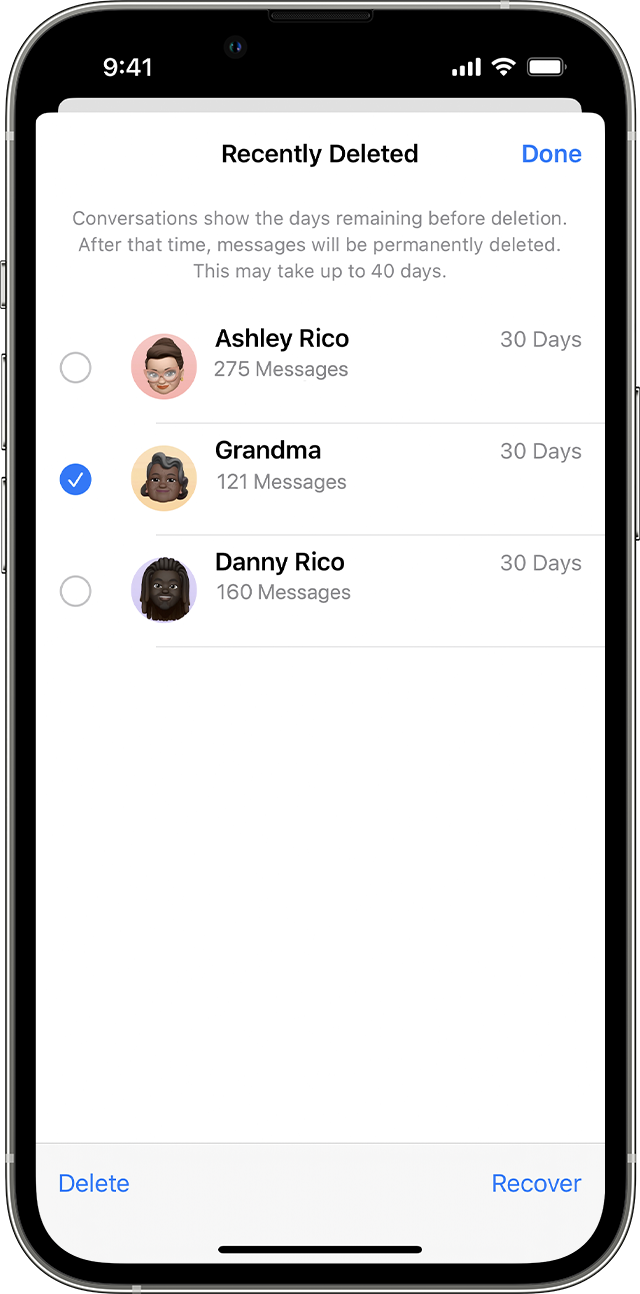
Conclusion
Retrieving deleted messages from an iPhone is easier than you think. Use iCloud, iTunes, or third-party apps. Always back up your data to prevent future loss. Follow these simple steps to recover your important messages and ensure your information stays safe.
Happy recovering!



