How to Restore iPhone Without Updating, use iTunes and put the device into Recovery Mode. Then, select “Restore” while holding the Shift key on Windows or Option key on Mac.
Restoring an iPhone without updating the iOS can be crucial for various reasons. Users might want to keep their current iOS version due to app compatibility or personal preference. This process ensures that your data is safe while maintaining the existing iOS version.
Using iTunes for this task is straightforward and effective. Make sure to back up your data before starting. Recovery Mode helps in bypassing the forced update. This method can save time and avoid potential issues that might arise with newer iOS updates. Always use official Apple software to ensure the process is secure and efficient.
How to Restore iPhone Without Updating?
Benefits Of Restoring Without Updating
Restoring an iPhone without updating can be a crucial process for many users. This method helps to keep the current iOS version intact, which can be beneficial for several reasons. Let’s explore the benefits of restoring without updating and how this approach can save you from potential headaches.
Preserving Jailbreak Or Unlock
One of the primary benefits of restoring iPhone without updating is the ability to preserve a jailbreak or unlock. Jailbreaking an iPhone allows users to install custom software and tweaks not available through the official App Store. Unlocking, on the other hand, enables the use of SIM cards from different carriers. Updating the iOS can often remove these customizations and return the phone to its factory settings.
Preserving your jailbreak or unlock offers several advantages:
- Access to exclusive apps: Jailbroken devices can run apps not approved by Apple.
- Customization: Users can personalize their iPhone’s appearance and functionality beyond standard options.
- Carrier flexibility: Unlocked phones can switch carriers without restrictions.
Maintaining these features can be crucial for users who rely on them for daily use or specific tasks. By following a method to restore iPhone without updating, users can keep their custom settings and continue enjoying their personalized experiences.
Avoiding Potential Compatibility Issues
Another significant benefit of restoring an iPhone without updating is avoiding potential compatibility issues. New iOS updates can sometimes cause problems with existing apps and hardware. These compatibility issues can lead to crashes, bugs, and a decrease in overall performance.
Consider the following points:
- App Compatibility: Some apps may not be updated to work with the latest iOS version.
- Device Performance: Older iPhones might struggle with the demands of new software.
- Hardware Issues: New updates might not be optimized for older hardware, causing malfunctions.
By choosing to restore iPhone without updating, users can ensure their device remains stable and functional with their current setup. This approach minimizes the risk of encountering unexpected issues and maintains a seamless user experience.
In summary, restoring your iPhone without updating can be a smart move to preserve valuable customizations and avoid potential complications. Users can enjoy a stable, personalized experience without the worries of new software conflicts or performance drops.
Methods To Restore Iphone Without Updating

Restoring your iPhone without updating it can be a necessity. Whether you are facing software issues or need to reset your device for other reasons, there are several methods to achieve this. This post will guide you through two effective methods to restore your iPhone without updating.
Using Third-party Tools
One popular method to restore your iPhone without updating is by using third-party tools. These tools offer a user-friendly interface and advanced features that make the restoration process easy and efficient.
3uTools is one such tool that stands out. With 3uTools, you can manage your iPhone, including restoring it without being forced to update to the latest iOS version.
- First, download and install 3uTools on your computer.
- Connect your iPhone to your computer using a USB cable.
- Launch 3uTools and wait for it to recognize your device.
- Navigate to the “Flash & JB” tab.
- Select the “Easy Flash” option.
- Choose the firmware version compatible with your device. Ensure it matches your current iOS version to avoid updating.
- Click on “Flash” and wait for the process to complete.
Using third-party tools like 3uTools is a convenient way to restore your iPhone without updating. It offers flexibility and control over the restoration process.
Using Itunes (specific Versions)
Another reliable method to restore iPhone without updating is by using specific versions of iTunes. Older versions of iTunes allow you to restore your device without forcing an update.
- First, download an older version of iTunes (version 12.6.3 is recommended) from a trusted source.
- Install the downloaded version of iTunes on your computer.
- Connect your iPhone to your computer using a USB cable.
- Launch iTunes and wait for it to recognize your device.
- Click on the iPhone icon that appears in the top-left corner of the iTunes window.
- Go to the “Summary” tab.
- Press and hold the “Shift” key (on Windows) or the “Option” key (on Mac) while clicking on “Restore iPhone”.
- A file browser window will appear. Select the firmware file (.ipsw) that matches your current iOS version.
- Click “Open” to start the restoration process without updating your iPhone.
Using specific versions of iTunes ensures that you can restore your iPhone without updating. It provides a seamless way to manage your device while avoiding unwanted iOS updates.
Precautions Before Restoring
Restoring your iPhone without updating can be a lifesaver, especially when you need to fix issues without upgrading to the latest iOS version. Before you start, taking certain precautions ensures a smooth and error-free process. Here are the key steps you need to follow to make sure everything goes as planned.
Backing Up Important Data
Before learning how to restore iPhone without updating, the first step is to back up your important data. This ensures that you do not lose any precious information during the restoration process. You can back up your iPhone using iCloud or iTunes.
- Using iCloud:
- Connect your iPhone to a Wi-Fi network.
- Go to Settings > [your name] > iCloud > iCloud Backup.
- Tap Back Up Now.
- Using iTunes:
- Connect your iPhone to your computer.
- Open iTunes and select your device.
- Click on Summary > Back Up Now.
Backing up ensures that all your contacts, photos, and settings are saved. You can easily restore them after the process is complete. Failing to back up may result in losing crucial data, leading to unnecessary stress and complications.
Ensuring Compatibility With Ios Version
Ensuring that your iPhone is compatible with the iOS version you want to restore is essential. This step prevents software mismatches and potential errors. Here are some steps to follow:
- Check Your Current iOS Version:
- Go to Settings > General > About.
- Note the Software Version.
- Download the Correct Firmware:
- Visit a reliable site to download the iOS firmware file (IPSW).
- Ensure the file matches your device model and iOS version.
- Verify Device Compatibility:
- Double-check that your iPhone model supports the iOS version you plan to restore.
- Using an incompatible version can cause your device to malfunction.
Compatibility checks help you avoid errors during restoration. It ensures that your device remains functional and secure. Skipping this step may lead to unwanted issues, making the process of how to factory reset iPhone more complex than it needs to be.
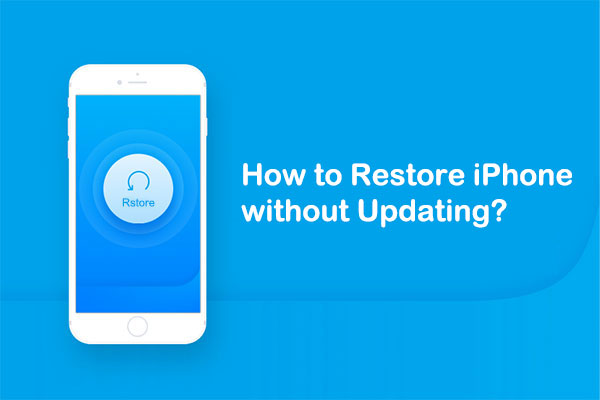
Step-by-step Guide To Restore Without Updating
Restoring your iPhone without updating it can be tricky, but it’s not impossible. If you want to preserve your current iOS version, follow our step-by-step guide. This will help you understand how to restore iPhone without updating in recovery mode.
Step 1: Disable ‘find My Iphone’
Before starting the restore process, you need to disable the ‘Find My iPhone’ feature. This is crucial for a smooth restoration.
Here’s how to do it:
- Open the Settings app on your iPhone.
- Tap on your Apple ID at the top of the screen.
- Select Find My from the list of options.
- Tap on Find My iPhone.
- Toggle the switch to turn off Find My iPhone.
- Enter your Apple ID password to confirm.
Disabling ‘Find My iPhone’ is essential. It ensures the iPhone can be restored without encountering any issues.
Step 2: Connect Iphone To Computer
With ‘Find My iPhone’ disabled, the next step is to connect your iPhone to a computer. This allows you to use iTunes for the restoration process.
Follow these steps:
- Use a USB cable to connect your iPhone to your computer.
- Open iTunes on your computer. Make sure iTunes is updated to the latest version.
- Wait for iTunes to recognize your device. You might see a pop-up asking for your device passcode or to Trust This Computer.
- Enter the passcode if prompted and follow the on-screen instructions.
- In iTunes, click on the iPhone icon in the top-left corner.
- Select the Summary tab from the left sidebar.
Ensure your iPhone remains connected and recognized by iTunes. This sets the stage for restoring your iPhone without updating it.
Following these steps will help you successfully restore your iPhone while keeping your current iOS version intact. Remember, knowing how to restore iPhone without updating in recovery mode can save you from unwanted updates.
Troubleshooting Common Issues
Restoring your iPhone without updating can sometimes lead to various issues. Understanding these problems and how to troubleshoot them is crucial. This guide will help you navigate through common problems like error messages and iPhones stuck in recovery mode. Let’s dive into how to set up your iPhone without updating and resolve these issues efficiently.
Error Messages During Restoration
Encountering error messages during iPhone restoration is a common issue. These errors can arise due to various reasons such as outdated iTunes versions, network problems, or corrupted backup files. Here are some common error messages and their solutions:
- Error 3194: This error usually occurs if iTunes can’t connect to the Apple server. Fix: Check your internet connection and update iTunes to the latest version.
- Error 9: This error indicates a USB connection issue. Fix: Use a different USB cable or port.
- Error 4013: This points to a hardware issue. Fix: Ensure your iPhone has enough battery and try restoring again.
To avoid these errors, follow these steps:
- Ensure iTunes is updated to the latest version.
- Check your internet connection.
- Use a reliable USB cable.
- Keep your iPhone charged.
By following these steps, you can minimize the chances of encountering error messages during restoration.
Iphone Stuck In Recovery Mode
Another common issue is the iPhone getting stuck in recovery mode. This can happen if the restoration process is interrupted. Here’s how to troubleshoot this problem:
Force Restart: A force restart can often resolve this issue. Here’s how to do it:
- iPhone 8 or later: Press and quickly release the Volume Up button, then the Volume Down button. Press and hold the Side button until the Apple logo appears.
- iPhone 7: Press and hold both the Volume Down and Sleep/Wake buttons simultaneously until the Apple logo appears.
- iPhone 6s or earlier: Press and hold both the Home and Sleep/Wake buttons simultaneously until the Apple logo appears.
If the force restart doesn’t work, use iTunes to exit recovery mode:
- Connect your iPhone to a computer with iTunes installed.
- Open iTunes and select your device.
- Click on the Restore iPhone option.
- Follow the on-screen instructions to complete the process.
These steps should help you set up your iPhone without updating and get out of recovery mode successfully.

Alternatives To Traditional Restoration Methods
Restoring an iPhone without updating it can be a crucial task, especially if you want to keep your current iOS version. While the traditional method involves using iTunes, there are other effective ways to achieve this. These alternatives can save you time and help you avoid unwanted updates. Below, we will explore these alternative methods.
Using Dfu Mode
Device Firmware Update (DFU) Mode is a powerful tool for restoring your iPhone without updating it. DFU mode allows your iPhone to interact with iTunes without loading the operating system or boot loader. This method is particularly useful if your iPhone is stuck in a boot loop or is not recognized by iTunes.
Here are the steps to restore iPhone in DFU mode without updating:
- Connect your iPhone to your computer using a USB cable.
- Launch iTunes on your computer.
- Turn off your iPhone.
- Press and hold the Power button for 3 seconds.
- While holding the Power button, press and hold the Home button (or Volume Down button for iPhone 7 and later) for 10 seconds.
- Release the Power button but keep holding the Home button (or Volume Down button) for another 5 seconds.
If done correctly, your iPhone screen will stay black and iTunes will detect your iPhone in DFU Mode. A message will pop up saying that iTunes has detected an iPhone in recovery mode.
From here, you can restore your iPhone without updating:
- Click on the “Restore iPhone” option in iTunes.
- Choose the custom firmware file you wish to install.
- Follow the on-screen instructions to complete the restoration.
Using DFU mode is a reliable way to restore iPhone in DFU mode without updating and keeping your current iOS version intact.
Seeking Professional Help
If you are not comfortable with technical steps, seeking professional help might be your best option. Professionals have the right tools and knowledge to restore your iPhone without causing any damage or unwanted updates.
Here are some benefits of seeking professional help:
- Expertise: Professionals have extensive experience with various iPhone issues.
- Safety: They use specialized tools to ensure your data remains safe.
- Efficiency: The process is often quicker and more reliable.
You can find professional help through:
| Service | Description |
|---|---|
| Apple Store | Official Apple technicians can restore your iPhone without updating it. |
| Authorized Service Providers | These are certified by Apple to handle iPhone issues. |
| Independent Repair Shops | Experienced professionals who can perform restorations. |
Always ensure the professional you choose has positive reviews and is well-regarded. This ensures your iPhone is in safe hands and will be restored without updating.
Conclusion
Restoring your iPhone without updating is simpler than you might think. Follow the steps outlined for a hassle-free experience. Avoid unwanted updates and keep your data safe. Share this guide with others who might find it helpful. Stay in control of your device with these easy-to-follow instructions.




