How to Recover Deleted Text Messages on iPhone, use iCloud or iTunes backups. You can also try third-party recovery apps.
Accidentally deleting important text messages can be frustrating. Fortunately, there are several methods to recover them on your iPhone. Using iCloud or iTunes backups is often the most straightforward approach. These backups can restore your device to a previous state, including your deleted messages.
Third-party recovery apps offer another option if you don’t have backups available. These apps scan your iPhone for lost data and help retrieve it. Always ensure your data is regularly backed up to avoid future mishaps. This guide will help you understand the steps involved in recovering your deleted messages efficiently.
How to Recover Deleted Text Messages on iPhone?
Introduction To Iphone Data Recovery
Accidentally deleting important text messages can be a nightmare. iPhone Data Recovery helps retrieve those lost messages. This guide explains the process step-by-step.
The Importance Of Text Messages
Text messages hold valuable information. They can be crucial conversations, important reminders, or cherished memories. Losing these messages can be devastating.
Common Scenarios For Message Deletion
Message deletion happens often. Here are some common scenarios:
- Accidental deletion
- Software updates causing data loss
- Factory resets without backup
- Children playing with your phone
Understanding these scenarios helps prevent future data loss.
Pre-recovery Checklist
Before you start recovering deleted text messages on your iPhone, follow this Pre-Recovery Checklist. This checklist ensures you have the best chance of success.
Verify Message Deletion
First, make sure the message is really deleted. Sometimes, messages may hide under other threads. Check all conversation threads carefully. Also, search for the message using keywords.
Check The Last Backup Date
Next, check the date of your last iCloud or iTunes backup. If the backup is recent, you may recover your message. To check the iCloud backup date, follow these steps:
- Go to Settings on your iPhone.
- Tap on your Apple ID at the top.
- Select iCloud.
- Tap on iCloud Backup.
- Look at the Last Backup date and time.
For iTunes backup, connect your iPhone to your computer:
- Open iTunes or Finder on your computer.
- Select your iPhone.
- Under the Summary tab, check the Latest Backup section.
If your message was deleted after the last backup, recovery is possible. If not, the message may be gone.
Using Icloud To Restore Messages

Accidentally deleted text messages on your iPhone? iCloud can help. Restoring messages from iCloud is a simple solution. Learn how to use iCloud to recover your important texts.
Steps To Retrieve From Icloud Backup
- Open Settings on your iPhone.
- Tap on your name at the top of the screen.
- Select iCloud from the list.
- Choose Manage Storage > Backups.
- Find your device’s backup and tap on it.
- Check if the backup includes Messages.
- Go back to Settings > General.
- Scroll down and tap Reset.
- Select Erase All Content and Settings.
- Follow the prompts to erase your iPhone.
- After the reset, set up your iPhone again.
- When asked, choose to restore from an iCloud Backup.
- Select the backup you checked earlier.
Potential Pitfalls With Icloud Recovery
- Data Overwrite: Restoring from iCloud will erase current data.
- Backup Age: Older backups might not have recent messages.
- Storage Limit: Ensure you have enough iCloud storage space.
- Internet Connection: A stable connection is needed for the process.
- Account Issues: Ensure you are logged into the correct iCloud account.
Using iCloud to restore messages can be effective. Be aware of the potential pitfalls. Follow the steps carefully to recover your deleted texts.
Leveraging Itunes For Message Recovery
Accidentally deleting text messages can be stressful. Thankfully, iTunes can help you recover them. It’s a reliable method to get back your important messages. Here’s a step-by-step guide to using iTunes for message recovery.
Restoring From An Itunes Backup
Restoring your iPhone from an iTunes backup can bring back deleted messages. Follow these steps to restore:
- Connect your iPhone to your computer.
- Open iTunes on your computer.
- Select your iPhone icon in iTunes.
- Click on the Restore Backup button.
- Choose the most recent backup available.
- Click Restore and wait for the process to complete.
Your iPhone will restart, and the deleted messages should reappear.
Differences Between Icloud And Itunes Recovery
Both iCloud and iTunes can restore deleted messages. However, they have some differences:
| Feature | iTunes | iCloud |
|---|---|---|
| Storage Location | Local Computer | Cloud Storage |
| Backup Frequency | Manual | Automatic (Daily) |
| Backup Size | Unlimited | Limited to iCloud Storage Plan |
| Internet Requirement | Not Required | Required |
Choose the method that suits your needs best. iTunes offers more control, while iCloud is convenient for automatic backups.
Third-party Recovery Tools

Accidentally deleting important text messages can be frustrating. Thankfully, third-party recovery tools can help retrieve lost messages on your iPhone. These tools offer various features and capabilities to recover your data efficiently.
Recommended Software Options
Several third-party tools can help you recover deleted text messages. Here are some popular options:
- Dr.Fone by Wondershare: A user-friendly tool with high success rates.
- iMobie PhoneRescue: Known for its speed and efficiency in data recovery.
- Tenorshare UltData: Offers multiple recovery modes for different scenarios.
- iMyFone D-Back: Specializes in recovering a wide range of data types.
Safety And Privacy Considerations
When using third-party tools, safety and privacy should be your top concerns. Always download software from official websites or trusted sources. This ensures you avoid malicious software that can harm your device.
Check user reviews and ratings before installing any recovery tool. Positive feedback often indicates reliable and secure software. Ensure the tool has a clear privacy policy. This protects your personal data during the recovery process.
Use tools that offer encrypted connections. This keeps your data safe from potential breaches. Avoid tools that ask for unnecessary permissions. They might misuse your data.
Finally, create regular backups of your iPhone data. This minimizes the risk of losing important information in the future.
Without A Backup: Is It Possible?
Losing text messages on your iPhone without a backup can be stressful. But don’t worry, there are ways to recover them. Below, we’ll explore some techniques to help you retrieve those lost messages.
Understanding Local Data Retention
Your iPhone retains data locally before it gets overwritten. This means that your deleted messages might still be on your device. The key is to act quickly before new data takes their place.
Here are some ways your iPhone retains data locally:
- Deleted messages are marked for deletion, not immediately erased.
- They remain in the phone’s storage until overwritten.
- Quick action increases chances of recovery.
Exploring Forensic Recovery Options
Forensic recovery tools can help retrieve deleted messages. These tools delve deep into your iPhone’s storage. They can recover data that seems lost forever.
Below are some popular forensic recovery tools:
| Tool Name | Features |
|---|---|
| Dr.Fone | Recovers messages, contacts, and media files |
| iMobie PhoneRescue | Supports a wide range of iOS versions |
| Enigma Recovery | Simple interface, effective recovery |
Steps to use forensic recovery tools:
- Connect your iPhone to your computer.
- Install and open the forensic recovery tool.
- Follow the on-screen instructions to scan your device.
- Preview and select the messages you want to recover.
- Save the recovered messages to your computer.
Using these methods can help you recover deleted text messages on iPhone. Act quickly, and you have a good chance of success.
Preventing Future Data Loss
Accidentally deleting text messages can be frustrating. To avoid this, follow some simple steps. By implementing preventive measures, you can save important messages from being lost forever.
Regular Backup Practices
Regular backups are essential for safeguarding your data. You can easily set up automatic backups on your iPhone.
Follow these steps:
- Open Settings.
- Tap on Your Name at the top.
- Select iCloud.
- Choose iCloud Backup.
- Toggle the iCloud Backup switch to on.
- Tap Back Up Now to start an immediate backup.
By doing this, your messages will be backed up to iCloud regularly.
Using Messaging Apps With Cloud Sync
Consider using messaging apps that offer cloud sync features. These apps automatically save your messages to the cloud.
Here are some popular messaging apps with cloud sync:
- WhatsApp: Supports backup to iCloud.
- Telegram: Messages are stored in the cloud by default.
- iMessage: Syncs messages across Apple devices via iCloud.
Using these apps can help you recover deleted messages easily.
Troubleshooting Common Recovery Issues
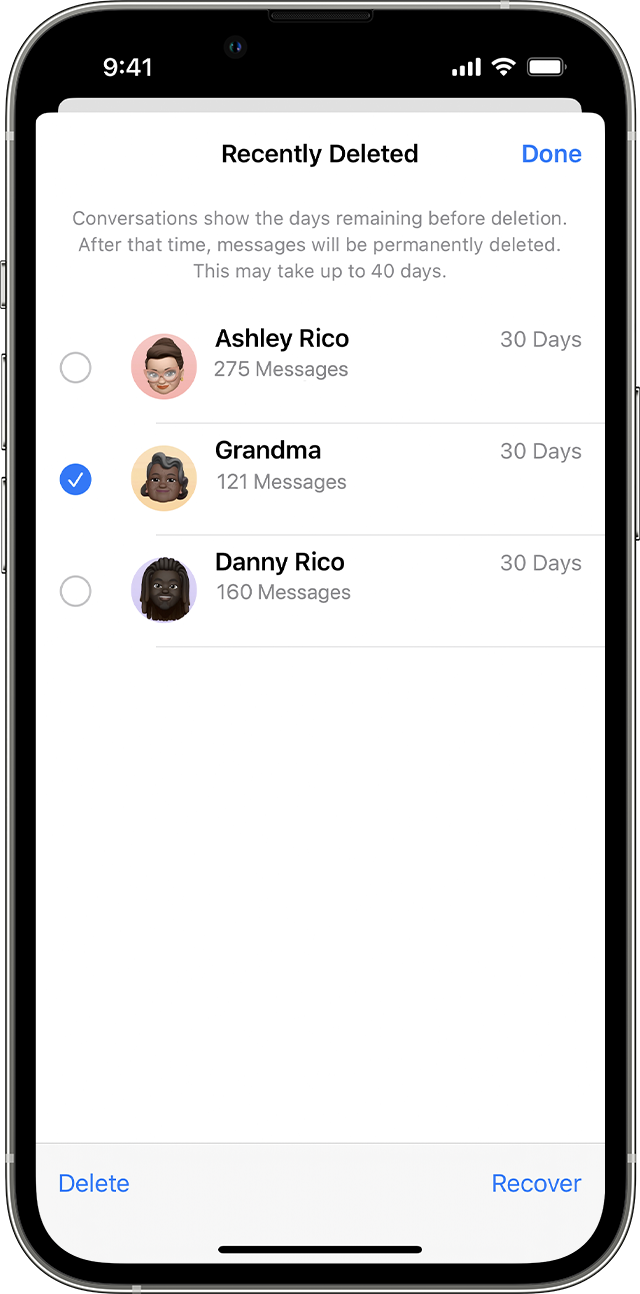
Recovering deleted text messages on an iPhone can sometimes face snags. These issues can cause incomplete backups or errors during restoration. Here, we address these common problems to help you smoothly recover your messages.
Solving Incomplete Backup Problems
Incomplete backups can be frustrating. They often arise from network issues or insufficient storage.
- Check your Wi-Fi connection: Ensure your iPhone is connected to a stable Wi-Fi network.
- Verify iCloud storage: Make sure you have enough iCloud storage space.
- Update iOS: Update your iPhone to the latest iOS version to avoid bugs.
If the backup remains incomplete, try deleting old backups. This frees up space and might solve the issue.
Addressing Errors During Restoration
Errors during restoration can disrupt message recovery. Common causes include corrupted backups or outdated software.
- Check backup integrity: Ensure the backup file is not corrupted.
- Update iTunes or Finder: Use the latest version of iTunes or Finder on your computer.
- Restart your devices: Restart both your iPhone and computer to clear temporary glitches.
If errors persist, try restoring from a different backup. This can often resolve unexpected issues.
Conclusion
Recovering deleted text messages on an iPhone is easier than you think. With the right tools and methods, you can quickly restore lost data. Always back up your device to prevent future data loss. Stay informed and follow these steps to keep your important messages safe.




