How to recover deleted text messages iPhone, use iCloud, iTunes backups, or third-party recovery software. Follow these steps for a successful recovery.
Losing important text messages can be frustrating and stressful. Fortunately, iPhones offer several methods to recover deleted messages. Using iCloud, iTunes backups, or specialized third-party software, you can easily retrieve your lost messages. ICloud and iTunes provide built-in solutions for restoring data, making them reliable options.
Third-party software, while effective, should be used cautiously to ensure data security. By understanding these methods, you can quickly recover your deleted messages and avoid potential data loss in the future. This guide will help you navigate the recovery process and restore your important conversations.
How to Recover Deleted Text Messages iPhone?

Introduction To Iphone Message Recovery
Losing important text messages on your iPhone can be frustrating. Accidental deletion, software bugs, or system crashes can lead to lost messages. Thankfully, there are ways to recover them. This guide will walk you through the process.
The Common Scenarios For Message Loss
- Accidental deletion: Deleting messages by mistake.
- Software updates: Updates can sometimes delete messages.
- System crashes: Crashes can cause unexpected data loss.
- Device resets: Resetting your iPhone can erase messages.
Importance Of Timely Recovery
Recovering messages quickly is crucial. Delays can lead to permanent loss. Timely recovery ensures you get your messages back before they are overwritten. Use reliable methods to secure your data promptly.
Checking Recently Deleted Folder
Accidentally deleting text messages can be stressful. iPhone offers a handy feature to recover them. The Recently Deleted folder holds your deleted texts for up to 30 days. Here’s how to check and restore your messages from this folder.
Navigating To The Recently Deleted Folder
First, open the Messages app on your iPhone. Next, tap on the Filters option at the top left corner. You will see various message categories. Select the Recently Deleted folder from the list.
Restoring Messages From This Folder
Once inside the Recently Deleted folder, you will see a list of deleted messages. Tap on the message you want to recover. Then, click on the Recover button. This will restore the message to your main inbox.
For multiple messages, tap Edit in the top right corner. Select the messages and then tap Recover to restore them all at once.
| Steps | Action |
|---|---|
| 1 | Open Messages app |
| 2 | Tap Filters |
| 3 | Select Recently Deleted |
| 4 | Tap message to recover |
| 5 | Click Recover |
Using Icloud Backup
Accidentally deleted important text messages on your iPhone? Don’t worry! You can use iCloud Backup to recover them. This method allows you to restore your messages from a previous backup. Let’s dive into the steps to get your messages back using iCloud.
Verifying Icloud Backup Existence
Before you start the recovery process, you need to check if an iCloud backup exists. Follow these steps to verify:
- Open the Settings app on your iPhone.
- Tap on your Apple ID at the top of the screen.
- Select iCloud.
- Scroll down and tap on iCloud Backup.
- Check the date of the last backup. Ensure it was made before you deleted the messages.
Steps To Restore Messages Via Icloud
Once you’ve confirmed the existence of a backup, follow these steps to restore your messages:
- Go to Settings on your iPhone.
- Tap on General and then Reset.
- Choose Erase All Content and Settings.
- After the device restarts, follow the setup instructions on the screen.
- When prompted, select Restore from iCloud Backup.
- Sign in with your Apple ID.
- Choose the backup that contains your deleted messages.
Your iPhone will now restore the selected backup. This process may take some time depending on the size of the backup and your internet speed. Once the restoration is complete, check your messages app for the recovered texts.
Leveraging Itunes Backup
Recovering deleted text messages on your iPhone can be stressful. Leveraging iTunes Backup offers a reliable method to retrieve your lost messages. This technique ensures you can restore your valuable data efficiently.
Pre-requisites For Itunes Recovery
- Latest version of iTunes installed on your computer.
- Your iPhone and a USB cable.
- A recent iTunes backup that includes your deleted messages.
Ensure your iTunes is up-to-date. Connect your iPhone using a reliable USB cable. Confirm that your backup contains the messages you want to recover.
Process Of Restoring Messages With Itunes
- Open iTunes on your computer.
- Connect your iPhone using a USB cable.
- Select your device icon in iTunes.
- Click on Summary in the left sidebar.
- Under the Backups section, select Restore Backup.
- Choose the most recent backup that contains your messages.
- Click Restore and wait for the process to complete.
During the restore, ensure your iPhone stays connected. Your iPhone will restart after the process. Verify that your deleted messages are now restored.
Third-party Recovery Tools
Recovering deleted text messages on an iPhone can be challenging. Sometimes, built-in methods may not work. Third-party recovery tools offer a great solution. These tools can retrieve lost messages effectively. They are often user-friendly and efficient. Let’s explore how to use them.
Selecting A Reliable Tool
Choosing the right tool is crucial. Not all tools are trustworthy. Look for tools with good reviews and high ratings. Ensure the tool is compatible with your iPhone model. Check if the tool offers a free trial. This helps you test its functionality before purchasing.
| Criteria | Details |
|---|---|
| Compatibility | Supports your iPhone model and iOS version |
| Reviews | Positive user feedback and high ratings |
| Trial Version | Offers a free trial for testing |
| Customer Support | Provides reliable and accessible support |
Step-by-step Guide To Recover With Software
- Download and install the recovery software on your computer.
- Open the software and connect your iPhone to the computer.
- Follow the on-screen instructions to scan your iPhone.
- Once the scan is complete, review the recoverable messages.
- Select the messages you wish to recover and click “Recover”.
- Save the recovered messages to your preferred location on the computer.
Using third-party recovery tools can be a lifesaver. Always ensure you select a reliable tool. Follow the steps carefully for the best results.
Retrieving Messages Without Backup
Accidentally deleted text messages on your iPhone? Don’t worry! It’s possible to recover messages even without a backup. This guide will help you understand how to get those important texts back.
Feasibility Of Recovery Without Backup
Recovering deleted texts without backup can be tricky but not impossible. Deleted messages are not immediately erased from the device. They reside in the storage until overwritten by new data. Specialized software can help retrieve these hidden texts.
Tips To Increase Chances Of Recovery
- Stop using your iPhone: Using your phone can overwrite deleted messages, making recovery harder.
- Use a reliable recovery tool: Opt for trusted software like Dr.Fone or iMobie PhoneRescue.
- Follow instructions carefully: Each recovery tool has specific steps. Adhere to them for best results.
- Regularly back up your data: To avoid future loss, make regular backups using iCloud or iTunes.
| Recovery Tool | Features | Rating |
|---|---|---|
| Dr.Fone | Recovers messages, contacts, photos | 4.5/5 |
| iMobie PhoneRescue | Supports various file types | 4.3/5 |
Remember, time is crucial. The sooner you act, the better your chances of recovery.
Contacting Your Service Provider
If you accidentally delete important text messages on your iPhone, don’t panic. Contacting your service provider can help you recover the lost messages. Many carriers keep a record of text messages for a certain period. This section will guide you on how and when to reach out to your carrier.
When To Reach Out To Your Carrier
Contact your carrier as soon as possible. The sooner you act, the better your chances are. Carriers keep message records for a limited time. It’s best to call them within a few days of deletion. Be prepared with your account details. You’ll need to verify your identity.
What To Expect From Your Service Provider
Your service provider can access your message logs. They can check if the deleted messages are still retrievable. Some carriers may charge a fee for this service. Ask about any costs involved before proceeding. Your carrier might send you a copy of the messages via email. You might also need to visit a store to get the messages.
| Steps | Details |
|---|---|
| Step 1 | Call your carrier’s customer service |
| Step 2 | Verify your account details |
| Step 3 | Request for message logs |
| Step 4 | Check for any service fees |
| Step 5 | Receive your messages via email or store visit |
Important: Not all carriers offer message recovery services. Check with your provider to know their policy. Always back up your data to avoid future loss.

Preventive Measures To Avoid Future Loss
Losing important text messages on your iPhone can be frustrating. Implementing preventive measures can help you avoid this issue. Regular backups and using cloud services are essential steps.
Regular Backup Practices
Regular backups can save your text messages. Use iTunes or Finder for manual backups. Connect your iPhone to your computer. Open iTunes or Finder. Select your device. Choose “Back Up Now”. This will save your messages to your computer.
Automatic backups are also available. Enable iCloud Backup on your iPhone. Go to Settings > [your name] > iCloud > iCloud Backup. Turn on “iCloud Backup”. Your iPhone will back up daily when connected to Wi-Fi.
Using Cloud Services For Message Archiving
Cloud services can archive your messages. Apple iCloud stores your texts safely. Ensure iCloud Messages is enabled. Go to Settings > [your name] > iCloud. Toggle on “Messages”. Your texts will sync across devices.
Third-party apps can also help. Apps like Google Drive or Dropbox can store message backups. Install the app on your iPhone. Manually save important texts to these services. This provides an additional layer of security.
Backup And Cloud Services Comparison
| Feature | iTunes/Finder Backup | iCloud Backup | Third-Party Cloud |
|---|---|---|---|
| Automatic Backup | No | Yes | Depends on App |
| Storage Limit | Computer Storage | 5GB Free | Varies by Plan |
| Accessibility | Computer Only | All iCloud Devices | All Linked Devices |
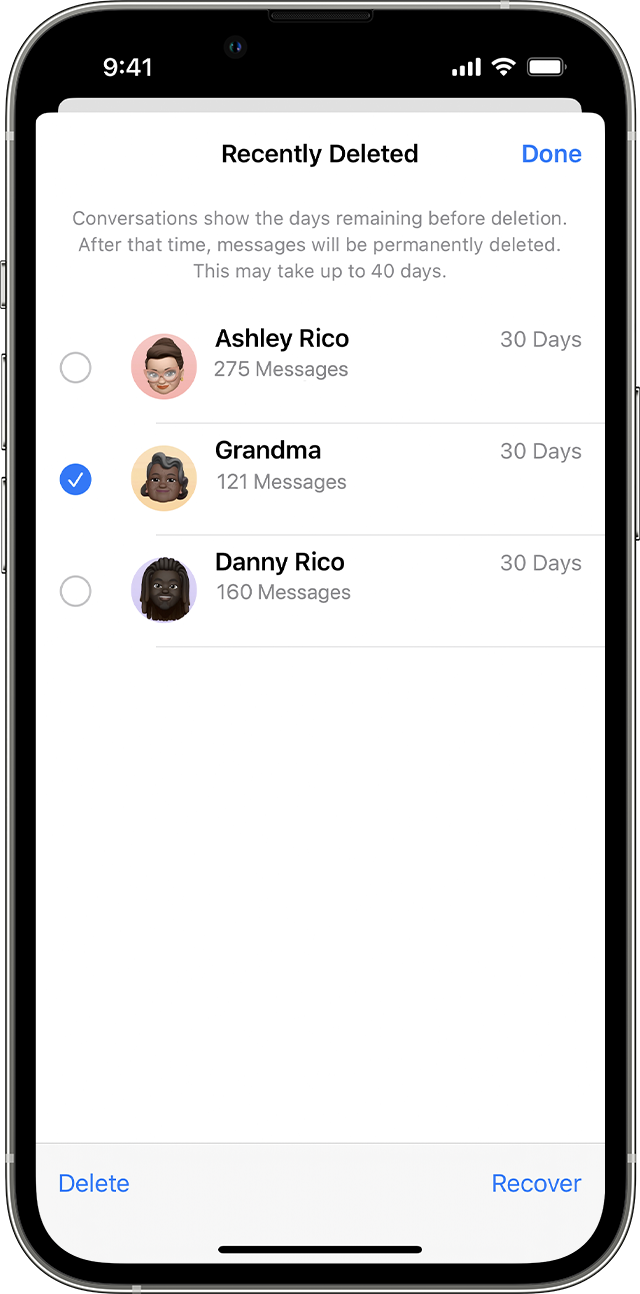
Conclusion
Recovering deleted text messages on an iPhone is simpler than you think. Use iCloud, iTunes, or third-party software. Always back up your data regularly to avoid future issues. Stay calm and follow these steps to retrieve your important messages. Your texts are not lost forever with these solutions.



