How to recover deleted photos on iPhone, open the Photos app and go to the “Recently Deleted” album. Select the photos you want to restore and tap “Recover.”
Accidentally deleting photos can be frustrating, but recovering them on an iPhone is straightforward. The “Recently Deleted” album stores photos for 30 days, giving you time to restore them. This feature is a lifesaver for those precious memories you thought were lost.
Besides the “Recently Deleted” folder, iCloud backups also provide a safety net. Ensuring your iPhone is regularly backed up can prevent permanent loss. Whether you accidentally deleted a photo or cleaned up your gallery too hastily, knowing how to recover deleted photos can save you from regret. Follow these simple steps to retrieve your cherished images quickly.
How to Recover Deleted Photos on iPhone?
Introduction To Photo Loss On Iphones
Losing photos on your iPhone can be stressful. Photos capture precious moments. But sometimes, photos get deleted accidentally. Knowing how to recover them is essential. This guide helps you retrieve lost photos. Follow these steps to save your memories.
Common Reasons For Photo Deletion
There are many reasons why photos get deleted on iPhones:
- Accidental Deletion: Sometimes photos are deleted by mistake.
- Software Updates: Updates may cause data loss.
- Storage Management: Clearing storage can delete photos.
- Malware: Viruses can erase data.
- Factory Reset: Resetting the phone can remove all files.
Immediate Steps After Deletion
Act quickly to recover your photos. Follow these steps immediately:
- Check Recently Deleted Folder: Open Photos app. Go to Albums. Find Recently Deleted.
- Restore from iCloud Backup: Go to Settings. Tap on your name. Select iCloud. Tap Restore from Backup.
- Use iTunes Backup: Connect iPhone to computer. Open iTunes. Select your device. Click Restore Backup.
- Third-Party Apps: Use trusted recovery apps. Download from the App Store.
| Step | Description |
|---|---|
| Check Recently Deleted | Photos stay for 30 days before permanent deletion. |
| Restore from iCloud | Ensure you have a recent backup available. |
| Use iTunes Backup | Make sure iTunes is updated to the latest version. |
| Third-Party Apps | Read reviews before downloading any app. |
:max_bytes(150000):strip_icc()/001_recover-permanently-deleted-photos-from-icloud-5218790.jpeg-3e5f6975e3d842878d3b33db41886391.jpg)
Pre-recovery Checklist
Accidentally deleting photos from your iPhone can be distressing. Luckily, there are ways to recover them. The Pre-Recovery Checklist ensures you have checked all possible locations for your lost photos before taking further steps.
Verifying The ‘recently Deleted’ Album
The first place to check is the ‘Recently Deleted’ Album. Apple stores deleted photos here for 30 days.
To find this album, follow these steps:
- Open the Photos app.
- Tap on Albums at the bottom.
- Scroll down to find the ‘Recently Deleted’ album.
If you see the deleted photos, select them and tap Recover. This will move the photos back to your main library.
Checking Icloud Photos
Next, verify if your photos are stored in iCloud Photos. This cloud service syncs your photos across Apple devices.
To check iCloud Photos, follow these steps:
- Go to Settings on your iPhone.
- Tap on your Apple ID at the top.
- Select iCloud.
- Tap on Photos and ensure iCloud Photos is toggled on.
You can also check iCloud Photos from a computer:
- Visit iCloud.com and log in.
- Click on Photos to see if your deleted photos are there.
If you find the photos, you can download them back to your iPhone.
Using Built-in Features For Recovery
Deleting photos by mistake can be frustrating. Thankfully, iPhones have built-in features to help recover lost photos. Let’s explore these features to get your memories back.
Restoring From ‘recently Deleted’
Your iPhone has a ‘Recently Deleted’ folder. This folder keeps deleted photos for 30 days.
Follow these steps to restore your photos:
- Open the Photos app.
- Tap on the Albums tab.
- Scroll down to find Recently Deleted and tap on it.
- Browse through the photos and select the ones you want to recover.
- Tap Recover and confirm your choice.
Your photos will now return to the main photo library.
Recovering From Icloud Backup
If the photos are not in the ‘Recently Deleted’ folder, use iCloud Backup. Make sure you have a recent backup before proceeding.
Follow these steps to recover photos from iCloud:
- Go to Settings on your iPhone.
- Tap on your Apple ID at the top.
- Select iCloud and then Manage Storage.
- Tap on Backups and choose the most recent backup.
- Restore your iPhone using this backup.
After the restoration, your deleted photos should reappear.
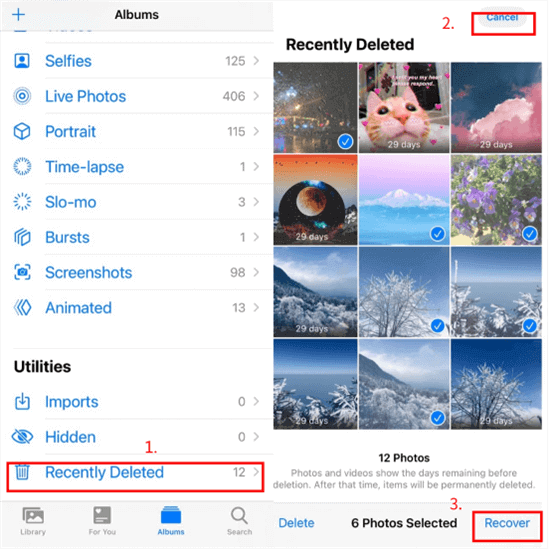
Third-party Recovery Tools
Accidentally deleted photos on your iPhone? Don’t worry. Third-party recovery tools can help. These tools retrieve lost photos efficiently. Learn how to choose the right software and follow a step-by-step recovery process.
Choosing The Right Software
Not all recovery tools are the same. Choose wisely. Here are some factors to consider:
| Feature | Importance |
|---|---|
| Compatibility | Ensure it works with your iPhone model and iOS version. |
| User Reviews | Read reviews to gauge effectiveness and reliability. |
| Customer Support | Look for tools with good customer support. |
| Free Trial | Opt for tools offering a free trial. |
| Price | Ensure it fits within your budget. |
Step-by-step Recovery Process
Once you choose your tool, follow these steps:
- Download and Install: Download the tool from its official website. Install it on your computer.
- Connect iPhone: Use a USB cable to connect your iPhone to the computer.
- Launch the Software: Open the recovery tool. It should detect your iPhone.
- Select Recovery Mode: Choose ‘Recover from iOS Device’ or a similar option.
- Scan Device: Click on ‘Start Scan’. The tool will search for deleted photos.
- Preview and Recover: Once the scan completes, preview the photos. Select the ones you want to recover and click ‘Recover’.
Third-party recovery tools can be a lifesaver for lost photos. Choose the right one and follow the steps to get your memories back.
Recovery Via Itunes Backup
Accidentally deleting photos on your iPhone can be stressful. Luckily, you can recover deleted photos using an iTunes Backup. This method restores your photos to your iPhone. Ensure you have a recent backup to retrieve the lost photos.
Preparing For Itunes Restoration
Before you start the recovery process, make sure you have the latest version of iTunes installed on your computer. Connect your iPhone to your computer using a USB cable. If prompted, trust the computer on your iPhone.
To avoid losing any new data, create a fresh backup of your current iPhone state. Follow these steps:
- Open iTunes on your computer.
- Select your iPhone icon.
- Click on “Summary” in the left sidebar.
- Under “Backups”, click “Back Up Now”.
Executing The Recovery
Now, you are ready to restore your iPhone from a previous iTunes backup. Follow these steps:
- In iTunes, select your iPhone icon again.
- Click on “Summary” in the left sidebar.
- Under “Backups”, click “Restore Backup”.
- Choose the most relevant backup from the list.
- Click “Restore” and wait for the process to complete.
This process will overwrite your current iPhone data with the selected backup. Ensure you choose the right backup that contains your deleted photos.
After the restoration, check your Photos app to see if your deleted photos are back.
Leveraging Apple Support
Accidentally deleting photos on your iPhone can be stressful. When other methods fail, leveraging Apple Support can be your last resort. Apple Support can help recover your precious memories with professional assistance.
When To Contact Apple
Contact Apple Support if:
- You can’t find photos in the Recently Deleted folder.
- Photos are missing after an iOS update.
- You’re unable to restore from an iCloud backup.
- You need expert help navigating complex issues.
What To Expect From Support
Apple Support offers various solutions:
- Step-by-step guidance through troubleshooting.
- Remote diagnostics to identify issues.
- Assistance with iCloud settings and backups.
- Advice on using third-party recovery tools.
Apple Support can be reached via:
| Method | Details |
|---|---|
| Phone | Call Apple Support for direct assistance. |
| Chat | Use live chat for instant help. |
| Send an email detailing your issue. | |
| Apple Store | Visit an Apple Store for face-to-face support. |
Here’s how to prepare for your contact:
- Gather all relevant information about your issue.
- Ensure your iPhone is fully charged.
- Have your Apple ID and password ready.
- Keep a backup of your device if possible.
Following these steps can make your support experience smoother and more effective.
Preventing Future Photo Loss
Accidentally deleting photos from your iPhone can be frustrating. Taking steps to prevent future photo loss is essential. Implementing smart backup strategies and following best practices ensures your memories are safe.
Backup Strategies
Regular backups are vital. Here are some effective methods:
- iCloud Backup: Enable iCloud backup in settings. Your photos will be stored in the cloud.
- iTunes Backup: Connect your iPhone to a computer. Use iTunes to create a full backup.
- Third-Party Apps: Use apps like Google Photos or Dropbox. They automatically backup your photos.
Best Practices For Iphone Photo Management
Managing your photos properly reduces the risk of loss. Follow these best practices:
- Organize Albums: Create albums for different events. It makes photos easier to find.
- Delete Unwanted Photos: Regularly delete photos you don’t need. It frees up space and reduces clutter.
- Use Favorites: Mark your favorite photos. They are easier to access and less likely to be deleted accidentally.
- Check Recently Deleted: Photos stay in the “Recently Deleted” folder for 30 days. Restore important ones before they are permanently deleted.
Implementing these strategies and practices ensures your photos remain safe and organized. Protecting your digital memories has never been easier.
Advanced Recovery Techniques
Accidentally deleting photos on your iPhone can be stressful. If basic recovery methods fail, advanced techniques can help. Below are some advanced recovery techniques to consider.
Dealing With Corrupted Backups
Sometimes, backups get corrupted, causing data loss. Here’s how to handle it:
- Check Backup Integrity: Use iTunes or Finder to verify backups.
- Use Third-Party Software: Tools like PhoneRescue can scan backups for recoverable photos.
- Restore from Older Backups: If recent backups fail, try older ones.
Professional Data Recovery Services
If all else fails, professional services can help. Here’s what to expect:
- Expert Analysis: Professionals can diagnose and fix complex issues.
- High Success Rate: These services have specialized tools and experience.
- Time and Cost: Recovery may take time and can be costly, but it’s often worth it for precious memories.
| Service | Success Rate | Cost |
|---|---|---|
| Data Recovery Labs | 90% | Varies |
| DriveSavers | 95% | Varies |
Using professional services ensures the best chance of data recovery.
Conclusion
Recovering deleted photos on your iPhone is easier than you might think. Use iCloud, iTunes, or third-party apps. Regular backups can prevent future loss. Follow these steps to keep your memories safe. For more tips and tricks, stay tuned to our blog.
Happy photo recovery!



