How to recover deleted messages on iPhone, use iCloud backup or iTunes backup. Ensure backups are enabled before attempting recovery.
Losing important messages can be frustrating. Fortunately, iPhones offer several methods to retrieve deleted texts. Utilizing iCloud or iTunes backups can help restore your deleted messages seamlessly. With iCloud, you can restore your entire device to a previous backup that includes the deleted messages.
ITunes backup works similarly, allowing you to restore your device through your computer. These solutions are efficient and user-friendly, ensuring that your important conversations are never permanently lost. Always keep your backups updated to make the recovery process smoother and more effective. By following these steps, you can easily recover deleted messages on your iPhone.
How to Recover Deleted Messages on iPhone?

Introduction To Iphone Message Recovery
Accidentally deleting important messages can be stressful. With iPhone message recovery, you can retrieve lost texts. This guide will show you how to recover deleted messages on your iPhone.
The Importance Of Texts
Texts often hold valuable information. They might include important addresses, phone numbers, or work details. Losing these texts can be problematic.
Sometimes, messages contain personal memories. They might be part of conversations with loved ones. Recovering these texts can bring back cherished moments.
Common Scenarios For Deletion
- Accidental deletion: Sometimes, you might delete messages by mistake.
- Software updates: Updates can sometimes lead to message loss.
- Phone resets: Resetting your iPhone might erase your messages.
Knowing these scenarios can help you prevent future losses. Backup your texts regularly to avoid losing them.
Before You Begin: Understanding Deletion
Before recovering deleted messages on your iPhone, understand how deletion works. This knowledge helps you retrieve lost data effectively.
How The Iphone Handles Deleted Messages
When you delete a message on your iPhone, it’s not gone immediately. The iPhone moves it to a temporary storage area. This area keeps the message for a short time. Eventually, the system overwrites this space with new data. So, act quickly to recover your deleted messages.
The Messages app has a Recently Deleted folder. You can find deleted messages here for 30 days. After that, they are permanently deleted. Go to the Messages app, tap Edit, then Show Recently Deleted to check for deleted messages.
The Role Of Icloud And Backups
iCloud and iTunes backups are crucial for message recovery. These backups store your messages, photos, and other data. Regular backups help you restore deleted messages.
To check your iCloud backups, go to Settings > [Your Name] > iCloud > Manage Storage > Backups. Here, you can see if your messages are backed up. If they are, you can restore them easily.
If you use iTunes, connect your iPhone to your computer. Open iTunes, click on your device icon, and select Restore Backup. Choose the most recent backup and restore your messages.
In summary, understanding how your iPhone handles deleted messages and utilizing iCloud and backups can help you recover lost data efficiently.
Step-by-step Guide To Retrieve Messages
Have you accidentally deleted important messages on your iPhone? Don’t worry! Follow this step-by-step guide to recover your deleted messages. Whether you use iCloud, iTunes, or the Recently Deleted folder, we’ve got you covered.
Checking Recently Deleted
The first place to check is the Recently Deleted folder. Here’s how:
- Open the Messages app on your iPhone.
- Tap on Edit at the top-left corner.
- Select Show Recently Deleted.
- Browse through the deleted messages.
- Select the messages you want to recover.
- Tap Recover to restore them.
Using Icloud Backup
If the messages aren’t in Recently Deleted, try using an iCloud backup:
- Go to Settings on your iPhone.
- Tap Your Name at the top.
- Select iCloud and then Manage Storage.
- Tap on Backups and choose your device.
- Check if a suitable backup is available.
- Reset your iPhone by going to Settings > General > Reset.
- Select Erase All Content and Settings.
- During the setup, choose Restore from iCloud Backup.
- Select the backup that contains the deleted messages.
Leveraging Itunes Or Finder
If you use iTunes or Finder, follow these steps:
- Connect your iPhone to your computer.
- Open iTunes or Finder on your computer.
- Select your iPhone when it appears.
- Go to the Summary tab in iTunes or the General tab in Finder.
- Click on Restore Backup.
- Choose a backup that was made before the messages were deleted.
- Click Restore and wait for the process to complete.
Using Third-party Software Solutions
Sometimes, the built-in iPhone methods won’t recover deleted messages. In those cases, third-party software can be a lifesaver. These tools often come with advanced features that increase the chances of successful data recovery. Below, we delve into important criteria for choosing the right software and recommend some reliable data recovery tools.
Criteria For Choosing Software
When selecting a third-party recovery tool, focus on these key criteria:
- Compatibility: Ensure the software supports your iPhone model and iOS version.
- User-Friendliness: Look for intuitive interfaces and easy-to-follow instructions.
- Success Rate: Check reviews and testimonials for high recovery success rates.
- Customer Support: Choose a tool with reliable customer service.
- Security: Ensure the software does not compromise your data privacy.
Recommended Data Recovery Tools
Here are some highly recommended third-party tools for recovering deleted messages:
| Tool | Features | Price |
|---|---|---|
| Dr.Fone |
| $69.95/year |
| iMobie PhoneRescue |
| $49.99/year |
| Tenorshare UltData |
| $59.95/year |
Pro Tips For Successful Data Recovery
Accidentally deleting messages on your iPhone can be stressful. But don’t worry, we have some pro tips to help you recover your deleted messages. Follow these tips carefully to increase your chances of success.
What To Do Immediately After Deletion
Act quickly to recover your messages. The sooner you act, the better your chances.
- Stop using your phone immediately. This prevents new data from overwriting the deleted messages.
- Check your Recently Deleted folder. Sometimes, messages may be stored here temporarily.
- Try restoring from an iCloud or iTunes backup. If you regularly back up your iPhone, this could be a lifesaver.
Avoiding Overwriting Of Data
Prevent new data from replacing your deleted messages. This is crucial for data recovery.
- Turn off automatic updates and syncing. These processes can create new data that overwrites the old.
- Avoid downloading new apps or files. This also includes taking new photos or videos.
- Use data recovery software. Tools like Dr.Fone or PhoneRescue can help you recover deleted messages.
Follow these tips to increase your chances of recovering deleted messages on your iPhone. Acting quickly and preventing data overwriting are key steps in successful data recovery.
Preventive Measures To Protect Messages
Protecting your iPhone messages is important. Preventive measures help avoid losing messages. Here are some key steps to safeguard your messages.
Regular Backups
Backing up your iPhone regularly is crucial. It ensures your messages are safe. Use iCloud or iTunes for backups.
- iCloud: Go to Settings > Your Name > iCloud > iCloud Backup. Turn on iCloud Backup and tap Back Up Now.
- iTunes: Connect your iPhone to your computer. Open iTunes and select your device. Click Back Up Now under the Summary tab.
Using Message Recovery Apps
Message recovery apps can help retrieve deleted messages. They scan your iPhone for lost data. Here are some popular apps:
| App Name | Features |
|---|---|
| Dr.Fone | Recovers messages, photos, and contacts. Easy to use. |
| iMobie PhoneRescue | Recovers messages, app data, and more. Supports multiple devices. |
| Enigma Recovery | Recovers messages, call logs, and notes. Offers a free trial. |
Use these apps as a safety net. Regular backups remain the best preventive measure. Always keep your data secure.
Understanding The Limitations Of Recovery
Recovering deleted messages on an iPhone can be tricky. It’s essential to understand the limitations and constraints involved. Not all deleted messages are recoverable. Knowing these limitations will save you time and effort.
When Messages Are Irrecoverable
Some messages cannot be recovered. If a message is permanently deleted, it may be gone for good. Also, messages deleted long ago are harder to retrieve. The iPhone’s system might not keep old data for long. If you didn’t back up your iPhone, recovery becomes more difficult.
Technical Constraints
Technical limitations also affect message recovery. The iPhone’s storage system erases data to make space for new files. When new data overwrites old data, recovery is nearly impossible. Some recovery tools may not support all iPhone models or iOS versions. This limits the tools’ effectiveness.
Different recovery methods have varying success rates. Here is a comparison:
| Recovery Method | Success Rate |
|---|---|
| iCloud Backup | High |
| iTunes Backup | Medium |
| Third-Party Tools | Varies |
iCloud Backup has the highest success rate. iTunes Backup is less reliable but still useful. Third-party tools can be hit or miss, depending on the tool and device.
For best results, regularly back up your iPhone. This ensures you can recover important messages if needed.

Conclusion: Safeguarding Your Iphone Messages
Recovering deleted messages on your iPhone is crucial. Losing messages can be stressful, but there are ways to prevent it. Let’s discuss some best practices and when you might need professional help.
Best Practices
Follow these best practices to safeguard your iPhone messages:
- Regular Backups: Always back up your iPhone data. Use iCloud or iTunes for regular backups.
- Use Trusted Apps: Only use trusted apps to manage your messages. Avoid unknown third-party apps.
- Enable Two-Factor Authentication: Protect your Apple ID with two-factor authentication. This adds an extra layer of security.
- Keep Software Updated: Regularly update your iPhone software. Updates often include security improvements.
When To Seek Professional Help
Sometimes, recovering messages might be challenging. In these cases, seeking professional help is advisable.
| Situation | Reason to Seek Help |
|---|---|
| Data Corruption | Professionals can handle corrupted data better. |
| Hardware Issues | Experts can fix hardware-related problems safely. |
| Complex Data Recovery | Advanced tools and skills are required. |
Following these tips will help you keep your messages safe. Remember, professional help is available if needed.
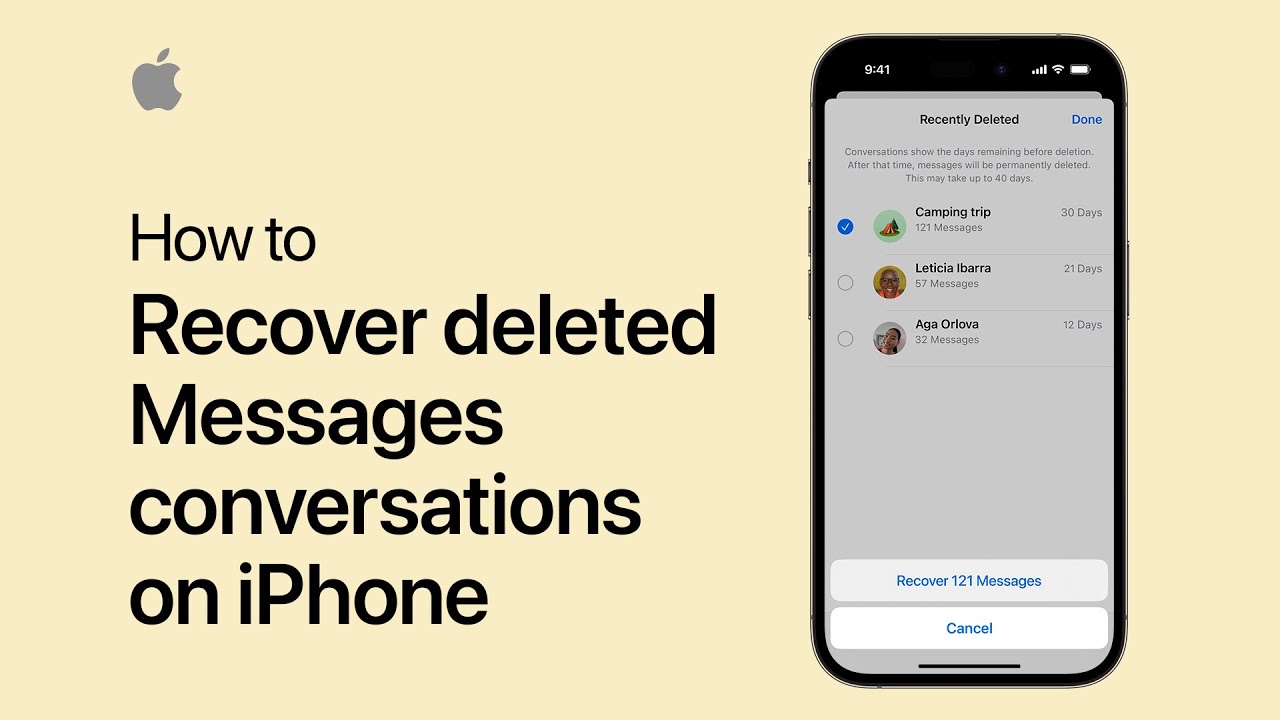
Conclusion
Recovering deleted messages on iPhone is simple with the right tools. Follow the steps mentioned to retrieve your lost data. Regular backups can prevent future data loss. Always stay updated with the latest iOS features. Protect your messages and enjoy peace of mind.
Share your experience in the comments below!



