How to ping iPhone from apple watch, swipe up on the watch face and tap the ping icon. This will make your iPhone emit a sound.
Apple Watch offers a convenient way to locate your misplaced iPhone. Misplacing your iPhone can be frustrating, especially when you are in a hurry. The ping feature on Apple Watch helps you find your iPhone quickly. Simply swipe up from the bottom of the watch face to access the Control Center.
Tap the iPhone icon that looks like a ringing phone. Your iPhone will play a loud sound, making it easier to locate. This feature is particularly useful in busy or noisy environments. Whether your phone is buried in a couch cushion or lost in another room, the ping feature ensures you can find it easily.
How to Ping iPhone from Apple Watch?
:max_bytes(150000):strip_icc()/A2-PingYouriPhoneFromYourAppleWatch-annotated-0afd2dbafed24dedaf7f1a467dbe81e8.jpeg)
Introduction To Iphone And Apple Watch Connectivity
Apple devices work together seamlessly. The iPhone and Apple Watch are a perfect example. They share a unique bond through Apple’s ecosystem.
The Magic Of Apple’s Ecosystem
Apple’s ecosystem allows devices to communicate effortlessly. Your iPhone and Apple Watch sync in real-time. They share data, notifications, and even your health stats.
Using an Apple Watch, you can control many functions of your iPhone. You can also ping your iPhone from your Apple Watch. This feature is handy in many situations.
Why You Might Need To Ping Your Iphone
Many people misplace their iPhones. They might leave it in a room or under a couch. Pinging your iPhone helps locate it quickly.
- Lost iPhone at home
- Quickly find iPhone in a large space
- Avoids the need to ask others for help
Press a button on your Apple Watch to make your iPhone ring. This sound helps you find it in seconds.
Prerequisites For Pinging Iphone
Ensure your Apple Watch and iPhone are connected via Bluetooth and Wi-Fi. Both devices should be signed into the same iCloud account.
Pinging your iPhone from your Apple Watch is very helpful. Before you can do this, ensure you meet some prerequisites.
Ensuring Bluetooth Is Enabled
First, make sure Bluetooth is enabled on both devices. This is crucial for the connection.
- Open the Settings app on your iPhone.
- Tap on Bluetooth.
- Ensure the switch is turned on.
On your Apple Watch:
- Swipe up to open the Control Center.
- Look for the Bluetooth icon and ensure it is active.
Apple Watch And Iphone Pairing Process
Next, ensure your Apple Watch and iPhone are paired correctly. Follow these steps:
- Place your iPhone and Apple Watch close together.
- Open the Watch app on your iPhone.
- Tap Start Pairing on both devices.
- Follow the on-screen instructions to complete the pairing.
If already paired, verify the connection:
- Open the Watch app on your iPhone.
- Check that your Apple Watch is listed under My Watch.
Meeting these prerequisites ensures a smooth experience. You can now ping your iPhone from your Apple Watch. “`
Step-by-step Guide To Ping Your Iphone
Have you ever misplaced your iPhone? Your Apple Watch can help you find it. This guide will show you how to ping your iPhone from your Apple Watch. Follow these simple steps to locate your iPhone quickly.
Accessing The Control Center On Apple Watch
First, you need to access the Control Center on your Apple Watch. Here’s how you can do it:
- Raise your wrist to wake your Apple Watch.
- Swipe up from the bottom of the watch face.
- The Control Center will appear with various icons.
Make sure your watch is on the main screen before swiping up. The Control Center gives you quick access to useful features.
Using The ‘ping Iphone’ Feature
Once you have accessed the Control Center, follow these steps to ping your iPhone:
- Look for the iPhone icon with sound waves.
- Tap the iPhone icon once.
- Your iPhone will emit a sound, helping you locate it.
If you still can’t find your iPhone, press and hold the iPhone icon. This will make your iPhone flash its light, making it easier to spot in the dark.
Now you know how to ping your iPhone from your Apple Watch. This feature is a lifesaver when you misplace your phone. Happy locating!
:max_bytes(150000):strip_icc()/A3-PingYourAppleWatchWithYouriPhone-annotated-2d8becea4fca4fb29ce7f287a1b0093b.jpeg)
Troubleshooting Common Issues
Pinging your iPhone from your Apple Watch can sometimes face issues. Understanding these common problems can help you quickly resolve them. Let’s explore some solutions.
When Your Iphone Doesn’t Respond
Sometimes, your iPhone might not respond when you try to ping it. This can be frustrating. Here are a few steps to troubleshoot:
- Ensure both devices are on and have enough battery.
- Check if your iPhone is in Airplane Mode.
- Restart both the Apple Watch and iPhone.
- Update both devices to the latest software version.
Ensuring Your Devices Are In Range
Your iPhone and Apple Watch need to be close to each other for the ping feature to work. Here are some tips to ensure they are in range:
- Keep both devices within 30 feet (10 meters) of each other.
- Avoid physical obstructions like walls or furniture between them.
- Ensure Bluetooth is enabled on both devices.
| Issue | Solution |
|---|---|
| iPhone not responding | Restart both devices, check Airplane Mode |
| Devices out of range | Keep within 30 feet, avoid obstructions |
Customizing Ping Alerts
Customizing your ping alerts can make finding your iPhone easier. You can change the vibration patterns and sound settings. This helps you identify your phone quickly. Let’s explore how to do this.
Changing Vibration Patterns
Changing vibration patterns allows you to recognize your iPhone’s ping. Follow these steps:
- Open the Watch app on your iPhone.
- Tap on Sounds & Haptics.
- Scroll down to Haptic Alerts.
- Select a vibration pattern you like.
Here is a table of the available patterns:
| Pattern | Description |
|---|---|
| Default | Standard vibration |
| Heartbeat | Feels like a heartbeat |
| Rapid | Quick pulses |
Adjusting Sound Settings
Adjusting the sound settings can also help you locate your iPhone. Here’s how:
- Open the Watch app on your iPhone.
- Tap on Sounds & Haptics.
- Adjust the Alert Volume slider.
- Choose a sound from the list.
Make sure the sound is loud enough to hear. This will help you find your iPhone faster.
Using Siri To Find Your Iphone
Lost your iPhone again? Don’t worry! You can use your Apple Watch and Siri to find it quickly. This method is easy and convenient.
Voice Commands To Locate Your Device
Using Siri, you can simply speak to your Apple Watch. Here are the steps:
- Raise your Apple Watch.
- Say, “Hey Siri, where’s my iPhone?”
- Siri will make your iPhone play a sound.
This sound helps you find your iPhone quickly.
Limitations Of Siri In Finding Iphone
Siri is helpful but has some limits. You need to know these:
- Your iPhone must be nearby.
- Siri needs a good internet connection.
- Your Apple Watch and iPhone must be paired.
If any of these conditions fail, Siri won’t work. So, always ensure these requirements are met.
Advanced Tips For Locating Your Iphone
Locating your iPhone can sometimes be challenging. Fortunately, your Apple Watch offers advanced tips to help. Here are some effective methods for finding your iPhone quickly.
Using The Flashlight Function
The flashlight function on your Apple Watch can help you locate your iPhone. This feature is useful in dark environments.
- Swipe up on your Apple Watch face to open Control Center.
- Tap the iPhone icon with a small flashlight next to it.
- Your iPhone’s flashlight will start blinking, making it easy to spot.
This method is especially useful in low-light settings. The blinking light is hard to miss.
Playing A Sound Through Find My Iphone
You can also play a sound on your iPhone from your Apple Watch. This is helpful if your iPhone is nearby but out of sight.
- Open the Find My app on your Apple Watch.
- Select your iPhone from the list of devices.
- Tap on the Play Sound button.
Your iPhone will emit a loud sound, guiding you to its location. This method works even if your iPhone is on silent mode.
These advanced tips simplify the process of finding your iPhone. Use these methods to save time and reduce stress.
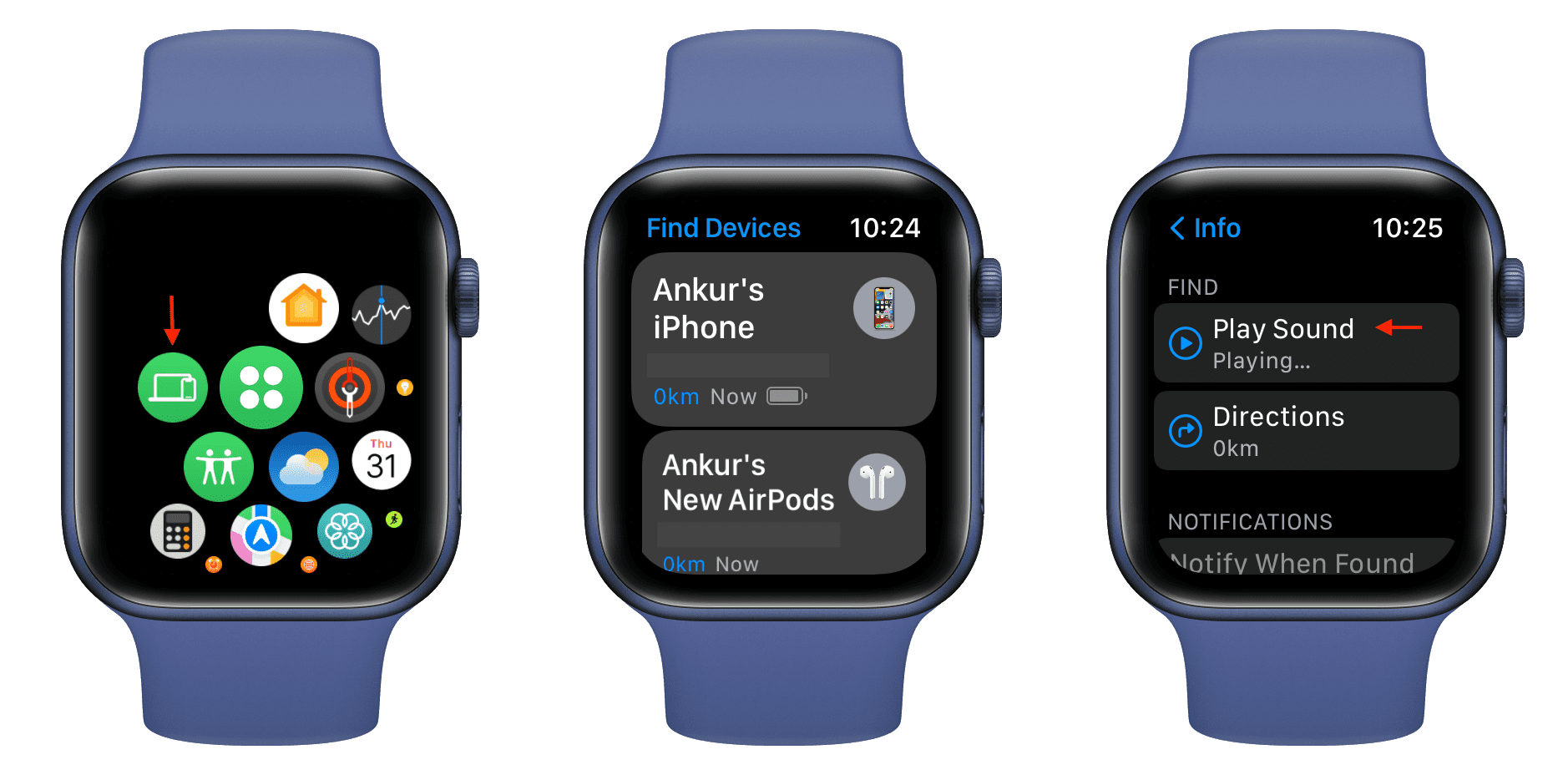
Ensuring Your Iphone Is Never Lost Again
Imagine this: You are rushing out the door and can’t find your iPhone. Panic sets in. But wait! Your Apple Watch can help. You can ping your iPhone from your Apple Watch. This handy feature ensures your iPhone is never lost again. Let’s dive into preventative measures and setting up location-based alerts.
Preventative Measures
Taking preventative measures is crucial. These steps help keep track of your iPhone:
- Enable Find My iPhone: This feature helps locate your device if lost.
- Regularly Check Battery Levels: Ensure your iPhone has enough battery to respond to pings.
- Use a Distinctive Ringtone: A unique tone helps identify your iPhone quickly.
Following these steps ensures you never lose your iPhone. Let’s move on to setting up location-based alerts.
Setting Up Location-based Alerts
Location-based alerts are a game-changer. They notify you if you leave your iPhone behind:
- Open the Find My app on your iPhone.
- Tap on Devices at the bottom.
- Select your iPhone from the list.
- Tap Notify When Left Behind.
- Toggle the switch to enable alerts.
These alerts provide peace of mind. You can customize these settings for specific locations. Add safe places like home or office where alerts are unnecessary.
With these measures, your iPhone is always within reach. Your Apple Watch and iPhone work together to keep you connected.
Conclusion: The Convenience Of Apple Integration
The integration of Apple devices offers unmatched convenience. Pinging your iPhone from your Apple Watch exemplifies this seamless connectivity. With just a few taps, you can locate your iPhone instantly. This saves you time and hassle.
Summarizing The Benefits
Here are some key benefits of this feature:
- Time-saving: Quickly find your iPhone without searching.
- Ease of use: The feature is simple and user-friendly.
- Peace of mind: Never worry about misplacing your iPhone.
- Device Interconnectivity: Apple devices work together seamlessly.
This feature enhances daily life by reducing stress and improving efficiency. The convenience of having interconnected devices is invaluable.
Final Thoughts On Device Interconnectivity
The Apple ecosystem exemplifies top-notch device interconnectivity. Features like pinging your iPhone from your Apple Watch show this perfectly. This interconnected system ensures all your devices work together smoothly.
Apple’s focus on user experience shines through this feature. Their integration makes tasks easier and more efficient. This level of convenience is hard to match.
Here is a quick comparison of the benefits:
| Feature | Benefit |
|---|---|
| Time-saving | Locate your iPhone quickly |
| Ease of use | User-friendly interface |
| Peace of mind | Never lose your iPhone |
| Device Interconnectivity | Seamless device communication |
Apple’s interconnected devices offer unique advantages. This feature is just one example of their commitment to user convenience.
Conclusion
Mastering how to ping your iPhone from an Apple Watch is incredibly useful. It adds convenience to your daily routine. With these steps, you’ll never lose track of your iPhone again. Explore this feature today and simplify your life. Keep your devices connected and easily accessible.



