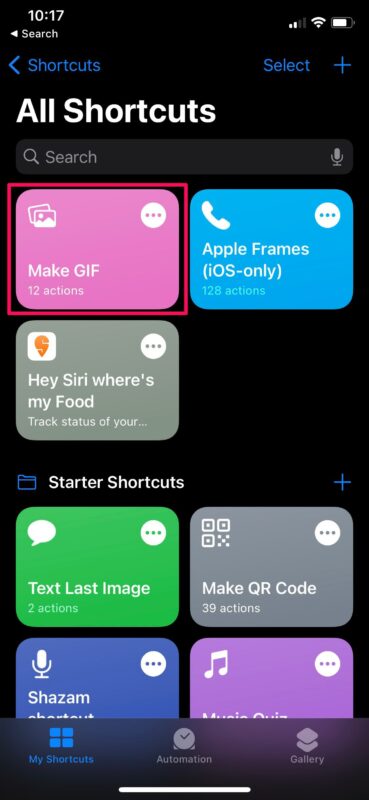How to make a GIF on iPhone, use the Photos app or third-party apps like GIPHY. The process is straightforward and quick.
Creating GIFs on an iPhone is a fun way to share animated moments with friends and family. The Photos app offers a built-in feature called Live Photos, which can be easily converted into GIFs. Simply select a Live Photo, swipe up, and choose the “Loop” or “Bounce” effect.
For more advanced options, consider using third-party apps like GIPHY, which allows for custom animations and text. These tools provide user-friendly interfaces, making it simple for anyone to create engaging and shareable GIFs. This guide will walk you through the steps to get started.
How to Make a GIF on iPhone?

Introduction To Gifs On Iphone
GIFs are popular short animations. They capture fun moments in a loop. Making a GIF on your iPhone is simple and exciting.
Popularity Of Gifs In Social Media
GIFs are everywhere on social media. They make posts engaging and funny. People use them to express feelings quickly. GIFs are easy to share and understand. They work well on platforms like Facebook, Twitter, and Instagram.
Benefits Of Creating Gifs On Your Phone
Creating GIFs on your phone has many benefits. You can make them anytime and anywhere. iPhones have great cameras, so your GIFs look sharp. Editing tools on iPhones are user-friendly.
- Instant creation
- High-quality images
- Easy editing
| Feature | Benefit |
|---|---|
| Instant creation | Make GIFs quickly |
| High-quality images | Sharp and clear GIFs |
| Easy editing | User-friendly tools |
Making GIFs on your iPhone helps share moments creatively. It’s a fun way to communicate. Start creating your own GIFs today!
Essential Tools For Making Gifs
Creating GIFs on your iPhone can be a fun and engaging way to share moments. Whether capturing a hilarious moment or making a tutorial, GIFs add a dynamic touch. Here are the essential tools for making GIFs on your iPhone.
Built-in Iphone Features
Your iPhone comes with several built-in features that make creating GIFs simple. The Photos app allows you to convert Live Photos into GIFs.
Here’s how to do it:
- Open the Photos app.
- Find a Live Photo you want to convert.
- Swipe up to reveal effects.
- Select Loop or Bounce.
Your Live Photo will now act like a GIF. You can also use iOS Shortcuts for more customization.
Top Apps For Gif Creation
For more advanced features, consider using third-party apps. Here are some top apps:
| App Name | Features | Price |
|---|---|---|
| GIPHY |
| Free |
| ImgPlay |
| Free with in-app purchases |
| GIF Maker |
| Free with in-app purchases |
These apps offer more control and creativity. They help you craft the perfect GIF.
Preparing Your Content
Creating a GIF on your iPhone starts with preparing your content. It involves selecting the right video or photos and trimming and editing before conversion. This step ensures your GIF looks perfect and grabs attention.
Selecting The Right Video Or Photos
Choose a video or photos that tell your story. Ensure they are of high quality and well-lit. Your content should be engaging and clear.
- High-quality videos or photos
- Good lighting
- Clear and engaging content
Trimming And Editing Before Conversion
Trim your video to focus on the best part. Use the iPhone’s editing tools for this. You can cut unwanted sections and keep the important parts.
Editing your photos helps enhance their quality. Adjust brightness, contrast, and colors. Make sure they look great before converting them into a GIF.
- Trim to focus on key moments
- Use built-in editing tools
- Adjust brightness and contrast
- Enhance colors
| Steps | Details |
|---|---|
| Selecting Content | Choose high-quality videos or photos with good lighting. |
| Trimming | Cut unwanted parts to focus on the best moments. |
| Editing | Adjust brightness, contrast, and colors for better quality. |
Using Iphone’s Photos App To Create Gifs
Creating GIFs on your iPhone is fun and easy. The Photos app makes the process simple. You can turn your live photos into lively GIFs. Follow these steps to make your own GIFs.
Step-by-step Process
- Open the Photos app on your iPhone.
- Select the Live Photo you want to convert.
- Swipe up on the photo to reveal effects.
- Choose the Loop or Bounce effect.
- Your Live Photo is now a GIF.
Sharing Your New Gif
- Go to the Photos app.
- Select the GIF you created.
- Tap the Share button.
- Choose how you want to share it:
- Send it via Messages.
- Post it on Social Media.
- Email it to a friend.
Third-party Apps For More Advanced Gifs
Creating GIFs on an iPhone can be simple with built-in tools. But for more advanced features, third-party apps are the way to go. These apps offer robust editing options and creative tools. They make your GIFs stand out and look professional.
Comparing Popular Gif Maker Apps
There are many GIF maker apps available on the App Store. Here are some popular options:
| App Name | Free/Paid | Unique Features |
|---|---|---|
| GIPHY | Free | Large library, easy sharing |
| ImgPlay | Free/Paid | Frame-by-frame editing, text overlays |
| GIF Maker – Imgflip | Free | Custom templates, meme integration |
Advanced Editing Features
Third-party apps offer advanced editing features that built-in tools lack. Here are some features:
- Frame-by-Frame Editing: Edit each frame for precise control.
- Text Overlays: Add captions, titles, and messages.
- Filters and Effects: Apply artistic filters and special effects.
- Custom Templates: Use pre-made templates for quick edits.
- Animation Speed Control: Adjust the speed of your GIFs.
These features help you create unique, high-quality GIFs. They are perfect for social media or personal use.
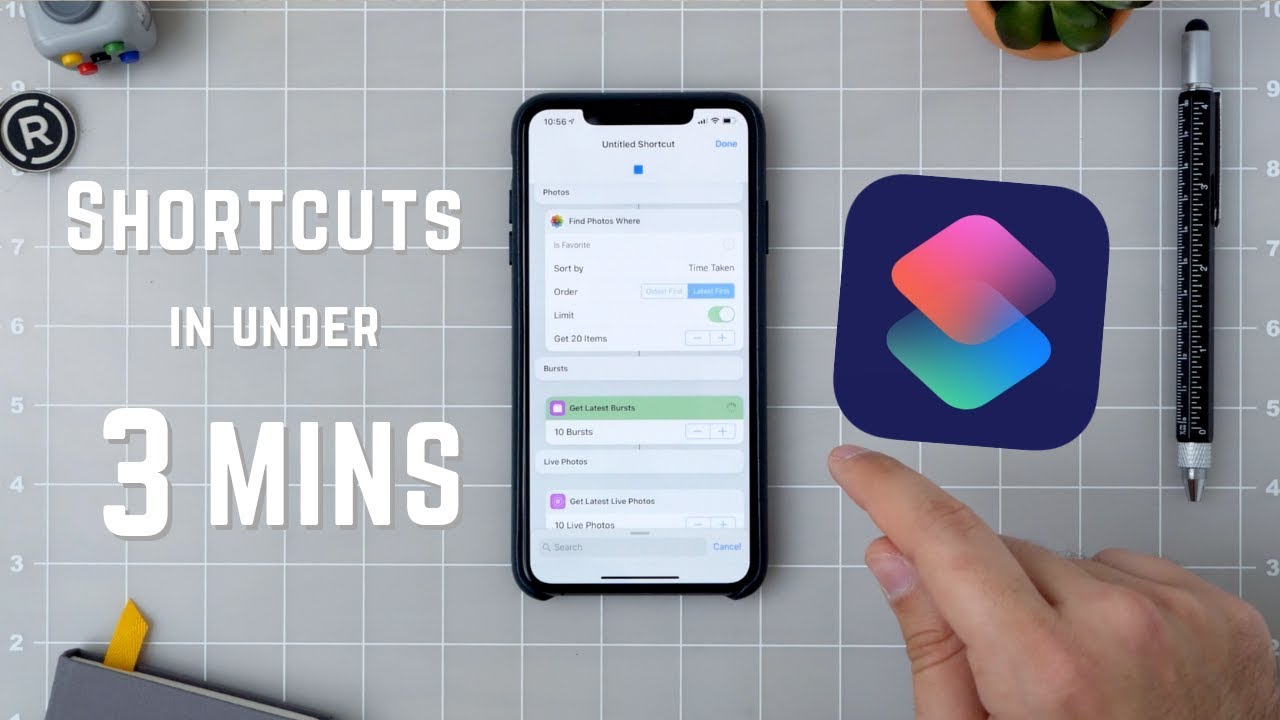
Tips For Perfect Looping
Creating GIFs on your iPhone is fun and easy. A perfect loop makes your GIF more engaging. Follow these tips for perfect looping.
Creating Seamless Transitions
Seamless transitions make your GIF look smooth. Ensure the start and end frames match. This trick creates a continuous loop.
Try using similar colors in the first and last frames. This helps to avoid abrupt changes. Also, avoid sudden movements in your GIF.
Here’s a quick checklist:
- Match start and end frames
- Use similar colors
- Avoid sudden movements
Adjusting Speed And Timing
Speed and timing are crucial for a good loop. Too fast can make it hard to see. Too slow can make it boring.
Find the perfect speed for your GIF. Use your iPhone’s editing tools to adjust it.
Recommended speeds:
| Content Type | Speed |
|---|---|
| Action Scenes | 0.5 to 1 sec per frame |
| Slow Movements | 1 to 2 sec per frame |
| Text or Info | 1.5 to 2.5 sec per frame |
Adjust the timing to match the action in your GIF. This ensures a smooth loop.
Adding Text And Stickers To Your Gif
Creating a GIF on your iPhone is fun and easy. Adding text and stickers to your GIF makes it even more engaging. Personalizing your GIF with annotations and stickers can add a unique touch. This guide will help you add text and stickers to your GIF effortlessly.
Personalizing With Annotations
Personalizing your GIF with annotations is simple. Follow these steps:
- Open the GIF in your preferred editing app.
- Select the Text tool from the menu.
- Type your desired text.
- Choose the font, size, and color.
- Position the text on the GIF where you want it.
Annotations can include captions, jokes, or messages. Keep your text short and readable. This ensures your GIF remains clear and fun.
Utilizing Sticker Packs For More Fun
Stickers add a fun element to your GIF. iPhone offers various sticker packs. Here’s how to use them:
- Open your GIF in the editing app.
- Select the Stickers option from the menu.
- Browse through the available sticker packs.
- Choose the stickers you like.
- Drag and drop the sticker onto your GIF.
- Resize and reposition the sticker as needed.
Consider using themed stickers for holidays or special events. Stickers can make your GIF more expressive. They can convey emotions or add humor.
Adding text and stickers to your GIF is a creative process. Enjoy personalizing your GIF and share it with friends!
Saving And Organizing Your Gifs
After creating a GIF on your iPhone, it’s important to save and organize it. Keeping your GIFs well-ordered ensures easy access and efficient use. Let’s dive into the best practices for managing your GIF files and backing them up.
Best Practices For File Management
Organizing your GIFs can save you time and effort. Here are some best practices:
- Create Folders: Use folders to categorize your GIFs. For example, “Funny GIFs,” “Work GIFs,” and “Family GIFs.”
- Rename Files: Give each GIF a clear and unique name. This helps you find them quickly.
- Use Tags: Add tags to your GIFs for better searchability. Tags can include “birthday,” “holiday,” or “meme.”
- Delete Duplicates: Regularly check for and delete duplicate GIFs. This frees up storage space.
Backing Up Your Creations
Backing up your GIFs is crucial to prevent data loss. Here are some ways to do it:
- iCloud Backup: Enable iCloud to automatically back up your GIFs.
- Google Photos: Use Google Photos for unlimited storage of your GIFs.
- External Storage: Transfer GIFs to an external hard drive or USB stick.
- Email: Email your favorite GIFs to yourself as an extra backup.
Following these tips ensures your GIFs are safe and easy to find. This way, you can enjoy them anytime!
Sharing Gifs With Friends And Online
Sharing your custom GIFs can be a lot of fun. You can easily send them to friends or post them online. This guide will show you how to share your GIFs using different methods.
Direct Messaging And Social Media
Direct messaging apps make sharing GIFs easy. Open your messages app and select a conversation. Tap the camera icon and choose your GIF. Hit send and watch your friends enjoy it.
Social media platforms are also great for sharing GIFs. Open your desired app, such as Instagram or Facebook. Create a new post and tap the photo icon. Select your GIF and add a caption. Tap share, and your GIF is now live for everyone to see.
Embedding Gifs In Blogs And Websites
Embedding GIFs in blogs or websites adds visual interest. Copy the GIF’s URL from your iPhone’s gallery. In your blog editor, switch to HTML view. Paste the following code where you want the GIF to appear:

Replace “YOUR_GIF_URL” with your actual GIF link. Update your post, and the GIF will show up on your blog.
Many website builders offer drag-and-drop options. Simply drag your GIF into the desired section. This method works well for non-coders.
- Direct messaging apps make sharing easy.
- Social media platforms allow public sharing.
- Blogs and websites benefit from visual elements.
Troubleshooting Common Issues
Creating a GIF on an iPhone can be fun. Yet, sometimes, you face problems. These issues can be frustrating. This section helps you solve common problems. Fix GIFs that won’t play. Optimize GIF size for different platforms.
Fixing Gifs That Won’t Play
Sometimes, your GIFs won’t play. This can be due to various reasons. Follow these steps to fix it:
- Check the file format: Ensure your file is in .gif format.
- Ensure compatibility: Not all apps support GIFs. Check if your app supports GIFs.
- Update your app: An outdated app might not play GIFs. Update your app to the latest version.
- Restart your iPhone: Sometimes, a simple restart can fix the issue.
Optimizing Gif Size For Different Platforms
Different platforms have different requirements for GIF sizes. Follow these tips to optimize your GIFs:
- Reduce the resolution: Lower resolution means smaller file size. Use 480×320 pixels for most platforms.
- Shorten the duration: Keep your GIFs short. Under 6 seconds is ideal.
- Limit the colors: Fewer colors make smaller files. Use a color palette of 256 colors or less.
- Compress the file: Use online tools to compress your GIF. This reduces the file size without losing quality.
Here is a table for quick reference:
| Platform | Recommended Size | Maximum Duration |
|---|---|---|
| 480×320 pixels | 5 seconds | |
| 720×480 pixels | 6 seconds | |
| 640×360 pixels | 4 seconds |
Future Trends In Gif Creation
The world of GIFs is evolving. New technologies make GIF creation easier and more fun. GIFs are now more interactive and engaging. Future trends promise exciting changes.
Emerging Technologies For Gifs
Technology is changing fast. New tools are coming to help make GIFs. Here are some exciting technologies:
- AI-Powered GIF Creators: AI can now help you make GIFs. It chooses the best frames and adds effects.
- Augmented Reality (AR): AR can add cool effects to your GIFs. You can place virtual objects in your GIFs.
- Motion Capture: Motion capture helps make GIFs with real movements. It’s like making a mini-movie.

Credit: osxdaily.com
Predictions For Social Media Sharing
Social media is big for GIFs. Sharing trends are changing. Here are some predictions:
- More Personalized GIFs: People want GIFs that show their feelings. Custom GIFs will be popular.
- Interactive GIFs: GIFs that you can click or swipe will be a hit. They make sharing more fun.
- Better Integration: GIFs will work better with social media apps. They will load faster and look sharper.
Conclusion
Creating a GIF on your iPhone is simple and fun. Follow the steps outlined to enhance your digital content. Experiment with different apps and tools to perfect your GIFs. Share your creations with friends and on social media. Enjoy the endless possibilities that GIFs bring to your storytelling.