How to lock photos app on iPhone, open the app, select the photos, move them to the Locked Folder. This ensures privacy and security for your sensitive images and videos.
Protecting your personal data is crucial in today’s digital age, and knowing how to lock specific apps on your iPhone, such as the Photos app, adds an extra layer of security. By following simple steps, you can prevent unauthorized access to your private photos, giving you peace of mind knowing your sensitive content is safe and secure.
Keep reading to learn more about safeguarding your photos on your iPhone with passcode protection.
How to Lock Photos App on iPhone?
:max_bytes(150000):strip_icc()/003_lock-apps-on-iphone-4164864-5c75a961c9e77c00012f80ee.jpg)
Credit: www.lifewire.com
Built-in Features
When it comes to protecting your privacy, the built-in features of the iPhone provide various options to lock the Photos app, ensuring that your sensitive images stay secure. Let’s explore two effective methods to lock the Photos app on iPhone using the built-in features.
Setting Up Screen Time Passcode
If you are wondering how to lock photos on iPhone with Face ID, the Screen Time passcode is a convenient option. To set up a Screen Time passcode, go to Settings, tap Screen Time, and then select Use Screen Time Passcode. After entering a passcode, go to App Limits, tap Add Limit, and select Photos. Choose a time limit, and then tap Add. This will prompt you to enter the Screen Time passcode, effectively restricting access to the Photos app. This method provides a simple yet effective way to lock your photo album on iPhone.
Using Guided Access
Another useful feature for locking the Photos app is Guided Access. To enable Guided Access, navigate to Settings, tap Accessibility, and select Guided Access. Turn on the Guided Access toggle and set a passcode. Once enabled, open the Photos app and triple-click the Side or Home button (depending on your iPhone model) to start Guided Access. This effectively locks the app and prevents unauthorized access. To exit Guided Access, triple-click the Side or Home button again, enter the passcode, and tap End. By utilizing Guided Access, you can easily lock your photo album on iPhone without the need for third-party apps.
Third-party Apps
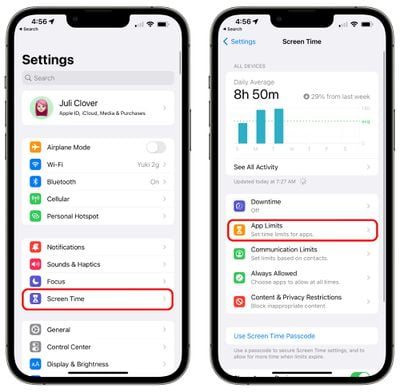
When it comes to safeguarding your personal photos on your iPhone, using third-party apps can be an effective solution. These apps offer additional layers of security and privacy, allowing you to lock specific photos or entire albums with a passcode, Touch ID, or Face ID. With the abundance of photo vault apps available, it’s essential to understand their features and compare popular options to find the most suitable one for your needs.
Overview Of Photo Vault Apps
Photo vault apps provide a secure space within your device to store and protect sensitive images from unauthorized access. These applications often offer features such as decoy passwords, break-in alerts, and cloud backup options to ensure the safety of your cherished memories. By utilizing these apps, you can have peace of mind knowing that your private photos are shielded from prying eyes.
Comparison Of Popular Apps
When considering photo vault apps, it’s important to compare the features and functionality of popular options such as KeepSafe Photo Vault, Private Photo Vault, and Calculator#. Each app has its own unique set of security measures, user interface, and additional capabilities that cater to diverse user preferences. By evaluating these factors, you can make an informed decision on how to lock photos app on iPhone 13 effectively.
Biometric Security
Biometric Security is a cutting-edge feature that ensures the utmost security and privacy for your personal data on your iPhone. By utilizing advanced technologies like Face ID and Touch ID, you can add an extra layer of protection to your Photos App, safeguarding your sensitive images and videos from unauthorized access.
Enabling Face Id Or Touch Id For Photos App
Securing your Photos App with Face ID or Touch ID is a seamless process that enhances the privacy of your gallery on your iPhone. Follow these steps to enable this feature:
- Open the Settings app on your iPhone.
- Scroll down and select “Face ID & Passcode” or “Touch ID & Passcode”, depending on your device.
- Enter your passcode to proceed.
- Toggle on the option for “iPhone Unlock” to allow Face ID or Touch ID to unlock your device.
- Scroll down to locate the Photos App in the list of apps.
- Toggle on the switch next to Photos to enable Face ID or Touch ID for accessing the Photos App.
Ensuring Biometric Security For Your Photos
By setting up Face ID or Touch ID for your Photos App, you can enjoy a secure and convenient way to protect your private photos and videos on your iPhone. This advanced security feature adds a personalized touch to your device, ensuring that only you can access your sensitive content with just a glance or a touch.
Hidden Album Feature
When it comes to securing your personal photos on your iPhone, utilizing the hidden album feature in the Photos app can provide an added layer of protection. This feature allows you to hide selected photos from the main library, ensuring that only those with access can view them. In this article, we will explore how to effectively use the hidden album feature to safeguard your private photos on your iPhone.
Utilizing The Hidden Album In Photos App
One way to lock gallery in iPhone 14 is by utilizing the hidden album feature in the Photos app. This feature allows you to move selected photos to a hidden album, making them invisible from the main photo library. To do this, simply open the Photos app, select the photos you want to hide, tap the share button, and choose the “Hide” option. Once hidden, these photos will be moved to the hidden album, ensuring that they are not easily accessible to others.
Additional Tips
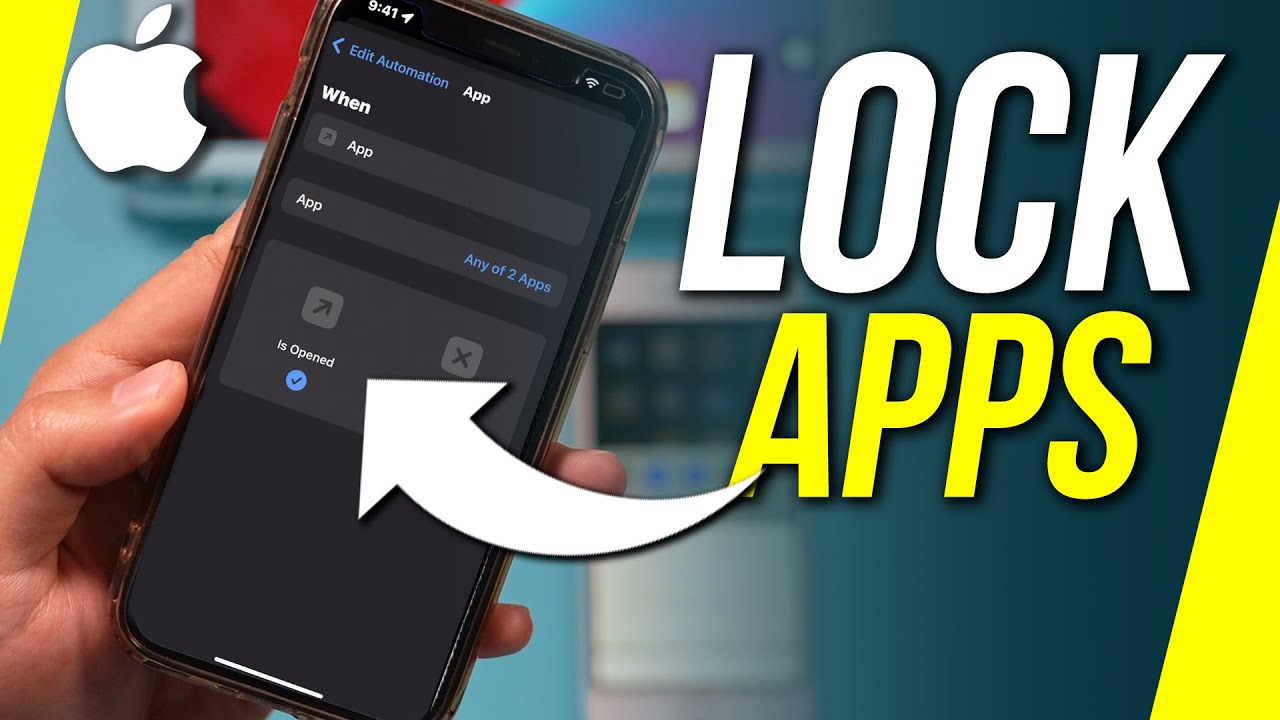
Disabling Notification Previews
When it comes to protecting your privacy, disabling notification previews can be a crucial step. By doing so, you prevent sensitive content from being displayed on your lock screen, which includes any previews of photos or messages. To disable notification previews on your iPhone, go to Settings, then Notifications, and select the app for which you want to disable previews. Toggle off the “Show Previews” option. This ensures that no one can sneak a peek at your locked photos through notifications.
Regularly Updating Ios For Security
Regularly updating your iOS is essential for maintaining the security of your device, including the Photos app. Apple frequently releases updates that address security vulnerabilities and enhance the overall protection of your iPhone. By staying up to date with the latest iOS version, you ensure that any potential loopholes that could compromise the security of your locked photos are patched. To check for updates, go to Settings, then General, and select Software Update. Keep your iPhone updated to fortify the security of your locked photos and the entire device.
Frequently Asked Questions
How Do I Lock My Photos On My Iphone?
To lock photos on your iPhone, open the Photos app, select the photos, move them to a Locked Folder, and tap Move.
Can You Lock Photos In Photos App?
Yes, you can lock photos in the Photos app on your iPhone by using the Locked Folder feature. Simply select the photos and videos you want to lock, move them to the Locked Folder, and they will be secured.
Can You Lock Apps On An Iphone?
Yes, you can lock apps on an iPhone to restrict access using Screen Time feature.
How Do I Restrict Access To Photos On My Iphone?
To restrict access to Photos on your iPhone, open Settings, tap Photos, and adjust permission settings.
Conclusion
Locking your Photos app on your iPhone is an important step to take in safeguarding your sensitive and private photos. With the various methods available, including using Screen Time, Guided Access, and third-party apps, you can choose the option that best suits your needs.
Whether you want to keep your photos away from prying eyes or prevent accidental deletion, locking your Photos app is a simple and effective way to secure your digital memories. So, follow the steps outlined in this post and enjoy peace of mind knowing your photos are safe and secure.



